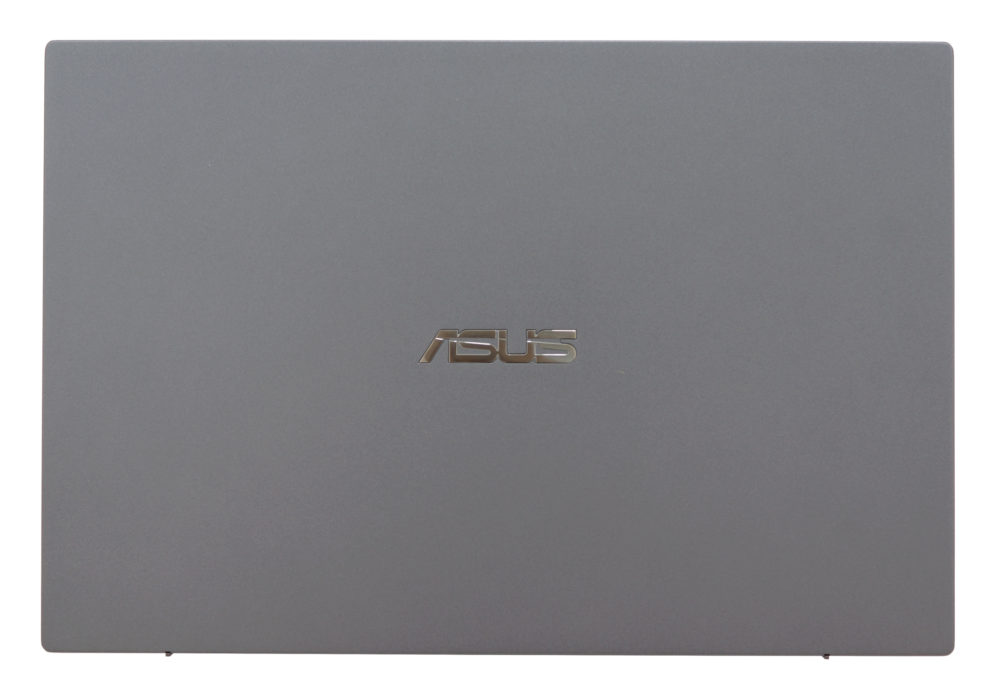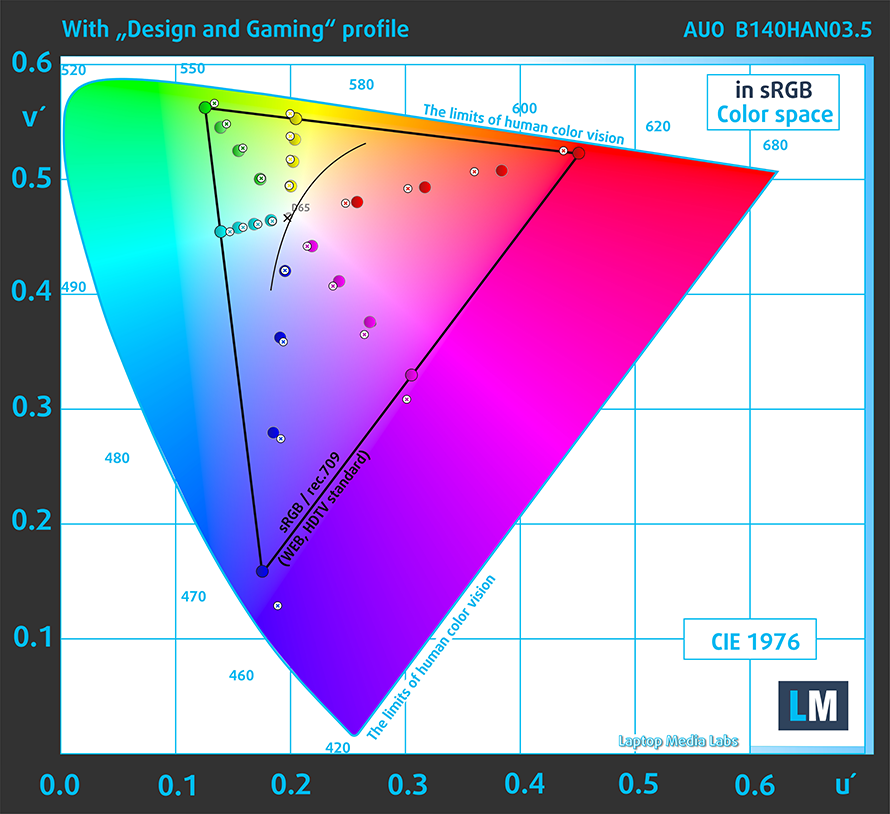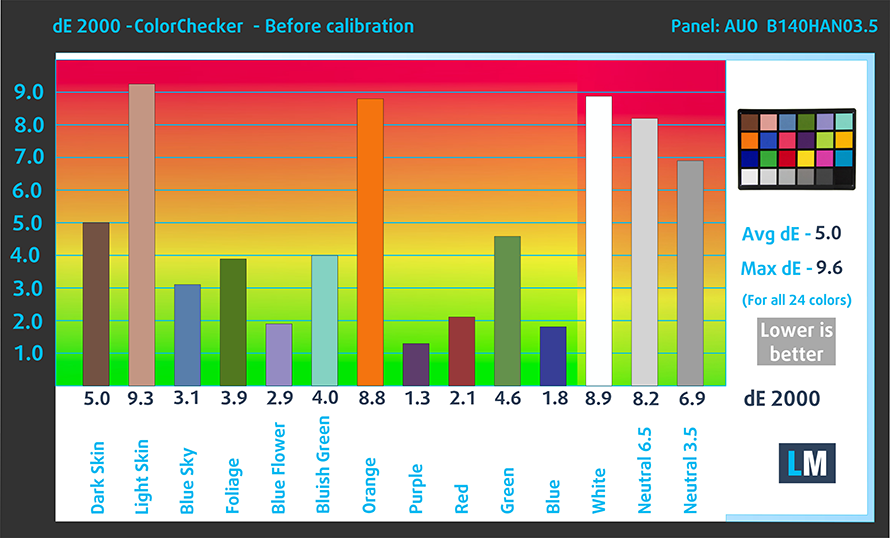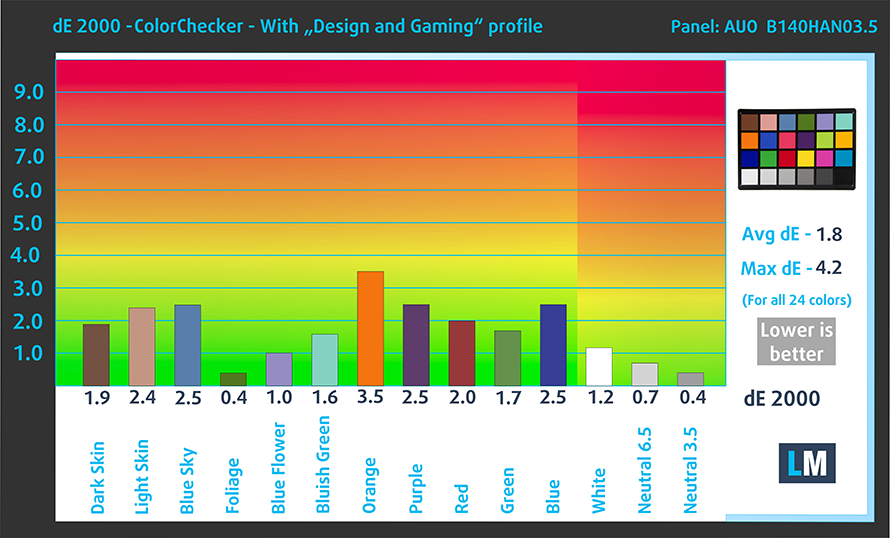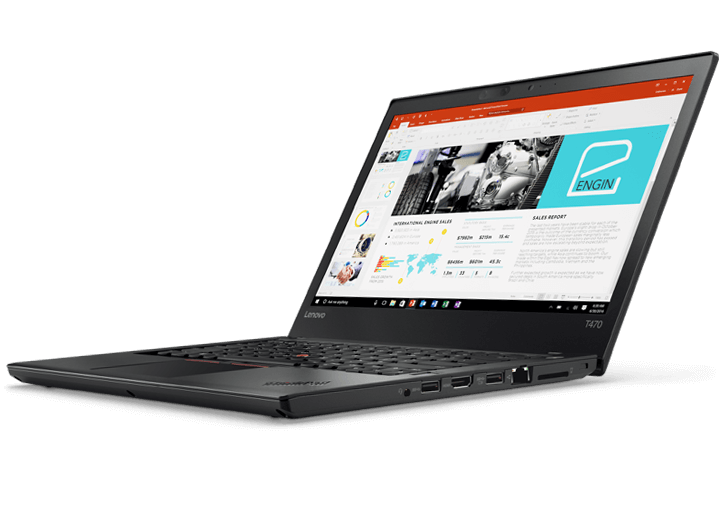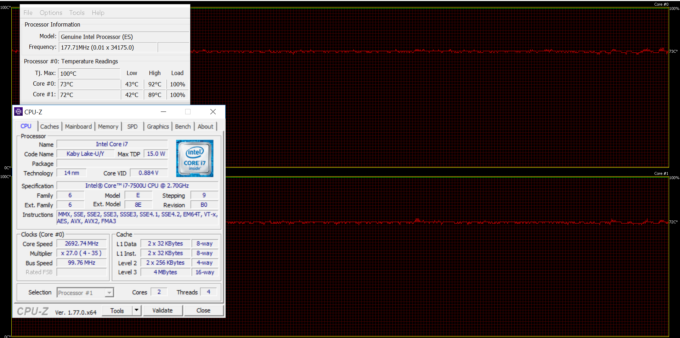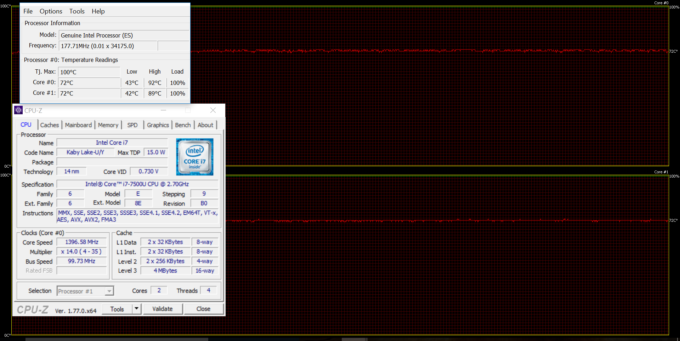ASUS ASUSPRO B9440 review – ASUS’ first official attempt at business-oriented laptops

When we talk about business-grade laptops, the primary OEMs that come into mind will probably be Dell, HP and Lenovo’s legendary ThinkPad series. But what about ASUS? The company has been around for quite some time now but doesn’t have a strictly business lineup to call of its own. The closest thing to a business notebook is the ZenBook Pro lineup as it offers some additional multimedia features as well. With the ASUSPRO B9440, everything changes.
The ASUSPRO B9440 focuses on all that’s important for the mass business user – portability, rigidity, battery life, and input devices. In fact, the company claims the B9440 is the lightest 14-inch notebook on the market measuring at just 1.05 kg and just 15 mm thick with super thin screen bezels – just 5.4 mm on the sides and top. This easily puts it in the 13-inch category but what are the trade-offs here? Usually, such thin and light devices tend to cut some corners when it comes to cooling the 15W TDP processor, which in this case is the Core i7-7500U and skip a few connectors along the way. Unfortunately, the B9440 makes on exception here and even lacks a webcam, which for some users will be a deal-breaker. What else? We find out in our extensive review below.
You can find the available configurations here: http://amzn.to/2xhmAdO
Contents
Retail package
The laptop comes in a standard ASUS box with the usual user manuals, AC adapter and power cord. The bonus here is the carrying bag.
Design and construction
Our first impression of the laptop is the incredibly rigid case, portable dimensions and low weight. But how ASUS made that possible? According to the OEM, the device uses an incredibly robust military grade magnesium alloy – MIL-STD 810G.
You can definitely tell that there’s more than the conventional plastic coating when testing the lid. Pressing the middle where the logo is placed doesn’t result in severe flex and doesn’t cause any ripples to appear on the screen. However, we found that due to the thin design, the whole screen is susceptible to twisting yet again, we didn’t notice any visible distortions on the LCD screen. Despite the low weight of the base, the screen hinge is perfectly balanced allowing the notebook to be opened with just one hand. Once you open up the ultrabook, the protruding part of the lid gives the whole base a 7-degree incline for more comfortable typing experience. ASUS claims that the tilted base puts less stress on the user’s wrists, neck and overall positioning of the body. We don’t know about that but it really is rather pleasant to use. The bottom piece is made of the same material as the rest of the notebook and features only two small grills on the sides for the loudspeakers.
The sides are just 15 mm thin and as we already mentioned, skip most of the conventional ports. On the left, you will only find the 3.5 mm audio jack while both USB-C connectors are placed on the protruding lid on the both sides. We could have gone easy on ASUS for including only USB-C connectors if only they were Gen 2 or Thunderbolt 3. It appears, however, that both ports are just Gen 1 so there’s limited expandability with a USB-C hub. At least one of them supports video output while charging the device is possible only using the left one.
The interior continues to impress with rigidity and gives in only big amounts of pressure in the middle section of the keyboard. Speaking of which, it features barely noticeable curved keycaps with plenty of travel (1.5 mm) and clicky tactile feedback. Typing on the keyboard is a delight and pretty much the same goes for the touchpad. All gestures, swipes and clicks are registered correctly while the gliding surface is buttery-smooth. Our only minor complaint would be the positioning of the fingerprint reader – it’s located in the far upper right corner.
To sum things up, ASUS has made an incredibly portable yet robust business laptop offering excellent working experience on the go thanks to the comfortable keyboard and touchpad. However, in search of extreme portability, the company has ditched the conventional connectors leaving just two USB-C 3.1 (Gen 1) ports and due to the extremely thin bezels – no room was left for the webcam. With all being said, we question the decision made to cut so many practical features from the chassis in favor of portability.

Disassembly, maintenance and upgrade options
Accessing the hardware inside is rather easy – you just need to remove the bottom panel by unscrewing all the bolts and then you can proceed with your cleaning or upgrading.
Storage upgrades – 2.5-inch HDD/SSD, M.2 SSD
As expected, the ultrabook carries only an M.2 SSD slot and our unit came with a 2280 M.2 PCIe NVMe Toshiba THNSN5512GPU7 SSD with 512GB capacity.
| Slot | Unit | Upgrade price |
|---|---|---|
| M.2 slot | 512GB Toshiba THNSN5512GPU7 M.2 PCIe NVMe SSD (2280) | Upgrade options |
RAM
Unfortunately, the laptop comes only with soldered RAM and can’t be further upgraded so make sure you get a configuration that suits your needs.
Other components
The Wi-Fi module is located near one of the loudspeakers and, of course, it’s Intel 8265NGW.
The battery takes a strange shape but this way it utilizes the unused space inside the chassis. It’s rated at 48Wh and according to our tests, it’s enough for a pretty solid endurance.
Cooling system
The cooling design is super simple – short heat pipe connecting the cooling fan and the heat sink. According to our stress tests, it’s fairly sufficient for normal office work and general browsing.
Display quality
The ASUSPRO B9440 uses the same IPS panel as the recently reviewed Lenovo Ideapad 720s – AU Optronics B140HAN03.5. The display offers Full HD (1920×1080) resolution, 157 ppi and 0.161 x 0.161 mm pixel pitch. It can be considered as “Retina” when viewed from a distance equal or greater than 56 cm.
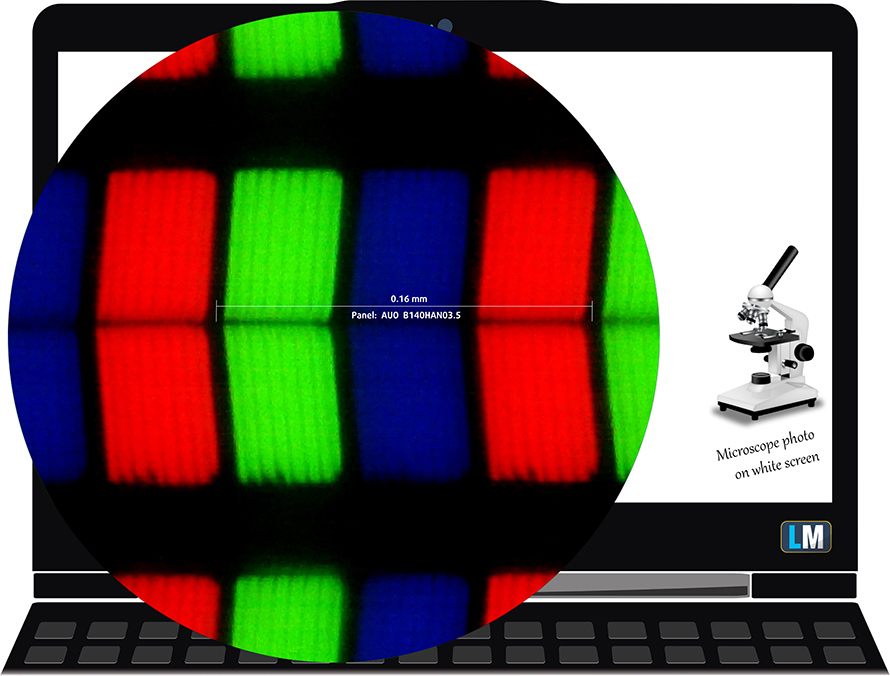
Viewing angles are excellent.

The maximum brightness in the center of the screen is 339 cd/m2 and 313 cd/m2 is the average across the surface with 15% maximum deviation. Color temperature at maximum brightness is 6730K and it’s pretty close to the standard 6500K. And as we go along the grayscale, the color temperature doesn’t change too much, in fact it is closer to the optimal – 6650K. You can see how values change at 56% (140 cd/m2) brightness in the image below.
The maximum dE2000 (color deviation) at 140 cd/m2 is 3.9, which is borderline acceptable since values above 4.0 are usually unwanted, especially when color-sensitive work is invovled. The contrast ratio is really high – 1400:1 and 1200:1 after calibration.
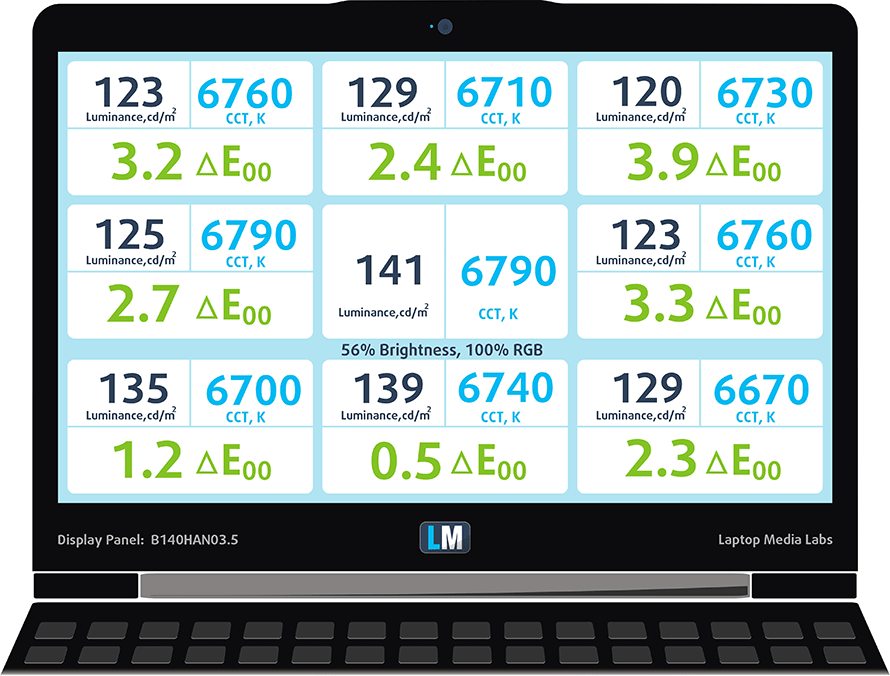
Color reproduction
To make sure we are on the same page, we would like to give you a little introduction of the sRGB color gamut and the Adobe RGB. To start, there’s the CIE 1976 Uniform Chromaticity Diagram that represents the visible specter of colors by the human eye, giving you a better perception of the color gamut coverage and the color accuracy.
Inside the black triangle, you will see the standard color gamut (sRGB) that is being used by millions of people in HDTV and on the web. As for the Adobe RGB, this is used in professional cameras, monitors etc for printing. Basically, colors inside the black triangle are used by everyone and this is the essential part of the color quality and color accuracy of a mainstream notebook.
Still, we’ve included other color spaces like the famous DCI-P3 standard used by movie studios, as well as the digital UHD Rec.2020 standard. Rec.2020, however, is still a thing of the future and it’s difficult for today’s displays to cover that well. We’ve also included the so-called Michael Pointer gamut, or Pointer’s gamut, which represents the colors that naturally occur around us every day.
As expected, the display covers 92% of the sRGB color gamut making it suitable for multimedia as well.
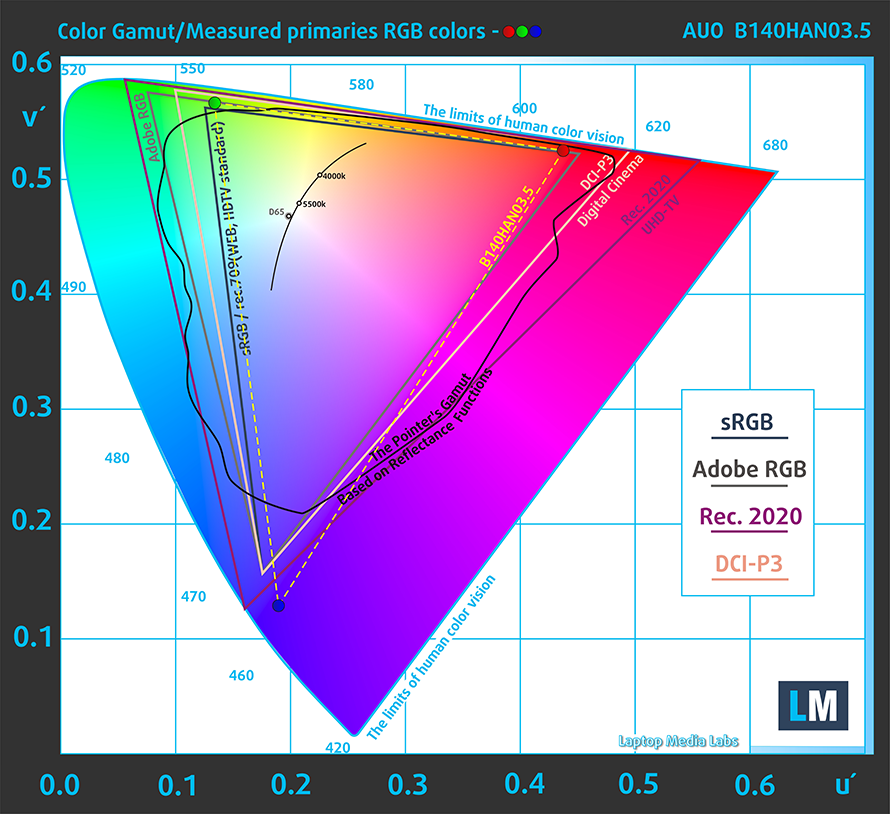
Below you will see practically the same image but with the color circles representing the reference colors and the white circles being the result. You can see main and additional colors with 25%, 50%, 75% and 100% saturation inside the sRGB gamut pre and post calibration.
The “Design and Gaming” profile is created at 140 cd/m2 brightness, D65 (6500K) white point and optimal gamma in sRGB mode.
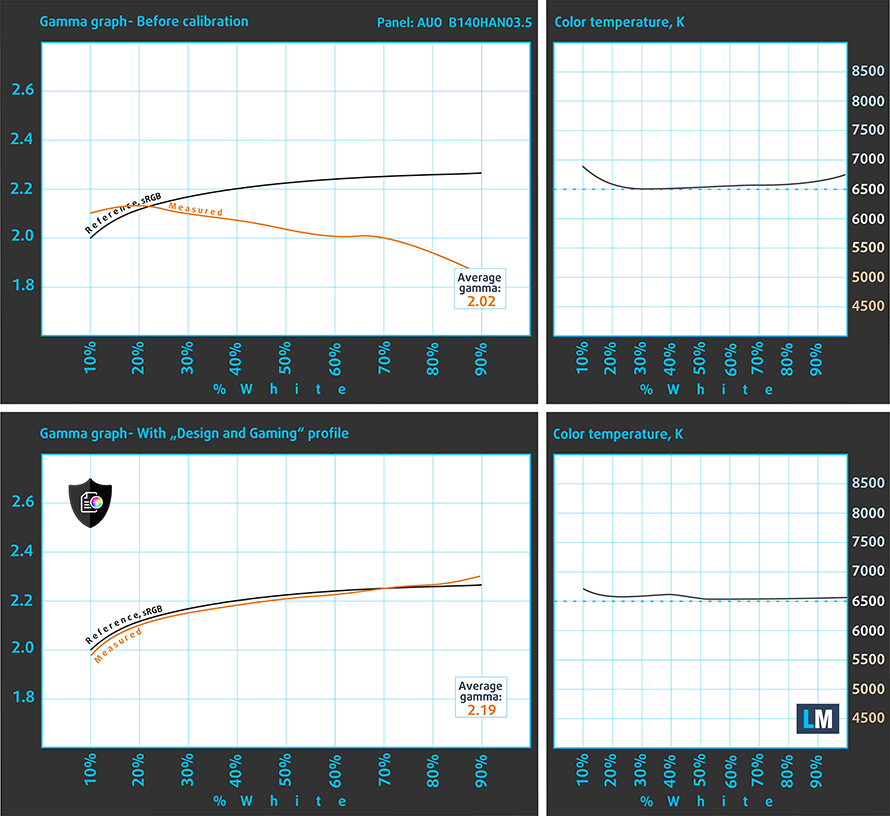
We tested the accuracy of the display with 24 commonly used colors like light and dark human skin, blue sky, green grass, orange etc. You can check out the results at factory condition and also, with the “Design and Gaming” profile.
The next figure shows how well the display is able to reproduce really dark parts of an image, which is essential when watching movies or playing games in low ambient light.
The left side of the image represents the display with stock settings, while the right one is with the “Gaming and Web Design” profile activated. On the horizontal axis, you will find the grayscale and on the vertical axis – the luminance of the display. On the two graphs below you can easily check for yourself how your display handles the darkest nuances but keep in mind that this also depends on the settings of your current display, the calibration, the viewing angle and the surrounding light conditions.

Response time
We test the reaction time of the pixels with the usual “black-to-white” and “white-to-black” method from 10% to 90% and reverse.
We recorded Fall Time + Rise Time = 25 ms.

PWM (Screen flickering)
Pulse-width modulation (PWM) is an easy way to control monitor brightness. When you lower the brightness, the light intensity of the backlight is not lowered, but instead turned off and on by the electronics with a frequency indistinguishable to the human eye. In these light impulses, the light/no-light time ratio varies, while brightness remains unchanged, which is harmful to your eyes. You can read more about that in our dedicated article on PWM.
Of course, the display doesn’t use PWM across all brightness levels so it’s safe to use for long periods of time in this regard.
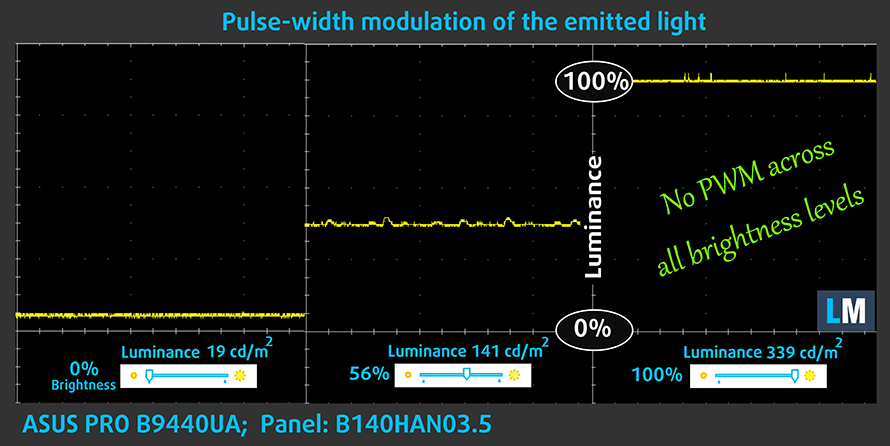
Blue light emissions
Installing of our Health-Guard profile not only eliminates PWM but also reduces the harmful Blue Light emissions while keeping the colors of the screen perceptually accurate. If you’re not familiar with the Blue light, the TL;DR version is – emissions that negatively affect your eyes, skin and your whole body. You can find more information about that in our dedicated article on Blue Light.
You can see the levels of emitted blue light on the spectral power distribution (SPD) graph.

Conclusion
There are no apparent problems with the display and it suits the higher price of the product. The wide sRGB coverage, high maximum brightness, the excellent contrast ratio and the absence of PWM make the laptop’s screen suitable for long hours of work and multimedia and pleasant experience in the outdoor environment.
Buy our display profiles
Since our profiles are tailored for each individual display model, this article and its respective profile package is meant for ASUSPRO B9440 configurations with 14.0″ AUO B140HAN03.5 (FHD, 1920 × 1080) IPS screen and the laptop can be found at Amazon: http://amzn.to/2xPX0j1
*Should you have problems with downloading the purchased file, try using a different browser to open the link you’ll receive via e-mail. If the download target is a .php file instead of an archive, change the file extension to .zip or contact us at [email protected].
Read more about the profiles HERE.
In addition to receiving efficient and health-friendly profiles, by buying LaptopMedia's products you also support the development of our labs, where we test devices in order to produce the most objective reviews possible.

Office Work
Office Work should be used mostly by users who spend most of the time looking at pieces of text, tables or just surfing. This profile aims to deliver better distinctness and clarity by keeping a flat gamma curve (2.20), native color temperature and perceptually accurate colors.

Design and Gaming
This profile is aimed at designers who work with colors professionally, and for games and movies as well. Design and Gaming takes display panels to their limits, making them as accurate as possible in the sRGB IEC61966-2-1 standard for Web and HDTV, at white point D65.

Health-Guard
Health-Guard eliminates the harmful Pulse-Width Modulation (PWM) and reduces the negative Blue Light which affects our eyes and body. Since it’s custom tailored for every panel, it manages to keep the colors perceptually accurate. Health-Guard simulates paper so the pressure on the eyes is greatly reduced.
Get all 3 profiles with 33% discount
Sound
The notebook features Harman Kardon-tuned speakers and offer good clarity in the high frequencies but this changes in the mids and lows.
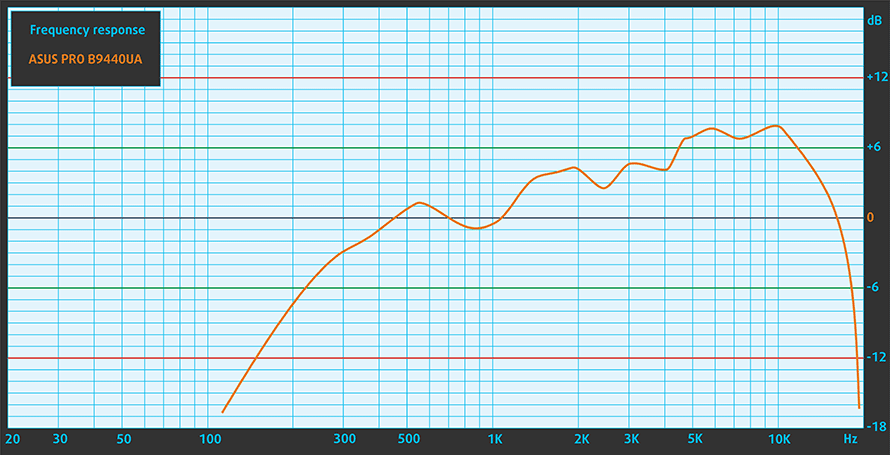
Specs sheet
The current specs sheet refers to this particular model – configurations may differ depending on your region.
| Processor | Intel Core i7-7500U (2-core, 2.70 – 3.50 GHz, 4MB cache) |
|---|---|
| RAM | 8GB (1x 8192MB) – DDR4, 2400MHz |
| Graphics card | Intel HD Graphics 620 |
| HDD/SSD | 512GB M.2 PCIe NVMe SSD |
| Display | 14-inch Full HD (1920×1080) IPS, matte |
| Optical drive | – |
| Connectivity | Wi-Fi 802.11ac, Bluetooth 4.1 |
| Other features |
|
| Battery | 48Wh |
| Thickness | 15 mm (0.59″) |
| Weight | 1.05 kg (2.31 lbs) |
Software
We used the already installed Windows 10 Pro (64-bit) for the writing of this review so if you wish to perform a clean install of the OS without the bloatware, we suggest downloading all of the latest drivers from ASUS’ official support page.
Battery
Running a 14-inch Full HD IPS panel with Intel Core i7-7500U processor supported by a 48Wh battery, we expect long battery life. Fortunately, the ASUSPRO B9440 delivered excellent endurance, which is absolutely essential for every business-grade laptop. The video playback time was a bit lower than expected but more than enough for more than one movie at a time.
All tests were performed using the usual settings – Wi-Fi turned on, battery saving feature switched on and screen brightness set to 120 cd/m2.
Web browsing
In order to simulate real-life conditions, we used our own script for automatic web browsing through over 70 websites.

Excellent battery runtime – 657 minutes (10 hours and 57 minutes).
Video playback
For every test like this, we use the same video in HD.

Considerably lower score on the video playback but still good – 460 minutes (7 hours and 40 minutes).
Gaming
We recently started using F1 2015’s built-in benchmark on loop in order to simulate real-life gaming.

Of course, the laptop isn’t made for gaming but it’s good to know that it can run for more than three hours under heavy workload – 227 minutes (3 hours and 47 minutes).
CPU – Intel Core i7-7500U
 The Core i7-7500U is part of the latest Intel Kaby Lake generation of CPUs built upon 14nm manufacturing process – or 14nm+ as the company markets – and should offer marginal performance gains over the Skylake generation while improving overall power efficiency. It’s a direct successor to the Core i7-6500U (Skylake) and Core i7-5500 (Broadwell) but opposed to previous architecture refreshes, the Kaby Lake Core i7-7500U is bringing much higher clock rates. Now the chip is clocked at 2.7 – 3.5 GHz (compared to the 2.5 – 3.1 GHz on the Skylake Core i7-6500U) and still adopting the 2/4 core/thread count using the HyperThreading technology with a maximum 4MB cache.
The Core i7-7500U is part of the latest Intel Kaby Lake generation of CPUs built upon 14nm manufacturing process – or 14nm+ as the company markets – and should offer marginal performance gains over the Skylake generation while improving overall power efficiency. It’s a direct successor to the Core i7-6500U (Skylake) and Core i7-5500 (Broadwell) but opposed to previous architecture refreshes, the Kaby Lake Core i7-7500U is bringing much higher clock rates. Now the chip is clocked at 2.7 – 3.5 GHz (compared to the 2.5 – 3.1 GHz on the Skylake Core i7-6500U) and still adopting the 2/4 core/thread count using the HyperThreading technology with a maximum 4MB cache.
However, the Core i7-7500U’s TDP is still rated at 15W including the iGPU and dual-channel memory controller that supports DDR4-2133, LPDDR3-1866 and DDR3L-1600. And as far as the iGPU is concerned, it integrates a slightly improved Intel HD Graphics 620 clocked at 300 – 1050 MHz, which is slightly higher than the iGPU on the Core i5-7200U (300 – 1000 MHz).
You can browse through our top CPUs ranking: http://laptopmedia.com/top-laptop-cpu-ranking/
Here you will find other useful information and every notebook we’ve tested with this processor: http://laptopmedia.com/processor/intel-core-i7-7500u/657
Results are from the Cinebench 20 CPU test (the higher the score, the better)
Results are from our Photoshop benchmark test (the lower the score, the better)
Results are from the Fritz chess benchmark (the higher the score, the better)
Fritz
Fritz is a chess benchmark that tests the computing capabilities of the CPU with various chess moves. The Intel Core i7-7500U scored 6.695 million moves per second. In comparison, one of the most powerful chess computers, Deep(er) Blue, was able to squeeze out 200 million moves per second. In 1997 Deep(er) Blue even beat the famous Garry Kasparov with 3.5 to 2.5.
GPU – Intel HD Graphics 620
 Intel’s HD Graphics 620 is a direct successor to the integrated HD Graphics 520. The latter is found in ULV (ultra-low voltage) processors from the 6th Generation (Skylake) of chips while the former is in the 7th (Kaby Lake) generation of CPUs.
Intel’s HD Graphics 620 is a direct successor to the integrated HD Graphics 520. The latter is found in ULV (ultra-low voltage) processors from the 6th Generation (Skylake) of chips while the former is in the 7th (Kaby Lake) generation of CPUs.
Intel’s HD Graphics 620 uses the GT2 version of the graphics chip with 24 EUs (Execution Units) reaching as high as 1050 MHz and it has a base frequency of 300 MHz. However, the maximum operating frequency depends on the CPU, whether it’s the Core i3-7100U or the Core i5-7200U or the Core i7-7500U. Since the iGPU doesn’t have a dedicated memory – or eDRAM for that matter – it uses the available RAM on the system which is 2x 64-bit DDR3 or DDR4.
The TDP depends on the CPU model but it’s usually equipped with a SoC rated at 15W including the memory controller. Its performance should be enough for multimedia activities, light applications and gaming on really low resolution and minimum graphics settings.
You can browse through our top GPUs ranking: http://laptopmedia.com/top-laptop-graphics-ranking/
Here you will find other useful information and every notebook with this GPU that we’ve tested: http://laptopmedia.com/video-card/intel-hd-graphics-620/
Results are from the 3DMark: Fire Strike (Graphics) benchmark (higher the score, the better)
Results are from the Unigine Superposition benchmark (higher the score, the better)
Temperatures
Of course, the stress tests don’t represent real-life usage since the notebook isn’t made for extended workload but it’s still the best way to assess the overall effectiveness and stability of the cooling system in the long run.
At first, the system was able to utilize the full performance of the Core i7-7500U at 3.5 GHz for a while but then the chip’s clock speeds went down to 2.7 GHz. Usually, notebooks with ULV processors are able to keep the maximum boost speed for four active cores (3.2 GHz) during the full first hour but the ASUSPRO failed to do so.
Turning on the GPU stress test caused the CPU to throttle but that’s usually normal for systems with iGPUs. This way the CPU gives enough headroom for the HD Graphics 620 to perform.
We’ve also measured temperatures on the surface – only the left side and the upper left corner of the interior became a bit warm but nothing too serious.

Verdict
At first, we thought that the ASUSPRO B9440 is just another extremely thin and light device that goes a long way to sacrifice the usual stuff like battery and performance. However, we were surprised to see both being resolved – the Core i7-7500U shows little to no difference in performance compared to other notebooks while battery life is just great.
Even rigidity is pretty good – despite the thin and light construction, the ASUSPRO B9440 offers a robust case with small and barely noticeable exceptions. Pretty much the same goes for the keyboard and touchpad – great working experience on the go. Speaking of experience on the go, the 14-inch IPS display makes the ultrabook suitable not only for work but for entertainment as well and more importantly, doesn’t use PWM for regulating screen brightness so it’s safe to use for long periods of time.
Still, there are some notable drawbacks that this simplistic and portable design require. For starters, the notebook doesn’t have the usual set of ports and both USB-C connectors are just Gen 1. Secondly, the webcam is missing, which is not only a standard feature for all notebooks without exceptions but also a must-have component in strictly business-oriented laptops – something the ASUSPRO B9440 aims to be.
And by the end of the day, is it still worth it, considering all the trade-offs and the current price? Probably not, unless you demand this exceptionally portable piece of machinery. In any other case, you can add just a few more grams, a few millimeters (barely noticeable in our opinion) and you can get the latest alteration of the XPS 13 (9360) or we can even go further with the HP Spectre 13, which fails at everything the ASUSPRO is good at but offers two Thunderbolt 3 connectors and it’s still amazingly thin and light. Smarter alternatives would be the 14-inch Acer TravelMate P648, the Lenovo ThinkPad T470 or the Dell Latitude 14 7480 and even the Apple MacBook Pro 13. All of which put usability before portability, yet they remain in the ultra-portable category.
You can find the available configurations here: http://amzn.to/2xhmAdO
Pros
- Thin, light, portable
- Durable chassis with MIL-STD 810G standard
- Comfortable keyboard and touchpad
- Excellent IPS panel
- No PWM across all brightness levels
- Good battery life
Cons
- Really limited I/O
- Hard to utilize CPU Turbo Boost frequencies at times
- No webcam
- Some units come with SATA 3 M.2 instead of PCIe NVMe