ASUS ROG Zephyrus G15 GA503 review – rises from the ashes with a QHD 165Hz display and beast hardware
 So, this is the third year that ASUS is making an ROG Zephyrus G15. If we have to be honest, the previous two iterations were flawed and didn’t deserve their users’ attention. However, the GA502 (in both its forms) paved the way for ASUS and AMD’s relationship. And the result of this is the ROG Zephyrus G15 GA503, which aims to completely revamp our views on the family of laptops.
So, this is the third year that ASUS is making an ROG Zephyrus G15. If we have to be honest, the previous two iterations were flawed and didn’t deserve their users’ attention. However, the GA502 (in both its forms) paved the way for ASUS and AMD’s relationship. And the result of this is the ROG Zephyrus G15 GA503, which aims to completely revamp our views on the family of laptops.
For starters, it now comes with a Zen 3 portfolio of processors, maxing out with the Ryzen 9 5900HS. Also, on the graphics side, you have the latest and greatest from NVIDIA, in the form of three Ampere GPUs. The top option here is the RTX 3080 that has 8GB of GDDR6 memory and a TGP of 100W (80+20 from Dynamic Boost). Now, this is exactly where we want to look at, because last year, the cooling wasn’t able to handle even the RTX 2060 Max-Q. And as you can imagine, going to the RTX 3080 is a big step.
But let’s not get ahead of ourselves. After all, this laptop has other features that also deserve our attention. For example – the display. Some configurations will come equipped with a 144Hz 1080p panel. However, the top dog is a 1440p 165Hz IPS display, which we have all been waiting for. And today, you will learn how it performs.
Additionally, ASUS boasts with six-speaker stereo system, 3D noise-canceling microphones, and liquid metal applied to the CPU die. Apparently, they have gone all-in with this one.
You can check the prices and configurations in our Specs System: https://laptopmedia.com/series/asus-rog-zephyrus-g15-ga503/
Contents
Video Review
Specs Sheet
- HDD/SSD
- up to 4000GB SSD
- M.2 Slot
- 2x M.2 PCIe x4 slots See photo
- RAM
- up to 48GB
- OS
- Windows 10 Home, Windows 10 Pro, Windows 11 Pro, Windows 11 Home
- Battery
- 90Wh, 4-cell, 90Wh, 4-cell
- Body material
- Aluminum, Magnesium alloy
- Dimensions
- 355 x 243 x 19.9 mm (13.98" x 9.57" x 0.78")
- Weight
- 1.90 kg (4.2 lbs)
- Ports and connectivity
- 2x USB Type-A
- 3.2 Gen 2 (10 Gbps)
- 2x USB Type-C
- 3.2 Gen 2 (10 Gbps), Power Delivery (PD), DisplayPort
- HDMI
- 2.0b
- Card reader
- MicroSD
- Ethernet LAN
- 10, 100, 1000 Mbit/s
- Wi-Fi
- 802.11ax
- Bluetooth
- 5.1
- Audio jack
- 3.5mm Combo Jack
- Features
- Fingerprint reader
- optional
- Web camera
- Backlit keyboard
- Microphone
- Array Microphone with AI Noise Cancelling
- Speakers
- 4x 2W Woofer + 2x 2W Tweeter, Smart Amp
- Optical drive
- Security Lock slot
- Kensington Lock
All ASUS ROG Zephyrus G15 GA503 configurations
What’s in the box?
Interestingly enough, inside the package, we found two chargers. A 200W one aimed to use when you’re gaming or working on intensive projects, and a 100W UBS Type-C one, meant to be taken while traveling. This way, you can not only charge your laptop but your phone and tablet with the same accessory, meaning that you have to worry about fewer things while packing.
Design and construction
First and foremost, let’s take a look at the appearance of this notebook. Thankfully, ASUS is going after premium-quality materials, such as the magnesium-aluminum alloy used for the lid and the base. In terms of rigidity, we found some flex in the lid, but the base remained extremely stable. This is thanks to the honeycomb structure inside, which can be seen in the disassembly video down below after we’ve removed the battery. By the way, this laptop stands at 19.9mm and has a weight of 1.90 kg, which is full 200 grams lighter than last year. Honestly, we don’t know how to feel about that, because we are expecting a significant improvement in the cooling.
Nevertheless, let’s move to the lid, which opens easily with a single hand. Its design bears the signature ROG logo on the bottom corner, while the half of the lid is cut with a dot matrix design, which has a layer of the film beneath it so that it reflects the light with a glittery effect. Quite frankly, the effect is very subtle, which is pretty good.
Also, you get the ErgoLift mechanism, of the hinges, that lifts the bottom panel from the ground, which undoubtedly helps with the cooling, and provides somewhat better ergonomics for typing.
Speaking of typing, at the base you will find a great NumberPad-less keyboard. It has a long key travel, clicky feedback, and a backlight. Unfortunately, the Arrow keys are a bit small, unlike the ones on the ROG Strix SCAR 17 G733, but on the bright side, there are four dedicated buttons for volume and mic control, as well as a shortcut button for the Armoury Crate. Plus, the Power button doubles as a fingerprint reader.
Then, there is the touchpad, which is simply humongous. It has a glass cover and works great with the fast display. Also, despite its lack of dedicated buttons, we are glad that more and more laptops are coming with larger touchpads than we’re used to on a Windows notebook, especially in the gaming industry.
Now, when it comes to the speakers here, you get a total of six. Two of them (the tweeters) are surrounding the keyboard, while the other four are positioned in pairs beneath the palm rest area, facing opposite directions in order to minimize vibrations. Pretty smart.
Naturally, the cool air is drawn from below the device, while the heat is dissipated from four vents – two on the back and one on each side.
Ports
On the left side of this notebook, you will find the power plug, followed by an HDMI 2.0b connector, an RJ-45 jack, a USB Type-A 3.2 (Gen. 2) port, two USB Type-C 3.2 (Gen. 2) ports (with DisplayPort, Power Delivery and G-Sync support), and an Audio jack. This leaves the left side only to a Kensington security slot, a MicroSD card slot, and a second USB Type-A 3.2 (Gen. 2) port.
Disassembly, upgrade options and maintenance
To get inside this notebook, you have to undo a total of 13 Phillips-head screws, three of which are hidden beneath rubber caps. Also, the screw on the bottom right corner is captive and lifts the bottom panel, so you can start the prying process from there.
As you can see, the battery pack has an impressive 90Wh capacity.
Here, the laptop comes with one SODIMM slot for memory upgrades and two M.2 NVMe slots for storage. Interestingly, there are 16GB of soldered RAM, and thanks to the aforementioned slot, you can expand it to a total of 32GB according to ASUS.
The cooling solution comprises three heat pipes shared between the CPU and the GPU with one more dedicated to each of them. Also, there is one additional heat pipe, that takes care of the graphics memory and the VRMs. Keep in mind, that ASUS has supplied the notebook with a total of four heat spreaders, as well as two fans.
Display quality
ASUS ROG Zephyrus G15 GA503 in the configuration we tested has a 165Hz QHD panel – Innolux N156KME-GNA (CMN152A). Its diagonal is 15.6″ (39.62 cm), and the resolution 2560 х 1440 pixels. The screen ratio is 16:9, and we are looking at a pixel density of – 188 ppi, and a pitch of 0.13 х 0.13 mm. The screen turns into Retina when viewed at distance equal to or greater than 46cm (18″) (from this distance one’s eye stops differentiating the separate pixels, and it is normal for looking at a laptop).
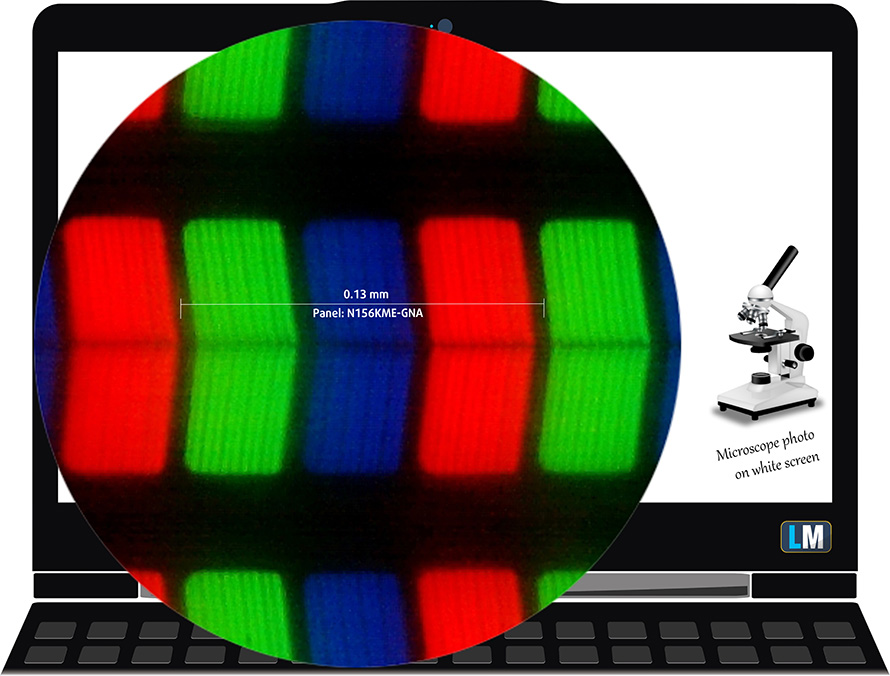
Viewing angles are excellent. We offer images at 45° to evaluate image quality.

We measured a maximum brightness of 340 nits in the middle of the screen and 312 nits as an average for the whole area, with a maximum deviation of 13%. The Correlated Color Temperature on a white screen is 6800K – slightly colder than the optimal for the sRGB standard of 6500K.
In the illustration below you can see how the main display performs from a uniformity perspective. In other words, the leakage of light from the light source.
Values of dE2000 over 4.0 should not occur, and this parameter is one of the first you should check if you intend to use the laptop for color-sensitive work. The contrast ratio is good – 1350:1.
To make sure we are on the same page, we would like to give you a little introduction to the sRGB color gamut and the Adobe RGB. To start, there’s the CIE 1976 Uniform Chromaticity Diagram that represents the visible specter of colors by the human eye, giving you a better perception of the color gamut coverage and the color accuracy.
Inside the black triangle, you will see the standard color gamut (sRGB) that is being used by millions of people on HDTV and on the web. As for the Adobe RGB, this is used in professional cameras, monitors, etc for printing. Basically, colors inside the black triangle are used by everyone and this is the essential part of the color quality and color accuracy of a mainstream notebook.
Still, we’ve included other color spaces like the famous DCI-P3 standard used by movie studios, as well as the digital UHD Rec.2020 standard. Rec.2020, however, is still a thing of the future and it’s difficult for today’s displays to cover that well. We’ve also included the so-called Michael Pointer gamut, or Pointer’s gamut, which represents the colors that naturally occur around us every day.
The yellow dotted line shows ASUS ROG Zephyrus G15 GA503’s color gamut coverage.
Its display covers 100% of the sRGB/ITU-R BT.709 (web/HDTV standard) in CIE1976, and almost matching the DCI-P3 color gamut, resulting in a vibrant and punchy image.
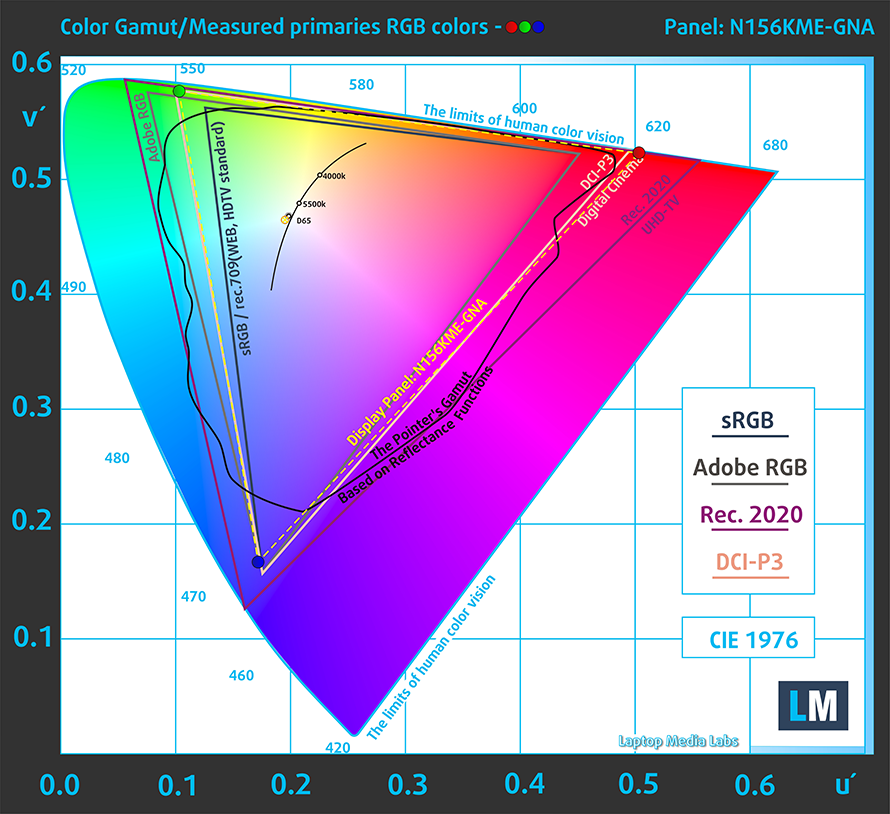
Our “Design and Gaming” profile delivers optimal color temperature (6500K) at 140 cd/m2 luminance and sRGB gamma mode.
We tested the accuracy of the display with 24 commonly used colors like light and dark human skin, blue sky, green grass, orange, etc. You can check out the results at factory condition and also, with the “Design and Gaming” profile.
Below you can compare the scores of ASUS ROG Zephyrus G15 GA503 with the default settings (left), and with the “Gaming and Web design” profile (right).
The next figure shows how well the display is able to reproduce really dark parts of an image, which is essential when watching movies or playing games in low ambient light.
The left side of the image represents the display with stock settings, while the right one is with the “Gaming and Web Design” profile activated. On the horizontal axis, you will find the grayscale, and on the vertical axis – the luminance of the display. On the two graphs below you can easily check for yourself how your display handles the darkest nuances but keep in mind that this also depends on the settings of your current display, the calibration, the viewing angle, and the surrounding light conditions.
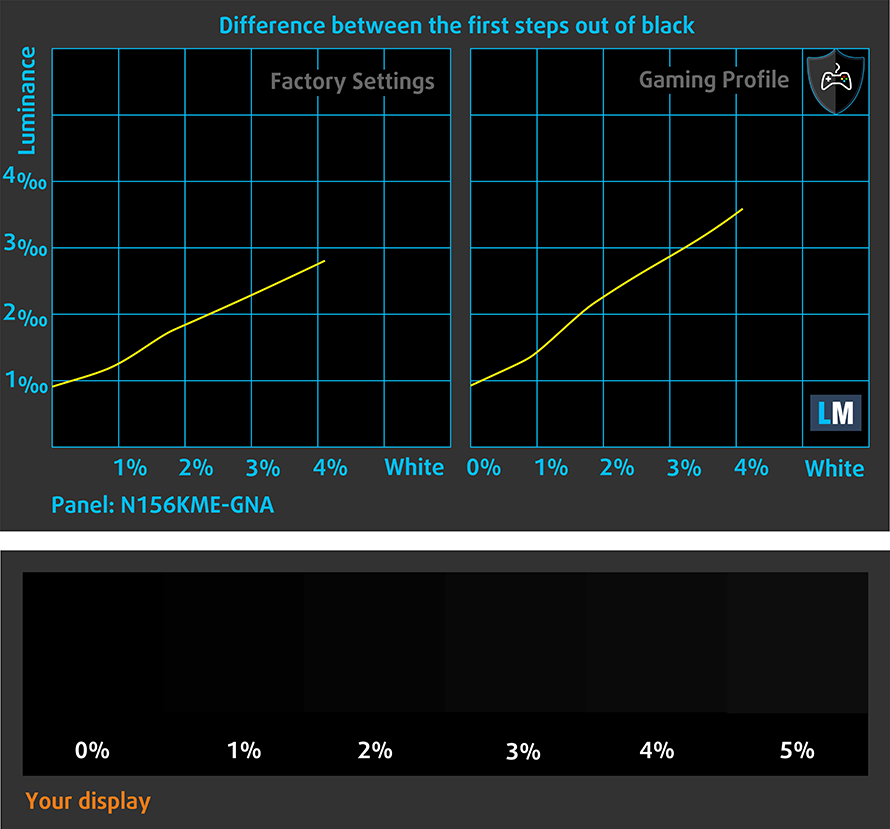
Response time (Gaming capabilities)
We test the reaction time of the pixels with the usual “black-to-white” and “white-to-black” method from 10% to 90% and vice versa.
We recorded Fall Time + Rise Time = 9 ms.
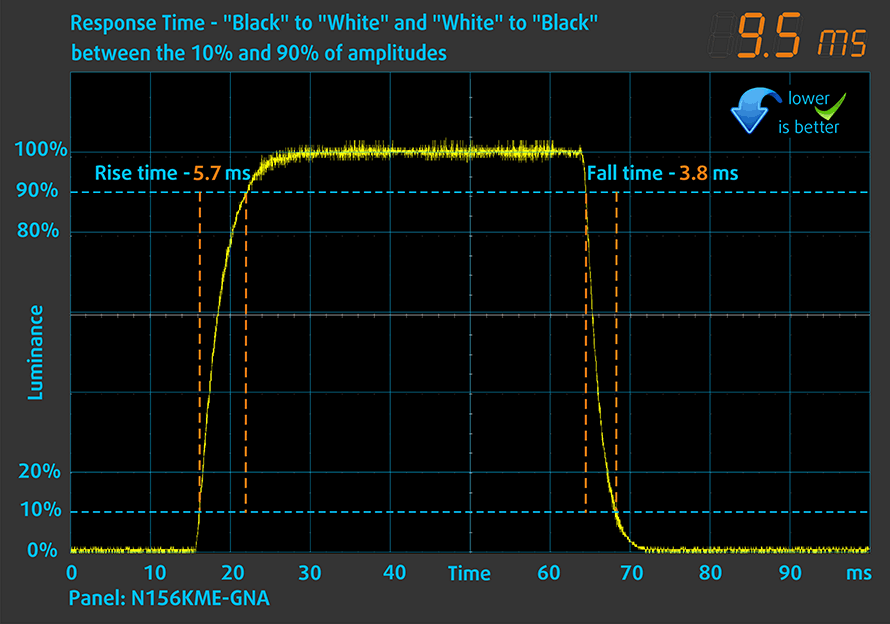
After that, we test the reaction time of the pixels with the usual “Gray-to-Gray” method from 50% White to 80% White and vice versa between 10% and 90% of the amplitude.
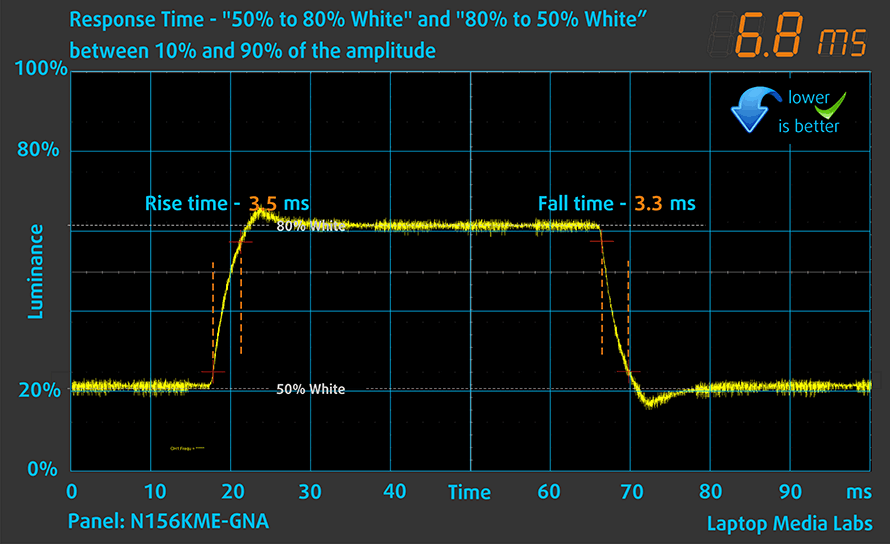
PWM (Screen flickering)
Pulse-width modulation (PWM) is an easy way to control monitor brightness. When you lower the brightness, the light intensity of the backlight is not lowered, but instead turned off and on by the electronics with a frequency indistinguishable to the human eye. In these light impulses, the light/no-light time ratio varies, while brightness remains unchanged, which is harmful to your eyes. You can read more about that in our dedicated article on PWM.
ASUS ROG Zephyrus G15 GA503’s display doesn’t use PWM to adjust its brightness at any point. This means it is comfortable for long gaming sessions without harming your eyes in this aspect.
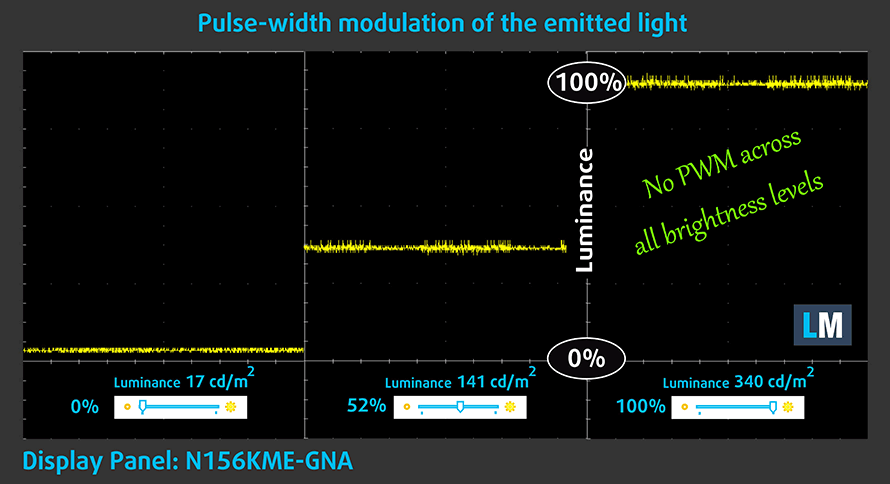
Blue light emissions
Installing our Health-Guard profile not only eliminates PWM but also reduces the harmful Blue Light emissions while keeping the colors of the screen perceptually accurate. If you’re not familiar with the Blue light, the TL;DR version is – emissions that negatively affect your eyes, skin, and your whole body. You can find more information about that in our dedicated article on Blue Light.
Conclusion
ASUS ROG Zephyrus G15 GA503’s IPS panel has a QHD resolution, 165Hz refresh rate, paired with very quick pixel response times, good contrast ratio, and comfortable viewing angles. Also, it doesn’t flicker at any brightness level. It covers 100% of the sRGB color space and spreads almost fully to the DCI-P3 gamut, which results in a very rich image. Also, the color accuracy is pretty good, especially when our Gaming and Web design profile is applied.
Buy our profiles
Since our profiles are tailored for each individual display model, this article and its respective profile package are meant for ASUS ROG Zephyrus G15 GA503 configurations with 15.6″ QHD IPS Innolux N156KME-GNA (CMN152A).
*Should you have problems with downloading the purchased file, try using a different browser to open the link you’ll receive via e-mail. If the download target is a .php file instead of an archive, change the file extension to .zip or contact us at [email protected].
Read more about the profiles HERE.
In addition to receiving efficient and health-friendly profiles, by buying LaptopMedia's products you also support the development of our labs, where we test devices in order to produce the most objective reviews possible.

Office Work
Office Work should be used mostly by users who spend most of the time looking at pieces of text, tables or just surfing. This profile aims to deliver better distinctness and clarity by keeping a flat gamma curve (2.20), native color temperature and perceptually accurate colors.

Design and Gaming
This profile is aimed at designers who work with colors professionally, and for games and movies as well. Design and Gaming takes display panels to their limits, making them as accurate as possible in the sRGB IEC61966-2-1 standard for Web and HDTV, at white point D65.

Health-Guard
Health-Guard eliminates the harmful Pulse-Width Modulation (PWM) and reduces the negative Blue Light which affects our eyes and body. Since it’s custom tailored for every panel, it manages to keep the colors perceptually accurate. Health-Guard simulates paper so the pressure on the eyes is greatly reduced.
Get all 3 profiles with 33% discount
Sound
ASUS ROG Zephyrus G15 GA503’s six speakers produce a very good quality sound, with no deviations across the entire frequency spectrum.
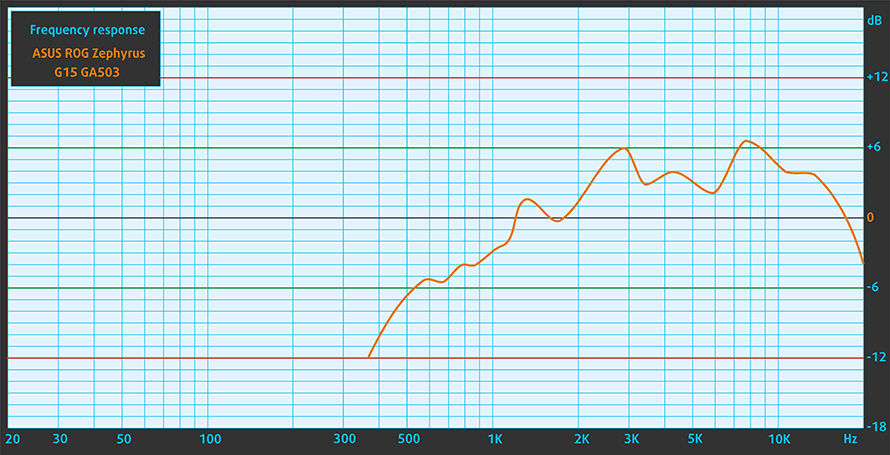
Drivers
All of the drivers and utilities for this notebook can be downloaded from here: https://www.asus.com/support/Download-Center/
Battery
Now, we conduct the battery tests with Windows Better performance setting turned on, screen brightness adjusted to 120 nits, and all other programs turned off except for the one we are testing the notebook with. This notebook has a 90Wh battery pack, which lasts for 12 hours and 55 minutes of Web browsing, and 10 hours and 10 minutes of video playback.
In order to simulate real-life conditions, we used our own script for automatic web browsing through over 70 websites.





For every test like this, we use the same video in HD.





CPU options
You have two choices, either go for the Ryzen 7 5800HS, or the Ryzen 9 5900HS, both 35W chips, differing only in their respective clock speeds.
Results are from the Cinebench 20 CPU test (the higher the score, the better)

Results are from our Photoshop benchmark test (the lower the score, the better)

ASUS ROG Zephyrus G15 GA503 CPU variants
Here you can see an approximate comparison between the CPUs that can be found in the ASUS ROG Zephyrus G15 GA503 models on the market. This way you can decide for yourself which ASUS ROG Zephyrus G15 GA503 model is the best bang for your buck.
Note: The chart shows the cheapest different CPU configurations so you should check what the other specifications of these laptops are by clicking on the laptop’s name / CPU.
Results are from the Cinebench R23 CPU test (the higher the score, the better)
Results are from our Photoshop benchmark test (the lower the score, the better)
GPU options
In the graphics department, there are three GPUs – the RTX 3060, RTX 3070, and the RTX 3080. All of them have an 80W TGP, with Dynamic Boost playing a big role in all three. Interestingly, the RTX 3060 has a combined TGP of 95W, while the other two reach 100W, thanks to the aforementioned technology.
Results are from the 3DMark: Time Spy (Graphics) benchmark (higher the score, the better)

Results are from the 3DMark: Fire Strike (Graphics) benchmark (higher the score, the better)

Results are from the Unigine Superposition benchmark (higher the score, the better)

ASUS ROG Zephyrus G15 GA503 GPU variants
Here you can see an approximate comparison between the GPUs that can be found in the ASUS ROG Zephyrus G15 GA503 models on the market. This way you can decide for yourself which ASUS ROG Zephyrus G15 GA503 model is the best bang for your buck.
Note: The chart shows the cheapest different GPU configurations so you should check what the other specifications of these laptops are by clicking on the laptop’s name / GPU.
Results are from the 3DMark: Time Spy (Graphics) benchmark (higher the score, the better)
Results are from the 3DMark: Fire Strike (Graphics) benchmark (higher the score, the better)
Results are from the 3DMark: Wild Life (Graphics) benchmark (higher the score, the better)
Results are from the Unigine Superposition benchmark (higher the score, the better)
Gaming tests

| Far Cry 5 | Full HD, Normal (Check settings) | Full HD, High (Check settings) | Full HD, Ultra (Check settings) |
|---|---|---|---|
| Average | 123 fps | 118 fps | 112 fps |

| Rise of the Tomb Raider (2016) | Full HD, Medium (Check settings) | Full HD, Very High (Check settings) | Full HD, MAX (Check settings) |
|---|---|---|---|
| Average | 150 fps | 106 fps | 77 fps |

| Tom Clancy’s Ghost Recon Wildlands | Full HD, High (Check settings) | Full HD, Very High (Check settings) | Full HD, Ultra (Check settings) |
|---|---|---|---|
| Average | 107 fps | 95 fps | 66 fps |

| Shadow of the Tomb Raider (2018) | Full HD, Medium (Check settings) | Full HD, High (Check settings) | Full HD, Highest (Check settings) |
|---|---|---|---|
| Average | 119 fps | 116 fps | 88 fps |
Temperatures and comfort
Max CPU load
In this test we use 100% on the CPU cores, monitoring their frequencies and chip temperature. The first column shows a computer’s reaction to a short load (2-10 seconds), the second column simulates a serious task (between 15 and 30 seconds), and the third column is a good indicator of how good the laptop is for long loads such as video rendering.
Average core frequency (base frequency + X); CPU temp.
| AMD Ryzen 9 5900HS (35W TDP) | 0:02 – 0:10 sec | 0:15 – 0:30 sec | 10:00 – 15:00 min |
|---|---|---|---|
| ASUS ROG Zephyrus G15 GA503 | 3.57 GHz (B+19%) @ 69°C | 3.54 GHz (B+18%) @ 71°C | 3.57 GHz (B+19%) @ 79°C |
| AMD Ryzen 9 5900HX (45W TDP) | 0:02 – 0:10 sec | 0:15 – 0:30 sec | 10:00 – 15:00 min |
| ASUS ROG Strix SCAR 17 G733 | 3.58 GHz (B+8%) @ 76°C | 3.55 GHz (B+8%) @ 81°C | 3.59 GHz (B+8%) @ 81°C |
| ASUS ROG Strix G17 G713 | 3.44 GHz (B+4%) @ 70°C | 3.38 GHz (B+2%) @ 72°C | 3.44 GHz (B+4%) @ 71°C |
Interestingly, we saw unchanged frequencies after full 15 minutes of stress testing, with the processor not even dipping in the 80°C range. That’s a good performance from the cooling solution and the liquid metal thermal compound inside of the ROG Zephyrus G15 GA503.
Real-life gaming
| NVIDIA GeForce RTX 3080 | GPU frequency/ Core temp (after 2 min) | GPU frequency/ Core temp (after 30 min) |
|---|---|---|
| ASUS ROG Zephyrus G15 GA503 | 1474 MHz @ 75°C @ 100W | 1475 MHz @ 74°C @ 99W |
| ASUS ROG Strix SCAR 17 G733 | 1523 MHz @ 81°C @ 129W | 1515 MHz @ 83°C @ 130W |
Despite running at full 30W lower TGP, the GPU inside of this laptop was not too far from that in the ROG Strix G17 G713.
Gaming comfort
Although the middle part of the keyboard almost reached 50°C after half an hour of gaming, the WASD area remained cool, as it is placed right above one of the cooling fans. Speaking of which, though, they were spinning quite rapidly in the “Turbo” mode.

Verdict
 Now that is what we call a comeback! The brand new ROG Zephyrus G15 GA503 is a win in every department, especially when it’s compared to the last Zephyrus G15. Moreover, what was special back then was the AMD processor inside, and now ASUS uses AMD for almost all of their newly released gaming devices.
Now that is what we call a comeback! The brand new ROG Zephyrus G15 GA503 is a win in every department, especially when it’s compared to the last Zephyrus G15. Moreover, what was special back then was the AMD processor inside, and now ASUS uses AMD for almost all of their newly released gaming devices.
And for a gaming device, this laptop does very well. It chews through every game you throw at it, even at 1440p. This is essential because it is one of the first laptops to come with a mainstream 1440p panel.
ASUS ROG Zephyrus G15 GA503’s IPS panel has a QHD resolution, 165Hz refresh rate, paired with very quick pixel response times, good contrast ratio, and comfortable viewing angles. Also, it doesn’t flicker at any brightness level. It covers 100% of the sRGB color space and spreads almost fully to the DCI-P3 gamut, which results in a very rich image. Also, the color accuracy is pretty good, especially when our Gaming and Web design profile is applied. Honestly, this is one of the best displays you can have on a notebook, as its 1440p resolution is the sweet spot for pretty much everything.
As you probably know, having a high res, high-refresh-rate screen will result in poor battery performance. However, ASUS has got you covered. It packs a large 90Wh battery pack and a key feature that is able to drag the screen on time to the skies. Yep, we are talking about the variable refresh rate, which can be toggled On and Off via the Armoury Crate app. So, thanks to it, we were able to get almost 13 hours of Web browsing, and a bit more than 10 hours of video playback.
In addition to this, you get a rather comfortable experience thanks to the great keyboard and the huge touchpad. Also, ASUS has stripped this laptop down from any RGB nonsense. Some of you might argue that this will lead to lower fps than the ROG Zephyrus Duo 15 SE (GX551), but we are pretty positive that the difference comes to the lower TGP of today’s unit (130W vs 100W).
Thankfully, you will also be able to upgrade the memory thanks to the single SODIMM slot, for a total of 32GB of DDR4 RAM in dual-channel. Plus, you get two M.2 PCIe x4 slots to work with in terms of storage.
Now, the I/O isn’t too bad, as there is a lot of everything, including a MicroSD card reader, and two USB Type-C ports, supporting Power Delivery and DisplayPort outputs, plus G-Sync when connected to the appropriate external display. We also have to mention the Wi-Fi 6 support, and the fingerprint reader, found inside of the power button.
By the way, earlier we said that ASUS was pretty proud of the speaker system of this notebook, and they have the reasons for it. It sounds deep and loud, and will undoubtedly enhance your entertainment.
We are rarely left not wanting more from a laptop, but this might just be the case. And yes, we would be glad to see larger Arrow keys, or two RAM SODIMM slots, instead of one, but at the end of the day, we just can’t pass the way ASUS has transformed their ROG Zephyrus G15 laptop this year to be one of the best offerings on the market, when last year, we were never going to recommend their laptop to a friend or you – our readers.
Pros
- Fingerprint reader, Wi-Fi 6 support
- Up to 32GB of RAM in dual-channel mode
- Dual NVMe drive support
- PWM-free display (QHD, 165Hz panel)
- Quick pixel response times (QHD, 165Hz panel)
- 100% sRGB coverage + almost full DCI-P3 coverage and great color accuracy thanks to our Gaming and Web design profile (QHD, 165Hz panel)
- The USB Type-C port supports charging, DisplayPort 1.4, and G-Sync
- Extremely powerful CPU and GPU performance
Cons
- No Thunderbolt support (due to AMD limitations)
- The keyboard has tiny arrow keys
- No NumberPad
You can check the prices and configurations in our Specs System: https://laptopmedia.com/series/asus-rog-zephyrus-g15-ga503/














































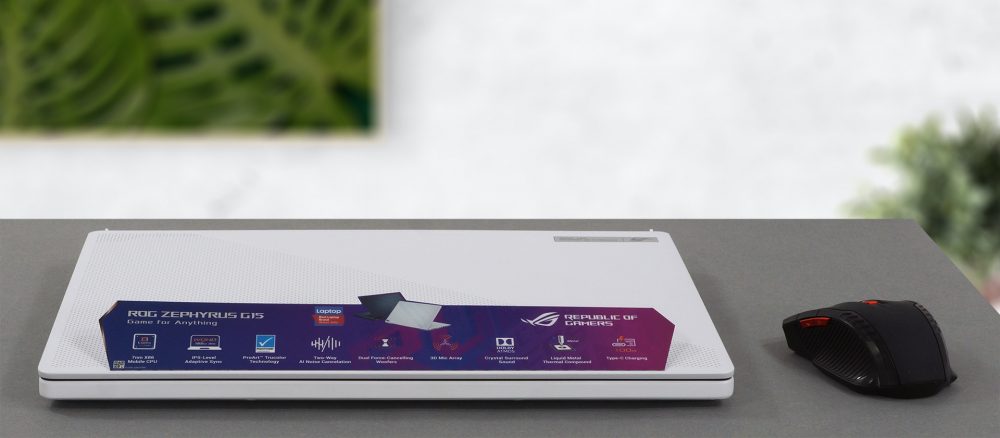











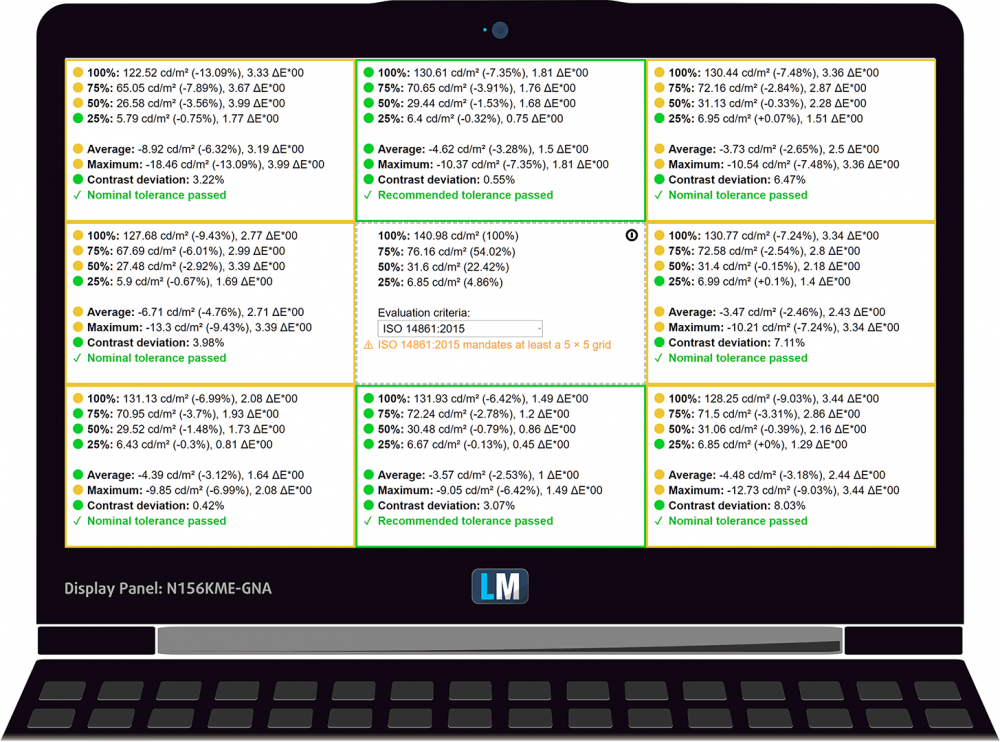
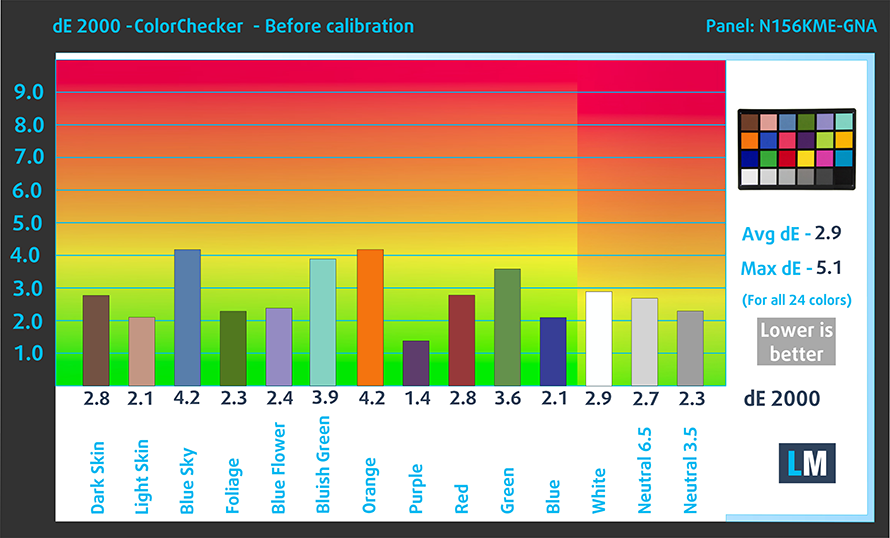
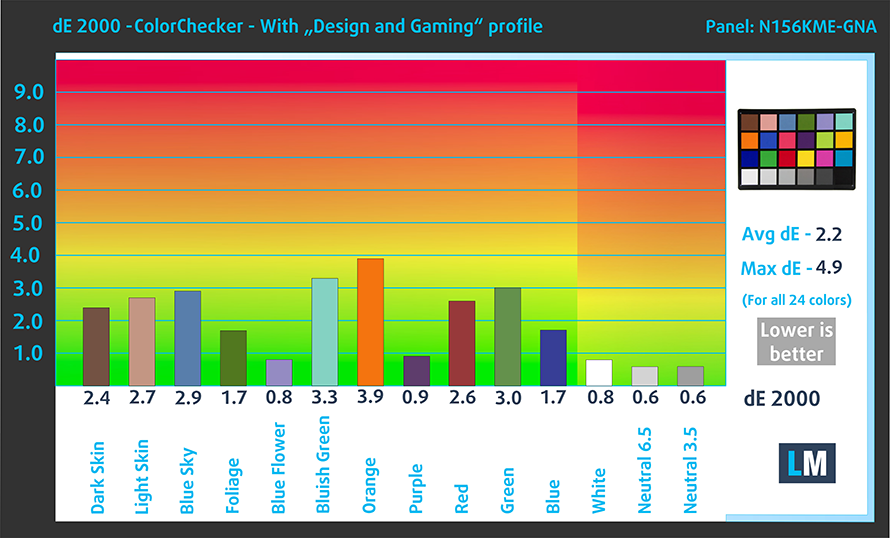




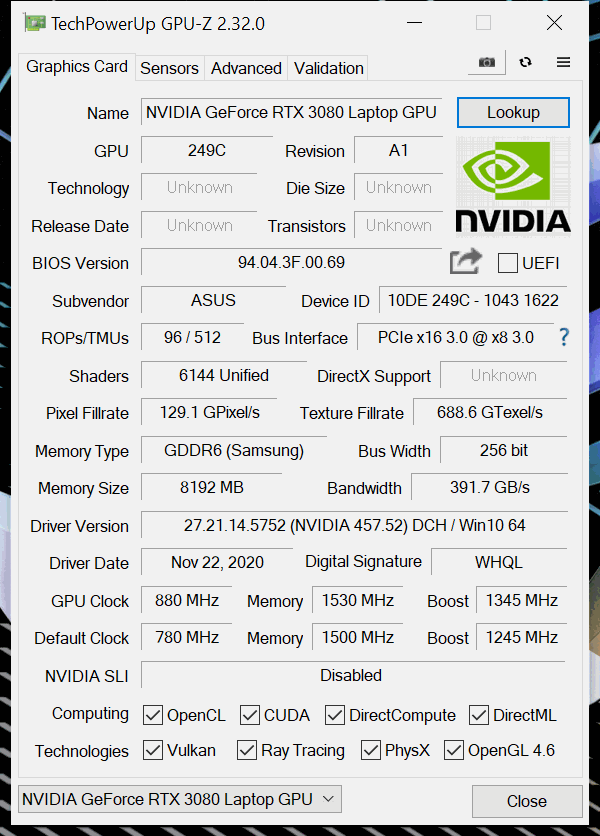








Your excellent review(s) never indicate how noisy laptops are? I am seeking to buy a new gaming laptop and I prioritise how quiet the fans are during gaming.
it all depends on how you have it set up
Hi, I just bought this laptop and I am thinking of upgrading the SSD. I am unable to find out whether this laptop is compatible with the gen4 ssds or not. Can someone help me please.
You can install Gen4 SSDs as they are backwards compatible, though they will run at Gen3 speeds
i think one ram is soldered and has only one slot to upgrade. so when we upgrade to full capacity then how it runs in dual mode?
I believe you lose the dual-channel whenever you upgrade anything smaller or larger than what is soldered on the board. i.e. if a 16GB stick is soldered on, you can install another 16GB stick and have dual-channel, but if you add something smaller or larger than 16GB dual-channel is gone. If I am wrong feel free to correct me.
with ddr4 the ram will work dual channel till 32 gb of ram and rest of the ram space will be single channel