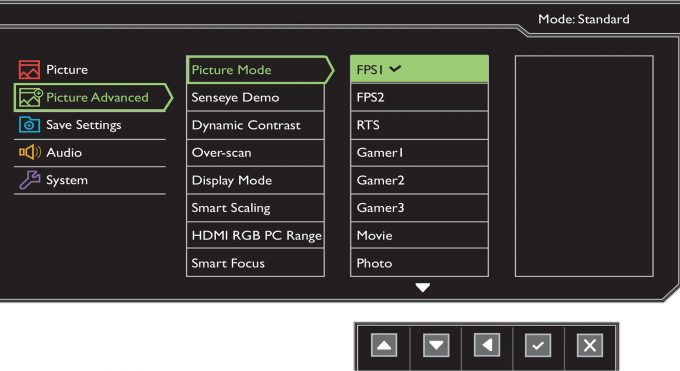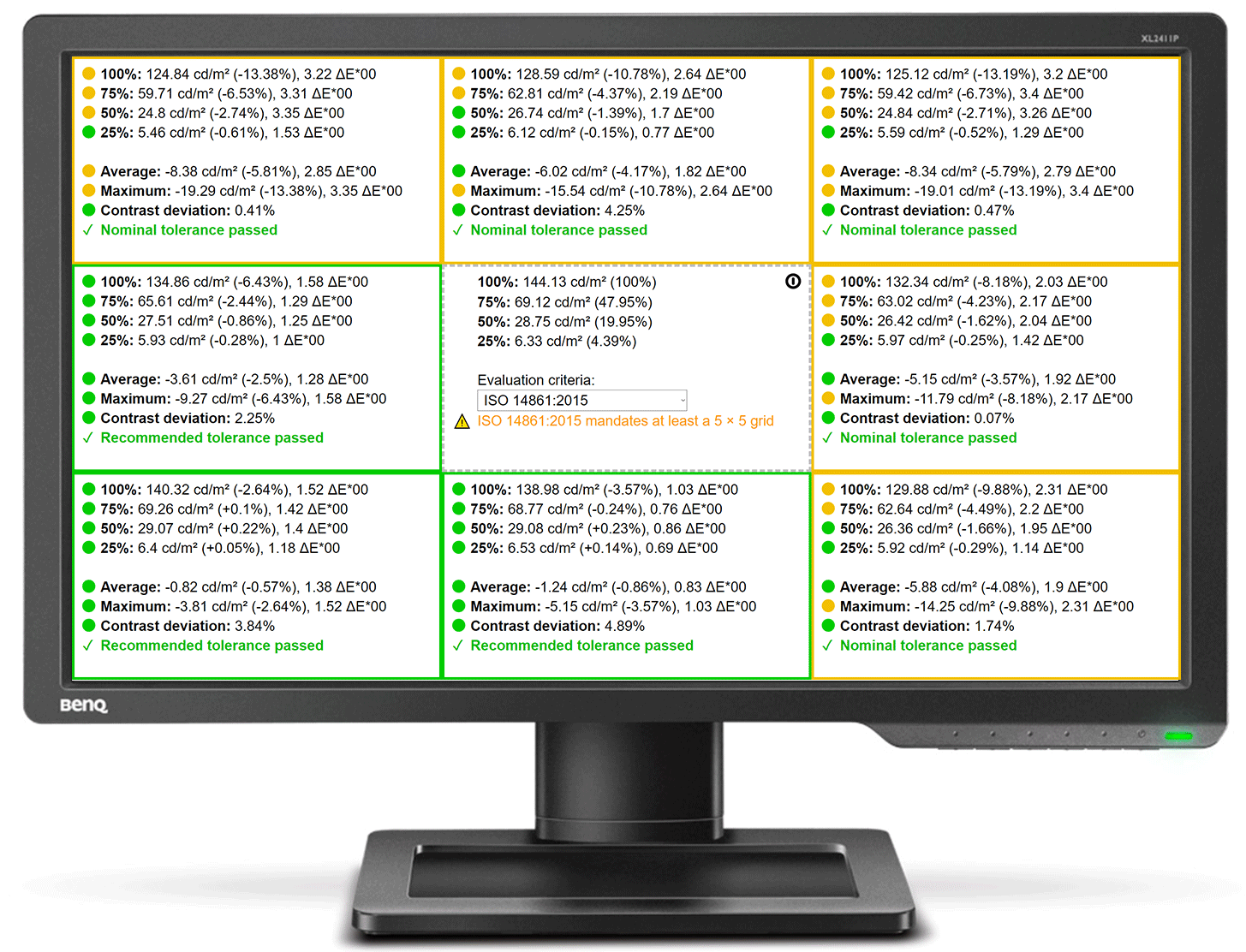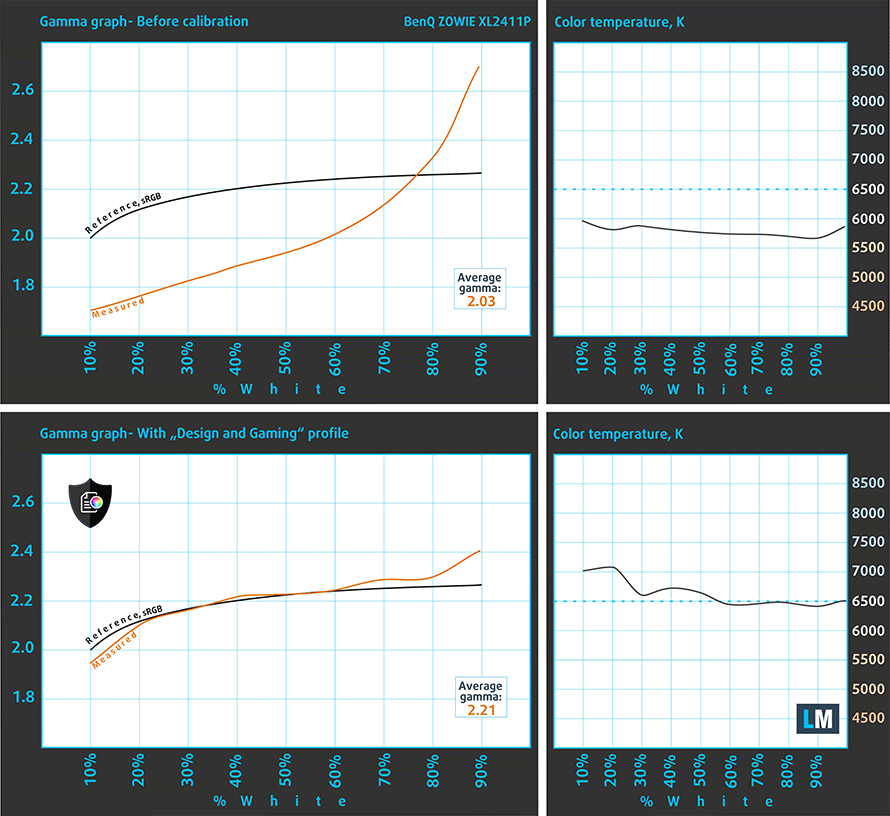BenQ ZOWIE XL2411P review – we go back in time with this budget e-Sports monitor
 BenQ is usually quite popular in the business industries. However, this doesn’t mean they don’t offer gaming display options. Acer has Predator, ASUS sells ROG-branded devices, and BenQ features its own ZOWIE brand. And don’t let the name fool you. While it sounds like it is more suitable for a teenage farm girl, it promises quite the features.
BenQ is usually quite popular in the business industries. However, this doesn’t mean they don’t offer gaming display options. Acer has Predator, ASUS sells ROG-branded devices, and BenQ features its own ZOWIE brand. And don’t let the name fool you. While it sounds like it is more suitable for a teenage farm girl, it promises quite the features.
This particular device is called the ZOWIE XL2411P and it has a 24-inch diagonal, 1080p resolution, and supports a refresh rate of up to 144Hz. So let’s dig inside of the box, see what we found there and how BenQ has coped with the typical issues of gaming.
You can check the current price of BenQ ZOWIE XL2411P here: Buy from Amazon.com (#CommissionsEarned)
Contents
Unboxing and setup
This device comes in a particularly big box. As this device is all about e-Sports, you’ll find a logo or two, indicating this. Inside the box (which does not have a clear indication of which side should be opened), we found a DisplayPort cable, a driver CD and the power cord – indeed the monitor needs only 45W of maximum power, so all of the voltage regulation is happening from inside the chassis.
Interestingly, the stem of the stand comes preattached to the panel, and from what we can see you won’t be able to remove it unless you unscrew the four Phillips-head screws. This is exactly what you need to do to attach the monitor to a VESA mount.
Design and construction
In terms of design, the ZOWIE XL2411P has a very industrial-looking construction. Big plastic bezels all around the display plus an enlarged bottom right part of the bottom bezel. We are not yet sure whether this is only a design feature, or BenQ has implemented some sort of smart electronics, besides the navigation buttons.
Perhaps thanks to the plastic material all around the device, it weighs 3.6 kg panel only and 5.8 kg with the stand attached. Speaking of the stand, it provides all kinds of adjustments, including swivel, pivot, and tilt. In terms of angles, you got 45/45-degrees, -5 to 20-degrees and 90-degrees both ways, respectively.
Additionally, you can height-adjust the monitor for a vertical movement of 130 mm – not bad. In order to do so, you need to press a button on the backside of the stand, which unlocks the mechanism. Keep in mind you only need to press it ones, as it locks up only in the bottom-most position.
Ports
In terms of I/O, you receive a DisplayPort, an HDMI connector, an audio jack, as well as a DVI port. We got some interesting information about it, by the way. According to BenQ’s official spreadsheet, you can reach the full potential of this monitor only via the DisplayPort and the DVI one. Interestingly, the HDMI connector supports only a 60Hz mode at 1080p.
OSD menu
Obviously, this device is a little dated, and you can clearly see that replicated into the OSD menu design. All of the icons are pretty linear. However, BenQ has done a good job populating this menu with all kinds of gaming enhancements. Part of them is the “Black eQualizer”, “Blur Reduction”, as well as a “Low Blue light” setting.
Here you can see how the navigation buttons work, and we feel that some of the buttons are programmed in a slightly counterintuitive manner. However, this is subjective and down to how used you are to a certain pattern.
Display quality
BenQ ZOWIE XL2411P is equipped with a 24″ (61cm) Full HD TN panel that has a refresh rate of 144Hz. The screen ratio is 16:9, and we are looking at a pixel density of – 92 ppi, and a pitch of 0.28 х 0.28 mm. The screen turns into Retina when viewed at distance equal to or greater than 94cm (from this distance one’s eye stops differentiating the separate pixels).

Surprisingly for a TN panel, Acer KG1 (KG251QF) has very respectable horizontal viewing angles. Yes, the image gets a little washed out as the angle grows, but still – impressive. In terms of the vertical viewing angles, however, everything comes into place. We offer images to evaluate image quality.

We measured a maximum brightness after Factory Reset of 410 nits in the middle of the screen and 380 nits as an average for the whole area, with a maximum deviation of 13%.
In the illustration below you can see how the display performs from a uniformity perspective. The illustration below shows how matters are for operational brightness levels in the Standard Display mode (approximately 140 nits) – in this particular case at 21% Brightness (White level = 142 cd/m2, Black level = 0.16 cd/m2).
Values of dE2000 over 4.0 should not occur, and this parameter is one of the first you should check if you intend to use the monitor for color-sensitive work. The contrast ratio is very good for a TN panel – 900:1.
To make sure we are on the same page, we would like to give you a little introduction to the sRGB color gamut and the Adobe RGB. To start, there’s the CIE 1976 Uniform Chromaticity Diagram that represents the visible specter of colors by the human eye, giving you a better perception of the color gamut coverage and the color accuracy.
Inside the black triangle, you will see the standard color gamut (sRGB) that is being used by millions of people in HDTV and on the web. As for the Adobe RGB, this is used in professional cameras, monitors, etc for printing. Basically, colors inside the black triangle are used by everyone and this is the essential part of the color quality and color accuracy of a mainstream display.
Still, we’ve included other color spaces like the famous DCI-P3 standard used by movie studios, as well as the digital UHD Rec.2020 standard. Rec.2020, however, is still a thing of the future and it’s difficult for today’s displays to cover that well. We’ve also included the so-called Michael Pointer gamut, or Pointer’s gamut, which represents the colors that naturally occur around us every day.
The yellow dotted line shows BenQ ZOWIE XL2411P’s color gamut coverage.
Its display covers 98% of the sRGB/ITU-R BT.709 (web/HDTV standard) in CIE1976 with the Standard Display mode (it is able to represent almost all of the colors found on the Web).

Our “Design and Gaming” profile delivers optimal color temperature (6500K) at 140 cd/m2 luminance and sRGB gamma mode. We’ve used the “FPS1” preset which is the default one after a factory reset. Interestingly, the “sRGB” and “Standard” modes are not really design-friendly.
Here we’ve used the “FPS1” preset after factory reset and brightness set to 21%.
And here we’ve used the “sRGB” preset after factory reset and brightness set to 21%.
We tested the accuracy of the display with 24 commonly used colors like light and dark human skin, blue sky, green grass, orange, etc. You can check out the results at factory condition and also, with the “Design and Gaming” profile.
Below you can compare the scores of BenQ ZOWIE XL2411P with the “FPS1” mode (left), “sRGB” mode (middle), and with the “Gaming and Web design” profile (right).
The next figure shows how well the display is able to reproduce really dark parts of an image, which is essential when watching movies or playing games in low ambient light.
The left side of the image represents the display with stock settings with the “FPS1” mode applied, while the right one is with the “Gaming and Web Design” profile activated. On the horizontal axis, you will find the grayscale and on the vertical axis – the luminance of the display. On the two graphs below you can easily check for yourself how your display handles the darkest nuances but keep in mind that this also depends on the settings of your current display, the calibration, the viewing angle, and the surrounding light conditions. Interestingly, at 60Hz the default settings show excellent results.
The left side of the image represents the display with stock settings with the “sRGB” mode applied, while the right one is with the “Gaming and Web Design” profile activated. On the horizontal axis, you will find the grayscale and on the vertical axis – the luminance of the display.
PWM (Screen flickering)
Pulse-width modulation (PWM) is an easy way to control monitor brightness. When you lower the brightness, the light intensity of the backlight is not lowered, but instead turned off and on by the electronics with a frequency indistinguishable to the human eye. In these light impulses, the light/no-light time ratio varies, while brightness remains unchanged, which is harmful to your eyes. You can read more about that in our dedicated article on PWM.
BenQ ZOWIE XL2411P’s backlight is not PW-modulated at any brightness level. This makes it comfortable for your eyes in this aspect even during long working periods.

Blue light emissions
Installing our Health-Guard profile not only eliminates PWM but also reduces the harmful Blue Light emissions while keeping the colors of the screen perceptually accurate. If you’re not familiar with the Blue light, the TL;DR version is – emissions that negatively affect your eyes, skin, and your whole body. You can find more information about that in our dedicated article on Blue Light.
Buy our profiles
Since our profiles are tailored for each individual display model, this article and its respective profile package are meant for the BenQ ZOWIE XL2411P.
*Should you have problems with downloading the purchased file, try using a different browser to open the link you’ll receive via e-mail. If the download target is a .php file instead of an archive, change the file extension to .zip or contact us at [email protected].
Read more about the profiles HERE.
In addition to receiving efficient and health-friendly profiles, by buying LaptopMedia's products you also support the development of our labs, where we test devices in order to produce the most objective reviews possible.

Office Work
Office Work should be used mostly by users who spend most of the time looking at pieces of text, tables or just surfing. This profile aims to deliver better distinctness and clarity by keeping a flat gamma curve (2.20), native color temperature and perceptually accurate colors.

Design and Gaming
This profile is aimed at designers who work with colors professionally, and for games and movies as well. Design and Gaming takes display panels to their limits, making them as accurate as possible in the sRGB IEC61966-2-1 standard for Web and HDTV, at white point D65.

Health-Guard
Health-Guard eliminates the harmful Pulse-Width Modulation (PWM) and reduces the negative Blue Light which affects our eyes and body. Since it’s custom tailored for every panel, it manages to keep the colors perceptually accurate. Health-Guard simulates paper so the pressure on the eyes is greatly reduced.
Get all 3 profiles with 33% discount
Verdict
To sum up what we’ve understood so far, let’s start by saying that this is a budget gaming monitor with a fast panel, quite a lot of customization and image enhancement options, and a comfortable backlight in terms of PWM. Unfortunately, you won’t be able to use this monitor for design work, even though it covers 98% of the sRGB color gamut. This is mainly because of its inaccurate color representation, which is way off even after we tried to calibrate it.
Yes, we have to keep in mind that this monitor is gamer-centric, and options like the “Black eQualizer” as BenQ calls it, would make the difference if you are playing against someone who likes hiding behind cars and crates in CS:GO. Additionally, you have the 144Hz refresh rate. Weirdly, it is only available when the monitor is connected via a DisplayPort or DVI connection, which in 2020 pretty much means only the DP input could be used. Especially, if you are a laptop enthusiast.
Another great thing to see is the maximum brightness of 400 nits and a very high contrast ratio, compared to other TN panels. Additionally, the viewing angles are solid, especially when you consider the horizontal ones. Naturally, the vertical ones are pretty poor and you would need to play with the tilt mechanism of the stand.
Speaking of mechanisms, this model features a highly-adjustable stand with tilt, swivel, and pivot rotation, as well as height adjustment.
So, if you don’t mind the dated design, and you have DisplayPort or DVI connectivity, we have nothing that would stop you from getting this guy.
You can check the current price of BenQ ZOWIE XL2411P here: Buy from Amazon.com (#CommissionsEarned)
Pros
- Extremely budget-friendly price tag
- Covers the 98% of the sRGB color gamut
- 144Hz refresh rate
- Adjustable height, tilt, swivel, and pivot
- Good in menu customization
- Flicker-free across all brightness levels
- A DVI port for connection with older hardware
Cons
- Requires a DisplayPort (or DVI) connection to unleash the full potential of the monitor
- Not very comfortable viewing angles (although they are very good for a TN panel)