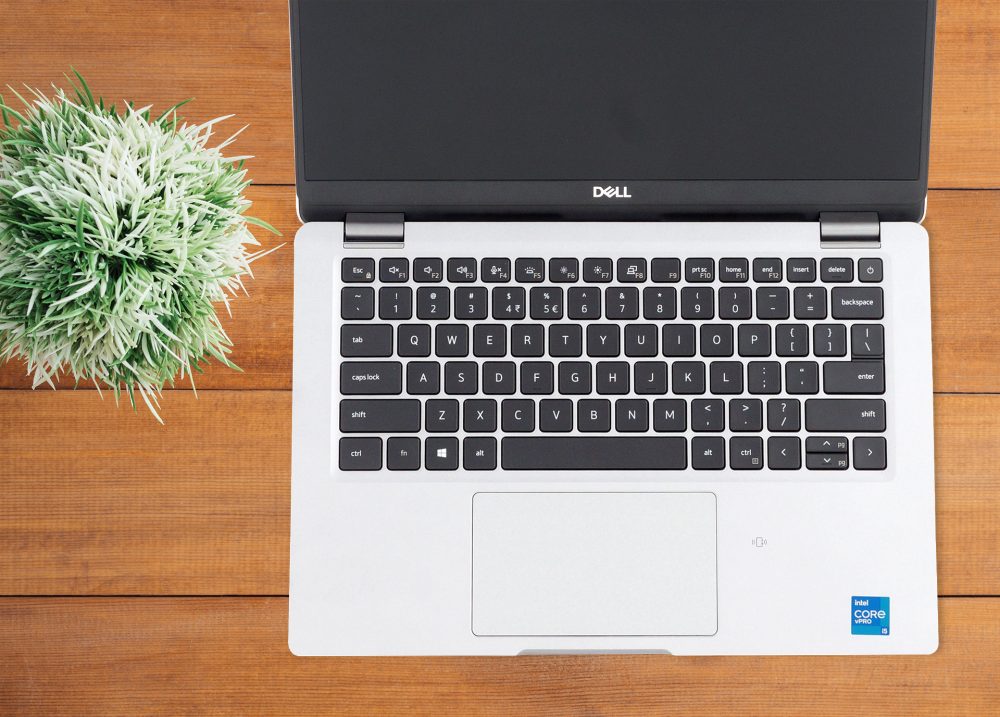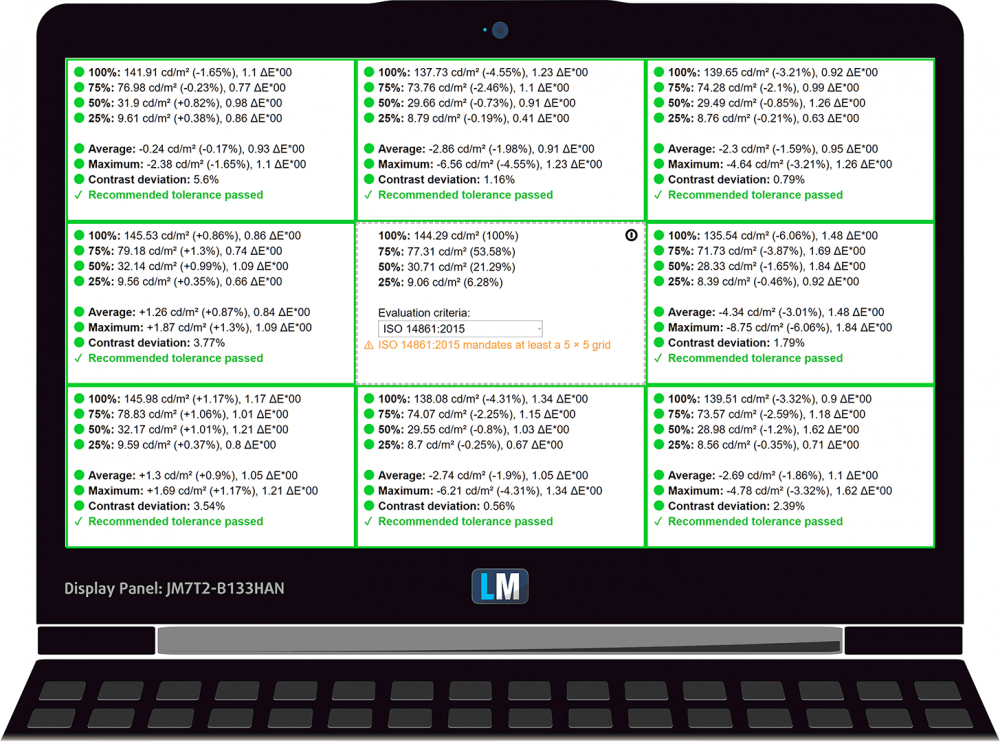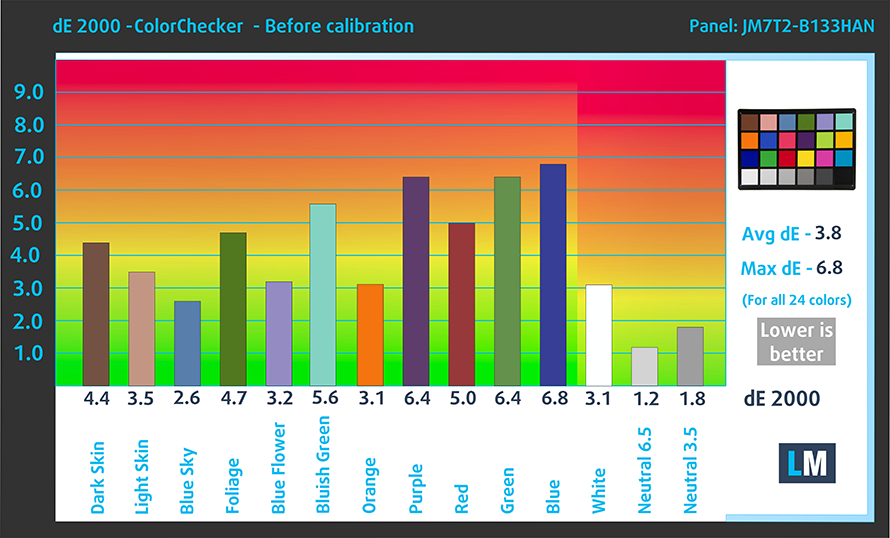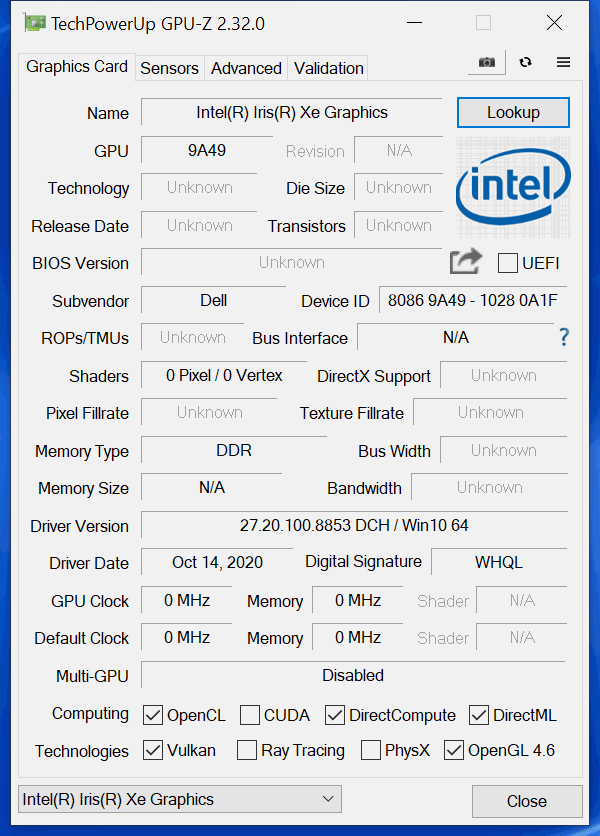Dell Latitude 13 5320 review – Tiger Lake experience infused with a ton of software goodies
 Although many laptops (especially in the gaming industry) are relying on AMD processors, the business world still aims more towards Intel to provide a hassle-free and secure work environment. Dell and their brand new Latitude 13 5320 are no exception to the trend, as we see the Tiger Lake CPU lineup onboard. Interestingly, though Intel has finally provided a viable base option in the face of the Core i3-1125G4, which is now a quad-core/octa-thread processor. Although it ditches the fast and reliable Iris Xe Graphics G7, we feel that it will provide a more than decent performance for the average business Joe.
Although many laptops (especially in the gaming industry) are relying on AMD processors, the business world still aims more towards Intel to provide a hassle-free and secure work environment. Dell and their brand new Latitude 13 5320 are no exception to the trend, as we see the Tiger Lake CPU lineup onboard. Interestingly, though Intel has finally provided a viable base option in the face of the Core i3-1125G4, which is now a quad-core/octa-thread processor. Although it ditches the fast and reliable Iris Xe Graphics G7, we feel that it will provide a more than decent performance for the average business Joe.
Additionally, Dell offers the machine with a 1080p IPS panel, Wi-Fi 6 support, and optional LTE connectivity. Also, they are proud of all of the software that comes preloaded, and even with the fact that they offer companies that purchase this device, the opportunity to receive it with all of the apps and programs they need, preinstalled, so that their employees can start working right off the bat, with a minimal amount of setup needed. This means you get no unnecessary bloatware, and just the stuff you need.
You can check the prices and configurations in our Specs System: https://laptopmedia.com/series/dell-latitude-13-5320/
Contents
Specs Sheet
- HDD/SSD
- up to 4000GB SSD + up to 32GB HDD
- M.2 Slot
- 1x M.2 NVMe slot See photo
- RAM
- up to 64GB
- OS
- Windows 10 Pro, Windows 11 Pro, Windows 11 Home, Windows 10 Home, No OS
- Battery
- 63Wh, 4-cell, 63Wh, 4-cell , 42Wh, 3-cell
- Dimensions
- 305.7 x 207.5 x 16.9 mm (12.04" x 8.17" x 0.67")
- Weight
- 1.20 kg (2.6 lbs)
- Ports and connectivity
- 2x USB Type-A
- 3.2 Gen 1 (5 Gbps)
- 2x USB Type-C
- Thunderbolt 4, Power Delivery (PD), DisplayPort
- HDMI
- 2.0
- Card reader
- microSD (SD/SDHC/SDXC)
- Wi-Fi
- 802.11ax
- Bluetooth
- 5.1
- Audio jack
- 3.5mm Combo Jack
- Features
- Fingerprint reader
- optional
- Web camera
- HD + FHD
- Backlit keyboard
- optional
- Microphone
- Digital Array Microphones
- Speakers
- 2x 2W, Stereo Speakers
- Optical drive
- Security Lock slot
- Wedge Lock Slot
All Dell Latitude 13 5320 configurations
What’s in the box?
Inside this notebook’s package, we found some paper manuals and a 65W USB Type-C power brick.
Design and construction
This notebook’s chassis is not among the most rigid ones on the market. We observed some slight flex when twisted, and the body produced some unwanted sounds. Other than that, it has a profile of 17mm and weighs 1.20 kg, which is pretty portable in our view.
Its lid doesn’t open with a single hand, which is a bit unfortunate, and despite the fact that Dell tried to implement some sort of base lifting mechanism, they failed. If you want it to work, you have to go way past the 90° mark, and this makes it uncomfortable. Nevertheless, the side bezels around the matte display are very thin, while the top holds the HD (or optionally FHD) camera with its privacy shutter. By the way, there is also an optional IR face recognition sensor.
Moving to the keyboard, we see a backlit unit with decent key travel and somewhat clicky feedback, making for a great user experience. On some units, the Power button will double as a fingerprint reader. On the downside, we observed some deck flex, when you press on the board.
Next, we get to the touchpad, which now has a bigger footprint, but loses the dedicated buttons from last year. The surface is somewhat smooth, and the tracking experience is decent, so we think that there is some consolation to the absence of buttons. By the way, some models will have an icon printed next to the touchpad, which indicates the presence of an NFC coil underneath the palm rest area for quick access with devices like smartphones for example.
Lastly, both the speakers and the ventilation grill are placed at the bottom panel, with the hot air escaping the chassis from some vents on the back.
Ports
On the left side of the laptop, there are two Thunderbolt 4 connectors, either of which can be used for charging. Then, there is a USB Type-A 3.2 (Gen. 1) port, a MicroSD card reader, and an optional Smart Card reader. Switch sides, and you will see a security lock, an HDMI 2.0 connector, a USB Type-A 3.2 (Gen. 1) port, an audio jack, and an optional SIM card tray.
Disassembly, upgrade options, and maintenance
This notebook’s bottom panel is held in place by 8 captive Phillips-head screws. After you undo them, pry the panel with a plastic tool, and remove it from the chassis.
Powering the laptop, when it’s away from the plug, there is a large 63Wh battery pack. Keep in mind that this notebook comes with a 42Wh unit as well.
Unfortunately, the memory here is soldered to the motherboard. However, there are configurations spanning from 4 to 32GB of DDR4 RAM with the smallest option operating at a single channel, while everything from 8GB and above works in dual-channel mode. As for the storage, there is a single M.2 PCIe x4 slot with instructions being labeled on the cooling shroud.
Speaking of cooling, Dell has provided two heat pipes. Interestingly, they are attached in a sandwich formation around the tiny heat spreader.
Display quality
Dell Latitude 13 5320 is equipped with a Full HD IPS panel, AUO JM7T2-B133HAN (AUO9291). Its diagonal is 13.3-inch (33.8 cm), and the resolution – 1920 х 1080p. Additionally, the screen ratio is 16:9, the pixel density – 166 ppi, their pitch – 0.15 х 0.15 mm. The screen can be considered Retina when viewed from at least 53 cm (from this distance, the average human eye can’t see the individual pixels).

Viewing angles are comfortable. We offer images at different angles to evaluate the quality.

The maximum measured brightness is 309 nits (cd/m2) in the middle of the screen and 302 nits (cd/m2) average across the surface with a maximum deviation of 6%. The Correlated Color Temperature on a white screen and at maximum brightness is 6750K – slightly colder than the 6500K temperature standard for sRGB.
In the illustration below you can see how the display performs from a uniformity perspective. The illustration below shows how matters are for operational brightness levels (approximately 140 nits) – in this particular case at 62% Brightness (White level = 144 cd/m2, Black level = 0.107 cd/m2).
Values of dE2000 over 4.0 should not occur, and this parameter is one of the first you should check if you intend to use the laptop for color-sensitive work (a maximum tolerance of 2.0 ). The contrast ratio is very good – 1340:1.
To make sure we are on the same page, we would like to give you a little introduction to the sRGB color gamut and the Adobe RGB. To start, there’s the CIE 1976 Uniform Chromaticity Diagram that represents the visible specter of colors by the human eye, giving you a better perception of the color gamut coverage and the color accuracy.
Inside the black triangle, you will see the standard color gamut (sRGB) that is being used by millions of people on HDTV and on the web. As for the Adobe RGB, this is used in professional cameras, monitors, etc for printing. Basically, colors inside the black triangle are used by everyone and this is the essential part of the color quality and color accuracy of a mainstream notebook.
Still, we’ve included other color spaces like the famous DCI-P3 standard used by movie studios, as well as the digital UHD Rec.2020 standard. Rec.2020, however, is still a thing of the future and it’s difficult for today’s displays to cover that well. We’ve also included the so-called Michael Pointer gamut, or Pointer’s gamut, which represents the colors that naturally occur around us every day.
The yellow dotted line shows Dell Latitude 13 5320’s color gamut coverage.
Its display covers 55% of the sRGB/ITU-R BT.709 (web/HDTV standard) in CIE1976.
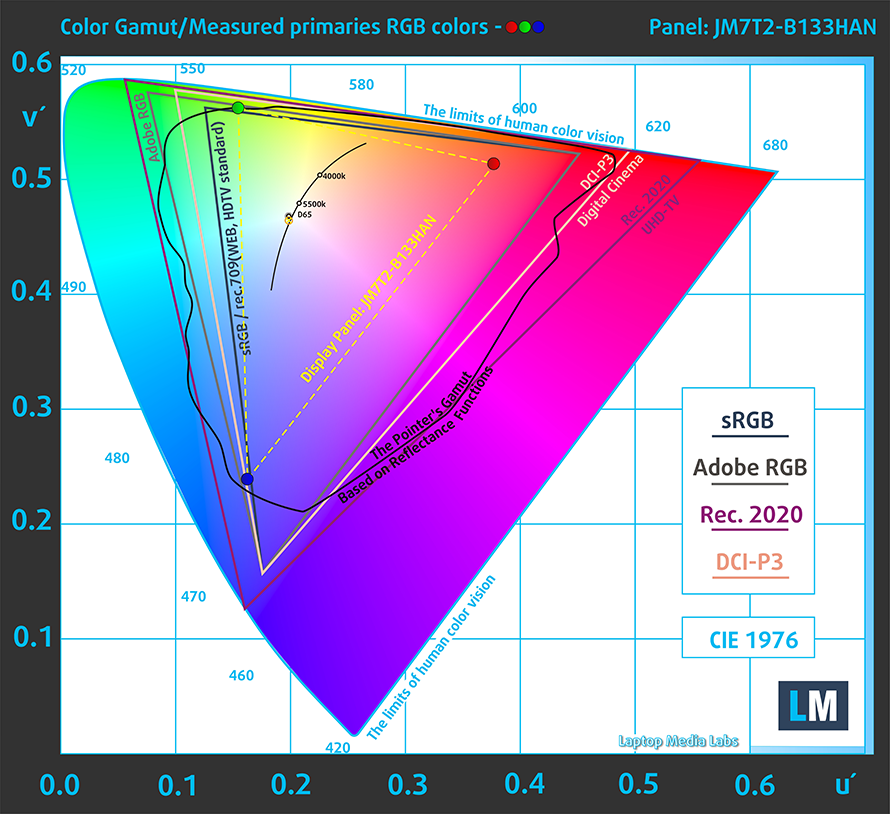
Our “Design and Gaming” profile delivers optimal color temperature (6500K) at 140 cd/m2 luminance and sRGB gamma mode.
We tested the accuracy of the display with 24 commonly used colors like light and dark human skin, blue sky, green grass, orange, etc. You can check out the results at factory condition and also, with the “Design and Gaming” profile.
Below you can compare the scores of Dell Latitude 13 5320 with the default settings (left), and with the “Gaming and Web design” profile (right).
The next figure shows how well the display is able to reproduce really dark parts of an image, which is essential when watching movies or playing games in low ambient light.
The left side of the image represents the display with stock settings, while the right one is with the “Gaming and Web Design” profile activated. On the horizontal axis, you will find the grayscale, and on the vertical axis – the luminance of the display. On the two graphs below you can easily check for yourself how your display handles the darkest nuances but keep in mind that this also depends on the settings of your current display, the calibration, the viewing angle, and the surrounding light conditions.
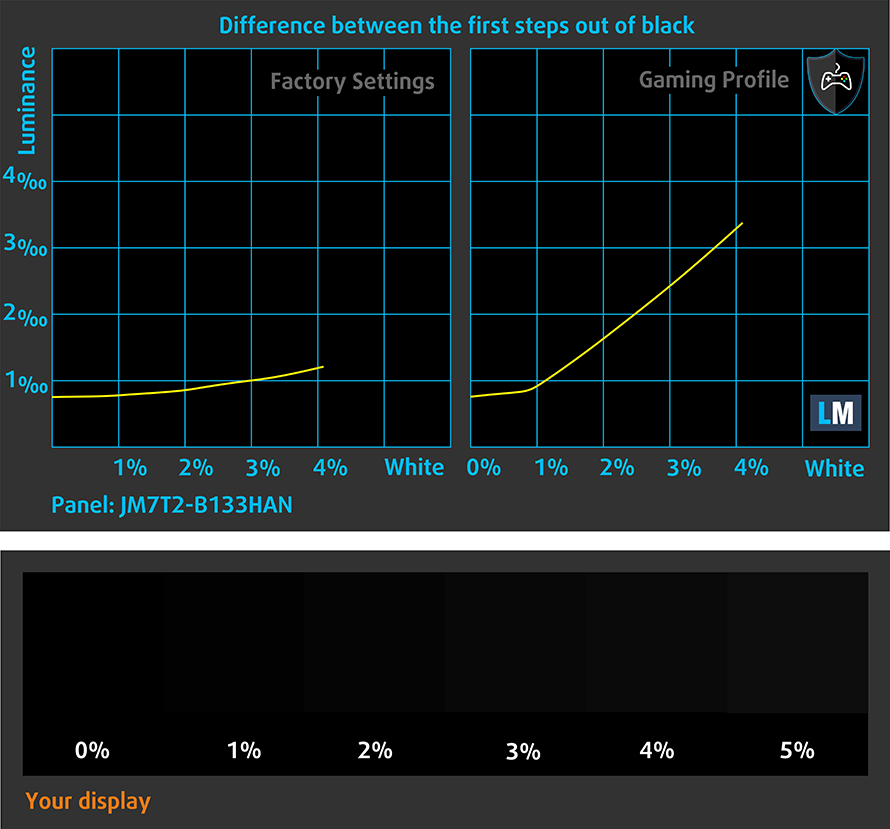
Response time (Gaming capabilities)
We test the reaction time of the pixels with the usual “black-to-white” and “white-to-black” method from 10% to 90% and vice versa.
We recorded Fall Time + Rise Time = 26 ms
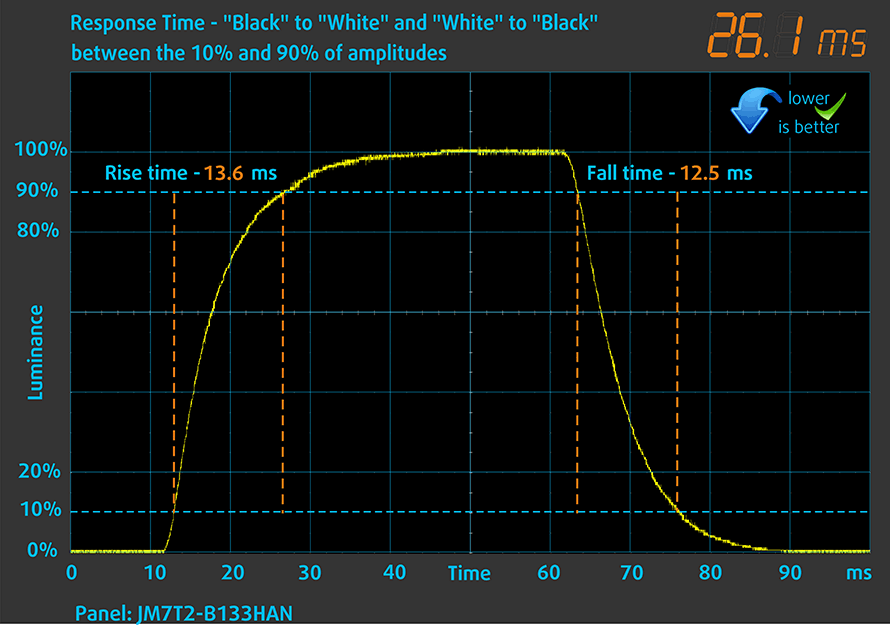
Health impact – PWM / Blue Light
PWM (Screen flickering)
Pulse-width modulation (PWM) is an easy way to control monitor brightness. When you lower the brightness, the light intensity of the backlight is not lowered, but instead turned off and on by the electronics with a frequency indistinguishable to the human eye. In these light impulses, the light/no-light time ratio varies, while brightness remains unchanged, which is harmful to your eyes. You can read more about that in our dedicated article on PWM.
Dell Latitude 13 5320’s backlight doesn’t use PWM for brightness adjustment, thus it can be considered safe in this aspect, for use in long periods of time.

Blue light emissions
Installing our Health-Guard profile not only eliminates PWM but also reduces the harmful Blue Light emissions while keeping the colors of the screen perceptually accurate. If you’re not familiar with the Blue light, the TL;DR version is – emissions that negatively affect your eyes, skin, and your whole body. You can find more information about that in our dedicated article on Blue Light.
Conclusion
Dell Latitude 13 5320’s IPS panel has a Full HD resolution, comfortable viewing angles, a good contrast ratio, and a backlight that doesn’t flicker. Unfortunately, we are talking about a budget panel in the configuration we got, so naturally, the color coverage is around 50% of the sRGB gamut.
Buy our profiles
Since our profiles are tailored for each individual display model, this article and its respective profile package are meant for Dell Latitude 13 5320 configurations with 13.3″ AUO JM7T2-B133HAN (AUO9291) (FHD, 1920 × 1080) IPS panel.
*Should you have problems with downloading the purchased file, try using a different browser to open the link you’ll receive via e-mail. If the download target is a .php file instead of an archive, change the file extension to .zip or contact us at [email protected].
Read more about the profiles HERE.
In addition to receiving efficient and health-friendly profiles, by buying LaptopMedia's products you also support the development of our labs, where we test devices in order to produce the most objective reviews possible.

Office Work
Office Work should be used mostly by users who spend most of the time looking at pieces of text, tables or just surfing. This profile aims to deliver better distinctness and clarity by keeping a flat gamma curve (2.20), native color temperature and perceptually accurate colors.

Design and Gaming
This profile is aimed at designers who work with colors professionally, and for games and movies as well. Design and Gaming takes display panels to their limits, making them as accurate as possible in the sRGB IEC61966-2-1 standard for Web and HDTV, at white point D65.

Health-Guard
Health-Guard eliminates the harmful Pulse-Width Modulation (PWM) and reduces the negative Blue Light which affects our eyes and body. Since it’s custom tailored for every panel, it manages to keep the colors perceptually accurate. Health-Guard simulates paper so the pressure on the eyes is greatly reduced.
Get all 3 profiles with 33% discount
Sound
Dell Latitude 13 5320’s speakers produce a sound of fairly good quality. Its low, mid, and high tones are clear of deviations.
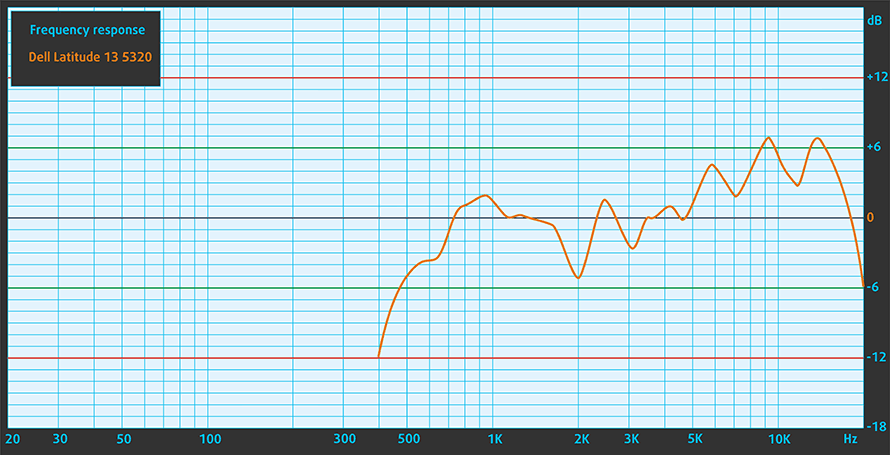
Drivers
All of the drivers and utilities for this notebook can be downloaded from here: https://www.dell.com/support/home/en-us/product-support/product/latitude-13-5320-2-in-1-laptop/drivers
Battery
Now, we conduct the battery tests with Windows Better performance setting turned on, screen brightness adjusted to 120 nits, and all other programs turned off except for the one we are testing the notebook with.
In order to simulate real-life conditions, we used our own script for automatic web browsing through over 70 websites.


For every test like this, we use the same video in HD.


CPU options
This laptop can be purchased with one of the following quad-core processors – Core i3-1125G4, Core i5-1135G7, Core i5-1145G7, and Core i7-1185G7. Interestingly, Dell says that they all have a TDP of 17.5W.
Results are from the Cinebench 20 CPU test (the higher the score, the better)
Results are from our Photoshop benchmark test (the lower the score, the better)
Dell Latitude 13 5320 CPU variants
Here you can see an approximate comparison between the CPUs that can be found in the Dell Latitude 13 5320 models on the market. This way you can decide for yourself which Dell Latitude 13 5320 model is the best bang for your buck.
Note: The chart shows the cheapest different CPU configurations so you should check what the other specifications of these laptops are by clicking on the laptop’s name / CPU.
Results are from the Cinebench R23 CPU test (the higher the score, the better)
Results are from our Photoshop benchmark test (the lower the score, the better)
GPU options
Since there are no dedicated options, you can only rely on the integrated iGPUs. They are either the UHD Graphics, Iris Xe Graphics G7 (80EU), or the Iris Xe Graphics G7 (96EU).
Results are from the 3DMark: Time Spy (Graphics) benchmark (higher the score, the better)
Results are from the 3DMark: Fire Strike (Graphics) benchmark (higher the score, the better)
Results are from the Unigine Superposition benchmark (higher the score, the better)
Dell Latitude 13 5320 GPU variants
Here you can see an approximate comparison between the GPUs that can be found in the Dell Latitude 13 5320 models on the market. This way you can decide for yourself which Dell Latitude 13 5320 model is the best bang for your buck.
Note: The chart shows the cheapest different GPU configurations so you should check what the other specifications of these laptops are by clicking on the laptop’s name / GPU.
Results are from the 3DMark: Time Spy (Graphics) benchmark (higher the score, the better)
Results are from the 3DMark: Fire Strike (Graphics) benchmark (higher the score, the better)
Results are from the 3DMark: Wild Life (Graphics) benchmark (higher the score, the better)
Results are from the Unigine Superposition benchmark (higher the score, the better)
Gaming tests

| CS:GO | HD 1080p, Low (Check settings) | HD 1080p, Medium (Check settings) | HD 1080p, MAX (Check settings) |
|---|---|---|---|
| Average FPS | 98 fps | 68 fps | 34 fps |

| DOTA 2 | HD 1080p, Low (Check settings) | HD 1080p, Normal (Check settings) | HD 1080p, High (Check settings) |
|---|---|---|---|
| Average FPS | 92 fps | 54 fps | 37 fps |
Temperatures and comfort
Max CPU load
In this test we use 100% on the CPU cores, monitoring their frequencies and chip temperature. The first column shows a computer’s reaction to a short load (2-10 seconds), the second column simulates a serious task (between 15 and 30 seconds), and the third column is a good indicator of how good the laptop is for long loads such as video rendering.
Average core frequency (base frequency + X); CPU temp.
| Intel Core i5-1145G7 (15W TDP) | 0:02 – 0:10 sec | 0:15 – 0:30 sec | 10:00 – 15:00 min |
|---|---|---|---|
| Dell Latitude 13 5320 | 3.23 GHz (B+24%) @ 74°C @ 34W | 2.65 GHz (B+2%) @ 99°C @ 24W | 1.98 GHz @ 67°C @ 13W |
This device gets off with a good start, but progressively, the clock speed fell down below the Base one for this processor. Thankfully, the temperature was rather low at the end of the test.
Comfort during full load
Not only were the outside temperatures low, but the fan was barely audible.

Verdict
Apart from the obvious software features that one cannot simply overlook, the laptop itself is pretty contradictory. Now, let’s get the stuff that Dell got wrong out of the way, because they are just a few, but are important, nonetheless.
Let’s start with the build quality. Quite frankly, the Latitude 13 5320 is a somewhat premium product, and as such, we expected it to be flawless in terms of that. However, not only doesn’t the lid open with a single hand, but the chassis is a bit flexy and unfortunately produces a popping sound when you twist it.
Next comes upgradability, which is almost nonexistent. Apart from the single M.2 slot for storage, there is nothing more. This means that you have to stay with the same RAM configuration, until the end of the lifespan of the device. Ultimately, it is good that Dell sets up the memory in dual-channel mode, when you get a laptop with at least 8GB of RAM.
Dell Latitude 13 5320’s IPS panel (AUO JM7T2-B133HAN (AUO9291)) has a Full HD resolution, comfortable viewing angles, a good contrast ratio, and a backlight that doesn’t flicker. Unfortunately, we are talking about a budget panel in the configuration we got, so naturally, the color coverage is around 50% of the sRGB gamut.
Other than that, you get a great I/O for a 13-incher that has two Thunderbolt 4 connectors, a couple of USB Type-A ports, a MicroSD card reader, an optional Smart Card reader, and SIM card slot, and more. Additionally, you get Wi-Fi 6 support.
Now, the performance here is decent – definitely more pronounced in short-term load, as in longer heavy loads, the CPU seems to throttle beneath its base clock speed.
Nevertheless, unsurprisingly, you get a very good battery life from the larger 63Wh battery pack – almost 14 hours of Web browsing, and 10 hours and 43 minutes of video playback.
So, if you want a business laptop that is small in size, and can last you through the day on a single battery charge – the Latitude 13 5320 is qualified for the position.
Pros
- A ton of security software
- Doesn’t use PWM for brightness adjustment (AUO JM7T2-B133HAN)
- Wi-Fi 6 support, optional LTE connectivity, and an optional Smart Card reader
- Great battery life
- Comfortable keyboard
- Optional fingerprint reader and IR face recognition systems
- Wide I/O, including two Thunderbolt 4 connectors, and a MicroSD card reader
Cons
- Covers only 55% of sRGB colors (AUO JM7T2-B133HAN)
- Build quality doesn’t match the premium price tag
- Memory is soldered to the motherboard
You can check the prices and configurations in our Specs System: https://laptopmedia.com/series/dell-latitude-13-5320/