Dell Latitude 13 7320 review – once again, there is a ton of configuration options
 Lately, we’ve been covering a lot of business notebooks. They have all been sitting in the middle ground when it comes to pricing. Well, today, we have a laptop that is a bit more premium. It is the Latitude 13 7320, and it is sold in two different outfits. One of them is aluminum and is characterized by a cool touch and a bluish-grey color. The other, respectively, is made out of carbon fiber and has a black color. It is also a bit lighter, but we’ll talk about this later.
Lately, we’ve been covering a lot of business notebooks. They have all been sitting in the middle ground when it comes to pricing. Well, today, we have a laptop that is a bit more premium. It is the Latitude 13 7320, and it is sold in two different outfits. One of them is aluminum and is characterized by a cool touch and a bluish-grey color. The other, respectively, is made out of carbon fiber and has a black color. It is also a bit lighter, but we’ll talk about this later.
Once again, Dell has gone for Intel. Their Tiger Lake-U chips are powering the rather small Latitude 13 7320, with the highest offering coming with a Core i7-1185G7. This pretty much eliminates the need for dedicated graphics, as the Iris Xe Graphics G7 provides a fantastic performance for productivity and most light games.
On the other hand, this is still a business device, and there are things of higher value than performance. This includes a dedicated TPM 2.0 chip, a camera privacy shutter, and some biometric options that we’re going to discuss later on.
You can check the prices and configurations in our Specs System: https://laptopmedia.com/series/dell-latitude-13-7320/
Contents
Specs Sheet
- HDD/SSD
- up to 2000GB SSD
- M.2 Slot
- 1x 2280 M.2 NVMe slot See photo
- RAM
- up to 32GB
- OS
- Windows 10 Pro, Windows 11 Pro, Windows 10 Home
- Battery
- 63Wh, 4-cell, 42Wh, 3-cell
- Body material
- Carbon
- Dimensions
- 306.5 x 199.5 x 16.7 ~ 18.3 mm (12.07" x 7.85" x 0.66")
- Weight
- 1.12 kg (2.5 lbs)
- Ports and connectivity
- 1x USB Type-A
- 3.2 Gen 1 (5 Gbps)
- 2x USB Type-C
- Thunderbolt 4, Power Delivery (PD), DisplayPort
- HDMI
- 2.0
- Card reader
- microSD (SD/SDHC/SDXC)
- Wi-Fi
- 802.11ax
- Bluetooth
- 5.1
- Audio jack
- 3.5mm Combo Jack
- Features
- Fingerprint reader
- optional
- Web camera
- HD + FHD
- Backlit keyboard
- optional
- Microphone
- Dual Array Microphone
- Speakers
- 2x 2W, Stereo Speakers
- Optical drive
- Security Lock slot
- Wedge Lock Slot
All Dell Latitude 13 7320 configurations
What’s in the box?
Inside the package, we found the mandatory paperwork, as well as a 65W USB Type-C charger.
Design and construction
As you can tell from the images below, we got ourselves the Carbon fiber version. It is extremely light, stoping the scales at 1.12 kg. Compared to the aluminum version, this is about 170 grams lighter. On the other hand, it is slightly thicker 17-18.4mm versus 16.7-18mm. In addition to that, the device has pretty good strength, with some resistance to flex in the base, and the lid.
Here, the lid can be opened with a single hand, but only up until 80°. Interestingly, the lid has a couple of rubber feet at the back. They are used to lift the backside of the base from the ground to provide some breathing space for the fan. Ultimately, the angle is far less aggressive than what we’ve seen on ASUS devices. Also, it only starts lifting when you pass the 90° angle, which is not really comfortable.
On the other hand, the camera here can be configured to be an absolute beast of sensors. You can get it with up to a Full HD resolution, proximity sensor, privacy shutter, and an IR face recognition scanner.
Then, there is the keyboard. It has decent key travel and clicky, yet quiet feedback. Another good thing about it is the backlight, which is useful for dark environments. Unfortunately, we saw no information about spill resistance.
However, the touchpad on our unit was extremely good. While it doesn’t boast a big size, it is extremely accurate, while the gliding is super satisfying.
And on the bottom panel, you will see the usual suspects – a couple of speaker cutouts, as well as a ventilation grill. Hot air, however, is exhausted from the left side of the device.
Ports
>
On the left side, you will find a Thunderbolt 4 connector, an audio jack, and an optional Smart Card reader. Then, on the right, there is a security lock slot, an HDMI 2.0 connector, followed by a USB Type-A 3.2 (Gen. 1) port, another Thunderbolt 4 connector, a MicroSD card slot, and a SIM card slot for the options that include a WWAN card.
Disassembly, upgrade options and maintenance
To take this laptop apart, you need to undo 8 captive Phillips-head screws. After that, pry the panel with a plastic tool, starting from the hinge gaps. Thankfully, the bottom panel just pops up, so it is pretty easy to lift it away.
Inside, you will find either a 42 or a 63Wh battery pack. If you want to remove the battery, the first thing you need to do is to disconnect the speaker and the power connector from the motherboard. Then, undo all 4 Phillips-head screws. This will allow you to lift the battery pack, and remove it from the chassis.
Unfortunately, the memory here is soldered to the motherboard. According to CPU-Z, it works in quad-channel mode and has the LPDDR4x type. Interestingly, there are options with 8, 16, and 32GB of RAM, with the first two working at 3733 MHz, and the last working at 4267 MHz. Thankfully, the storage can be swapped, thanks to one M.2 PCIe x4 slot.
As for the cooling, it comprises two rather long heat pipes, connected to a side-mounted heat sink. Additionally, there is a medium-sized fan.
Display quality
Dell Latitude 13 7320 is equipped with a Full HD IPS panel, AUO 5GTK0-B133HAN (AUO2B99). Its diagonal is 13.3-inch (33.8 cm), and the resolution – 1920 х 1080p. Additionally, the screen ratio is 16:9, the pixel density – 166 ppi, their pitch – 0.15 х 0.15 mm. The screen can be considered Retina when viewed from at least 53 cm (from this distance, the average human eye can’t see the individual pixels).
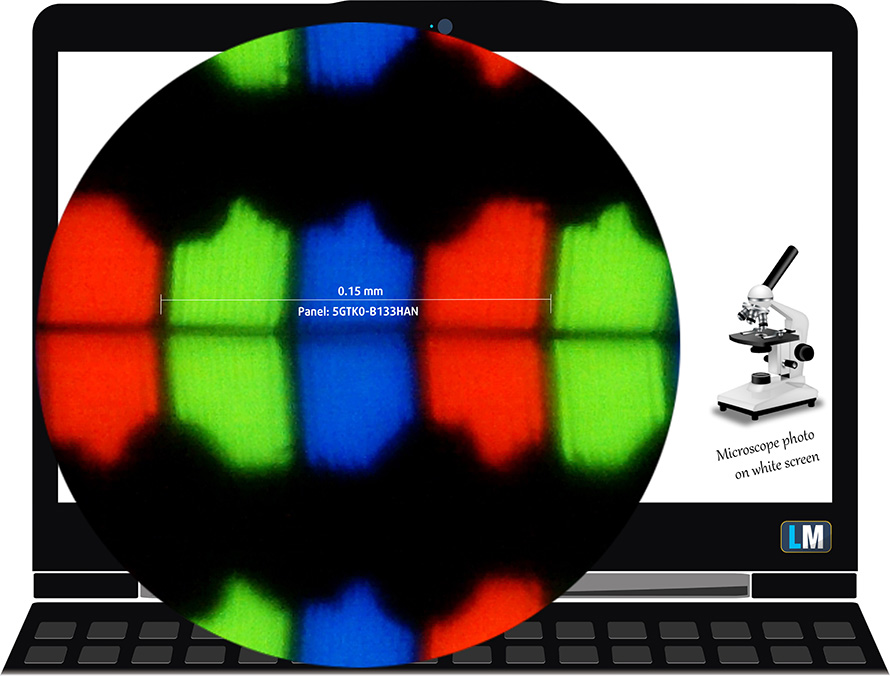
Viewing angles are comfortable. We offer images at different angles to evaluate the quality.

Also, a video with locked focus and exposure.
The maximum measured brightness is 298 nits (cd/m2) in the middle of the screen and 292 nits (cd/m2) average across the surface with a maximum deviation of 8%. The Correlated Color Temperature on a white screen and at maximum brightness is 6530K – matching the 6500K temperature standard for sRGB.
In the illustration below you can see how the display performs from a uniformity perspective. The illustration below shows how matters are for operational brightness levels (approximately 140 nits) – in this particular case at 46% Brightness (White level = 139 cd/m2, Black level = 0.1 cd/m2).
Values of dE2000 over 4.0 should not occur, and this parameter is one of the first you should check if you intend to use the laptop for color-sensitive work (a maximum tolerance of 2.0 ). The contrast ratio is good – 1370:1.
To make sure we are on the same page, we would like to give you a little introduction to the sRGB color gamut and the Adobe RGB. To start, there’s the CIE 1976 Uniform Chromaticity Diagram that represents the visible specter of colors by the human eye, giving you a better perception of the color gamut coverage and the color accuracy.
Inside the black triangle, you will see the standard color gamut (sRGB) that is being used by millions of people on HDTV and on the web. As for the Adobe RGB, this is used in professional cameras, monitors, etc for printing. Basically, colors inside the black triangle are used by everyone and this is the essential part of the color quality and color accuracy of a mainstream notebook.
Still, we’ve included other color spaces like the famous DCI-P3 standard used by movie studios, as well as the digital UHD Rec.2020 standard. Rec.2020, however, is still a thing of the future and it’s difficult for today’s displays to cover that well. We’ve also included the so-called Michael Pointer gamut, or Pointer’s gamut, which represents the colors that naturally occur around us every day.
The yellow dotted line shows Dell Latitude 13 7320’s color gamut coverage.
Its display covers 57% of the sRGB/ITU-R BT.709 (web/HDTV standard) in CIE1976.
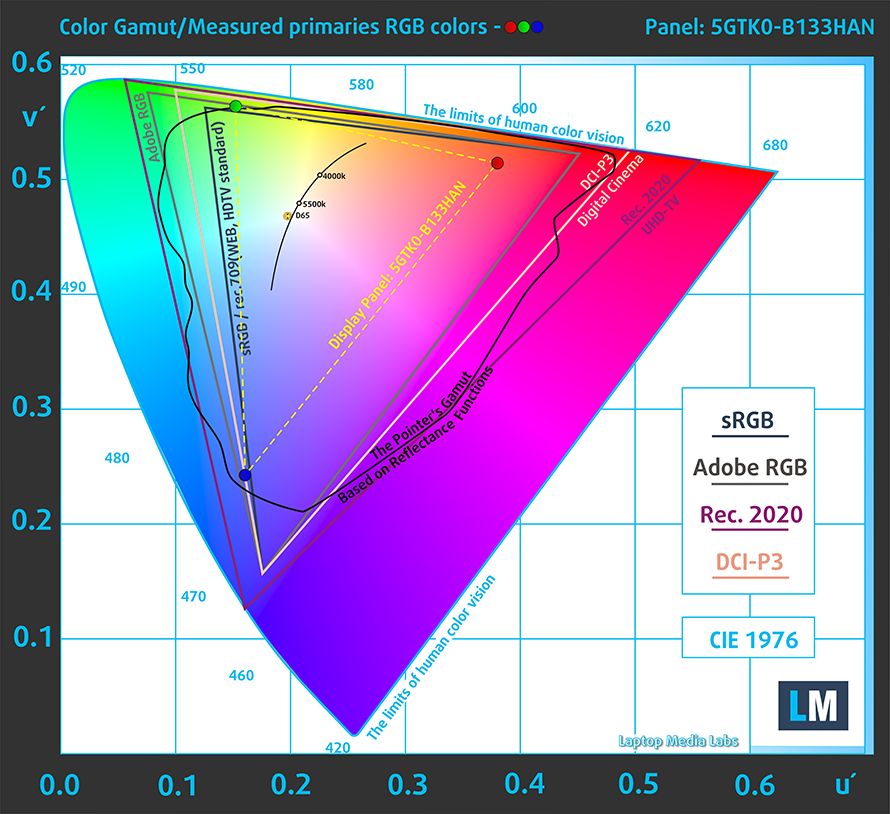
Our “Design and Gaming” profile delivers optimal color temperature (6500K) at 140 cd/m2 luminance and sRGB gamma mode.
We tested the accuracy of the display with 24 commonly used colors like light and dark human skin, blue sky, green grass, orange, etc. You can check out the results at factory condition and also, with the “Design and Gaming” profile.
Below you can compare the scores of Dell Latitude 13 7320 with the default settings (left), and with the “Gaming and Web design” profile (right).
The next figure shows how well the display is able to reproduce really dark parts of an image, which is essential when watching movies or playing games in low ambient light.
The left side of the image represents the display with stock settings, while the right one is with the “Gaming and Web Design” profile activated. On the horizontal axis, you will find the grayscale, and on the vertical axis – the luminance of the display. On the two graphs below you can easily check for yourself how your display handles the darkest nuances but keep in mind that this also depends on the settings of your current display, the calibration, the viewing angle, and the surrounding light conditions.
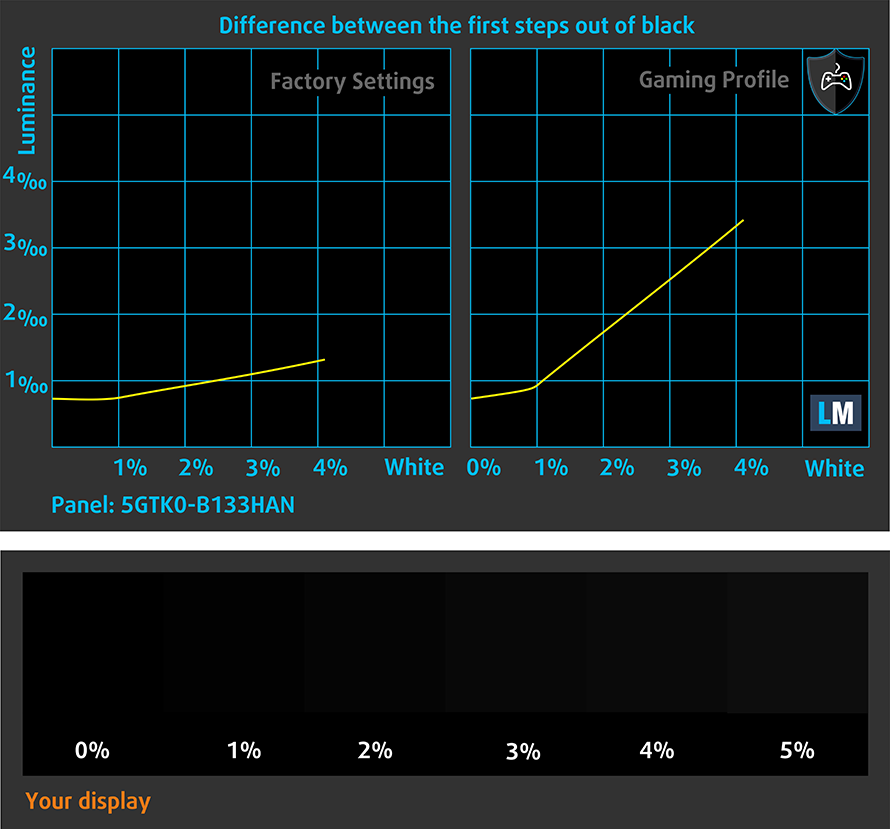
Response time (Gaming capabilities)
We test the reaction time of the pixels with the usual “black-to-white” and “white-to-black” method from 10% to 90% and vice versa.
We recorded Fall Time + Rise Time = 29 ms
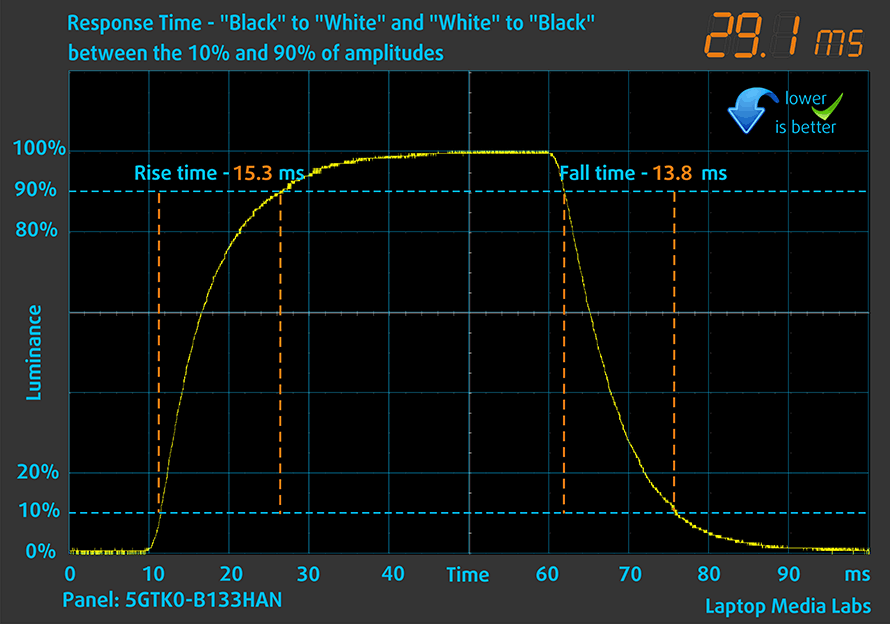
After that, we test the reaction time of the pixels with the usual “Gray-to-Gray” method from 50% White to 80% White and vice versa between 10% and 90% of the amplitude.
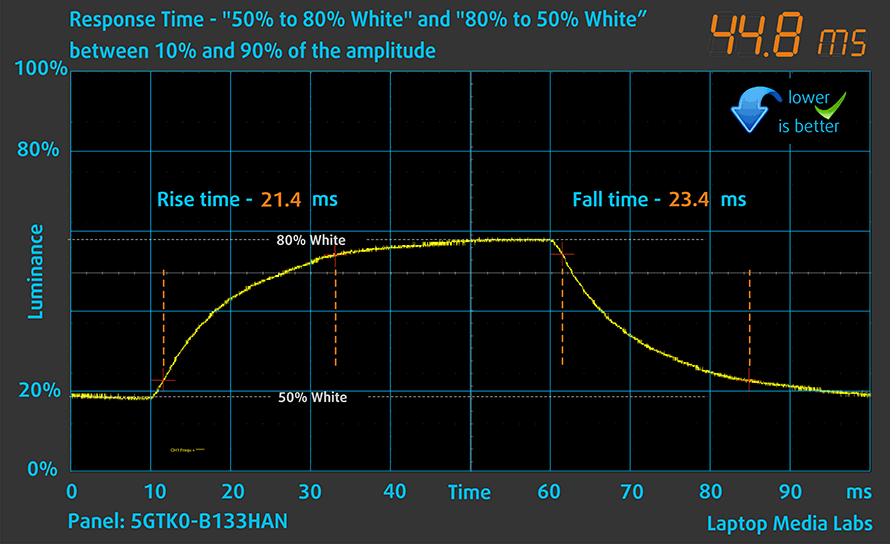
Health impact – PWM / Blue Light
PWM (Screen flickering)
Pulse-width modulation (PWM) is an easy way to control monitor brightness. When you lower the brightness, the light intensity of the backlight is not lowered, but instead turned off and on by the electronics with a frequency indistinguishable to the human eye. In these light impulses, the light/no-light time ratio varies, while brightness remains unchanged, which is harmful to your eyes. You can read more about that in our dedicated article on PWM.
Dell Latitude 13 7320’s backlight doesn’t use PWM for brightness adjustment, thus it can be considered safe in this aspect, for use in long periods of time.

Blue light emissions
Installing our Health-Guard profile not only eliminates PWM but also reduces the harmful Blue Light emissions while keeping the colors of the screen perceptually accurate. If you’re not familiar with the Blue light, the TL;DR version is – emissions that negatively affect your eyes, skin, and your whole body. You can find more information about that in our dedicated article on Blue Light.
Buy our profiles
Since our profiles are tailored for each individual display model, this article and its respective profile package are meant for Dell Latitude 13 7320 configurations with 13.3″ AUO 5GTK0-B133HAN (AUO2B99) (FHD, 1920 × 1080) IPS panel.
*Should you have problems with downloading the purchased file, try using a different browser to open the link you’ll receive via e-mail. If the download target is a .php file instead of an archive, change the file extension to .zip or contact us at [email protected].
Read more about the profiles HERE.
In addition to receiving efficient and health-friendly profiles, by buying LaptopMedia's products you also support the development of our labs, where we test devices in order to produce the most objective reviews possible.

Office Work
Office Work should be used mostly by users who spend most of the time looking at pieces of text, tables or just surfing. This profile aims to deliver better distinctness and clarity by keeping a flat gamma curve (2.20), native color temperature and perceptually accurate colors.

Design and Gaming
This profile is aimed at designers who work with colors professionally, and for games and movies as well. Design and Gaming takes display panels to their limits, making them as accurate as possible in the sRGB IEC61966-2-1 standard for Web and HDTV, at white point D65.

Health-Guard
Health-Guard eliminates the harmful Pulse-Width Modulation (PWM) and reduces the negative Blue Light which affects our eyes and body. Since it’s custom tailored for every panel, it manages to keep the colors perceptually accurate. Health-Guard simulates paper so the pressure on the eyes is greatly reduced.
Get all 3 profiles with 33% discount
Sound
Dell Latitude 13 7320’s speakers produce a sound of very good quality. Its low, mid, and high tones are clear of deviations, while the maximum volume is pretty respectable.

Drivers
All drivers and utilities for this notebook can be found here: https://www.dell.com/support/home/en-us/product-support/product/latitude-13-7320-2-in-1-laptop/drivers
Battery
Now, we conduct the battery tests with Windows Better performance setting turned on, screen brightness adjusted to 120 nits, and all other programs turned off except for the one we are testing the notebook with. Our unit is equipped with the larger 63Wh battery. It lasted us for 11 hours and 15 minutes of Web browsing, or 10 hours and 50 minutes of video playback.
In order to simulate real-life conditions, we used our own script for automatic web browsing through over 70 websites.





For every test like this, we use the same video in HD.





CPU options
This device can be found with the Core i5-1135G7, Core i5-1145G7, Core i7-1165G7, or Core i7-1185G7.
Results are from the Cinebench 20 CPU test (the higher the score, the better)
Results are from our Photoshop benchmark test (the lower the score, the better)
Dell Latitude 13 7320 CPU variants
Here you can see an approximate comparison between the CPUs that can be found in the Dell Latitude 13 7320 models on the market. This way you can decide for yourself which Dell Latitude 13 7320 model is the best bang for your buck.
Note: The chart shows the cheapest different CPU configurations so you should check what the other specifications of these laptops are by clicking on the laptop’s name / CPU.
Results are from the Cinebench R23 CPU test (the higher the score, the better)
Results are from our Photoshop benchmark test (the lower the score, the better)
GPU options
Since there is are no dedicated GPUs for this device, you are limited to the Iris Xe Graphics G7 with either 80 or 96 EUs.
Results are from the 3DMark: Time Spy (Graphics) benchmark (higher the score, the better)
Results are from the 3DMark: Fire Strike (Graphics) benchmark (higher the score, the better)
Results are from the 3DMark: Wild Life benchmark (higher the score, the better)
Results are from the Unigine Superposition benchmark (higher the score, the better)
Dell Latitude 13 7320 GPU variants
Here you can see an approximate comparison between the GPUs that can be found in the Dell Latitude 13 7320 models on the market. This way you can decide for yourself which Dell Latitude 13 7320 model is the best bang for your buck.
Note: The chart shows the cheapest different GPU configurations so you should check what the other specifications of these laptops are by clicking on the laptop’s name / GPU.
Results are from the 3DMark: Time Spy (Graphics) benchmark (higher the score, the better)
Results are from the 3DMark: Fire Strike (Graphics) benchmark (higher the score, the better)
Results are from the 3DMark: Wild Life (Graphics) benchmark (higher the score, the better)
Results are from the Unigine Superposition benchmark (higher the score, the better)
Gaming tests

| CS:GO | HD 1080p, Low (Check settings) | HD 1080p, Medium (Check settings) | HD 1080p, MAX (Check settings) |
|---|---|---|---|
| Average FPS | 166 fps | 107 fps | 66 fps |

| DOTA 2 | HD 1080p, Low (Check settings) | HD 1080p, Normal (Check settings) | HD 1080p, High (Check settings) |
|---|---|---|---|
| Average FPS | 143 fps | 100 fps | 64 fps |
Temperatures and comfort
Max CPU load
In this test we use 100% on the CPU cores, monitoring their frequencies and chip temperature. The first column shows a computer’s reaction to a short load (2-10 seconds), the second column simulates a serious task (between 15 and 30 seconds), and the third column is a good indicator of how good the laptop is for long loads such as video rendering.
Average core frequency (base frequency + X); CPU temp.
| Intel Core i7-1185G7 (15W TDP) | 0:02 – 0:10 sec | 0:15 – 0:30 sec | 10:00 – 15:00 min |
|---|---|---|---|
| Dell Latitude 13 7320 | 3.65 GHz @ 98°C @ 48W | 3.35 GHz @ 98°C @ 39W | 2.63 GHz @ 79°C @ 23W |
| Lenovo ThinkPad X1 Carbon 9th Gen | 3.53 GHz @ 96°C @ 44W | 3.23 GHz @ 96°C @ 36W | 2.78 GHz @ 91°C @ 26W |
| Lenovo ThinkPad P14s Gen 2 | 3.67 GHz @ 100°C @ 48W | 3.36 GHz @ 100°C @ 39W | 2.54 GHz @ 74°C @ 20W |
| Fujitsu LifeBook U9311X | 3.08 GHz @ 98°C @ 35W | 2.75 GHz @ 97°C @ 27W | 2.26 GHz @ 82°C @ 18W |
| MSI Summit E15 (A11x) | 3.32 GHz @ 94°C @ 38W | 3.19 GHz @ 95°C @ 36W | 3.05 GHz @ 95°C @ 33W |
| Dell Latitude 14 7420 | 3.66 GHz @ 98°C @ 47W | 3.04 GHz @ 97°C @ 30W | 2.17 GHz @ 76°C @ 16W |
| MSI Prestige 14 (A11Sx) | 3.80 GHz @ 94°C @ 53W | 3.48 GHz @ 95°C @ 42W | 3.22 GHz @ 91°C @ 35W |
| Lenovo Yoga 9i (14) | 3.08 GHz @ 92°C @ 42W | 3.14 GHz @ 96°C @ 34W | 2.28 GHz @ 76°C @ 19W |
Putting the device in direct comparison to the ThinkPad X1 Carbon 9th Gen reveals slight deviations in the cooling policy. In long runs, the Latitude tends to run at a slightly lower clock, but with about 10°C cooler core.
Comfort during full load
The hotspot is located right in the middle of the keyboard, while the fan was rather audible

Verdict
 Undoubtedly, the Latitude 13 7320 doesn’t come cheap. But it just might be the best value Carbon fiber laptop on the market as of now. Its direct competitor from Lenovo is significantly more expensive and offers pretty much the same. Well… the display on the ThinkPad X1 Carbon 9th Gen is miles ahead of that of the Dell device.
Undoubtedly, the Latitude 13 7320 doesn’t come cheap. But it just might be the best value Carbon fiber laptop on the market as of now. Its direct competitor from Lenovo is significantly more expensive and offers pretty much the same. Well… the display on the ThinkPad X1 Carbon 9th Gen is miles ahead of that of the Dell device.
Latitude 13 7320’s IPS panel (AUO 5GTK0-B133HAN (AUO2B99)) has a Full HD resolution, comfortable viewing angles, and a good contrast ratio. A big advantage is the lack of PWM for brightness adjustment. On the other hand, it covers only 57% of the sRGB color gamut, which means you won’t get an accurate color representation or a vivid image.
Another unfortunate piece here is the lack of memory upgrade options. On the other hand, it is good that the company offers configurations with up to 32GB of RAM, which supposedly works in quad-channel mode. This info is according to the CPU-Z app, as the official document from Dell states that they work in dual-channel mode.
On the other hand, the laptop is absolutely crammed with optional features. They include an IR face recognition sensor, Full HD Web camera, proximity sensor, fingerprint scanner, and a camera privacy shutter. Then comes the optional WWAN connectivity, courtesy of a Qualcomm-made board. Don’t get your hopes too high, though, because there is no 5G support. On the bright side, this makes the laptop safe for use without a tinfoil hat.
Here, the I/O is super respectable. Especially for a 13-incher. You get a MicroSD card slot, two Thunderbolt 4 connectors, an HDMI connector, a USB Type-A port, and more.
And this leads us to the carbon fiber chassis. It has a rubberized texture on top, which feels soft to the touch. We don’t know how it will fare down the line, but you will reap the benefits of the material, as the laptop weighs only 1.12 kg. So, the question here is – should you invest in this notebook. Honestly, it is not cheap, and it doesn’t bring any groundbreaking innovations to the table. However, if you seek stability in your daily business computing needs, the Latitude 13 7320 should be a good choice.
You can check the prices and configurations in our Specs System: https://laptopmedia.com/series/dell-latitude-13-7320/
Pros
- Premium build materials (aluminum or carbon fiber)
- Good battery life
- PCIe x4 support
- Two Thunderbolt 4 connectors and a MicroSD card reader
- Optional IR face recognition, fingerprint scanner, and LTE support
- No PWM (AUO 5GTK0-B133HAN (AUO2B99))
Cons
- RAM is soldered to the motherboard
- 57% sRGB coverage (AUO 5GTK0-B133HAN (AUO2B99))
- Rather expensive


















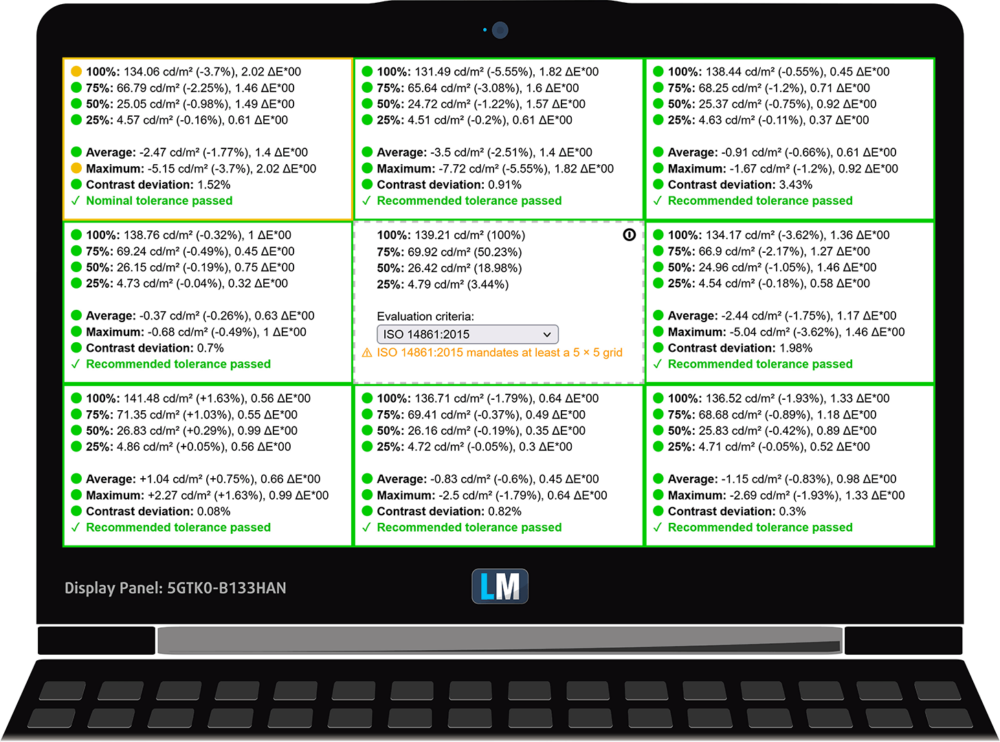
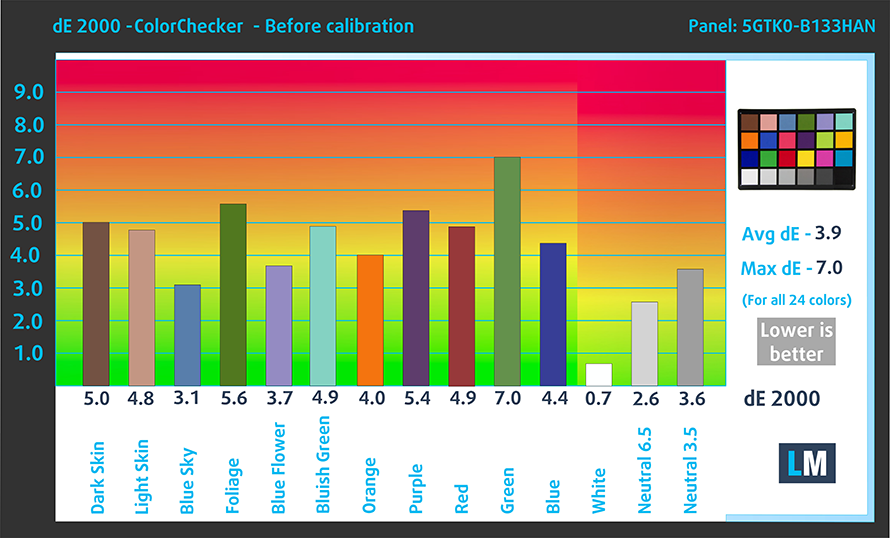
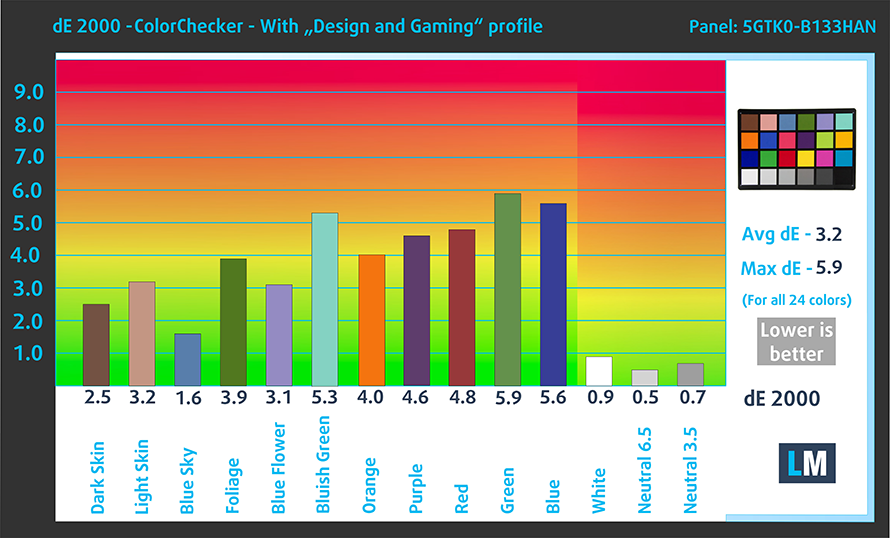


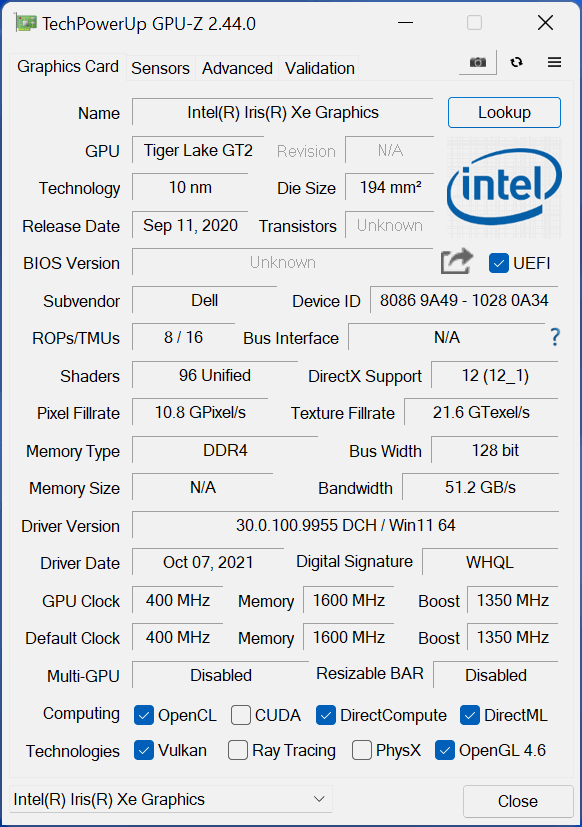








I hate to sound harsh, but it has to be said, for a business laptop:
– No ethernet port
– Only one USB-A port
– No integrated numpad
Also, a pair of dedicated mouse buttons à la Latitude 5310 would befit a high-end business laptop.
I’ll take the car key… and the pen 🙂