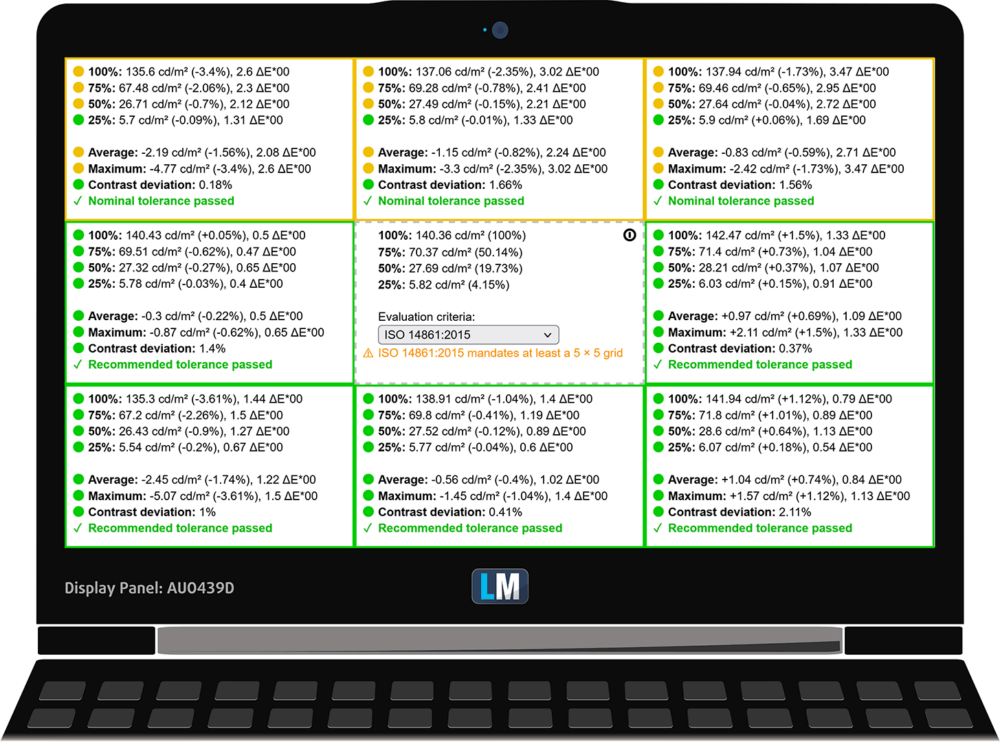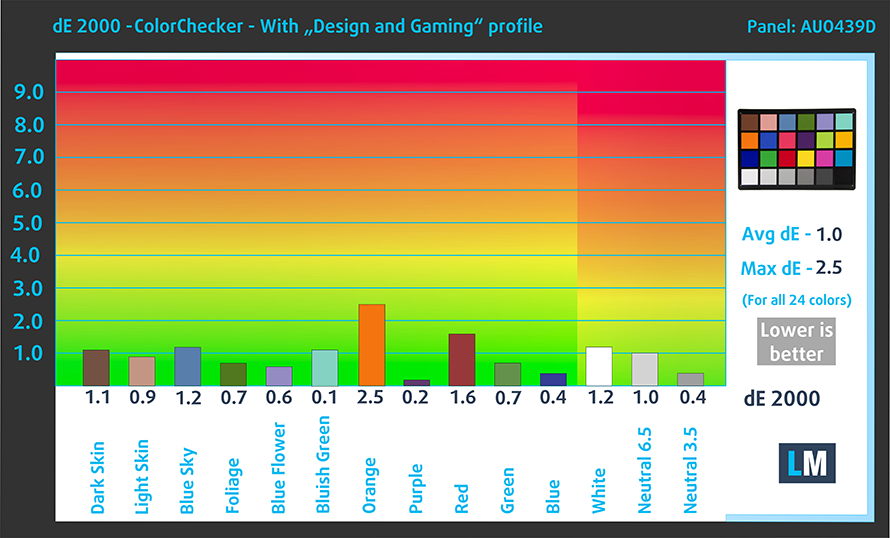The 470 G9 has always been a laptop that arrives at a slightly higher price than everyone expects. However, its strongest advocate is the fantastic display it has historically arrived with.
The 470 G9 has always been a laptop that arrives at a slightly higher price than everyone expects. However, its strongest advocate is the fantastic display it has historically arrived with.
It has to be said that HP still offers the device with a 1600×900 TN panel as a base option, and a Full HD IPS unit with unenviable color coverage as a compromise solution.
On the other hand, it always gets the latest hardware available. In this case, it is the 15W Alder Lake processors. And if you want the large 17.3-inch display to play games, you can configure the laptop with the NVIDIA GeForce MX550.
Now, let’s take it out of the package and take a look at the chassis. We feel that there won’t be much separating it from last year’s 470 G8.
You can check the prices and configurations in our Specs System: https://laptopmedia.com/series/hp-470-g9/
Contents
Specs Sheet
- HDD/SSD
- up to 4000GB SSD + up to 1000GB HDD
- M.2 Slot
- 1x 2280 M.2 NVMe slot See photo
- RAM
- up to 64GB
- OS
- Windows 11 Pro, Windows 10 Pro, Windows 11 Home, No OS
- Battery
- 41Wh, 3-cell, 41Wh, 3-cell
- Body material
- Plastic / Polycarbonate
- Dimensions
- 400.7 x 257.8 x 19.9 mm (15.78" x 10.15" x 0.78")
- Weight
- 2.08 kg (4.6 lbs)
- Ports and connectivity
- 2x USB Type-A
- 3.2 Gen 1 (5 Gbps)
- 1x USB Type-C
- 3.2 Gen 1 (5 Gbps)
- HDMI
- 1.4b
- Card reader
- Ethernet LAN
- Wi-Fi
- 802.11ax
- Bluetooth
- 5.2
- Audio jack
- 3.5mm Combo Jack
- Features
- Fingerprint reader
- optional
- Web camera
- HD with Temporal Noise Reduction
- Backlit keyboard
- optional
- Microphone
- Dual Array Microphones
- Speakers
- Dual Speakers
- Optical drive
- Security Lock slot
All HP 470 G9 configurations
What’s in the box?
Unsurprisingly, the packaging features only some paperwork and a 45W charger. The dGPU option should come with a 65W adapter instead.
Design and construction
Once you take it out, you will notice the all-plastic chassis, which is exactly the same in dimensions and looks like the HP 470 G8. This means you get a 19.9mm profile and a weight of 2.08 kg.
Indeed, this makes it one of the thinnest and lightest 17-inchers available at a reasonable price. Both the lid and the base have some flex when twisted, but it’s not too bad to be completely frank.
The lid opens with a single hand, but only until about 80° when the base finally lifts up. If you continue with the opening, you will get to a stage where the lid acts as a lever for the backside of the base.
Given the large size of the matte display, we can say that the bezels are pretty thin. It sports a 720p Web camera up top, which is nice.
And on the base, you will find an optional fingerprint reader. Above the keyboard, there is a speaker grill, which houses two front-facing runners. Naturally, the keyboard features an optional backlight, as well as a NumberPad.
We experienced some flex in the keyboard deck, but what is better is that the comfort is on point. Pretty long key travel is combined with clicky feedback and decent spacing between the keys.
Well, the touchpad is not great. It feels plasticky, and it’s definitely not among the larger ones on the market. However, it definitely does the job.
Turn the device upside down, and you will locate the ventilation grill. This is where the fan gets its cool air from. The hot one, respectively, gets exhausted through a vent in between the base and the lid.
Ports
On the left side, you receive a USB Type-A 3.2 (Gen. 1) port, an HDMI 1.4b connector, a USB Type-C 3.2 (Gen. 1) port (without DisplayPort capabilities), and an аudio jack. And on the right, there is the charging plug and a USB Type-A 3.2 (Gen. 1) port.
Disassembly, upgrade options, and maintenance
To access this laptop’s internals, you will need to remove the two rubber feet. Then, undo all 10 Phillips-head screws. After that, you have to pry the bottom panel with a plastic tool. Start from the front by slightly lifting the base.
Inside, you get a rather small 41Wh battery pack. It lasted us 6 hours of Web browsing or 5 hours of video playback. To remove it from the device, you need to undo all four Phillips-head screws holding it to the chassis. After that, you can just lift it away.
Thankfully, there are two SODIMM slots for memory expansion of up to 32GB in dual-channel mode. It works with DDR4 modules. Storage-wise, there is one M.2 PCIe x4 slot, as well as a 2.5-inch SATA drive bay. Unfortunately, there is no mounting hardware inside the box.
In terms of cooling, you get a heat pipe, attached to a pretty long heat sink. A single fan blows the heat away from the device.
Display quality
HP 470 G9 is equipped with a Full HD IPS panel, model number AUO B173HAN04.3 (AUO439D). Its diagonal is 17.3″ (43.94 cm), and the resolution is 1920 х 1080 pixels. The screen ratio is 16:9, and we are looking at a pixel density of – 127 ppi, and a pitch of 0.2 х 0.2 mm. The screen turns into Retina when viewed at distance equal to or greater than 69cm (27″) (from this distance one’s eye stops differentiating the separate pixels, and it is normal for looking at a laptop).
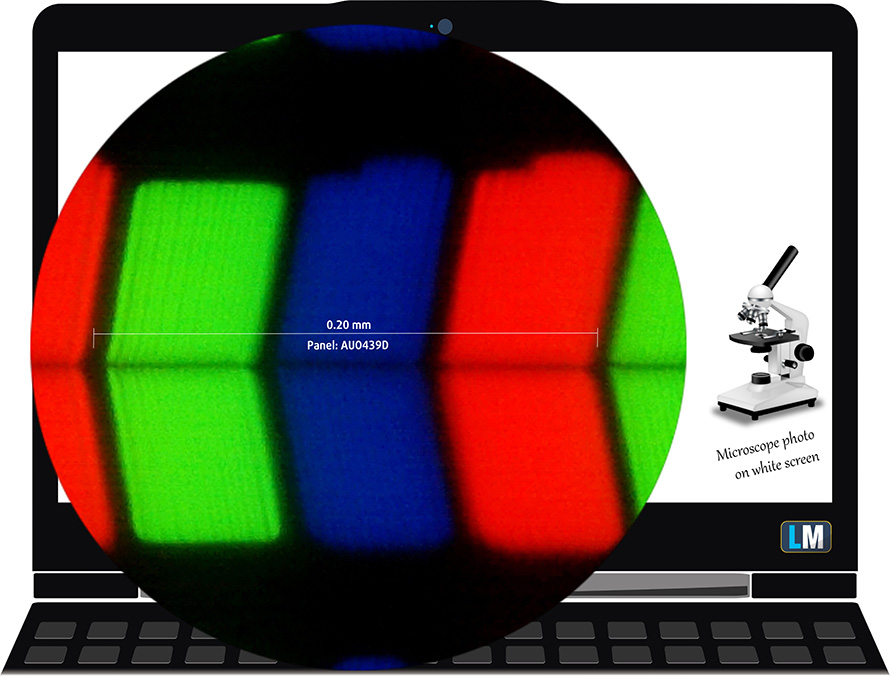
Viewing angles are comfortable. We offer images at 45° to evaluate image quality.

Also, a video with locked focus and exposure.
The measured maximum brightness of 310 nits in the middle of the screen and also 307 nits as an average for the whole area, with a maximum deviation of 3%. The Correlated Color Temperature on a white screen is 6870K – a bit colder than the optimal for the sRGB standard of 6500K.
In the illustration below you can see how the display performs from a uniformity perspective. In other words, the leakage of light from the light source.
Values of dE2000 over 4.0 should not occur, and this parameter is one of the first you should check if you intend to use the laptop for color-sensitive work. The contrast ratio is good – 1370:1.
To make sure we are on the same page, we would like to give you a little introduction to the sRGB color gamut and the Adobe RGB. To start, there’s the CIE 1976 Uniform Chromaticity Diagram that represents the visible specter of colors by the human eye, giving you a better perception of the color gamut coverage and the color accuracy.
Inside the black triangle, you will see the standard color gamut (sRGB) that is being used by millions of people on HDTV and on the web. As for the Adobe RGB, this is used in professional cameras, monitors, etc for printing. Colors inside the black triangle are used by everyone and this is the essential part of the color quality and color accuracy of a mainstream notebook.
Still, we’ve included other color spaces like the famous DCI-P3 standard used by movie studios, as well as the digital UHD Rec.2020 standard. Rec.2020, however, is still a thing of the future and it’s difficult for today’s displays to cover that well. We’ve also included the so-called Michael Pointer gamut, or Pointer’s gamut, which represents the colors that naturally occur around us every day.
The yellow dotted line shows HP 470 G9’s color gamut coverage.
Its display covers 98% of the sRGB/ITU-R BT.709 (web/HDTV standard) in CIE1976.
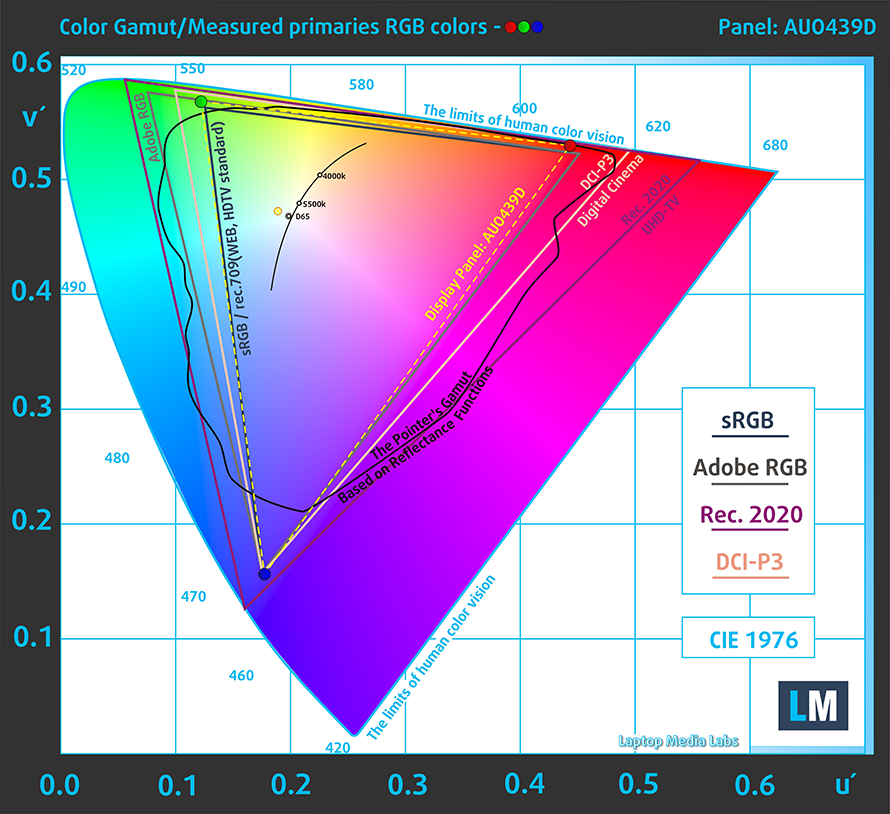
Our “Design and Gaming” profile delivers optimal color temperature (6500K) at 140 cd/m2 luminance and sRGB gamma mode.
We tested the accuracy of the display with 24 commonly used colors like light and dark human skin, blue sky, green grass, orange, etc. You can check out the results at factory condition and also, with the “Design and Gaming” profile.
Below you see the scores of HP 470 G9 with the “Gaming and Web design” profile.
The next figure shows how well the display is able to reproduce really dark parts of an image, which is essential when watching movies or playing games in low ambient light.
The left side of the image represents the display with stock settings, while the right one is with the “Gaming and Web Design” profile activated. On the horizontal axis, you will find the grayscale, and on the vertical axis – the luminance of the display. On the two graphs below you can easily check for yourself how your display handles the darkest nuances but keep in mind that this also depends on the settings of your current display, the calibration, the viewing angle, and the surrounding light conditions.
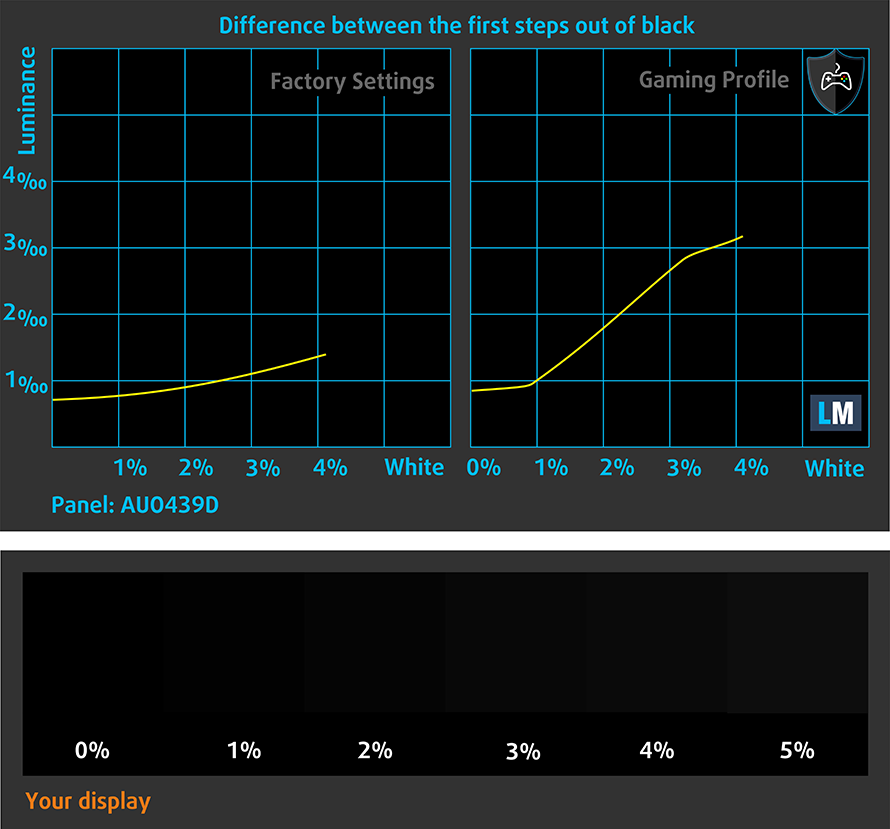
Response time (Gaming capabilities)
We test the reaction time of the pixels with the usual “black-to-white” and “white-to-black” method from 10% to 90% and vice versa.
We recorded Fall Time + Rise Time = 30 ms.
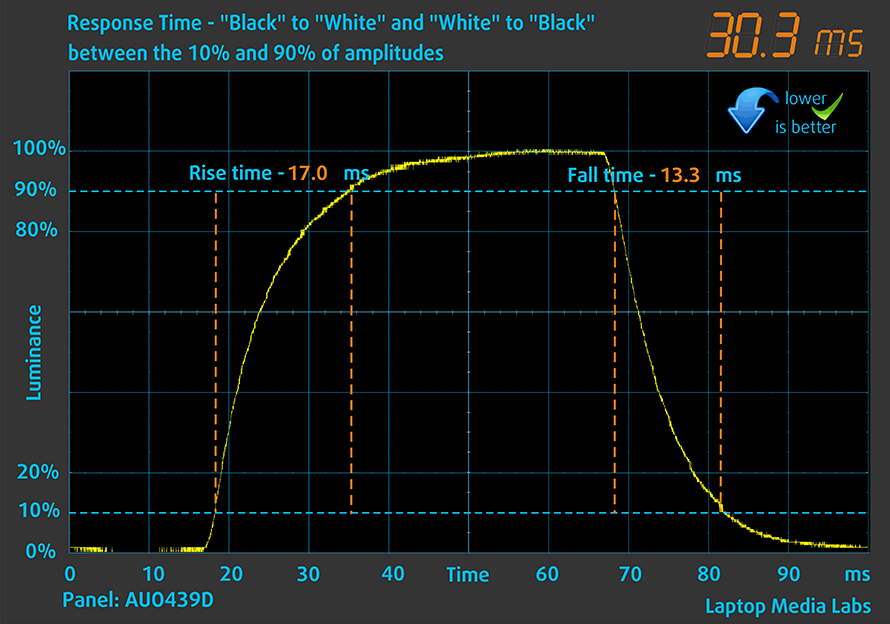
After that, we test the reaction time of the pixels with the usual “Gray-to-Gray” method from 50% White to 80% White and vice versa between 10% and 90% of the amplitude.
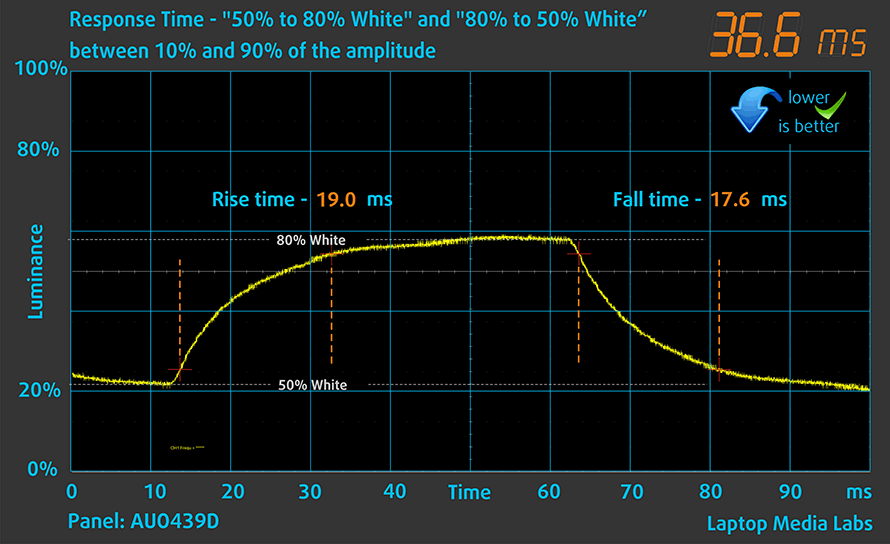
PWM (Screen flickering)
Pulse-width modulation (PWM) is an easy way to control monitor brightness. When you lower the brightness, the light intensity of the backlight is not lowered, but instead turned off and on by the electronics with a frequency indistinguishable to the human eye. In these light impulses, the light/no-light time ratio varies, while brightness remains unchanged, which is harmful to your eyes. You can read more about that in our dedicated article on PWM.
The backlight of the HP 470 G9 doesn’t use PWM to adjust its levels of brightness. This means the display is comfortable for use, without presenting any excessive eye strain in this aspect.
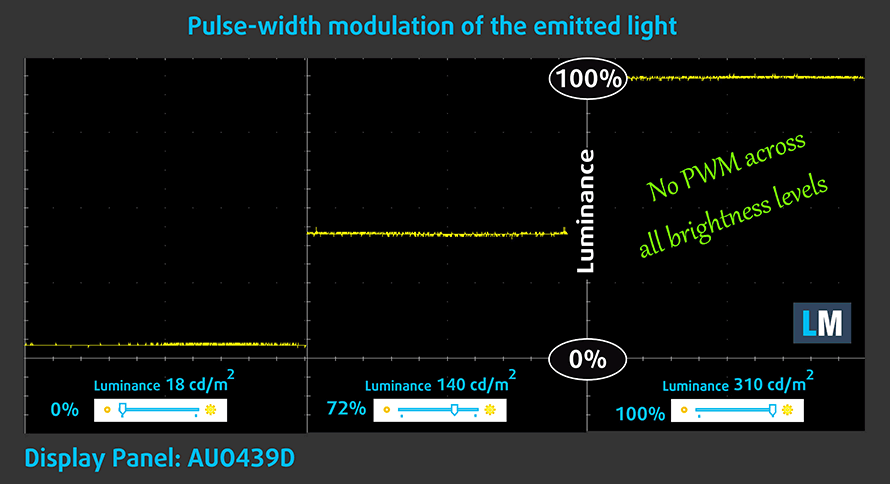
Blue light emissions
Installing our Health-Guard profile not only eliminates PWM but also reduces the harmful Blue Light emissions while keeping the colors of the screen perceptually accurate. If you’re not familiar with the Blue light, the TL;DR version is – emissions that negatively affect your eyes, skin, and your whole body. You can find more information about that in our dedicated article on Blue Light.
Gloss level measurement
Glossy-coated displays are sometimes inconvenient in high ambient light conditions. We show the level of reflection on the screen for the respective laptop when the display is turned off and the measurement angle is 60° (in this case, the result is 69.9 GU).

Buy our profiles
Since our profiles are tailored for each individual display model, this article and its respective profile package are meant for HP 470 G9 configurations with 17.3″ FHD IPS AUO B173HAN04.3 (AUO439D).
*Should you have problems with downloading the purchased file, try using a different browser to open the link you’ll receive via e-mail. If the download target is a .php file instead of an archive, change the file extension to .zip or contact us at [email protected].
Read more about the profiles HERE.
In addition to receiving efficient and health-friendly profiles, by buying LaptopMedia's products you also support the development of our labs, where we test devices in order to produce the most objective reviews possible.

Office Work
Office Work should be used mostly by users who spend most of the time looking at pieces of text, tables or just surfing. This profile aims to deliver better distinctness and clarity by keeping a flat gamma curve (2.20), native color temperature and perceptually accurate colors.

Design and Gaming
This profile is aimed at designers who work with colors professionally, and for games and movies as well. Design and Gaming takes display panels to their limits, making them as accurate as possible in the sRGB IEC61966-2-1 standard for Web and HDTV, at white point D65.

Health-Guard
Health-Guard eliminates the harmful Pulse-Width Modulation (PWM) and reduces the negative Blue Light which affects our eyes and body. Since it’s custom tailored for every panel, it manages to keep the colors perceptually accurate. Health-Guard simulates paper so the pressure on the eyes is greatly reduced.
Get all 3 profiles with 33% discount
Sound
HP 470 G9’s speakers produce a sound of pretty good quality. However, its low, mid, and high tones all have some deviations from clarity.
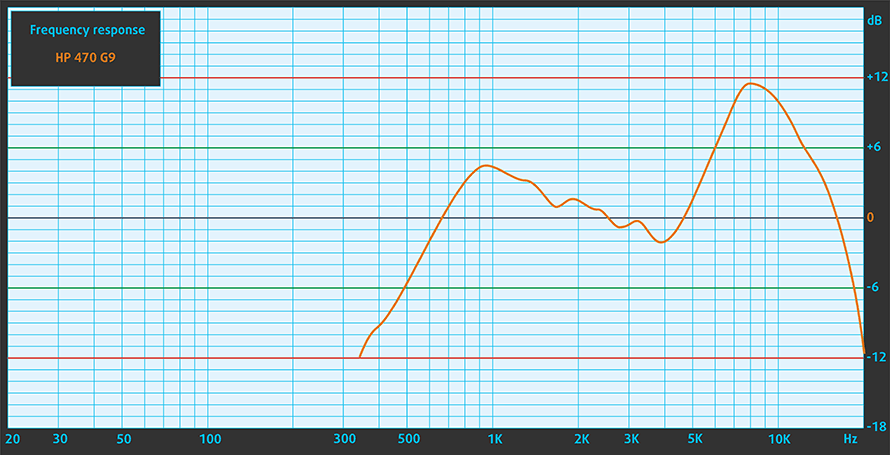
Drivers
All drivers and utilities for this notebook can be found here: https://support.hp.com/us-en/drivers/selfservice/hp-470-17-inch-g9-notebook-pc/2101144068
Battery
Now, we conduct the battery tests with the Windows Better performance setting turned on, screen brightness adjusted to 120 nits, and all other programs turned off except for the one we are testing the notebook with. Here, we find a 41Wh battery pack. It lasts for 5 hours and 41 minutes of Web browsing, or 4 hours and 44 minutes of video playback.
In order to simulate real-life conditions, we used our own script for automatic web browsing through over 70 websites.






For every test like this, we use the same video in HD.






CPU options
This device can be found with the Core i3-1215U, Core i5-1235U, or Core i7-1255U.
Results are from the Cinebench R23 CPU test (the higher the score, the better)
Results are from our Photoshop benchmark test (the lower the score, the better)
GPU options
On the graphics side, there are integrated solutions, as well as the NVIDIA GeForce MX550 with 2GB of GDDR6 VRAM.
Results are from the 3DMark: Time Spy (Graphics) benchmark (higher the score, the better)
Results are from the 3DMark: Fire Strike (Graphics) benchmark (higher the score, the better)
Results are from the 3DMark: Wild Life benchmark (higher the score, the better)
Results are from the Unigine Superposition benchmark (higher the score, the better)
Gaming tests
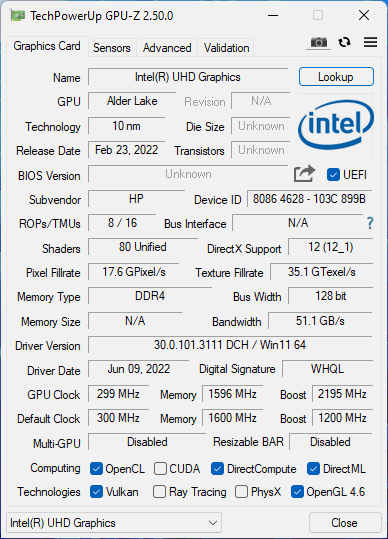

| CS:GO | HD 1080p, Low (Check settings) | HD 1080p, Medium (Check settings) | HD 1080p, MAX (Check settings) |
|---|---|---|---|
| Average FPS | 67 fps | 58 fps | 33 fps |

| DOTA 2 | HD 1080p, Low (Check settings) | HD 1080p, Normal (Check settings) | HD 1080p, High (Check settings) |
|---|---|---|---|
| Average FPS | 81 fps | 53 fps | 32 fps |
Temperatures and comfort
Max CPU load
In this test we use 100% on the CPU cores, monitoring their frequencies and chip temperature. The first column shows a computer’s reaction to a short load (2-10 seconds), the second column simulates a serious task (between 15 and 30 seconds), and the third column is a good indicator of how good the laptop is for long loads such as video rendering.
Average P-core frequency; Average E-core frequency; CPU temp.; Package Power
| Intel Core i5-1235U (15W TDP) | 0:02 – 0:10 sec | 0:15 – 0:30 sec | 10:00 – 15:00 min |
|---|---|---|---|
| HP 470 G9 | 1.43 GHz @ 1.39 GHz @ 54°C @ 15W | 1.43 GHz @ 1.39 GHz @ 57°C @ 15W | 1.44 GHz @ 1.39 GHz @ 64°C @ 15W |
| HP EliteBook 640 G9 | 3.27 GHz @ 2.77 GHz @ 90°C @ 45W | 2.53 GHz @ 2.32 GHz @ 90°C @ 30W | 2.32 GHz @ 2.17 GHz @ 74°C @ 24W |
| HP EliteBook 840 G9 | 3.09 GHz @ 2.75 GHz @ 83°C @ 46W | 2.73 GHz @ 2.46 GHz @ 89°C @ 37W | 1.58 GHz @ 1.67 GHz @ 61°C @ 17W |
| Lenovo ThinkPad E14 Gen 4 | 3.28 GHz @ 2.77 GHz @ 84°C @ 44W | 3.18 GHz @ 2.77 GHz @ 90°C @ 44W | 2.49 GHz @ 2.28 GHz @ 77°C @ 28W |
| HP Pavilion Plus 14 (14-eh0000) | 2.85 GHz @ 2.43 GHz @ 77°C @ 39W | 2.34 GHz @ 2.10 GHz @ 75°C @ 29W | 1.84 GHz @ 1.79 GHz @ 65°C @ 20W |
| Lenovo IdeaPad 5 (15″, 2022) | 3.60 GHz @ 3.08 GHz @ 73°C @ 55W | 3.44 GHz @ 2.95 GHz @ 88°C @ 51W | 2.80 GHz @ 2.49 GHz @ 69°C @ 35W |
| Lenovo ThinkPad L14 Gen 3 | 3.20 GHz @ 2.77 GHz @ 83°C @ 44W | 3.10 GHz @ 2.71 GHz @ 94°C @ 43W | 1.89 GHz @ 1.95 GHz @ 72°C @ 20W |
| Acer Aspire Vero (AV14-51) | 3.63 GHz @ 2.87 GHz @ 84°C @ 55W | 2.73 GHz @ 2.36 GHz @ 81°C @ 33W | 2.49 GHz @ 2.23 GHz @ 79°C @ 28W |
| MSI Modern 14 (C12M) | 3.17 GHz @ 2.69 GHz @ 77°C @ 45W | 3.10 GHz @ 2.61 GHz @ 81°C @ 45W | 2.69 GHz @ 2.45 GHz @ 78°C @ 35W |
| Dell Latitude 15 5530 | 3.57 GHz @ 3.02 GHz @ 94°C @ 52W | 2.03 GHz @ 2.09 GHz @ 76°C @ 21W | 2.24 GHz @ 2.19 GHz @ 64°C @ 23W |
Weirdly, HP 470 G9’s processor refused to Turbo Boost and remained working at 15W under the extreme workload. This would also explain the low scores in all benchmarks. We tried updating every aspect of the software, including the firmware and the BIOS – nothing helped.
Comfort during full load
Obviously, the laptop was rather cool and quiet throughout the test.

Verdict
 HP must have done something terribly wrong with the BIOS settings of its laptops this year. It is only one or two specimens that work as expected, while others either prefer to be quiet or don’t really boost like the 470 G9.
HP must have done something terribly wrong with the BIOS settings of its laptops this year. It is only one or two specimens that work as expected, while others either prefer to be quiet or don’t really boost like the 470 G9.
With that said, we could never recommend getting this device. Of course, this might be an issue specific to our configuration. However, you have to keep in mind that we buy the laptops we test from the store, and if it happened to us, chances are high that it may happen to you too.
In addition to that, the battery life is pretty disappointing. Alder Lake should have been more efficient, but what we see is 6 hours of Web browsing, or 5 hours of video playback – pretty much two hours less of each, compared to last year.
HP 470 G9’s 17.3 IPS panel has a Full HD resolution, good contrast ratio, and comfortable viewing angles. Moreover, its backlight doesn’t use PWM, which preserves your vision. What we found surprising, is the 98% sRGB coverage of the panel. With our Gaming and Web design profile, the color accuracy gets on point, making the laptop great for color-sensitive work in a Web environment.
Perhaps another thing you might be happy about is the two SODIMM slot memory situation. In addition, the storage comprises one M.2 PCIe x4 SSD slot and a 2.5-inch SATA drive bay. Sadly, no accessories are supplied inside the box.
Nor is there an SD card reader. It is also unfortunate that the USB Type-C port is for data transfer only.
Full of disappointments, the HP 470 G9 wouldn’t be a welcome guest in every home. Yes, its 17-inch display is large, comfortable, and appropriate for color-related work. However, it is more than clear that HP didn’t do pretty much anything besides swapping a new motherboard.
You can check the prices and configurations in our Specs System: https://laptopmedia.com/series/hp-470-g9/
Pros
- 2x SODIMM, 1x M.2 PCIe x4, 1x 2.5-inch SATA (optional)
- Optional fingerprint reader
- 98% sRGB coverage and accurate colors with our Gaming and Web design profile (AUO B173HAN04.3 (AUO439D))
- No PWM (AUO B173HAN04.3 (AUO439D))
- Thin and light
Cons
- Plastic build with mediocre quality
- No SD card reader
- USB Type-C without DisplayPort output
- Unimpressive battery life
- The CPU can’t Turbo