 Premium business notebooks are a pretty common sight nowadays. Although the market for them is rather small, manufacturers keep investing in various new models, while trying to make them ever so irresistible even to people who cannot afford them. Yes, the price is a huge deal, but you are promised quality.
Premium business notebooks are a pretty common sight nowadays. Although the market for them is rather small, manufacturers keep investing in various new models, while trying to make them ever so irresistible even to people who cannot afford them. Yes, the price is a huge deal, but you are promised quality.
Like Lenovo’s ThinkPad X1 series, the EliteBook family of HP offers the 800 series, the 1000 series, and the slightly diverted Elite Dragonfly models. Today, we are going to check out the EliteBook 860 G9 – the first 16-incher of the series.
We expect to see a decent performance since it comes with Intel’s Alder Lake U15 and P28 processors. Obviously, they are very different in terms of performance, and it would be great if HP has provided enough headroom for the P28’s cooling.
In addition to the larger display, there are some changes in the visuals, so let’s have a peek inside the box, and take the laptop out for a spin.
You can check the prices and configurations in our Specs System: https://laptopmedia.com/series/hp-elitebook-860-g9/
Contents
Specs Sheet
- Display
- 16.0″, WUXGA (1920 x 1200), IPS
- HDD/SSD
- up to 2000GB SSD
- M.2 Slot
- 1x 2280 PCIe NVMe 4.0 x4 See photo
- RAM
- up to 64GB
- OS
- Windows 11 Pro, Windows 10 Pro, No OS, Windows 10 Home, Windows 11 Home
- Battery
- 51Wh, 3-cell, 76Wh, 6-cell, 76Wh, 4-cell
- Body material
- Aluminum
- Dimensions
- 359 x 251 x 19.2 mm (14.13" x 9.88" x 0.76")
- Weight
- 1.76 kg (3.9 lbs)
- Ports and connectivity
- 1x USB Type-A
- 3.2 Gen 1 (5 Gbps), Sleep and Charge
- 1x USB Type-A
- 3.2 Gen 1 (5 Gbps)
- 2x USB Type-C
- 4.0, Thunderbolt 4
- HDMI
- 2.0
- Card reader
- Nano Sim
- Wi-Fi
- 802.11ax
- Bluetooth
- 5.2
- Audio jack
- 3.5mm Combo Jack
- Features
- Fingerprint reader
- optional
- Web camera
- 5MP
- Backlit keyboard
- optional
- Microphone
- Dual Array Microphones
- Speakers
- 2x Stereo Speakers
- Optical drive
- Security Lock slot
- Nano lock slot
All HP EliteBook 860 G9 configurations
What’s in the box?
Even though the EliteBook 860 G9 is quite expensive, the box it comes in isn’t something spectacular. It offers only the mandatory paperwork, as well as a 65W USB Type-C charger. Some models will feature a 100W USB Type-C power adapter with a 10W USB Type-A port, to charge up a phone or other device.
Design and construction
Once you take the laptop out of its packaging, you will see how thin it actually is. At this footprint (16 inches), 19.2mm seems like you’re holding a flattened pencil. This feeling is further enhanced by the rounded edges.
Surprisingly, the notebook weighs only 1.76 kg. That’s pretty respectable for an all-aluminum chassis. Furthermore, we observed very little flex from both the lid and the base. Well, the front-most part of the base is the least resistant to flex, as it is the thinnest part of the machine.
We are happy to see that the hinges are pretty smooth. This helps you open the lid with a single hand. Interestingly, the lid goes almost full flat, and the bottom part of the lid grips the ground and lifts the backside of the base from the ground. However, this happens at a very large angle, and the lid does not have any rubber feet, so scratches are inevitable. The matte display is surrounded by pretty thin bezels. However, the top one is bigger, as it needs to house an array of sensors, including a 5MP Web camera with a privacy shutter, and an optional IR face recognition scanner.
Speaking of scanners, there is a fingerprint one, located on the right side of the palm rest area. However, it is definitely not the highlight of that area That’s because there is the keyboard. It offers long key travel, clicky feedback, a full-sized NumberPad, and a backlight. Not in the last place – it is spill-resistant, which will probably save your laptop, when you spill your sixth coffee with your trembling hands, ready to do as much work as an entire village in South Dakota.
So, there is something weird happing with the touchpad on our particular device. It has a glass surface, which is great, and feels really smooth. However, it seems to skip all over the screen, and it happens randomly – but most of the time it does not work correctly. We tried uninstalling, reinstalling, disabling, enabling, fortifying, and electrocuting the drivers to no avail. It might be an issue with our unit, or it might be something that some of you have fixed yourself. If this is true, please tell us in the comments how you managed to fix it, so other people who share this issue get some help.
Anyways, let’s turn the laptop upside down, and observe the situation on the bottom panel. There, we find a couple of speaker cutouts, as well as the ventilation grills. Hot air, respectively, is being exhausted through a vent in between the base and the lid.
Ports
On the left side of the laptop, there is an HDMI 2.0 connector, a USB Type-A 3.2 (Gen. 1) port, and two Thunderbolt 4 connectors, either of which can be used for charging. Also, there is an optional Smart Card reader. Switch sides, and you will see an Audio jack, a USB Type-A 3.2 (Gen. 1) port, a Nano security lock slot, and an optional SIM card tray for models, that come with a WWAN card.
Disassembly, upgrade options, and maintenance
To get inside this laptop, you need to undo 5 captive Phillips-head screws. After you undo them, pry the bottom panel starting from the top.
Here, you see a 76Wh battery pack. It lasts for 23 hours of Web browsing, or 13 hours and 30 minutes of video playback. To take it out, undo the 5 Phillips-head screws, keeping it attached to the chassis, and unplug the battery connector from the motherboard.
The two SODIMM memory slots are covered by a metal protective bracket. They fit up to 64GB of DDR5 RAM in total and work in dual-channel mode. Storage-wise, there is one M.2 PCIe x4 slot, which can work with Gen 3 as well as Gen 4 SSDs.
The cooling doesn’t look particularly impressive with its single heat pipe, and average-sized fan.
Display quality
HP EliteBook 860 G9 is equipped with a WUXGA IPS panel, model number BOE NE160WUM-N61 (BOE0A02). It comes with a 60Hz refresh rate. Its diagonal is 16.0″ (40.6 cm), and the resolution – 1920 x 1200p. Additionally, the screen ratio is 16:10, the pixel density – 141 ppi, and their pitch – 0.18 x 0.18 mm. The screen can be considered Retina when viewed from at least 61 cm (from this distance, the average human eye can’t see the individual pixels).

Viewing angles are good. We offer images from different angles to evaluate the quality.

Also, a video with locked focus and exposure.
The maximum measured brightness is 509 nits (cd/m2) in the middle of the screen and 479 nits (cd/m2) average across the surface with a maximum deviation of 12%. The Correlated Color Temperature on a white screen and at maximum brightness is 6370K (average) – slightly warmer, almost matching the 6500K optimum for sRGB.
In the illustration below you can see how the display performs from a uniformity perspective. The illustration below shows how matters are for operational brightness levels (approximately 140 nits) – in this particular case at 50% Brightness (White level = 141 cd/m2, Black level = 0.08 cd/m2).
Values of dE2000 over 4.0 should not occur, and this parameter is one of the first you should check if you intend to use the laptop for color-sensitive work (a maximum tolerance of 2.0 ). The contrast ratio is very good – 1740:1.
To make sure we are on the same page, we would like to give you a little introduction to the sRGB color gamut and the Adobe RGB. To start, there’s the CIE 1976 Uniform Chromaticity Diagram that represents the visible specter of colors by the human eye, giving you a better perception of the color gamut coverage and the color accuracy.
Inside the black triangle, you will see the standard color gamut (sRGB) that is being used by millions of people on HDTV and on the web. As for the Adobe RGB, this is used in professional cameras, monitors, etc for printing. Basically, colors inside the black triangle are used by everyone and this is the essential part of the color quality and color accuracy of a mainstream notebook.
Still, we’ve included other color spaces like the famous DCI-P3 standard used by movie studios, as well as the digital UHD Rec.2020 standard. Rec.2020, however, is still a thing of the future and it’s difficult for today’s displays to cover that well. We’ve also included the so-called Michael Pointer gamut, or Pointer’s gamut, which represents the colors that naturally occur around us every day.
The yellow dotted line shows HP EliteBook 860 G9’s color gamut coverage.
Its display covers 92% of the sRGB/ITU-R BT.709 (web/HDTV standard) in CIE1976.
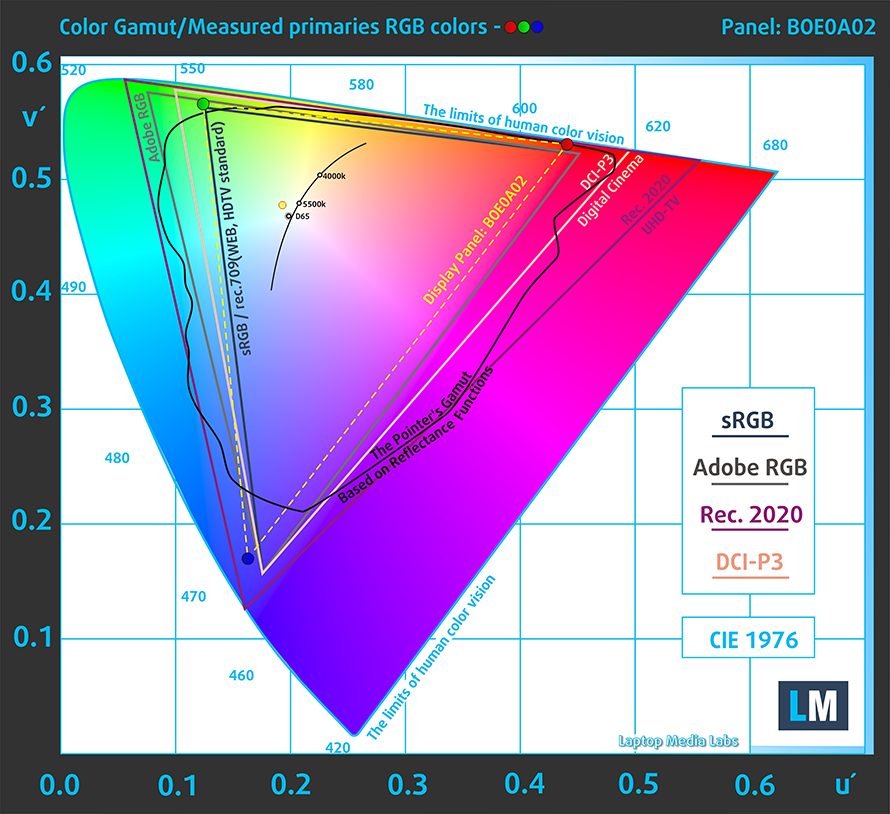
Our “Design and Gaming” profile delivers optimal color temperature (6500K) at 140 cd/m2 luminance and sRGB gamma mode.
We tested the accuracy of the display with 24 commonly used colors like light and dark human skin, blue sky, green grass, orange, etc. You can check out the results in factory condition and also, with the “Design and Gaming” profile.
Below you can compare the scores of the HP EliteBook 860 G9 with the default settings (left), and with the “Gaming and Web design” profile (right).
The next figure shows how well the display is able to reproduce really dark parts of an image, which is essential when watching movies or playing games in low ambient light.
The left side of the image represents the display with stock settings, while the right one is with the “Gaming and Web Design” profile activated. On the horizontal axis, you will find the grayscale, and on the vertical axis – the luminance of the display. On the two graphs below you can easily check for yourself how your display handles the darkest nuances but keep in mind that this also depends on the settings of your current display, the calibration, the viewing angle, and the surrounding light conditions.

Response time (Gaming capabilities)
We test the reaction time of the pixels with the usual “black-to-white” and “white-to-black” method from 10% to 90% and vice versa.
We recorded Fall Time + Rise Time = 30 ms.

After that, we test the reaction time of the pixels with the usual “Gray-to-Gray” method from 50% White to 80% White and vice versa between 10% and 90% of the amplitude.
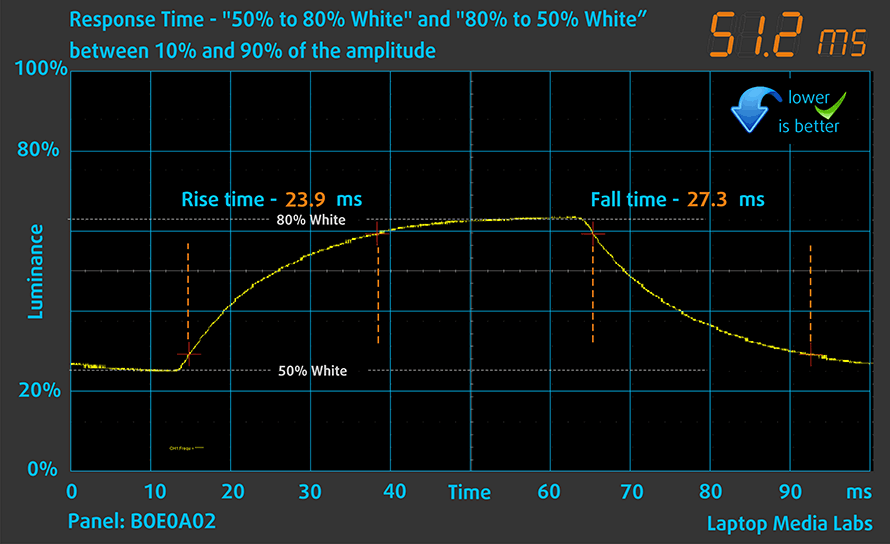
Health impact – PWM / Blue Light
PWM (Screen flickering)
Pulse-width modulation (PWM) is an easy way to control monitor brightness. When you lower the brightness, the light intensity of the backlight is not lowered, but instead turned off and on by the electronics with a frequency indistinguishable to the human eye. In these light impulses, the light/no-light time ratio varies, while brightness remains unchanged, which is harmful to your eyes. You can read more about that in our dedicated article on PWM.
HP EliteBook 860 G9’s display doesn’t flicker at any brightness level. This makes the screen comfortable for long periods of use.

Blue light emissions
Installing our Health-Guard profile not only eliminates PWM but also reduces the harmful Blue Light emissions while keeping the colors of the screen perceptually accurate. If you’re not familiar with Blue light, the TL;DR version is – emissions that negatively affect your eyes, skin, and your whole body. You can find more information about that in our dedicated article on Blue Light.
Gloss level measurement
Glossy-coated displays are sometimes inconvenient in high ambient light conditions. We show the level of reflection on the screen for the respective laptop when the display is turned off and the measurement angle is 60° (in this case, the result is 49.5 GU).

Buy our profiles
Since our profiles are tailored for each individual display model, this article and its respective profile package are meant for HP EliteBook 860 G9 configurations with 16.0″ BOE NE160WUM-N61 (BOE0A02) (WUXGA, 1920 x 1200) IPS.
*Should you have problems with downloading the purchased file, try using a different browser to open the link you’ll receive via e-mail. If the download target is a .php file instead of an archive, change the file extension to .zip or contact us at [email protected].
Read more about the profiles HERE.
In addition to receiving efficient and health-friendly profiles, by buying LaptopMedia's products you also support the development of our labs, where we test devices in order to produce the most objective reviews possible.

Office Work
Office Work should be used mostly by users who spend most of the time looking at pieces of text, tables or just surfing. This profile aims to deliver better distinctness and clarity by keeping a flat gamma curve (2.20), native color temperature and perceptually accurate colors.

Design and Gaming
This profile is aimed at designers who work with colors professionally, and for games and movies as well. Design and Gaming takes display panels to their limits, making them as accurate as possible in the sRGB IEC61966-2-1 standard for Web and HDTV, at white point D65.

Health-Guard
Health-Guard eliminates the harmful Pulse-Width Modulation (PWM) and reduces the negative Blue Light which affects our eyes and body. Since it’s custom tailored for every panel, it manages to keep the colors perceptually accurate. Health-Guard simulates paper so the pressure on the eyes is greatly reduced.
Get all 3 profiles with 33% discount
Sound
HP EliteBook 860 G9’s Bang & Olufsen speakers produce a sound of very good quality. Its low, mid, and high tones are clear of deviations, while the frequency-response characteristics show a peak in the highs.
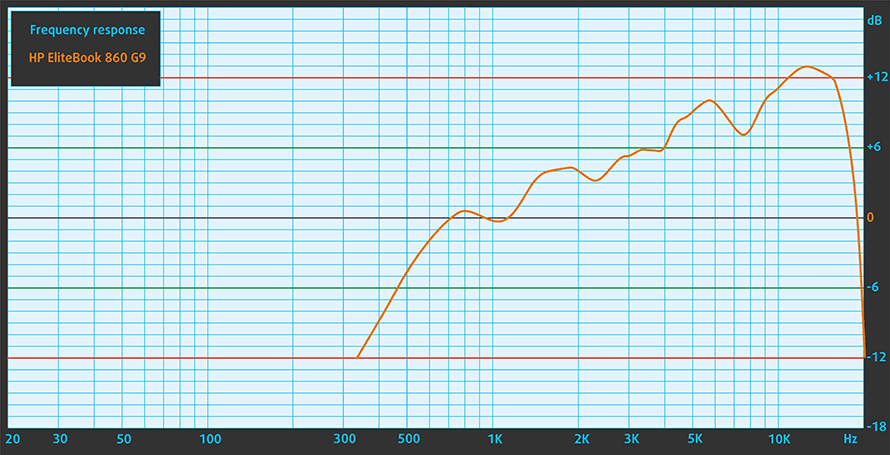
Drivers
All drivers and utilities for this notebook can be found here: https://support.hp.com/us-en/drivers/selfservice/hp-elitebook-860-16-inch-g9-notebook-pc/2101002156
Battery
Now, we conduct the battery tests with the Windows Better performance setting turned on, screen brightness adjusted to 120 nits, and all other programs turned off except for the one we are testing the notebook with. This laptop’s 76Wh battery pack lasts for 23 hours of Web browsing, or 13 hours and 31 minutes of video playback.
In order to simulate real-life conditions, we used our own script for automatic web browsing through over 70 websites.




For every test like this, we use the same video in HD.




CPU options
You can find this machine with the Core i5-1235U, Core i5-1245U, Core i7-1255U, Core i7-1265U, Core i5-1240P, Core i5-1250P, Core i7-1260P, Core i7-1270P, or Core i7-1280P.
Results are from the Cinebench R23 CPU test (the higher the score, the better)
Results are from our Photoshop benchmark test (the lower the score, the better)
HP EliteBook 860 G9 CPU variants
Here you can see an approximate comparison between the CPUs that can be found in the HP EliteBook 860 G9 models on the market. This way you can decide for yourself which HP EliteBook 860 G9 model is the best bang for your buck.
Note: The chart shows the cheapest different CPU configurations so you should check what the other specifications of these laptops are by clicking on the laptop’s name / CPU.
Results are from the Cinebench R23 CPU test (the higher the score, the better)
Results are from our Photoshop benchmark test (the lower the score, the better)
GPU options
Despite the large pool of processors, your graphics card choice is limited to what’s integrated inside your CPU. In this case, we are talking about the Iris Xe Graphics G7 with 80EUs for the Core i5s, and 96Eus for the Core i7 options.
Results are from the 3DMark: Time Spy (Graphics) benchmark (higher the score, the better)
Results are from the 3DMark: Fire Strike (Graphics) benchmark (higher the score, the better)
Results are from the 3DMark: Wild Life benchmark (higher the score, the better)
Results are from the Unigine Superposition benchmark (higher the score, the better)
HP EliteBook 860 G9 GPU variants
Here you can see an approximate comparison between the GPUs that can be found in the HP EliteBook 860 G9 models on the market. This way you can decide for yourself which HP EliteBook 860 G9 model is the best bang for your buck.
Note: The chart shows the cheapest different GPU configurations so you should check what the other specifications of these laptops are by clicking on the laptop’s name / GPU.
Results are from the 3DMark: Time Spy (Graphics) benchmark (higher the score, the better)
Results are from the 3DMark: Fire Strike (Graphics) benchmark (higher the score, the better)
Results are from the 3DMark: Wild Life (Graphics) benchmark (higher the score, the better)
Results are from the Unigine Superposition benchmark (higher the score, the better)
Gaming tests
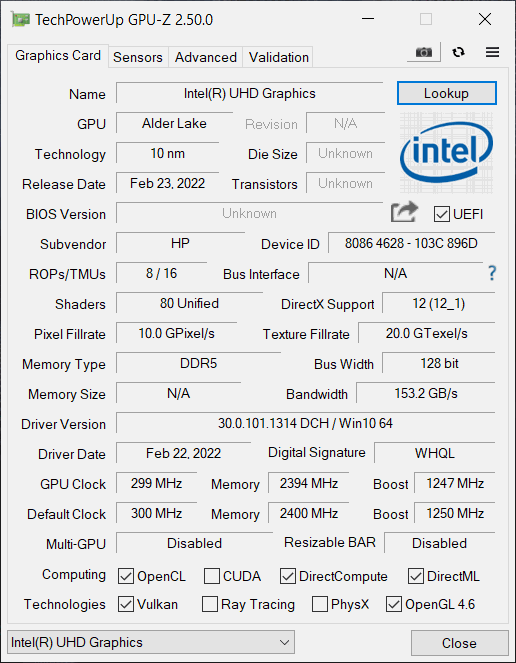

| CS:GO | HD 1080p, Low (Check settings) | HD 1080p, Medium (Check settings) | HD 1080p, MAX (Check settings) |
|---|---|---|---|
| Average FPS | 114 fps | 101 fps | 57 fps |

| DOTA 2 | HD 1080p, Low (Check settings) | HD 1080p, Normal (Check settings) | HD 1080p, High (Check settings) |
|---|---|---|---|
| Average FPS | 113 fps | 72 fps | 46 fps |
Temperatures and comfort
Max CPU load
In this test we use 100% on the CPU cores, monitoring their frequencies and chip temperature. The first column shows a computer’s reaction to a short load (2-10 seconds), the second column simulates a serious task (between 15 and 30 seconds), and the third column is a good indicator of how good the laptop is for long loads such as video rendering.
Average P-core frequency; Average E-core frequency; CPU temp.; Package Power
| Intel Core i7-1255U (15W TDP) | 0:02 – 0:10 sec | 0:15 – 0:30 sec | 10:00 – 15:00 min |
|---|---|---|---|
| HP EliteBook 860 G9 | 3.23 GHz @ 2.57 GHz @ 85°C @ 41W | 3.09 GHz @ 2.46 GHz @ 86°C @ 38W | 1.82 GHz @ 1.58 GHz @ 57°C @ 16W |
| HP 15 (15-dw4000) | 3.19 GHz @ 2.42 GHz @ 69°C @ 40W | 1.90 GHz @ 1.49 GHz @ 57°C @ 17W | 1.91 GHz @ 1.49 GHz @ 56°C @ 17W |
| Lenovo ThinkPad E15 Gen 4 | 3.44 GHz @ 2.63 GHz @ 78°C @ 43W | 2.98 GHz @ 2.24 GHz @ 75°C @ 36W | 2.15 GHz @ 1.57 GHz @ 70°C @ 23W |
| MSI Modern 15 (B12M) | 3.63 GHz @ 2.68 GHz @ 78°C @ 44W | 3.63 GHz @ 2.65 GHz @ 86°C @ 44W | 3.26 GHz @ 2.40 GHz @ 85°C @ 35W |
The only major difference in the performance between the EliteBook 860 G9, and the $500 HP 15 is that the EliteBook manages to boost for 10 seconds longer. This is practically useless in a 15-minute stress test, and HP really needs to work on that.
Comfort during full load
Even when an extreme load is applied, the laptop remains pretty quiet. Thankfully, the low internal temperatures make almost no impact on the externals, where the maximum temperature we measured is about 37-38°C.

Verdict
 There is something happening with HP’s non-gaming laptops lately. We just can’t extract the full performance potential out of their hardware. In our opinion, it is the way HP sets its power targets. It may be related to the temperatures of the VRMs (although highly unlikely on a 15W chip), because they are virtually not cooled inside of the EliteBook 860 G9.
There is something happening with HP’s non-gaming laptops lately. We just can’t extract the full performance potential out of their hardware. In our opinion, it is the way HP sets its power targets. It may be related to the temperatures of the VRMs (although highly unlikely on a 15W chip), because they are virtually not cooled inside of the EliteBook 860 G9.
On the other hand, it makes sense to cripple the premium business notebook, because that way it will be significantly quieter. Also, business people rarely need a lot of performance from their laptops, so HP can very well let that slide.
Things quickly go in their favor, when we take a look at the battery life results. See, our configuration is equipped with the larger 76Wh unit. It lasts for 23 hours of Web browsing, or 13 hours and a half of video playback. Real-world work may drain the battery faster, but it is definitely going to last you more than a workday’s worth of use.
HP EliteBook 860 G9’s IPS panel has a 1200p resolution, comfortable viewing angles, and a very good contrast ratio. Its backlight doesn’t use PWM for brightness adjustment, while the screen covers 92% of the sRGB color gamut. Its color accuracy is not great though, but our Gaming and Web design profile greatly improves this to make the laptop usable for color-sensitive work.
Of course, you are given one of the best security suits out there, courtesy of the “HP Wolf Security”. It includes malware protection, HP’s Sure Click, Sure Sense, Sure Start and Sure Check for unexpected human creation detection. Furthermore, the laptop sports some enterprise tools, as well as a fingerprint sensor, an IR face recognition scanner, and a privacy shutter on top of the 5MP Web camera.
In addition, we were really happy with the keyboard. It is spill-resistant and backlit, but the more impressive thing was the comfort of typing. Its long key travel and clicky feedback really do wonders for long e-mails (and articles).
With that said, the touchpad wasn’t stellar at all. The reason for that was probably an isolated issue with our unit, but we can’t be sure just yet. Well, the problem is basically the cursor skipping through the entire screen, and the issue happens in BIOS too. Yikes!
Other than that, the build quality is great. This all-metal notebook is thin, light, and very rigid. If you want a laptop with amazing battery life, the EliteBook 860 G9 is a great choice. Especially for enterprise users, or business people. Just make sure your touchpad is working properly.
You can check the prices and configurations in our Specs System: https://laptopmedia.com/series/hp-elitebook-860-g9/
Pros
- No PWM (BOE NE160WUM-N61 (BOE0A02))
- Fantastic battery life
- Thin and light metal chassis
- Great spill-resistant keyboard
- IR face recognition camera + fingerprint reader
- 5MP Web camera with a privacy shutter
- 92% sRGB coverage and accurate colors with our Gaming and Web design profile (BOE NE160WUM-N61 (BOE0A02))
Cons
- A bit expensive
- No SD card slot
- Not the best performance














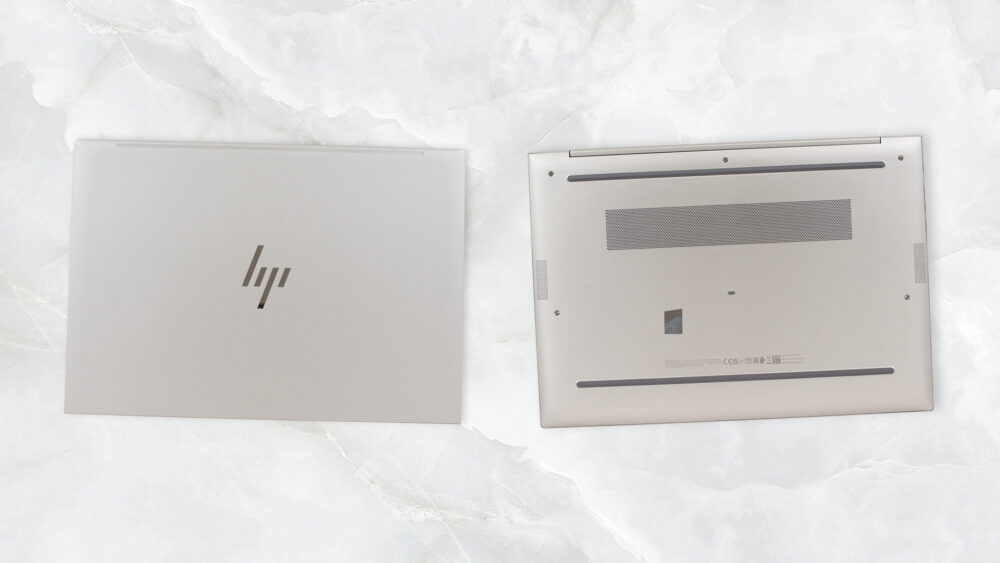






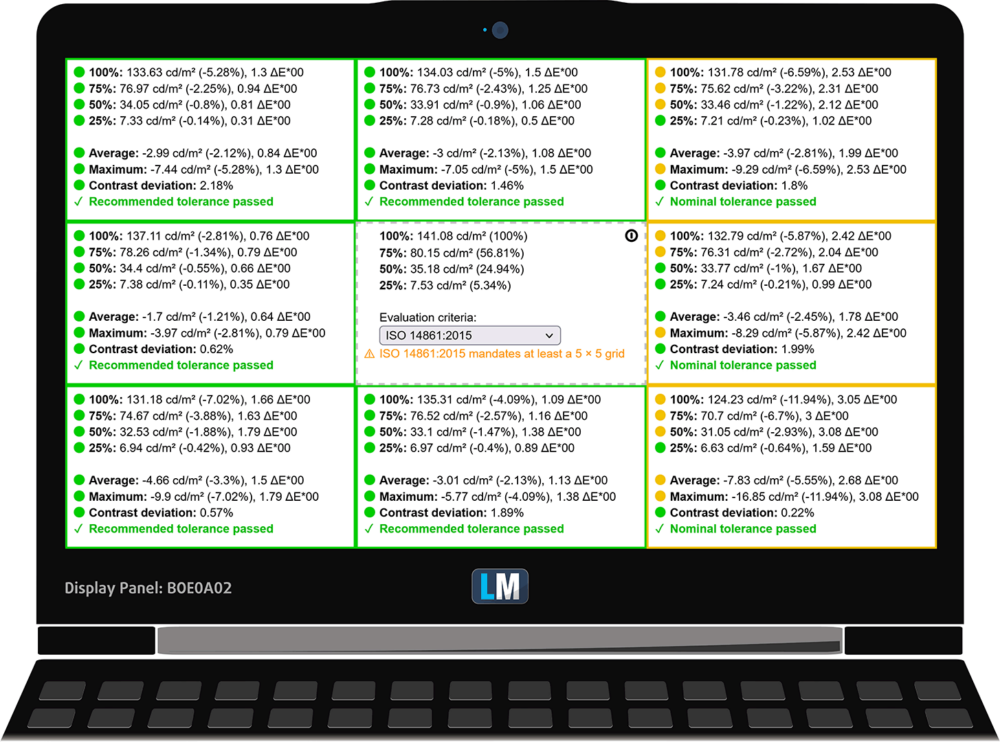

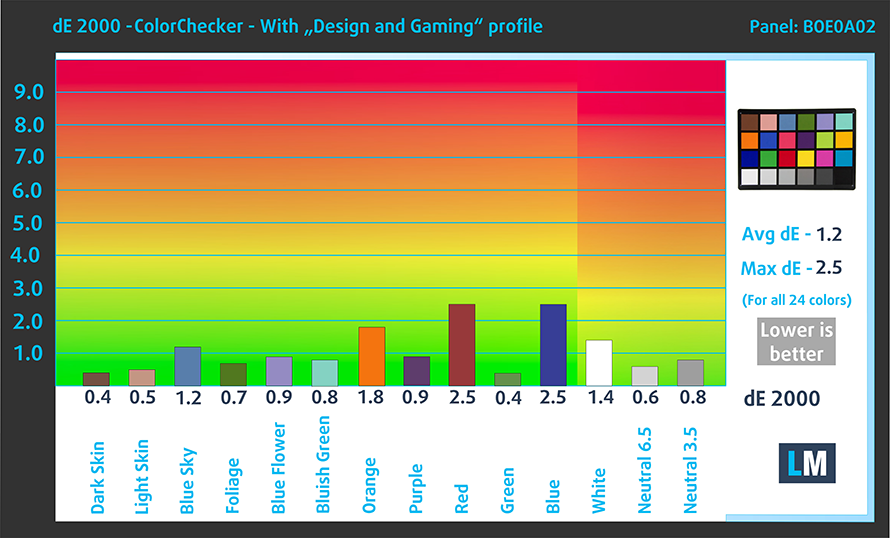












Hey,
I’ve solved the issue with the jumpy mouse. It’s caused by the GPU driver. You need to disable the “Self panel refresh” in Intel Command Center. Otherwise, it kind of “disables” the trackpad until motion is detected (that’s how I percieved it) making the cursor and scrolling go all over the place.
I had no issues in the UEFI though, but seems the screen has low response times so that might be the reason why it seems like so. But before making the change to the GPU drivers I almost returned it.