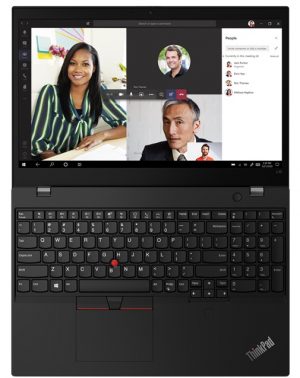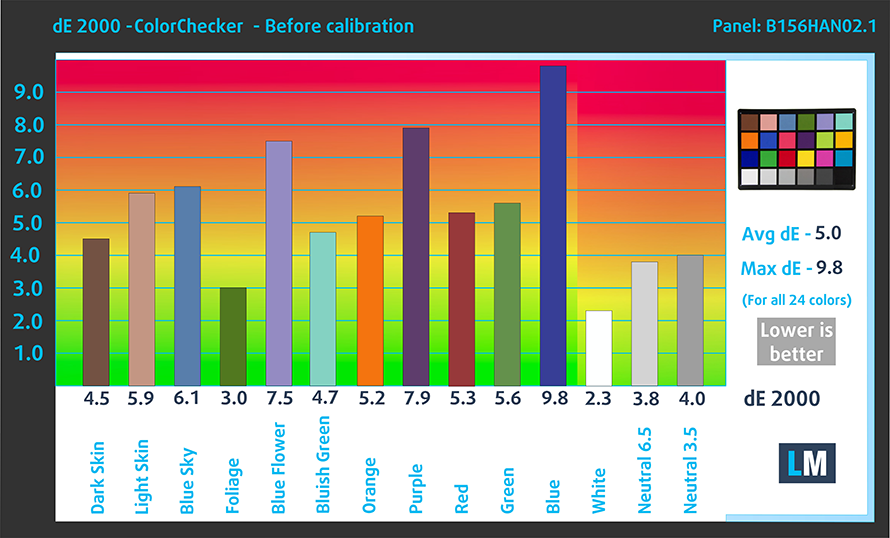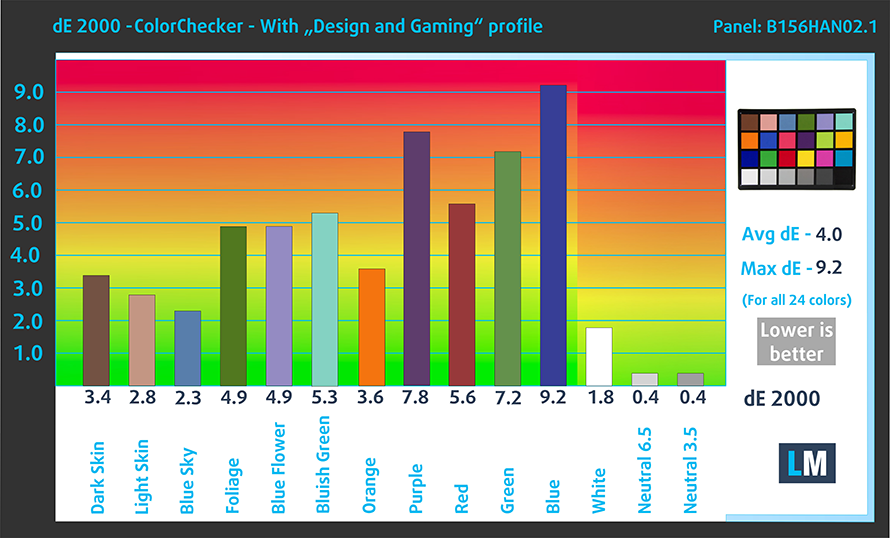Lenovo ThinkPad L15 Gen 2 review – mid-range business solution with an emphasis on connectivity
 Usually, there is no incentive for buying a business laptop on your own. Of course, it can be useful, but it is overkill in terms of features. However, business people or enterprise users will surely be able to take advantage of the full package. This is why a lot of corporations provide their employees with ThinkPads, Latitudes, or ProBooks.
Usually, there is no incentive for buying a business laptop on your own. Of course, it can be useful, but it is overkill in terms of features. However, business people or enterprise users will surely be able to take advantage of the full package. This is why a lot of corporations provide their employees with ThinkPads, Latitudes, or ProBooks.
Today, we are going to show you the ThinkPad L15 Gen 2. It is a mid-range business notebook, which sits between the E series and the T series of the ThinkPad portfolio. Ultimately, this means you should expect some cost-cutting measures, but at the same time, the essentials must be met.
What exactly are the essentials you may ask? Well, this should include both software and hardware security features, privacy-protection stuff, optional LTE connectivity, as well as a wide I/O. Thankfully, all of the aforementioned is present inside of this device. But first, let’s check out the construction of the device.
You can check the prices and configurations in our Specs System: https://laptopmedia.com/series/lenovo-thinkpad-l15-gen-2-intel/
Contents
Specs Sheet
- HDD/SSD
- up to 4000GB SSD + up to 1000GB HDD
- M.2 Slot
- 1x 2280 M.2 NVMe slot See photo
- RAM
- up to 64GB
- OS
- Windows 10 Pro, Windows 11 Pro, Windows 11 Home, Windows 10 Home
- Battery
- 45Wh, 3-cell
- Body material
- Plastic / Polycarbonate
- Dimensions
- 366.5 x 250 x 21 mm (14.43" x 9.84" x 0.83")
- Weight
- 1.98 kg (4.4 lbs)
- Ports and connectivity
- 2x USB Type-A
- 3.2 Gen 1 (5 Gbps)
- 1x USB Type-C
- 3.2 Gen 1 (5 Gbps), Thunderbolt 4, Power Delivery (PD), DisplayPort
- HDMI
- 2.0
- Card reader
- MicroSD
- Ethernet LAN
- 10, 100, 1000 Mbit/s
- Wi-Fi
- 802.11ax
- Bluetooth
- 5.1
- Audio jack
- 3.5mm Combo Jack
- Side Docking Connector
- Features
- Fingerprint reader
- optional
- Web camera
- HD & IR
- Backlit keyboard
- optional
- Microphone
- Dual-Array Microphone
- Speakers
- 2x 2W, Dolby Audio
- Optical drive
- Security Lock slot
All Lenovo ThinkPad L15 Gen 2 (Intel) configurations
What’s in the box?
Inside the package, you will find the mandatory paperwork, as well as a 65W USB Type-C charger.
Design and construction
Interestingly, there is no metal present in the body of the ThinkPad L15 Gen 2. This puts it at a disadvantage to the more affordable E15 Gen 2, which has an optional metal lid. However, the laptop is pretty sturdy, with the exception of some flex in both the lid and the base.
In terms of measurements, the laptop weighs 1.98 kilos and has a profile of 21mm. This puts it right in the sweet spot of 15-inch business laptops. Unfortunately, though, the lid can’t be opened with a single hand, due to the extra stiffness in the hinges. This has its own positives, as the lid is not too bouncy when it’s opened.
Indeed, this is an industrial-looking notebook, as Lenovo has decided to stay true to the ThinkPad branding. However, we feel that the manufacturer has gone a bit too far as it retains the thick bezels from three years ago. Not that it makes a practical difference, but the aesthetics could have been a lot better by introducing smaller borders. Nevertheless, the laptop sports an HD Web camera with its own privacy shutter, and an optional IR face recognition scanner.
Also, it’s worth mentioning that the lid can go all the way flat. And on the keyboard side, we see nothing but excellence. The ThinkPad L15 Gen 2 sports the widely popular spill-resistant unit, which has a NumberPad, and a power button that is separated from the main event. Not to mention the long key travel and clicky feedback, which we are all used to.
Further down below, you will see the other privacy measure in the form of a fingerprint reader. As for the touchpad, you get a Mylar surface, which has a smooth texture, but the gliding and tracking are not the best out there. In addition, we find the clicking mechanism a bit too firm. Nevertheless, there is a trio of buttons placed right above it, which work together with the TrackPoint.
Turn the laptop around, and you will see the two speaker cutouts on either side of the bottom panel. Interestingly, the ventilation grill is placed below the fan, around the heat pipe, and near the SSD, presumably optimizing the airflow.
Ports
On the left side, you will find a USB Type-C 3.2 (Gen. 1) port, a Thunderbolt 4, plus a side docking connector, a USB Type-A 3.2 (Gen. 1) port, an HDMI 2.0 connector, as well as a Nano-SIM card tray, a MicroSD card slot, a LAN port, and a Smartcard reader. Then, on the right, there is a Kensington lock slot, another USB Type-A 3.2 (Gen. 1) port, and an audio jack.
Disassembly, upgrade options and maintenance
To get inside this notebook, you first need to unplug the SIM card tray. Then, undo all 9 captive Phillips-head screws, and pry the panel open with a plastic tool.
Here, we find a 45Wh battery pack, which lasts for 7 hours of Web browsing, or nearly 6 hours of video playback. To remove it, unplug the battery connector, and remove all three Phillips-head screws, holding it in place.
It is great to see that there are two SODIMM slots for memory upgrades of up to 64GB of DDR4 RAM. Storage-wise, there are two options. The one here involves a secondary board, which houses one M.2 PCIe x4 slot. The other one features an additional 2.5-inch SATA drive bay.
Cooling-wise, there is one heat pipe, connecting to a heat sink, where a medium-sized fan blows the heat away from the chassis. It’s also good to see that the VRMs are also being cooled.
Display quality
Lenovo ThinkPad L15 Gen 2 in our configuration is equipped with a Full HD IPS panel with a model number AUO B156HAN02.1. Its diagonal is 15.6″ (39.62 cm), and the resolution is 1920 х 1080 pixels. The screen ratio is 16:9, and we are looking at a pixel density of – 142 ppi, and a pitch of 0.18 х 0.18 mm. The screen turns into Retina when viewed at distance equal to or greater than 60cm (24″) (from this distance one’s eye stops differentiating the separate pixels, and it is normal for looking at a laptop).

Viewing angles are excellent. We offer images at 45° to evaluate image quality.

Also, a video with locked focus and exposure.
The measured maximum brightness of 236 nits in the middle of the screen and 237 nits as an average for the whole area, with a maximum deviation of 8%. The Correlated Color Temperature on a white screen is 6490K – practically matching the sRGB standard of 6500K.
In the illustration below you can see how the display performs from a uniformity perspective. In other words, the leakage of light from the light source.
Values of dE2000 over 4.0 should not occur, and this parameter is one of the first you should check if you intend to use the laptop for color-sensitive work. The contrast ratio is good – 1200:1.
To make sure we are on the same page, we would like to give you a little introduction to the sRGB color gamut and the Adobe RGB. To start, there’s the CIE 1976 Uniform Chromaticity Diagram that represents the visible specter of colors by the human eye, giving you a better perception of the color gamut coverage and the color accuracy.
Inside the black triangle, you will see the standard color gamut (sRGB) that is being used by millions of people on HDTV and the web. As for the Adobe RGB, this is used in professional cameras, monitors, etc for printing. Basically, colors inside the black triangle are used by everyone and this is the essential part of the color quality and color accuracy of a mainstream notebook.
Still, we’ve included other color spaces like the famous DCI-P3 standard used by movie studios, as well as the digital UHD Rec.2020 standard. Rec.2020, however, is still a thing of the future and it’s difficult for today’s displays to cover that well. We’ve also included the so-called Michael Pointer gamut, or Pointer’s gamut, which represents the colors that naturally occur around us every day.
The yellow dotted line shows Lenovo ThinkPad L15 Gen 2’s color gamut coverage.
Its display covers 52% of the sRGB/ITU-R BT.709 (web/HDTV standard) in CIE1976.
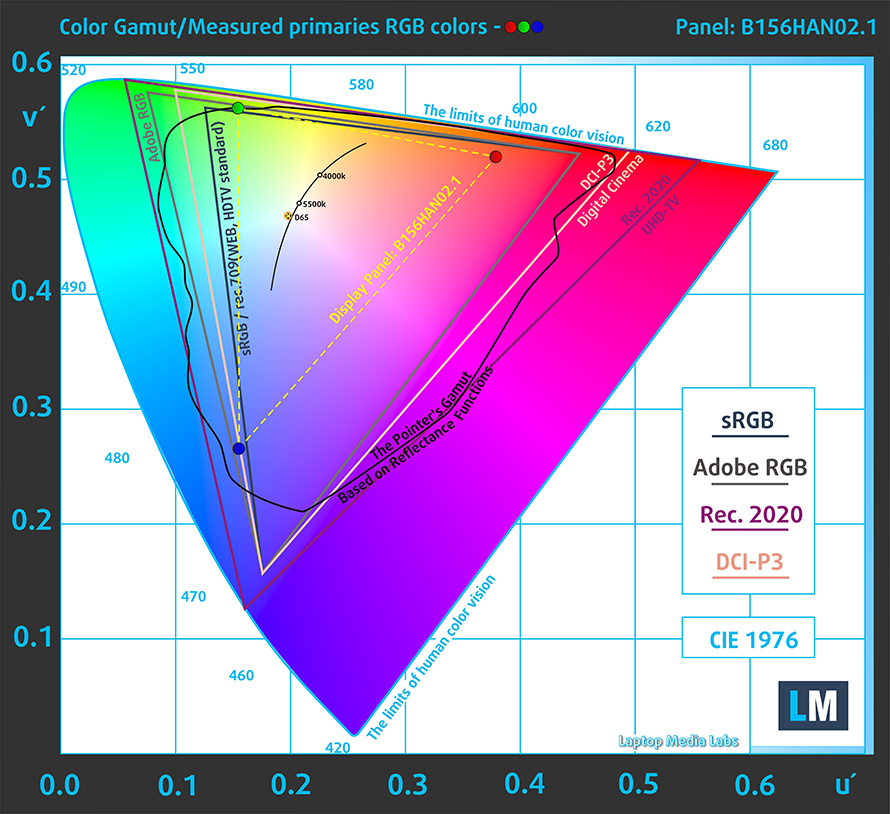
Our “Design and Gaming” profile delivers optimal color temperature (6500K) at 140 cd/m2 luminance and sRGB gamma mode.
We tested the accuracy of the display with 24 commonly used colors like light and dark human skin, blue sky, green grass, orange, etc. You can check out the results at factory condition and also, with the “Design and Gaming” profile.
Below you can compare the scores of Lenovo ThinkPad L15 Gen 2 with the default settings (left), and with the “Gaming and Web design” profile (right).
The next figure shows how well the display is able to reproduce really dark parts of an image, which is essential when watching movies or playing games in low ambient light.
The left side of the image represents the display with stock settings, while the right one is with the “Gaming and Web Design” profile activated. On the horizontal axis, you will find the grayscale, and on the vertical axis – the luminance of the display. On the two graphs below you can easily check for yourself how your display handles the darkest nuances but keep in mind that this also depends on the settings of your current display, the calibration, the viewing angle, and the surrounding light conditions.

Response time (Gaming capabilities)
We test the reaction time of the pixels with the usual “black-to-white” and “white-to-black” method from 10% to 90% and vice versa.
We recorded Fall Time + Rise Time = 29 ms.
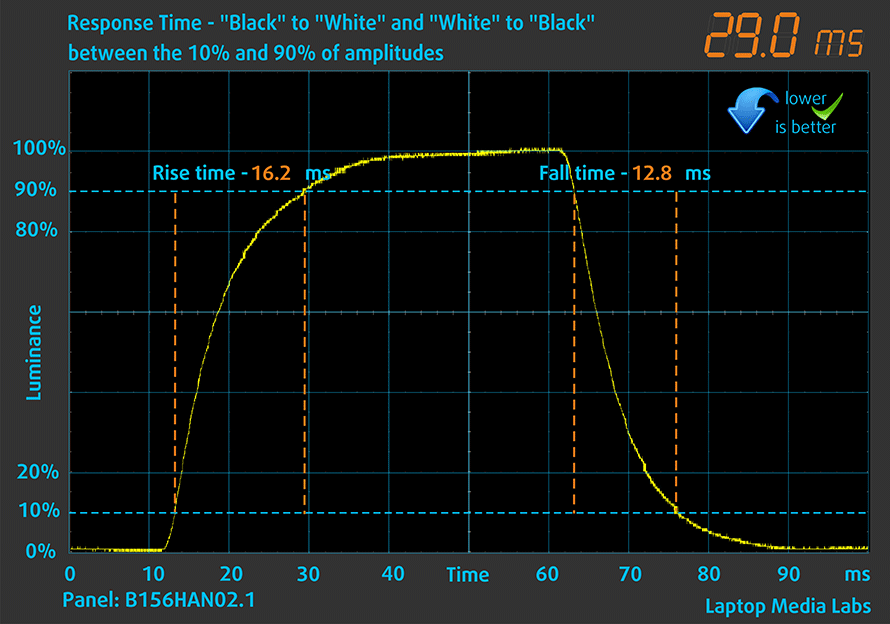
After that, we test the reaction time of the pixels with the usual “Gray-to-Gray” method from 50% White to 80% White and vice versa between 10% and 90% of the amplitude.

PWM (Screen flickering)
Pulse-width modulation (PWM) is an easy way to control monitor brightness. When you lower the brightness, the light intensity of the backlight is not lowered, but instead turned off and on by the electronics with a frequency indistinguishable to the human eye. In these light impulses, the light/no-light time ratio varies, while brightness remains unchanged, which is harmful to your eyes. You can read more about that in our dedicated article on PWM.
Lenovo ThinkPad L15 Gen 2’s display doesn’t use PWM to adjust its brightness levels at any point. This makes it comfortable for use during long work periods, without harming your eyes in this aspect.

Blue light emissions
Installing our Health-Guard profile not only eliminates PWM but also reduces the harmful Blue Light emissions while keeping the colors of the screen perceptually accurate. If you’re not familiar with the Blue light, the TL;DR version is – emissions that negatively affect your eyes, skin, and your whole body. You can find more information about that in our dedicated article on Blue Light.
Buy our profiles
Since our profiles are tailored for each display model, this article and its respective profile package are meant for Lenovo ThinkPad L15 Gen 2 configurations with 15.6″ FHD IPS AUO B156HAN02.1.
*Should you have problems with downloading the purchased file, try using a different browser to open the link you’ll receive via e-mail. If the download target is a .php file instead of an archive, change the file extension to .zip or contact us at [email protected].
Read more about the profiles HERE.
In addition to receiving efficient and health-friendly profiles, by buying LaptopMedia's products you also support the development of our labs, where we test devices in order to produce the most objective reviews possible.

Office Work
Office Work should be used mostly by users who spend most of the time looking at pieces of text, tables or just surfing. This profile aims to deliver better distinctness and clarity by keeping a flat gamma curve (2.20), native color temperature and perceptually accurate colors.

Design and Gaming
This profile is aimed at designers who work with colors professionally, and for games and movies as well. Design and Gaming takes display panels to their limits, making them as accurate as possible in the sRGB IEC61966-2-1 standard for Web and HDTV, at white point D65.

Health-Guard
Health-Guard eliminates the harmful Pulse-Width Modulation (PWM) and reduces the negative Blue Light which affects our eyes and body. Since it’s custom tailored for every panel, it manages to keep the colors perceptually accurate. Health-Guard simulates paper so the pressure on the eyes is greatly reduced.
Get all 3 profiles with 33% discount
Sound
Lenovo ThinkPad L15 Gen 2’s speakers produce a sound of good quality. However, the low, mid, and high tones all have some deviations from clarity.

Drivers
All drivers and utilities for this notebook can be found here: https://pcsupport.lenovo.com/us/en/products/laptops-and-netbooks/thinkpad-l-series-laptops/thinkpad-l15-gen-2-type-20×3-20×4/downloads/driver-list
Battery
Now, we conduct the battery tests with Windows Better performance setting turned on, screen brightness adjusted to 120 nits and all other programs turned off except for the one we are testing the notebook with. This device comes with a 45Wh battery pack that lasted us for 7 hours and 13 minutes of Web browsing, or 5 hours and 45 minutes of video playback.
In order to simulate real-life conditions, we used our own script for automatic web browsing through over 70 websites.






For every test like this, we use the same video in HD.






CPU options
Here, you can choose from the Celeron 6305, Core i3-1115G4, Core i5-1135G7, Core i5-1145G7, Core i7-1165G7, Core i7-1185G7.
Results are from the Cinebench R23 CPU test (the higher the score, the better)
Results are from our Photoshop benchmark test (the lower the score, the better)
Lenovo ThinkPad L15 Gen 2 (Intel) CPU variants
Here you can see an approximate comparison between the CPUs that can be found in the Lenovo ThinkPad L15 Gen 2 (Intel) models on the market. This way you can decide for yourself which Lenovo ThinkPad L15 Gen 2 (Intel) model is the best bang for your buck.
Note: The chart shows the cheapest different CPU configurations so you should check what the other specifications of these laptops are by clicking on the laptop’s name / CPU.
Results are from the Cinebench R23 CPU test (the higher the score, the better)
Results are from our Photoshop benchmark test (the lower the score, the better)
GPU options
In addition to the integrated graphics cards, you can pair the notebook with a GeForce MX450 with 2GB of GDDR6 memory.
Results are from the 3DMark: Time Spy (Graphics) benchmark (higher the score, the better)
Results are from the 3DMark: Fire Strike (Graphics) benchmark (higher the score, the better)
Results are from the 3DMark: Wild Life benchmark (higher the score, the better)
Results are from the Unigine Superposition benchmark (higher the score, the better)
Lenovo ThinkPad L15 Gen 2 (Intel) GPU variants
Here you can see an approximate comparison between the GPUs that can be found in the Lenovo ThinkPad L15 Gen 2 (Intel) models on the market. This way you can decide for yourself which Lenovo ThinkPad L15 Gen 2 (Intel) model is the best bang for your buck.
Note: The chart shows the cheapest different GPU configurations so you should check what the other specifications of these laptops are by clicking on the laptop’s name / GPU.
Results are from the 3DMark: Time Spy (Graphics) benchmark (higher the score, the better)
Results are from the 3DMark: Fire Strike (Graphics) benchmark (higher the score, the better)
Results are from the 3DMark: Wild Life (Graphics) benchmark (higher the score, the better)
Results are from the Unigine Superposition benchmark (higher the score, the better)
Gaming tests

| CS:GO | HD 1080p, Low (Check settings) | HD 1080p, Medium (Check settings) | HD 1080p, MAX (Check settings) |
|---|---|---|---|
| Average FPS | 72 fps | 58 fps | 26 fps |

| DOTA 2 | HD 1080p, Low (Check settings) | HD 1080p, Normal (Check settings) | HD 1080p, High (Check settings) |
|---|---|---|---|
| Average FPS | 85 fps | 52 fps | 30 fps |
Temperatures and comfort
Max CPU load
In this test we use 100% on the CPU cores, monitoring their frequencies and chip temperature. The first column shows a computer’s reaction to a short load (2-10 seconds), the second column simulates a serious task (between 15 and 30 seconds), and the third column is a good indicator of how good the laptop is for long loads such as video rendering.
Average core frequency (base frequency + X); CPU temp.
| Intel Core i5-1135G7 (15W TDP) | 0:02 – 0:10 sec | 0:15 – 0:30 sec | 10:00 – 15:00 min |
|---|---|---|---|
| Lenovo ThinkPad L15 Gen 2 | 3.61 GHz (B+50%) @ 95°C @ 46W | 3.11 GHz (B+30%) @ 96°C @ 34W | 2.81 GHz (B+17%) @ 95°C @ 28W |
| Acer Aspire 5 (A517-52G) | 3.70 GHz (B+54%) @ 79°C @ 51W | 3.16 GHz (B+32%) @ 75°C @ 37W | 2.81 GHz (B+17%) @ 74°C @ 28W |
| HP 470 G8 | 3.09 GHz (B+29%) @ 79°C @ 31W | 2.60 GHz (B+8%) @ 80°C @ 24W | 2.42 GHz (B+1%) @ 78°C @ 18W |
| Dynabook Tecra A50-J | 3.77 GHz (B+57%) @ 97°C @ 52W | 3.22 GHz (B+34%) @ 87°C @ 36W | 2.82 GHz (B+18%) @ 76°C @ 28W |
| Dynabook Tecra A40-J | 3.74 GHz (B+56%) @ 96°C @ 51W | 3.21 GHz (B+34%) @ 86°C @ 36W | 2.91 GHz (B+21%) @ 77°C @ 28W |
| HP ProBook 430 G8 | 3.32 GHz (B+38%) @ 97°C @ 35W | 2.74 GHz (B+14%) @ 89°C @ 24W | 2.29 GHz (B-5%) @ 75°C @ 17W |
| Acer Swift 3 (SF314-511) | 3.15 GHz (B+31%) @ 91°C @ 34W | 2.89 GHz (B+20%) @ 91°C @ 28W | 2.69 GHz (B+12%) @ 91°C @ 25W |
| Microsoft Surface Laptop 4 (13.5) | 3.80 GHz (B+58%) @ 80°C @ 46W | 3.62 GHz (B+51%) @ 89°C @ 43W | 1.99 GHz (B-17%) @ 60°C @ 13W |
| ASUS VivoBook 15 OLED K513 | 3.39 GHz (B+41%) @ 83°C @ 40W | 3.28 GHz (B+34%) @ 91°C @ 37W | 2.96 GHz (B+23%) @ 85°C @ 28W |
| MSI Summit E13 Flip Evo | 3.65 GHz (B+52%) @ 96°C @ 45W | 3.31 GHz (B+38%) @ 96°C @ 47W | 3.03 GHz (B+25%) @ 96°C @ 29W |
| Dell XPS 13 9310 (2-in-1) | 3.36 GHz (B+40%) @ 99°C @ 41W | 3.16 GHz (B+32%) @ 99°C @ 37W | 1.92 GHz @ 72°C @ 16W |
| Dell XPS 13 9310 | 3.15 GHz (B+31%) @ 100°C @ 40W | 2.73 GHz (B+14%) @ 100°C @ 30W | 1.65 GHz @ 73°C @ 15W |
| Dell Vostro 14 5402 | 3.02 GHz (B+26%) @ 99°C @ 29W | 2.61 GHz (B+9%) @ 99°C @ 25W | 2.00 GHz @ 76°C @ 15W |
| MSI Modern 15 (A11X) | 3.59 GHz (B+50%) @ 94°C @ 44W | 3.45 GHz (B+44%) @ 95°C @ 40W | 3.18 GHz (B+33%) @ 91°C @ 34W |
| Lenovo ThinkBook 14s Yoga | 3.52 GHz (B+47%) @ 94°C | 3.24 GHz (B+35%) @ 94°C | 2.63 GHz (B+10%) @ 75°C |
| Lenovo Yoga 7 (14) | 3.34 GHz (B+39%) @ 94°C | 2.97 GHz (B+24%) @ 94°C | 2.39 GHz @ 75°C |
| Acer Aspire 5 (A514-54) | 3.54 GHz (B+48%) @ 87°C | 2.01 GHz @ 66°C | 2.03 GHz @ 67°C |
Clock speed-wise, the ThinkPad L15 Gen 2 looks more than decent, as it is able to maintain 2.80 GHz for long periods of time while being locked up at 28W. However, the temperatures are not very promising, as it sits right at the limit.
Gaming comfort
Interestingly, the laptop was extremely quiet under long stress tests, which is great for the ambiance, but not best if you want to extract the maximum of the hardware. A look at the IR image below reveals that the heat is roughly concentrated in the middle of the keyboard.
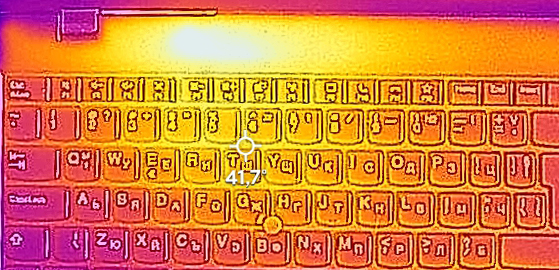
Verdict
 As you can tell from the graphics tests, the integrated graphics don’t really do a good job. However, there is a reason for that. Although our device was equipped with 16GB of memory, it was only a single module. Using dual-channel RAM will make a huge difference, as it will provide significantly higher bandwidth. Thankfully, there are two SODIMM slots, so you have the option to upgrade in the future (or to buy the laptop with two modules preinstalled).
As you can tell from the graphics tests, the integrated graphics don’t really do a good job. However, there is a reason for that. Although our device was equipped with 16GB of memory, it was only a single module. Using dual-channel RAM will make a huge difference, as it will provide significantly higher bandwidth. Thankfully, there are two SODIMM slots, so you have the option to upgrade in the future (or to buy the laptop with two modules preinstalled).
Another great aspect of this device is its I/O. You have a Thunderbolt 4 connector, MicroSD card slot, LAN port, and numerous other ports at your disposal. A key feature in the industry is the option to put an LTE SIM card inside. For this, your laptop has to be equipped with the appropriate WWAN card. Keep in mind you can do that yourself, provided that your machine doesn’t come with one, as there is a slot, and antenna cables for it.
Lenovo ThinkPad L15 Gen 2’s IPS panel has a Full HD resolution, comfortable viewing angles, a good contrast ratio, and a non-flickering backlight. This is great altogether, but unfortunately, the display only covers half of the sRGB color space.
The display may not be a highlight, and the bezels surrounding it won’t be either. They make the laptop look bigger and older than it is. On the bright side, the laptop is neither too heavy, nor too thick. Also, it has good structural integrity, thanks to the pattern of the inside, as well as a couple of metal support brackets.
And if you need biometric authentication and a TPM, you sure have it with this device. It comes with a fingerprint reader, and an optional IR face recognition sensor, while the TPM comes built onto the motherboard.
Now, there are a couple of things that we weren’t big fans of. First of all, the 45Wh battery is just too small and provides only 7 hours of Web browsing or about 6 hours of video playback. This means you won’t be able to go through the entire workday on a single charge.
And while the “Intelligent Cooling” gives you the maximum out of the CPU, its temperatures are sky-high. The simple answer to this would be to download a third-party software (like ThrottleStop) that may or may not give you control over the fan. By default, it spins slowly, which causes the high temperatures, but also means you won’t be deafened by your laptop.
In our view, some of these downsides may be a reason to consider another laptop for your daily office work. In this case, the ProBook 450 G8 is a viable option that is significantly less expensive.
You can check the prices and configurations in our Specs System: https://laptopmedia.com/series/lenovo-thinkpad-l15-gen-2-intel/
Pros
- Quiet under extreme load
- Wi-Fi 6 + 2x SODIMM + 1x M.2 PCIe slot
- PWM-free display (AUO B156HAN02.1)
- IR face recognition + Fingerprint reader + TPM
- Great spill-resistant keyboard
- Thunderbolt 4 + MicroSD card slot + optional LTE support
Cons
- CPU gets toasty during long stress
- Covers only 51% of the sRGB color gamut (AUO B156HAN02.1)
- Big bezels around the display
- Average battery life