Acer Swift 3 (SF314-55) review – classy business solution, bearing some flaws
 Going a back in time to the nearest past, we showed you a device from Acer. The weather was cold, the spring was yet to come, and the laptop we are talking about was the Swift 3 (SF314-56). Despite its glamorous looks, it was flawed. It had a very unsatisfactory keyboard and budget quality IPS display. However, it is yet to be (if ever) seen in some regions in the world. In these places, it is likely to be substituted by the Swift 3 (SF314-55). Very similar name, but a completely different device.
Going a back in time to the nearest past, we showed you a device from Acer. The weather was cold, the spring was yet to come, and the laptop we are talking about was the Swift 3 (SF314-56). Despite its glamorous looks, it was flawed. It had a very unsatisfactory keyboard and budget quality IPS display. However, it is yet to be (if ever) seen in some regions in the world. In these places, it is likely to be substituted by the Swift 3 (SF314-55). Very similar name, but a completely different device.
Well, not completely, since it features the same CPU and GPU configurations as the other model. However, it is paired with a substantially better screen, back-illuminated keyboard and bears a more premium price tag. However, the market is oversaturated with the so-called “ultrabooks”. This is pretty good from a customer point of view and the complete opposite from manufacturers one.
You can check the prices and configurations in our Specs System: https://laptopmedia.com/series/acer-swift-3-sf314-55/
Contents
Specs Sheet
Acer Swift 3 (SF314-55) technical specifications table
What’s in the box?
Unamusingly, the box contains only the Swift 3 (SF314-55), paper manuals and a 45W charger. If you get the MX150 variant of this device, the charger is going to be marginally beefier – 65W.
Design and construction
This iteration of the Swift 3 (SF314-55) has some visual differences to the SF314-56 we reviewed some weeks ago. Actually, it is so different, that it can easily be considered as a completely different device. It, again, features all aluminum build but this time, the design looks a little bit more aggressive with the ventilation drills on the back. In the same time if you look it from the top it definitely has some classic simplicity – a definitive mark of this spectrum of laptops. Let’s speak in numbers – 14.9 mm profile and 1.35 kg weight, result in very good portability.
Here you can see one of the major design differences to the Swift 3 (SF314-56) – the hinges are mounted on the furthermost sides of the laptop. This (or perhaps different design of the hinges themselves) provides the user with the opportunity to open the lid, using a single hand. There is also the camera placed above the screen, unlike the situation with ASUS VivoBook S13 S330, which doesn’t have one at all.
After we opened the lid we are presented with the keyboard NumPad-less keyboard. On the outside, it looks good (black on silver), although there is some frustration with the “Page up” and “Page down” button, surrounding the “Up” arrow key. We find the key travel to be too short and the clicks rather soft. On the other side, the touchpad experience is decent.
If you look just beneath the “Right” arrow key you’ll see the fingerprint reader. This feature finds its way to the most mid-range devices more often these days. However, the one located on the Swift 3 (SF314-55) is not nearly as fast as the one on Lenovo Ideapad 730S for example. Some manufacturers offer a different approach – for example, the ASUS ZenBook 14 UX433 ditches the fingerprint for an IR camera option.
Let’s not get carried away and return to the Swift 3 (SF314-55). Turning the laptop upside down shows us two ventilation grills and two speaker cut-outs – nothing uncommon. However, if you look a little to the top side of the image below, you’re going to see what it seems like two exhaust drills as well. However, be careful not to be bewildered by Acer – one of them is just for the show.
| Width | Length | Height | Weight | |
|---|---|---|---|---|
| Acer Swift 3 (SF314-55) | 323 mm (12.72″) | 228 mm (8.89″) | 14.9 mm (0.59″) | 1.35 kg (3 lbs) |
| ASUS ZenBook 14 UX433 | 319 mm (12.56″) | 199 mm (7.83″) | 15.9 mm (0.63″) (+7%) | 1.09 kg (2.4 lbs) (-19%) |
| ASUS ZenBook 14 UX430 | 324 mm (12.76″) | 225 mm (8.86″) | 16 mm (0.63″) (+7%) | 1.25 kg (2.8 lbs) (-7%) |
| Acer Swift 5 (SF514-52) | 329 mm (12.95″) | 228 mm (8.98″) | 15 mm (0.59″) | 0.97 kg (2.1 lbs) (-28%) |
Ports
Gladly, the laptop is very well equipped in the I/O department. On the left side, you can see one of the two USB Type-A 3.1 (Gen. 1) ports, an SD card reader and a headphone jack. On the right is located the other USB Type-A port, as well as an HDMI connector, USB Type-C 3.1 (Gen. 1) and a barrel plug. Essentially, you have equivalent connectivity to the ZenBook 14 UX433, with the compliment of a full-sized SD card reader, at the expense of slower Type-C speed.
Display quality
Acer Swift 3 (SF314-55) uses a Full HD IPS panel, model number Innolux N140HCE-EN2 (CMN14D5) – essentially the same, found on the Acer TravelMate X5. Its diagonal is 14″ (35.56 cm), and the resolution – 1920 х 1080. Additionally, the screen ratio is 16:9, the pixel density – 157 ppi, their pitch – 0.161 x 0.161 mm. The screen can be considered Retina when viewed from at least 56 cm (from this distance, the average human eye can’t see the individual pixels).
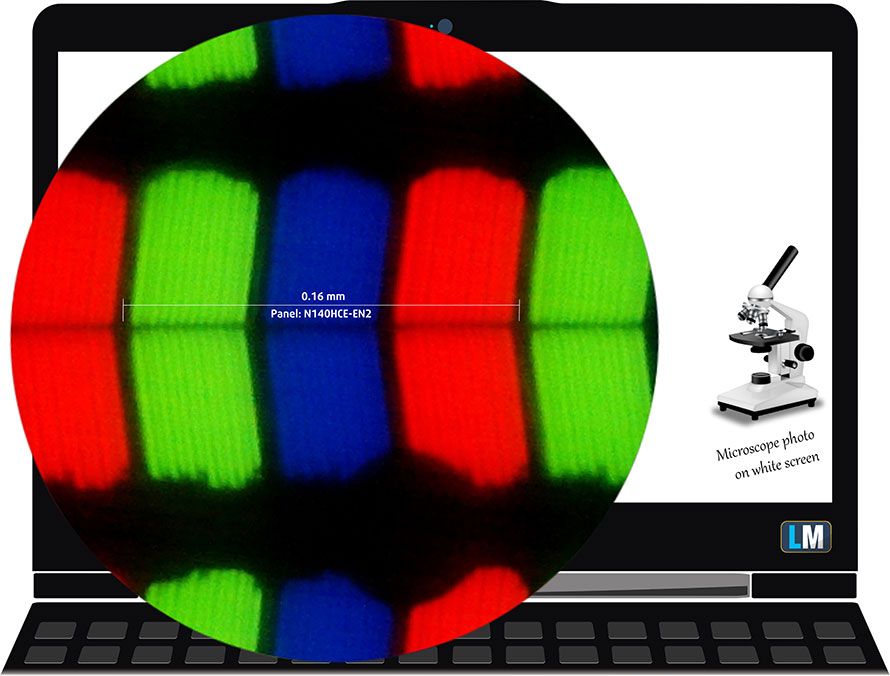
Viewing angles are comfortable. We have provided images at 45 degrees to evaluate quality.

The maximum measured brightness is 304 nits (cd/m2) in the middle of the screen and 300 nits (cd/m2) average across the surface with a maximum deviation of only 5%. The Correlated Color Temperature on a white screen and at maximum brightness is 7610K (average) – colder than the 6500K optimum for sRGB. The average color temperature through the grey scale before profiling is 7540K.
In the illustration below you can see how the display performs from uniformity perspective. The illustration below shows how matters are for operational brightness levels (approximately 140 nits) – in this particular case at 39% Brightness (White level = 139 cd/m2, Black level = 0.12 cd/m2).
Values of dE2000 over 4.0 should not occur, and this parameter is one of the first you should check if you intend to use the laptop for color sensitive work (a maximum tolerance of 2.0 ). The contrast ratio is acceptable – 1170:1 (1100:1 after profiling).

To make sure we are on the same page, we would like to give you a little introduction to the sRGB color gamut and the Adobe RGB. To start, there’s the CIE 1976 Uniform Chromaticity Diagram that represents the visible specter of colors by the human eye, giving you a better perception of the color gamut coverage and the color accuracy.
Inside the black triangle, you will see the standard color gamut (sRGB) that is being used by millions of people in HDTV and on the web. As for the Adobe RGB, this is used in professional cameras, monitors etc for printing. Basically, colors inside the black triangle are used by everyone and this is the essential part of the color quality and color accuracy of a mainstream notebook.
Still, we’ve included other color spaces like the famous DCI-P3 standard used by movie studios, as well as the digital UHD Rec.2020 standard. Rec.2020, however, is still a thing of the future and it’s difficult for today’s displays to cover that well. We’ve also included the so-called Michael Pointer gamut, or Pointer’s gamut, which represents the colors that naturally occur around us every day.
The yellow dotted line shows Acer Swift 3 (SF314-55)’s color gamut coverage.
Its display covers 98% of the sRGB/ITU-R BT.709 (web/HDTV standard) in CIE1976.

Our “Design and Gaming” profile delivers optimal color temperature (6500K) at 140 cd/m2 luminance and sRGB gamma mode.
We tested the accuracy of the display with 24 commonly used colors like light and dark human skin, blue sky, green grass, orange etc. You can check out the results at factory condition and also, with the “Design and Gaming” profile.
Below you can compare the scores of Acer Swift 3 (SF314-55) with the default settings (left), and with the “Gaming and Web design” profile (right).
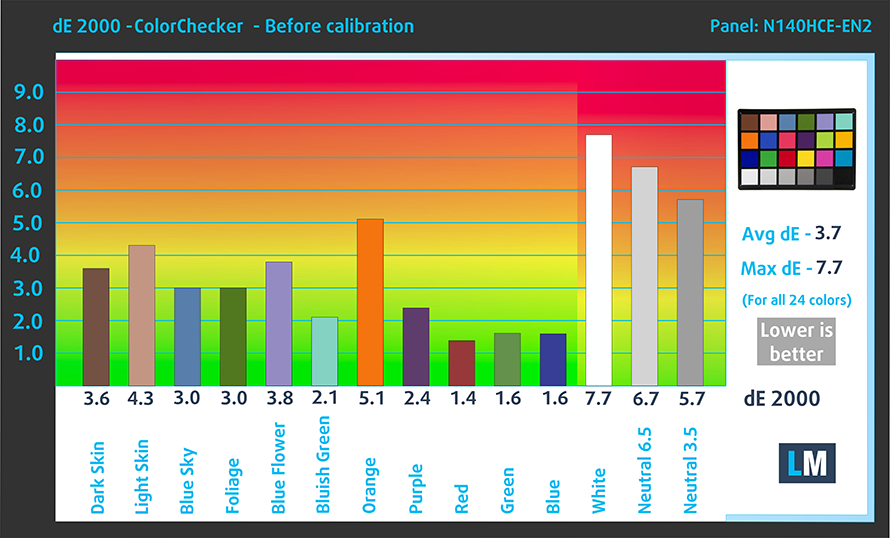

The next figure shows how well the display is able to reproduce really dark parts of an image, which is essential when watching movies or playing games in low ambient light.
The left side of the image represents the display with stock settings, while the right one is with the “Gaming and Web Design” profile activated. On the horizontal axis, you will find the grayscale and on the vertical axis – the luminance of the display. On the two graphs below you can easily check for yourself how your display handles the darkest nuances but keep in mind that this also depends on the settings of your current display, the calibration, the viewing angle, and the surrounding light conditions.

Response time (Gaming capabilities)
We test the reaction time of the pixels with the usual “black-to-white” and “white-to-black” method from 10% to 90% and vice versa.
We recorded Fall Time + Rise Time = 27 ms.

Health impact – PWM / Blue Light
PWM (Screen flickering)
Pulse-width modulation (PWM) is an easy way to control monitor brightness. When you lower the brightness, the light intensity of the backlight is not lowered, but instead turned off and on by the electronics with a frequency indistinguishable to the human eye. In these light impulses, the light/no-light time ratio varies, while brightness remains unchanged, which is harmful to your eyes. You can read more about that in our dedicated article on PWM.
Acer Swift 3 (SF314-55) doesn’t use PWM above 80 nits, which is well below the average work levels of brightness. Moreover, below that brightness, the flickering has a very high frequency – 25 kHz. This means the screen is safe for use for extended periods of use.
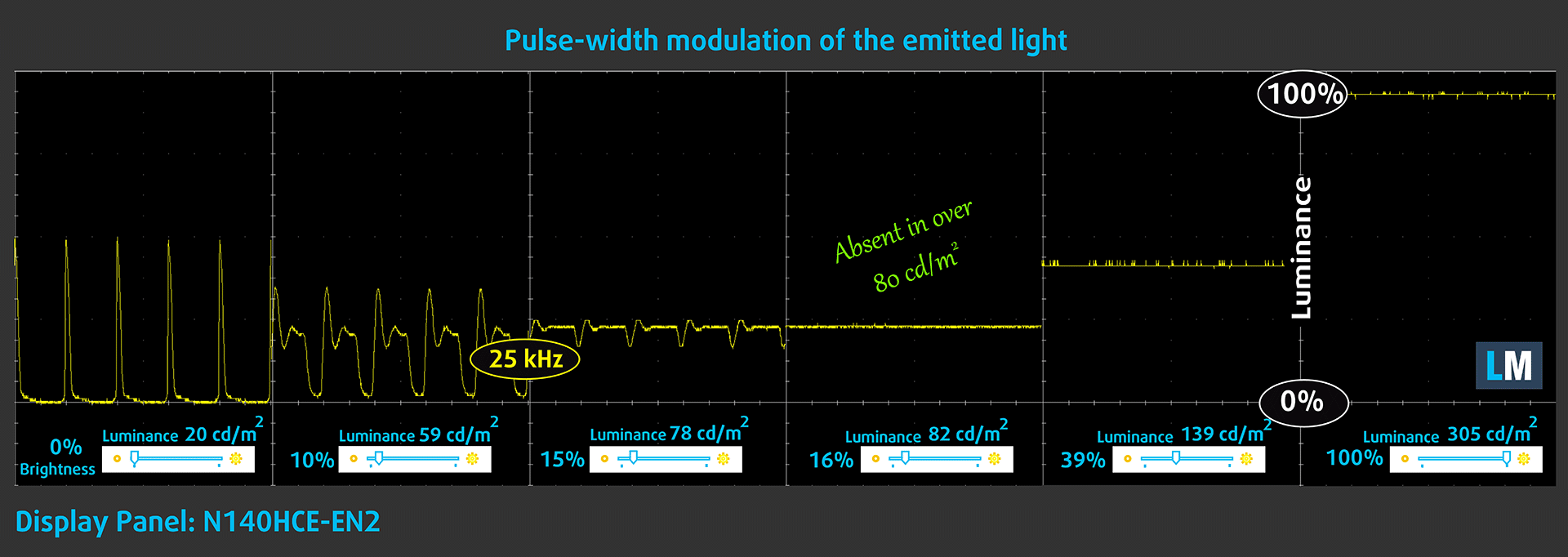
Blue light emissions
Installing our Health-Guard profile not only eliminates PWM but also reduces the harmful Blue Light emissions while keeping the colors of the screen perceptually accurate. If you’re not familiar with the Blue light, the TL;DR version is – emissions that negatively affect your eyes, skin and your whole body. You can find more information about that in our dedicated article on Blue Light.
Conclusions
This laptop uses a very good quality panel. It has good contrast, comfortable viewing angles and incredibly accurate color representation – especially when paired with the appropriate profile. In addition to that, it covers 98% of sRGB, overall making it a perfect choice for web designers and those, who need an accurate representation of the colors.
Buy our profiles
Since our profiles are tailored for each individual display model, this article and its respective profile package are meant for Acer Swift 3 (SF314-55) configurations with 14.0″ Innolux N140HCE-EN2 (CMN14D5) (FHD, 1920 × 1080) IPS.
*Should you have problems with downloading the purchased file, try using a different browser to open the link you’ll receive via e-mail. If the download target is a .php file instead of an archive, change the file extension to .zip or contact us at [email protected].
Read more about the profiles HERE.
In addition to receiving efficient and health-friendly profiles, by buying LaptopMedia's products you also support the development of our labs, where we test devices in order to produce the most objective reviews possible.

Office Work
Office Work should be used mostly by users who spend most of the time looking at pieces of text, tables or just surfing. This profile aims to deliver better distinctness and clarity by keeping a flat gamma curve (2.20), native color temperature and perceptually accurate colors.

Design and Gaming
This profile is aimed at designers who work with colors professionally, and for games and movies as well. Design and Gaming takes display panels to their limits, making them as accurate as possible in the sRGB IEC61966-2-1 standard for Web and HDTV, at white point D65.

Health-Guard
Health-Guard eliminates the harmful Pulse-Width Modulation (PWM) and reduces the negative Blue Light which affects our eyes and body. Since it’s custom tailored for every panel, it manages to keep the colors perceptually accurate. Health-Guard simulates paper so the pressure on the eyes is greatly reduced.
Get all 3 profiles with 33% discount
Sound
Acer Swift 3 (SF314-55)’s speakers sound quiet and muffled. Its low tones have some deviations, while the mids and highs are clear.

Drivers
Acer provides every driver and utility software for the Swift 3 (SF314-55) on their official website: https://www.acer.com/ac/en/US/content/support-product/7786?b=1
Storage performance
Our configuration was equipped with a 512GB NVMe SSD drive from Western Digital (regionally dependent). It has a model number bears a model number PC SN520 and reaches up to 1.74 GB/s of Reading and 1.46 GB/s of Writing speeds.
| SSD model (480-512GB variants) | Max.Seq.Read (GB/s) | Max.Seq.Write (GB/s) | IOPS 4K Read | IOPS 4K Write | Latency Read (ms) | Latency Write (ms) |
| Western Digital PC SN520 512GB NVMe | 1.74 | 1.46 | 11404 | 36072 | – | 0.027 |
| Samsung PM981 | 3.41 | 1.88 | 12199 | 27961 | 0.040 | 0.035 |
| LITE-ON CA3-8D512-Q11 | 3.18 | 1.66 | 9864 | 25136 | 0.171 | 0.041 |
| Intel Pro 6000p Series | 1.83 | 0.59 | 7792 | 28266 | 0.075 | 0.033 |
| Toshiba XG5 KXG50ZNV512G | 3.13 | 0.46 | 8425 | 29661 | 0.055 | 0.046 |
CrystalDiskMark – Max.Seq.Read/Write; AS SSD – IOPS 4K Read/Write, Latency Read/Write
Battery
Now, we conduct the battery tests with Windows Better performance setting turned on, screen brightness adjusted to 120 nits and all other programs turned off except for the one we are testing the notebook with. This laptop features the very same 50.7Wh battery found on the Swift 3 (SF314-56).
Battery life translates into a little bit more than 11 hours of web browsing and just under 10 hours of video playback. This is pretty much the standard for good battery life these days. Additionally, you can extract around two hours of gaming solely on battery power.
In order to simulate real-life conditions, we used our own script for automatic web browsing through over 70 websites.



For every test like this, we use the same video in HD.



We use F1 2017’s built-in benchmark on loop in order to simulate real-life gaming.



CPU options
Whiskey Lake is the way to go with the Acer Swift 3 (SF314-55). Intel Core i3-8145U is the cheapest and the slowest of the bunch. It features two cores / four threads, 4 MB of cache and works on 2.10 GHz Base frequency, reaching up to 3.90 GHz in Turbo. Next, we have two quad-core CPUs, which are pretty close in performance. The Core i5-8265U works at 1.60 GHz Base and maxes out at 3.90 GHz, while its cache is 6MB. Finally, there is the Core i7-8565U, which works at 1.80 – 4.60 GHz (Base/Turbo) clock speeds and is equipped with 8MB of cache. All of the CPUs are rated at 15W TDP.
Results are from the Cinebench 20 CPU test (the higher the score, the better)
Results are from our Photoshop benchmark test (the lower the score, the better)
GPU options
On the graphics side, the options are pretty straightforward – either you get the GeForce MX150 (2GB GDDR5), or you stick to the integrated Intel UHD Graphics 620.
Results are from the 3DMark: Fire Strike (Graphics) benchmark (higher the score, the better)
Results are from the Unigine Superposition benchmark (higher the score, the better)
Gaming tests
Its UHD 620 integrated GPU performs on par with most of the competition in this class. This means you can only play non-graphically intensive video games.

| CS:GO | HD 1080p, Low (Check settings) | HD 1080p, Medium (Check settings) | HD 1080p, MAX (Check settings) |
|---|---|---|---|
| Average FPS | 57 fps | 34 fps | 16 fps |

| DOTA 2 | HD 1080p, Low (Check settings) | HD 1080p, Normal (Check settings) | HD 1080p, High (Check settings) |
|---|---|---|---|
| Average FPS | 76 fps | 36 fps | 18 fps |
Temperatures and comfort
Max CPU load
In this test we use 100% on the CPU cores, monitoring their frequencies and chip temperature. The first column shows a computer’s reaction to a short load (2-10 seconds), the second column simulates a serious task (between 15 and 30 seconds), and the third column is a good indicator of how good the laptop is for long loads such as video rendering.
Average core temperature (base frequency + X); CPU temp.
| Intel Core i7-8565U (15W TDP) | 0:02 – 0:10 sec | 0:15 – 0:30 sec | 10:00 – 15:00 min |
|---|---|---|---|
| Acer Swift 3 (SF314-55) | 2.66 GHz (B+48%)@ 90°C | 1.89 GHz (B+5%)@ 73°C | 1.93 GHz (B+7%)@ 77°C |
| ASUS ZenBook 14 UX433 | 2.69 GHz (B+49%) @ 65°C | 2.64 GHz (B+47%) @ 77°C/td> | 1.87 GHz (B+4%) @ 76°C |
| Acer Swift 5 (SF515-51T) | 1.98 GHz (B+10%)@ 61°C | 1.98 GHz (B+10%)@ 71°C | 1.68 GHz @ 77°C |
| ASUS ZenBook Pro 14 UX480 | 3.13 GHz (B+74%)@ 95°C | 2.91 GHz (B+56%)@ 95°C | 2.47 GHz (B+37%)@ 87°C |
In this table, we picked a wide variety of Core i7-8565U performers. Some of them – wildly underperforming. Others – overperforming, and finally – a laptop which we think is a direct competitor to the Swift 3 (SF314-55) – the ZenBook 14 UX433. Given the clock speeds and the temperatures throughout our stress test, we can conclude that this laptop has a more conservative approach. As soon as it reached 90C it dropped the frequency significantly in order to compensate. What is more important here, especially if you are around people most of the time, is that the fans were barely audible. Although they turn on, even during the slightest of loads, they never push at maximum RPMs. Interestingly, this is the exact same policy followed by the ZenBook 14 UX433. However, the latter manages to do so a little bit more effectively, despite its smaller form factor. It turns out this angled pose is actually useful.
Verdict
 Ok, from the two iterations of the latest 14-inch Swift 3 model, the (SF314-55) is clearly the more “premium” one. Yes, the (SF314-56) is very pretty, but this one is better built, seems sturdier and we lie you not – it can be opened with one hand. Certainly, in this oversaturated market of 14-inch business, classy devices the idea to offer something different from the others remains a top priority. In this case, however, Acer has chosen to stick with the orthodox design and try to perfect it. In some areas, it did indeed a good job, while in other – like the speakers – it failed loudly… or more precisely – quietly. This not very pleasant sensation is further enhanced by the significant coil whine coming from the SSD during file transfer which in the same time, triggers the fan.
Ok, from the two iterations of the latest 14-inch Swift 3 model, the (SF314-55) is clearly the more “premium” one. Yes, the (SF314-56) is very pretty, but this one is better built, seems sturdier and we lie you not – it can be opened with one hand. Certainly, in this oversaturated market of 14-inch business, classy devices the idea to offer something different from the others remains a top priority. In this case, however, Acer has chosen to stick with the orthodox design and try to perfect it. In some areas, it did indeed a good job, while in other – like the speakers – it failed loudly… or more precisely – quietly. This not very pleasant sensation is further enhanced by the significant coil whine coming from the SSD during file transfer which in the same time, triggers the fan.
On the contrary, this fan is super quiet even in the high workloads and manages to keep the entire body relatively cool. Frankly enough, it doesn’t manage to handle the Core i7-8565U very well which results in clock speeds not really a benchmark for the other 14-inchers in this price segment – a classic win-lose situation. By the way, we found one more relatively large disappointment – the typing experience. Its keyboard is very similar to the one on HP ProBook 440 G6 – short travel and relatively soft feedback, although the ProBook is a little bit stiffer, while the Swift 3 (SF314-55) has a backlight.
However, here comes its strongest selling point – the screen. It is clearly, one of the strong ones on the market. If you need a high contrast ratio, 300 nit brightness, no visible light bleed from the backlight and super accurate colors (when our Gaming and Web design profile is applied). Moreover, it covers 98% of sRGB and doesn’t use aggressive PWM for brightness adjustment. Basically, everything you need in this price range/form factor.
Finally, there is the impressive battery life – 11 hours of web browsing and around 10 hours of video playback. This means the 50.7 Wh battery pack will last you through the entire workday with some juice left for a couple of episodes of your favorite TV show at dinner.
Usually, we would recommend a device like this one. However, it’s 2019 and the competition is fierce (if someone from the future is reading this, please forgive us if this looks funny to you). There is the ZenBook 14 UX433, which has better performance, even better battery life and better keyboard. On top of that, it offers NumPad keys embedded into the touchpad. On the contrary, you can pick a similar device for less money – Lenovo Ideapad 330s for example.
Pros
- Beautiful screen with 98% of sRGB coverage and accurate colors (Innolux N140HCE-EN2 (CMN14D5))
- Doesn’t use aggressive PWM to adjust brightness (Innolux N140HCE-EN2 (CMN14D5))
- Great battery life
- Good build quality
- Fingerprint reader
- Fan remains quiet during heavy load
Cons
- Shallow keyboard
- Trails behind its opponents in performance
- Quiet speakers
- Coil whine from the SSD
You can check the prices and configurations in our Specs System: https://laptopmedia.com/series/acer-swift-3-sf314-55/























