ASUS X543 review – very efficient hardware inside of an old chassis
 Nowadays, it’s easier than ever to get an everyday notebook for a very symbolic price. Yes, many of the gaming and ultra-secure business laptops may set you back a couple of thousand bucks (sometimes even more), but what if you need a device for your daily computing needs? Nothing too fancy – browse the Web, watch a movie or your favorite TV series, or just text your friends.
Nowadays, it’s easier than ever to get an everyday notebook for a very symbolic price. Yes, many of the gaming and ultra-secure business laptops may set you back a couple of thousand bucks (sometimes even more), but what if you need a device for your daily computing needs? Nothing too fancy – browse the Web, watch a movie or your favorite TV series, or just text your friends.
Ultimately, this means you don’t need super-powerful hardware – a simple Pentium Silver N5000 with its integrated graphics card would do the job. And while our unit is equipped with just 4GB of RAM, we strongly suggest you get 8GB – Google Chrome can be a killer when you open more than two tabs.
Now, when we look at the display there are good news and bad news. Let’s start positive – the resolution is 1080p. However, the panel is a TN model, which naturally means narrow viewing angles and poor contrast ratio. We’ll give you more info in a minute!
You can check the prices and configurations in our Specs System: https://laptopmedia.com/series/asus-x543/
Contents
Specs Sheet
- HDD/SSD
- up to 1000GB SSD + up to 1000GB HDD
- RAM
- up to 12GB
- OS
- Windows 10 Home, Linux, No OS
- Battery
- 33Wh, 3-cell
- Body material
- Plastic / Polycarbonate
- Dimensions
- 381 x 251 x 27.2 mm (15.00" x 9.88" x 1.07")
- Weight
- 1.90 kg (4.2 lbs)
- Ports and connectivity
- 2x USB Type-A
- 2.0
- 1x USB Type-A
- 3.2 Gen 1 (5 Gbps)
- HDMI
- Card reader
- microSD
- Wi-Fi
- 802.11ac
- Bluetooth
- 4.2
- Audio jack
- 3.5 mm combo
- Features
- Fingerprint reader
- Web camera
- VGA
- Backlit keyboard
- Microphone
- Analog
- Speakers
- 2x 2W, ASUS SonicMaster Technology
- Optical drive
- Security Lock slot
All ASUS X543 configurations
What’s in the box?
Inside the package, we found the laptop itself, as well as some paper manuals, and the smallest charger for a notebook we’ve ever seen. It is a 33Wh unit and it has roughly the size of a smartphone charger. This is where energy-efficient hardware has gotten in 2020.
Design and construction
Despite the modern charger, ASUS X543’s design is far from 2020’s standards. It is thick and has a footprint similar to the one of the rear wheel of a Formula 1 car. Now, the exact measures of the profile are 27.2mm, while the weight is 1.90 kg. Actually, lighter than the average 15-incher. Now, we have to note that the design is not that bad actually – it comes in two colors a blue and a silver one. Of course, we are talking about plastic material, but the lid and the base have a brushed finish, while the keyboard deck features the dotted design, seen on the older ASUS notebooks.
Expectedly, the lid cannot be opened with a single hand. Also, be careful when twisting the laptop, because the lid is prone to flexes and bends. Here, you can also notice the huge bezels all around the display, which are the major beneficiaries of the big footprint.
Next, let’s move to the base, where we’ll see a rather balanced keyboard with lots of travel and clicky feedback. Of course, at this price point, one should not expect a backlight, nor a great, durable material for the keys. However, there is a NumberPad section, and the arrow keys are full-sized.
Further below, you can see the touchpad – it is not the fastest we’ve seen, neither it is super responsive. On the bright side, it supports most of the gestures in Windows, and it has a decent area with a nice silver band going all around it. Interestingly, the area is clickable everywhere across the surface.
By the way, we shouldn’t skip to tell you that the keyboard deck is pretty bendable, even to the lightest of touches. Generally, this won’t be a problem but it can be annoying some times.
Another intriguing design solution is the speaker placement – the sound comes from the top portion of the keyboard, as there are no dedicated cut-outs seen anywhere. On the bottom, you can only see a single ventilation grill, while the hot air escapes the device from the left side.
Ports
Interestingly, all of the ports of this notebook are populated on the left. There, you’ll see the power plug, a MicroSD card reader, an HDMI connector, followed by three USB Type-A ports – one 3.1 (Gen. 1) and two 2.0. Lastly, there is the Audio jack. Nothing too special, overall, but still a decent selection for a budget device.
Disassembly, upgrade options and maintenance
Display quality
ASUS X543 is equipped with a Full HD TN panel with a model number BOE NT156FHM-N41 (BOE069C). Its diagonal is 15.6″ (39.62 cm), and the resolution 1920 х 1080 pixels. The screen ratio is 16:9, and we are looking at a pixel density of – 142 ppi, and a pitch of 0.18 х 0.18 mm. The screen turns into Retina when viewed at distance equal to or greater than 60cm (24″) (from this distance one’s eye stops differentiating the separate pixels, and it is normal for looking at a laptop).
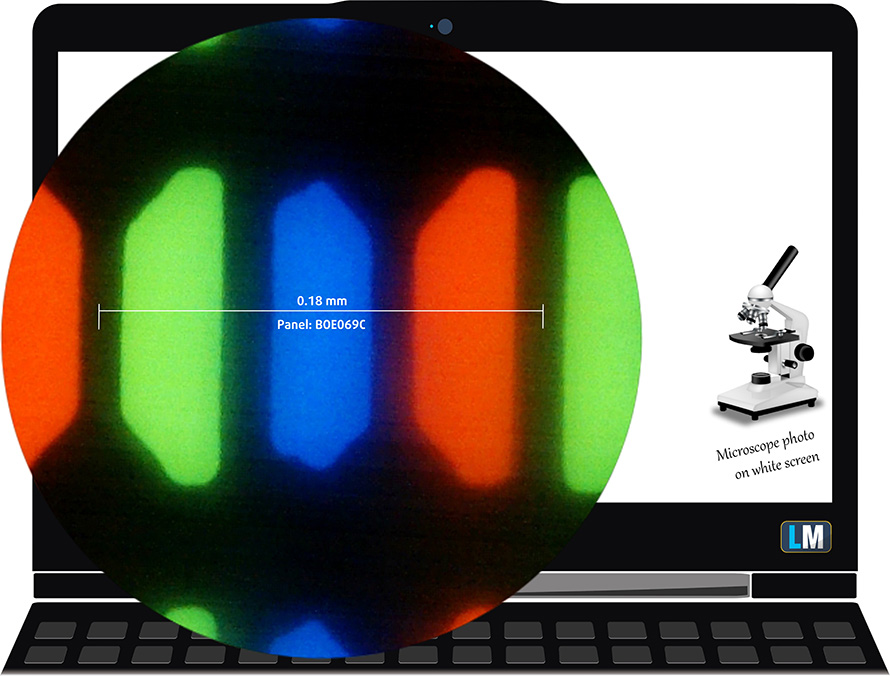
As expected from a TN panel – the viewing angles are terrible. We offer images at 45° to evaluate image quality.

The measured maximum brightness of 214 nits in the middle of the screen and 213 nits as an average for the whole area, with a maximum deviation of only 3%. The Correlated Color Temperature on a white screen is 6130K – slightly warmer than the optimal for the sRGB standard of 6500K.
In the illustration below you can see how the display performs from a uniformity perspective. In other words, the leakage of light from the light source.
Values of dE2000 over 4.0 should not occur, and this parameter is one of the first you should check if you intend to use the laptop for color-sensitive work. The contrast ratio is mediocre – 290:1.
To make sure we are on the same page, we would like to give you a little introduction to the sRGB color gamut and the Adobe RGB. To start, there’s the CIE 1976 Uniform Chromaticity Diagram that represents the visible specter of colors by the human eye, giving you a better perception of the color gamut coverage and the color accuracy.
Inside the black triangle, you will see the standard color gamut (sRGB) that is being used by millions of people in HDTV and on the web. As for the Adobe RGB, this is used in professional cameras, monitors, etc for printing. Basically, colors inside the black triangle are used by everyone and this is the essential part of the color quality and color accuracy of a mainstream notebook.
Still, we’ve included other color spaces like the famous DCI-P3 standard used by movie studios, as well as the digital UHD Rec.2020 standard. Rec.2020, however, is still a thing of the future and it’s difficult for today’s displays to cover that well. We’ve also included the so-called Michael Pointer gamut, or Pointer’s gamut, which represents the colors that naturally occur around us every day.
The yellow dotted line shows ASUS X543’s color gamut coverage.
Its display covers 50% of the sRGB/ITU-R BT.709 (web/HDTV standard) in CIE1976.
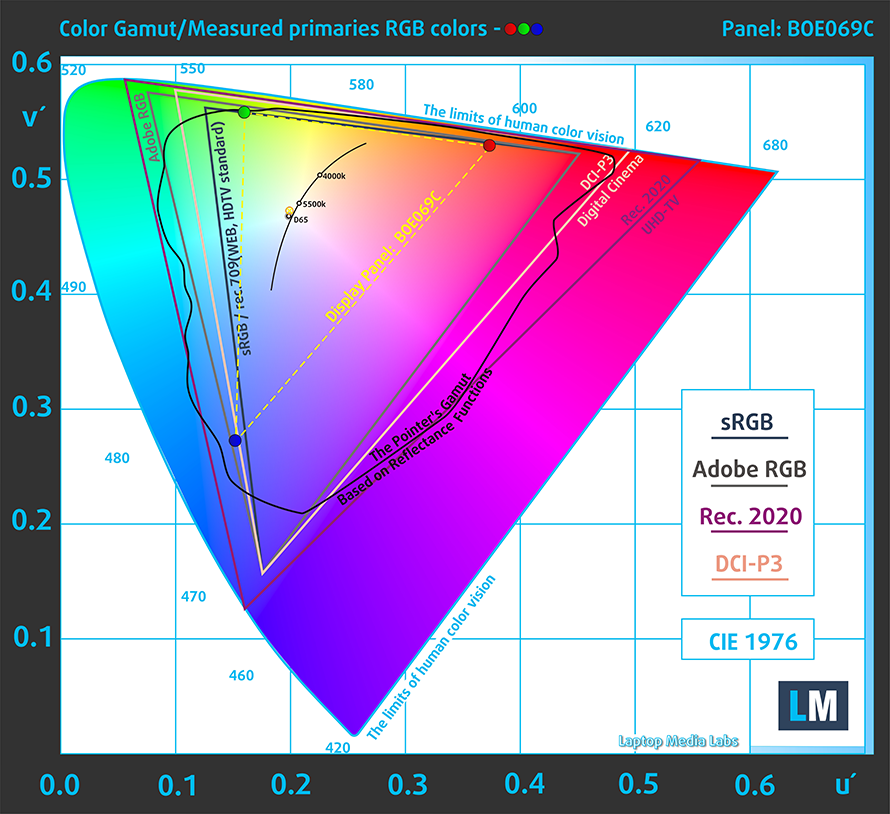
Our “Design and Gaming” profile delivers optimal color temperature (6500K) at 140 cd/m2 luminance and sRGB gamma mode.
We tested the accuracy of the display with 24 commonly used colors like light and dark human skin, blue sky, green grass, orange, etc. You can check out the results at factory condition and also, with the “Design and Gaming” profile.
Below you can compare the scores of ASUS X543 with the default settings (left), and with the “Gaming and Web design” profile (right).
The next figure shows how well the display is able to reproduce really dark parts of an image, which is essential when watching movies or playing games in low ambient light.
The left side of the image represents the display with stock settings, while the right one is with the “Gaming and Web Design” profile activated. On the horizontal axis, you will find the grayscale and on the vertical axis – the luminance of the display. On the two graphs below you can easily check for yourself how your display handles the darkest nuances but keep in mind that this also depends on the settings of your current display, the calibration, the viewing angle, and the surrounding light conditions.

Response time (Gaming capabilities)
We test the reaction time of the pixels with the usual “black-to-white” and “white-to-black” method from 10% to 90% and vice versa.
We recorded Fall Time + Rise Time = 11 ms.

PWM (Screen flickering)
Pulse-width modulation (PWM) is an easy way to control monitor brightness. When you lower the brightness, the light intensity of the backlight is not lowered, but instead turned off and on by the electronics with a frequency indistinguishable to the human eye. In these light impulses, the light/no-light time ratio varies, while brightness remains unchanged, which is harmful to your eyes. You can read more about that in our dedicated article on PWM.
ASUS X543’s display backlight doesn’t flicker only at maximum brightness. However, the frequency of the pulsations is high-enough (7 kHz) to reduce the negative impact.
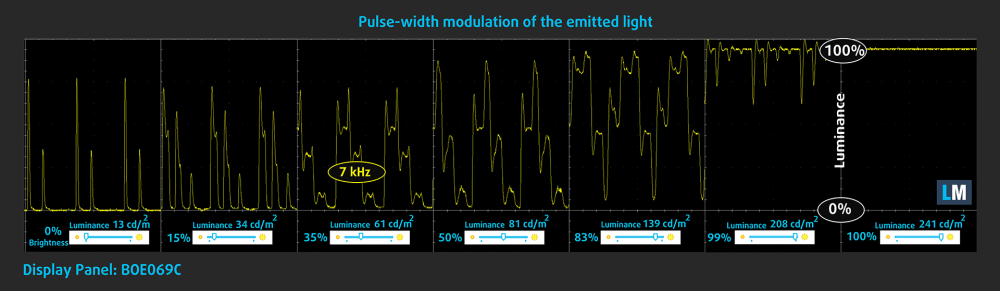
Blue light emissions
Installing our Health-Guard profile not only eliminates PWM but also reduces the harmful Blue Light emissions while keeping the colors of the screen perceptually accurate. If you’re not familiar with the Blue light, the TL;DR version is – emissions that negatively affect your eyes, skin and your whole body. You can find more information about that in our dedicated article on Blue Light.
Conclusion
Our configuration of ASUS X543 was equipped with a TN panel, which has a fast response time and a Full HD resolution. Sadly, the positive feedback from this display end here, as it lacks comfortable viewing angles, it has a low contrast ratio and modest color coverage. Although it uses PWM at all levels, except the maximum, it does so with a high-enough frequency to reduce the negative effect of the flickerings.
Buy our profiles
Since our profiles are tailored for each individual display model, this article and its respective profile package are meant for ASUS X543 configurations with 15.6″ FHD TN BOE NT156FHM-N41 (BOE069C).
*Should you have problems with downloading the purchased file, try using a different browser to open the link you’ll receive via e-mail. If the download target is a .php file instead of an archive, change the file extension to .zip or contact us at [email protected].
Read more about the profiles HERE.
In addition to receiving efficient and health-friendly profiles, by buying LaptopMedia's products you also support the development of our labs, where we test devices in order to produce the most objective reviews possible.

Office Work
Office Work should be used mostly by users who spend most of the time looking at pieces of text, tables or just surfing. This profile aims to deliver better distinctness and clarity by keeping a flat gamma curve (2.20), native color temperature and perceptually accurate colors.

Design and Gaming
This profile is aimed at designers who work with colors professionally, and for games and movies as well. Design and Gaming takes display panels to their limits, making them as accurate as possible in the sRGB IEC61966-2-1 standard for Web and HDTV, at white point D65.

Health-Guard
Health-Guard eliminates the harmful Pulse-Width Modulation (PWM) and reduces the negative Blue Light which affects our eyes and body. Since it’s custom tailored for every panel, it manages to keep the colors perceptually accurate. Health-Guard simulates paper so the pressure on the eyes is greatly reduced.
Get all 3 profiles with 33% discount
Sound
ASUS X543’s speakers produce a clear and relatively loud sound. Its low, mid and high tones are clear of deviations.
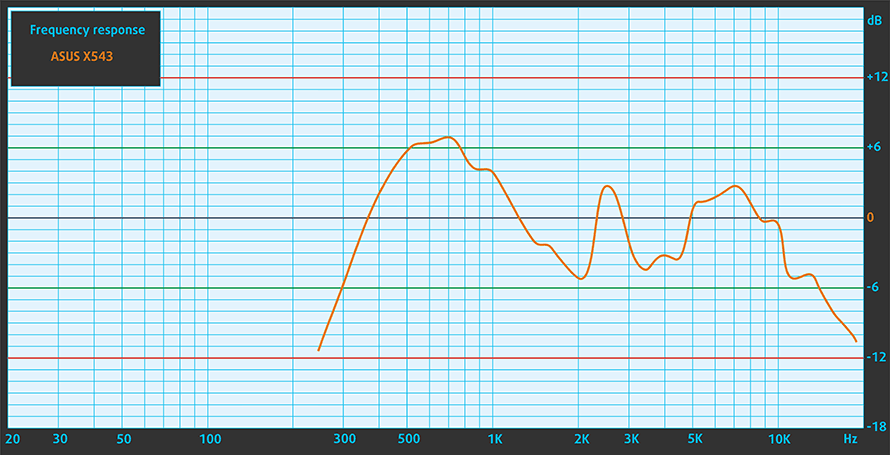
Drivers
All of the drivers and utilities for this notebook can be found here: https://www.asus.com/bg/Laptops/ASUS-Laptop-X543MA/HelpDesk_Download/
Battery
Now, we conduct the battery tests with Windows Better performance setting turned on, screen brightness adjusted to 120 nits and all other programs turned off except for the one we are testing the notebook with. In terms of capacity, this device features a 33Wh unit.
We were able to get around 7 hours and a half of Web browsing and just under 7 hours of video playback.
In order to simulate real-life conditions, we used our own script for automatic web browsing through over 70 websites.



For every test like this, we use the same video in HD.



CPU options
Generally, our iteration of the X543 comes with a Celeron N4000/N4100 or the Pentium Silver N5000.
Results are from the Cinebench 20 CPU test (the higher the score, the better)
Results are from our Photoshop benchmark test (the lower the score, the better)
Results are from the Fritz chess benchmark (the higher the score, the better)
GPU options
In addition to the integrated graphics solutions out there, we’ve detected some models, that feature the GeForce MX110.
Results are from the 3DMark: Time Spy (Graphics) benchmark (higher the score, the better)
Results are from the 3DMark: Fire Strike (Graphics) benchmark (higher the score, the better)
Results are from the Unigine Superposition benchmark (higher the score, the better)
Gaming tests

| CS:GO | HD 1080p, Low (Check settings) | HD 1080p, Medium (Check settings) | HD 1080p, MAX (Check settings) |
|---|---|---|---|
| Average FPS | 27 fps | – fps | – fps |

| DOTA 2 | HD 1080p, Low (Check settings) | HD 1080p, Normal (Check settings) | HD 1080p, High (Check settings) |
|---|---|---|---|
| Average FPS | 55 fps | 24 fps | – fps |
Temperatures and comfort
Max CPU load
In this test we use 100% on the CPU cores, monitoring their frequencies and chip temperature. The first column shows a computer’s reaction to a short load (2-10 seconds), the second column simulates a serious task (between 15 and 30 seconds), and the third column is a good indicator of how good the laptop is for long loads such as video rendering.
Average core frequency (base frequency + X); CPU temp.
| Intel Pentium Silver N5000 (6W TDP) | 0:02 – 0:10 sec | 0:15 – 0:30 sec | 10:00 – 15:00 min |
|---|---|---|---|
| ASUS X543 | 2.59 GHz @ 70°C | 2.59 GHz @ 84°C | 2.59 GHz @ 78°C |
| Acer Aspire 3 (A317-32) | 2.20 GHz @ 70°C | 1.93 GHz @ 68°C | 1.74 GHz @ 70°C |
| Acer Aspire 1 (A114-32) | 2.60 GHz @ 68°C | 1.85 GHz @ 58°C | 1.84 GHz @ 64°C |
| Acer Aspire 3 (A315-34) | 2.60 GHz @ 80°C | 2.15 GHz @ 79°C | 1.69 GHz @ 76°C |
| HP 15 (15-da0000) | 2.60 GHz @ 55°C | 2.30 GHz @ 53°C | 2.10 GHz @ 55°C |
While the temperatures are slightly on the high side for this kind of processor, it is good to see, that it is able to maintain its maximum frequency, throughout the entire stress test.
Gaming comfort
Not only does the outside remain cool, even after 15 minutes of Prime95 torture, but the fan is barely audible, as well.

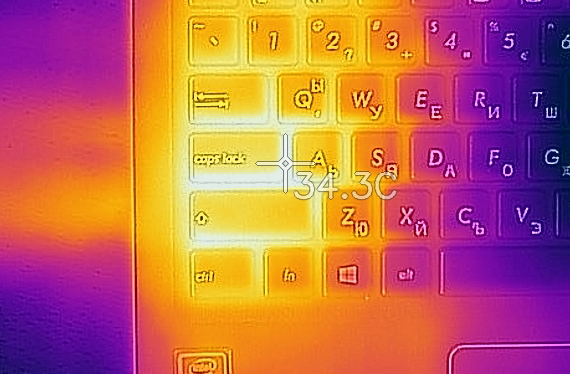
Verdict
At the end of the day, we can just confirm what we stated in the beginning. This device is a decent daily driver, incapable of running the heaviest programs, but delivering just what you would need from a multimedia notebook.
Its chassis is clunky, yet somewhat appealing in terms of looks. We should note that it is entirely made out of plastic, and the quality of build is not great – it’s prone to bends and twists, especially if a lot of force is applied. The lid and the keyboard deck are the clearest evidence of that. Speaking of the keyboard, though, we found it to be pretty comfortable for typing – long travel and clicky feedback. Despite the low-quality material, it seems good enough, especially considering the NumberPad section and the full-sized Arrow keys.
Another important feature for a daily driver is the battery life. Although this laptop may spend the majority of its lifetime indoors, while being connected to a charger, it is good to know that you can get around 7 hours and a half of Web browsing and almost 7 hours of video playback.
Our configuration of ASUS X543 was equipped with a TN panel (BOE NT156FHM-N41), which has a fast response time and a Full HD resolution. Sadly, the positive feedback from this display end here, as it lacks comfortable viewing angles, it has a low contrast ratio and modest color coverage. Although it uses PWM at all levels, except the maximum, it does so with a high-enough frequency to reduce the negative effect of the flickerings.
So, with three USB ports and a MicroSD card slot, you can easily transfer all your memories from the camera to a backup hard drive. Honestly, if it wasn’t for the display, and a slight disbalance in the chassis (which is heavier on the backside), we would have recommended this notebook as a go-to device for daily usage.
Pros
- Extremely low price
- Decent keyboard
- Three USB ports (one 3.0) and a MicroSD card reader
- Extremely efficient hardware
- Full HD resolution and quick response times (BOE NT156FHM-N41)
Cons
- Dated design (yet somewhat stylish)
- Covers only 50% of sRGB (BOE NT156FHM-N41)
- Poor viewing angles and contrast ratio (BOE NT156FHM-N41)
- Lacks a USB Type-C port
- Uses PWM for all brightness levels, except the maximum (although the high frequency makes it far less harmful) (BOE NT156FHM-N41)
You can check the prices and configurations in our Specs System: https://laptopmedia.com/series/asus-x543/



















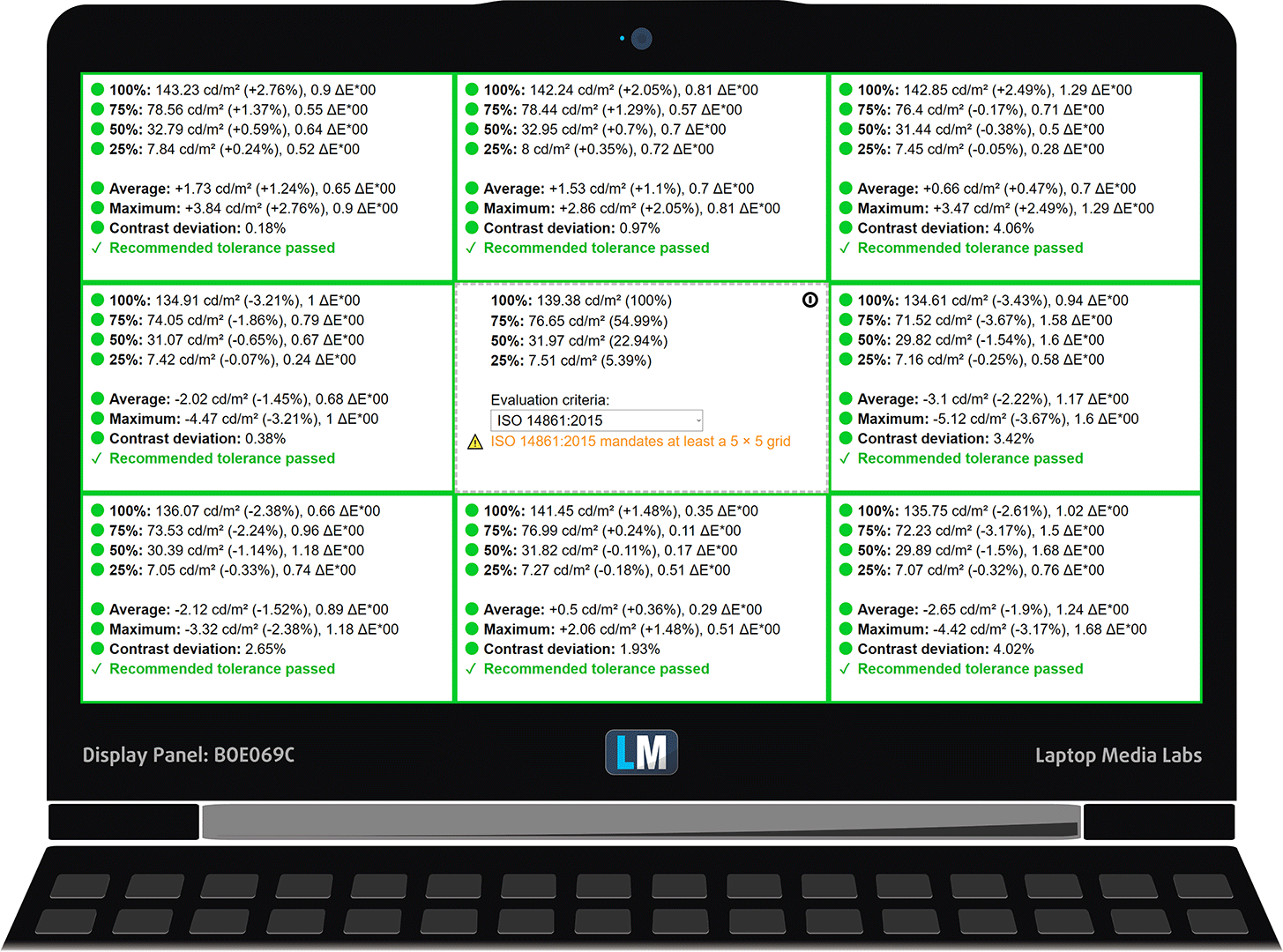
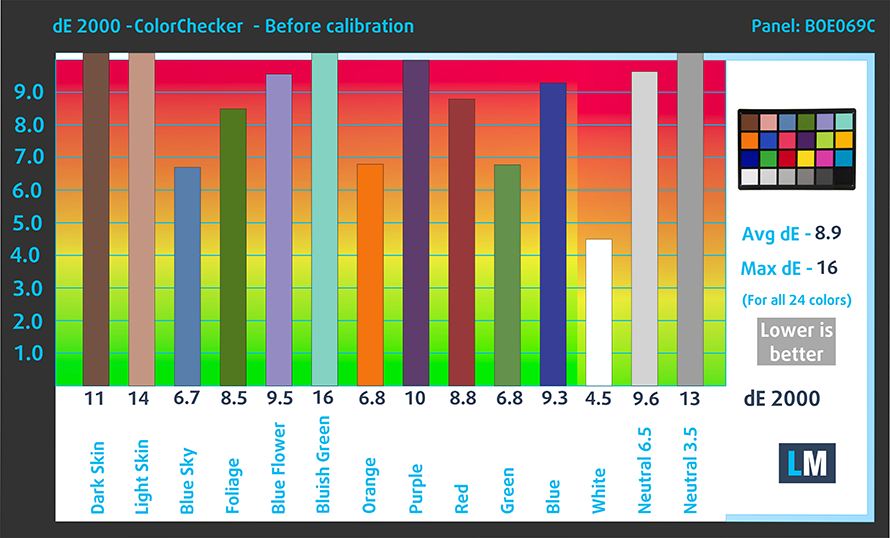












Asus vivobook 15 X543UB-DM582T this i5, 8gm ram, 1 tb hdd.. But i need to add sdd… This laptop have m.2 slot…. Please anyone tell me
hi . did you add a ssd ram to your laptop? is it possible?
CAN I UPGRADE MY ASUS VIVOBOOK X543MA MODEL FROM 4 B RAM TO 8 GB RAM
of course you can upgrade it upto 12gb ram
Celerom just 8GB. But I don´t know if it have free slot for memory
in asus vivobook X543MA – DM101T (X543MAR) pentium quad core 4 GB ram 1 TB , is ssd slot availble in this . i want to upgrade this , plzzz answer my question