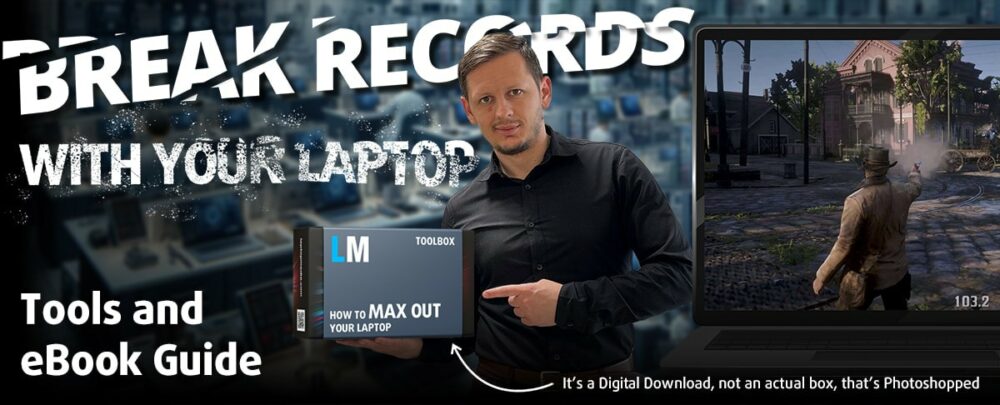ASUS Zenbook Pro 16X OLED (UX7602) review – a truly magical device
 In the wide ocean of mobile computers, there are only a handful of products that really catch our eyes. That’s regardless of whether it is because of their striking visuals, fantastic performance, or just outstanding innovation.
In the wide ocean of mobile computers, there are only a handful of products that really catch our eyes. That’s regardless of whether it is because of their striking visuals, fantastic performance, or just outstanding innovation.
Well, today’s notebook – the Zenbook Pro 16X OLED (UX7602) may very well qualify for one or more of the aforementioned categories. It includes plenty of new technology, starting from the display, and going all the way to the cooling inside.
Some features are more visible than others – you get a tilted keyboard, which has more than one benefit. Plus, there is a knob-style input device, which is super rare in the laptop world but can be very useful for creators.
In fact, creators and young professionals are the main target group for ASUS with this particular product. This makes it a direct competitor with the Apple MacBook Pro 16, the Dell XPS 15 and 17, and more products of this class.
To be able to battle with these cornerstones of the professional creator space, the Zenbook Pro 16X OLED (UX7602) needs powerful hardware. For this reason, you can pick from 12th (or 13th) Gen Intel CPUs, the RTX 3060 (95W), the RTX 4070, or the RTX 4080.
You can check the prices and configurations in our Specs System: https://laptopmedia.com/series/asus-zenbook-pro-16x-oled-ux7602/
Contents
Specs, Drivers, What’s in the box
- HDD/SSD
- up to 8000GB SSD
- M.2 Slot
- 1x 2280 PCIe NVMe 4.0 x4 See photo
- RAM
- up to 32GB
- OS
- Windows 11 Home, Windows 11 Pro
- Battery
- 96Wh, 6-cell, 96Wh, 6-cell
- Body material
- Aluminum
- Dimensions
- 355 x 251 x 16.9 - 17.8 mm (13.98" x 9.88" x 0.67")
- Weight
- 2.40 kg (5.3 lbs)
- Ports and connectivity
- 1x USB Type-A
- 3.2 Gen 2 (10 Gbps)
- 2x USB Type-C
- 4.0, Thunderbolt 4, Power Delivery (PD), DisplayPort
- HDMI
- 2.1
- Card reader
- SD
- Ethernet LAN
- Wi-Fi
- 802.11ax
- Bluetooth
- 5.0
- Audio jack
- 3.5mm Combo Jack
- Features
- Fingerprint reader
- Web camera
- FHD IR with support for Windows Hello, privacy shutter
- Backlit keyboard
- Microphone
- Array Microphone with Cortana and Alexa voice rec.
- Speakers
- 4-way Stereo Speakers, Smart Amp, harman/kardon
- Optical drive
All ASUS Zenbook Pro 16X OLED (UX7602) configurations
Drivers
All drivers and utilities for this notebook can be found here: https://www.asus.com/laptops/for-creators/zenbook/zenbook-pro-16x-oled-ux7602/helpdesk_download/?model2Name=zenbook-pro-16x-oled-ux7602
What’s in the box?
Inside this notebook’s unorthodox packaging, we found some manuals, a 200W power adapter, as well as a dedicated stylus.

Design and construction
From the outside, the Zenbook Pro 16X OLED (UX7602) appears like an ordinary clamshell laptop. It has an all-aluminum construction, which looks cool, and offers great rigidity.
Although the thickness sits between 16.9 and 17.8mm, the laptop feels a bit heavy. We are talking about a weight of 2.40 kilos. However, you have to consider the special tech that goes inside its chassis.
For one, we have the mechanism, which lifts the keyboard. It is extremely useful, because it supplies fresh air for the fans, as there are vents below the keyboard assembly. And perhaps more importantly for the user – the keyboard tilt makes it more comfortable for typing.
Before we go there, we want to tell you that the lid opens easily with one hand. This action is executed in one smooth motion, and it’s good to see that the keyboard lifts very early on in the opening process. In addition, the display has a glossy finish and slim bezels around it.
Its camera has a Full HD resolution, a software-enabled privacy shutter, and an IR face recognition scanner. Furthermore, there is a proximity sensor, which knows when you have left your laptop, when you are near it, and how far off it you stay. This gives you control over some functions, which let your PC log off when you are not around. Talk about safety, eh?
Back to the keyboard, it is a very comfortable unit, which has long key travel, clicky feedback, and a per-key WRGB backlight. In its top right corner, you will find the power button, which doubles as a fingerprint reader, while two speakers flank the entire keyboard.
Moving to the static part of the base, we see a huge touchpad. It is one of the best we’ve used and doubles as a NumberPad 2.0. By the way, it uses haptic technology, which allows you to click the entire area, and it will respond uniformly.
On its left, you will locate the ASUS Dial. It has a circular touch-sensitive surface with a big button in the middle. It is not quite like the physical knob we saw on the ASUS ProArt Studiobook 16 OLED (W7600), but it still brings a touch of magic to your daily workflow.
Now, if you turn the laptop upside down, you will face the other two speaker cutouts, as well as a quite large ventilation grill. In our opinion, it is not really needed. However, what is mandatory is exhaust ventilation, which happens through two grills on the back of the laptop.
Ports
On the left side, there is the power plug, a USB Type-A 3.2 (Gen. 2) port, and two Thunderbolt 4 connectors. Turn your head to the other side, and you will find an HDMI 2.1 FRL connector, an Audio jack, and an SD card slot.
Display quality, Health impact (PWM), Sound
ASUS Zenbook Pro 16X OLED (UX7602) is equipped with an OLED touchscreen panel, model number Samsung ATNA60YV02-0 (SDC415D). It comes with a 60Hz refresh rate and a 10-bit per channel Color Depth. Its diagonal is 16″ (39.6 cm), and the resolution – 3840 x 2400p. Additionally, the screen ratio is 16:10, the pixel density – 283 ppi, and their pitch – 0.09 x 0.09 mm. The screen can be considered Retina when viewed from at least 30 cm (from this distance, the average human eye can’t see the individual pixels).
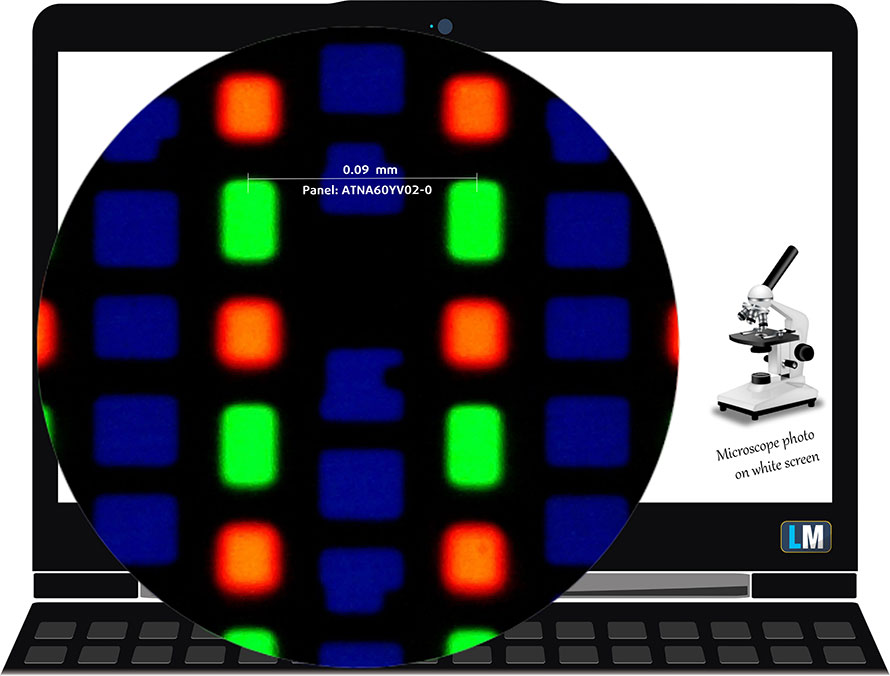
Viewing angles are good. We offer images at different angles to evaluate the quality.

Also, a video with locked focus and exposure.
The maximum measured brightness is 378 nits (cd/m2) in the middle of the screen (HDR off) and 383 nits (cd/m2) average across the surface with a maximum deviation of only 3%. The Correlated Color Temperature on a white screen and at maximum brightness is 6430K (average) – basically matching the 6500K optimum for sRGB (“Splendid” – Color Gamut: “Native”, “Normal” mode).
In the illustration below you can see how the display performs from a uniformity perspective. The illustration below shows how matters are for operational brightness levels (approximately 140 nits).
Values of dE2000 over 4.0 should not occur, and this parameter is one of the first you should check if you intend to use the laptop for color-sensitive work (a maximum tolerance of 2.0 ). The contrast ratio of OLED panels is practically infinite, due to their ability to turn off black pixels entirely.
To make sure we are on the same page, we would like to give you a little introduction to the sRGB color gamut and the Adobe RGB. To start, there’s the CIE 1976 Uniform Chromaticity Diagram that represents the visible specter of colors by the human eye, giving you a better perception of the color gamut coverage and the color accuracy.
Inside the black triangle, you will see the standard color gamut (sRGB) that is being used by millions of people on HDTV and on the web. As for the Adobe RGB, this is used in professional cameras, monitors, etc for printing. Basically, colors inside the black triangle are used by everyone and this is the essential part of the color quality and color accuracy of a mainstream notebook.
Still, we’ve included other color spaces like the famous DCI-P3 standard used by movie studios, as well as the digital UHD Rec.2020 standard. Rec.2020, however, is still a thing of the future and it’s difficult for today’s displays to cover that well. We’ve also included the so-called Michael Pointer gamut, or Pointer’s gamut, which represents the colors that naturally occur around us every day.
The yellow dotted line shows ASUS Zenbook Pro 16X OLED (UX7602)’s color gamut coverage.
Its display covers 100% of the sRGB/ITU-R BT.709 (web/HDTV standard) in CIE1976, and 100% of DCI-P3, ensuring a super vibrant and attractive picture.
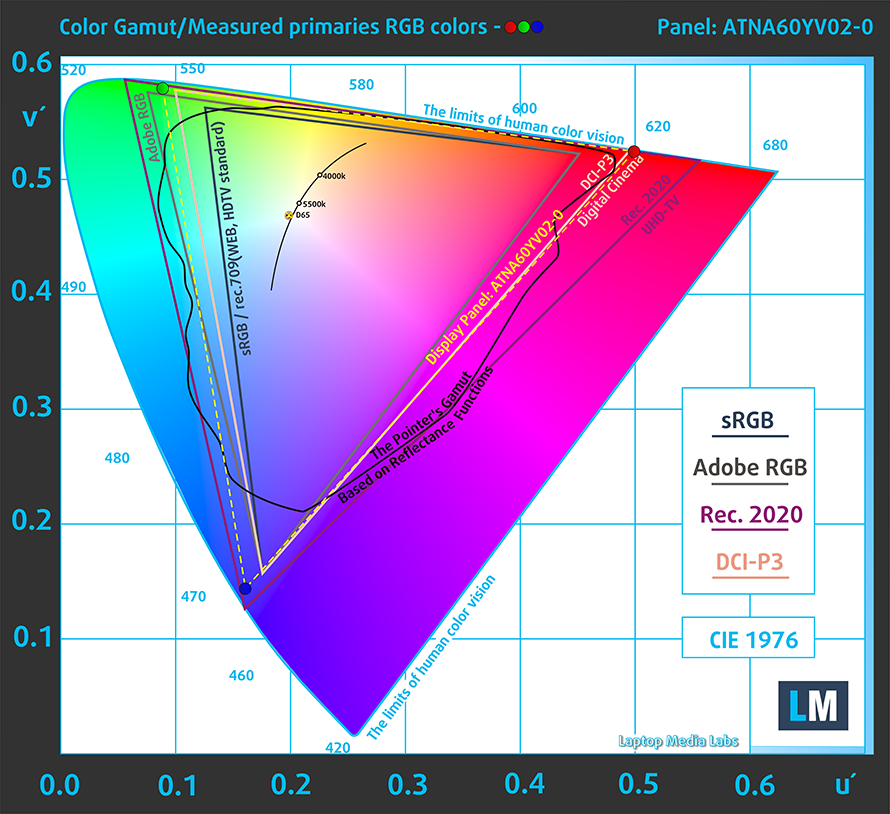

The “MyASUS” app also emulates the DCI-P3 and the sRGB color spaces.


We tested the accuracy of the display with 24 commonly used colors like light and dark human skin, blue sky, green grass, orange, etc.
Below you can compare the scores of the ASUS Zenbook Pro 16X OLED (UX7602) with the default settings – HDR off, “Splendid” – Color Gamut: “Display P3”, “Normal” mode.
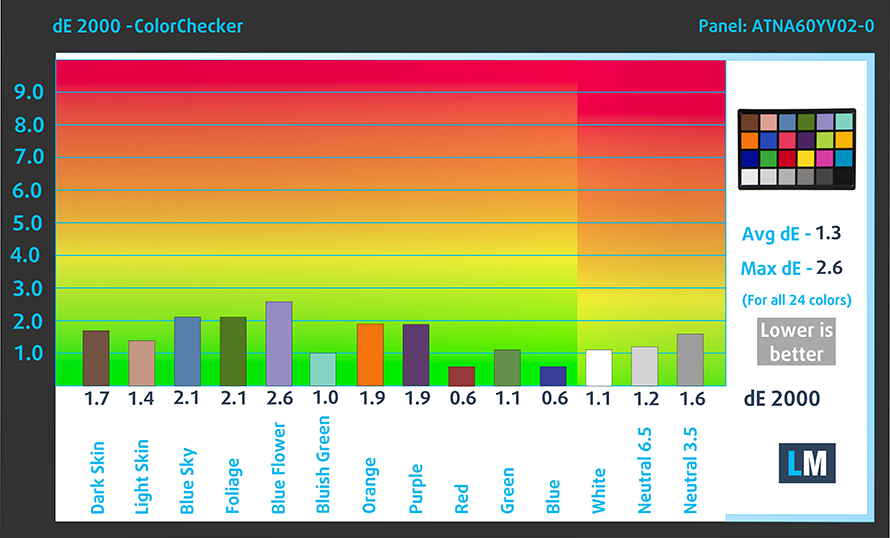
Also, you can see the sRGB accuracy results (HDR off, “Splendid” – Color Gamut: “sRGB”, “Normal” mode).
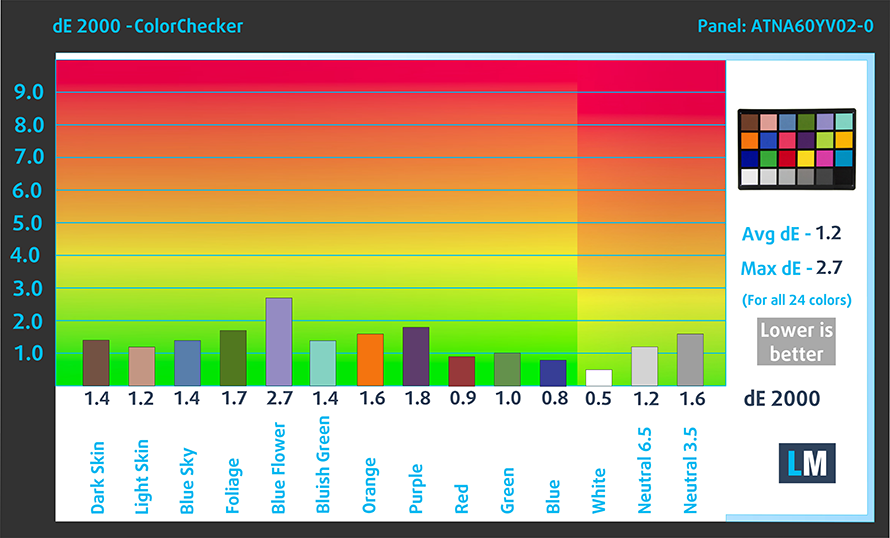
There is one more thing we have to say about color accuracy. “MyASUS” features a “Flicker-Free Dimming” function, which allows you to use PWM-free brightness adjustment. Thankfully, it almost doesn’t affect the colors in the sRGB gamut.
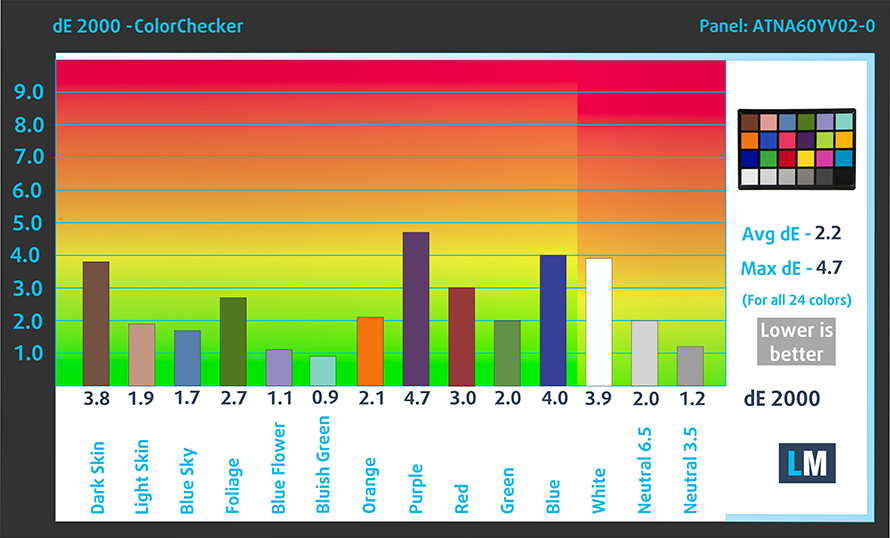
The next figure shows how well the display is able to reproduce really dark parts of an image, which is essential when watching movies or playing games in low ambient light.
The left side of the image represents the display with stock settings, while the right one is with the “Gaming and Web Design” profile activated. On the horizontal axis, you will find the grayscale, and on the vertical axis – the luminance of the display. On the two graphs below you can easily check for yourself how your display handles the darkest nuances but keep in mind that this also depends on the settings of your current display, the calibration, the viewing angle, and the surrounding light conditions.

Response time (Gaming capabilities)
We test the reaction time of the pixels with the usual “black-to-white” and “white-to-black” method from 10% to 90% and vice versa.
We recorded Fall Time + Rise Time = 2 ms.

After that, we test the reaction time of the pixels with the usual “Gray-to-Gray” method from 50% White to 80% White and vice versa between 10% and 90% of the amplitude.
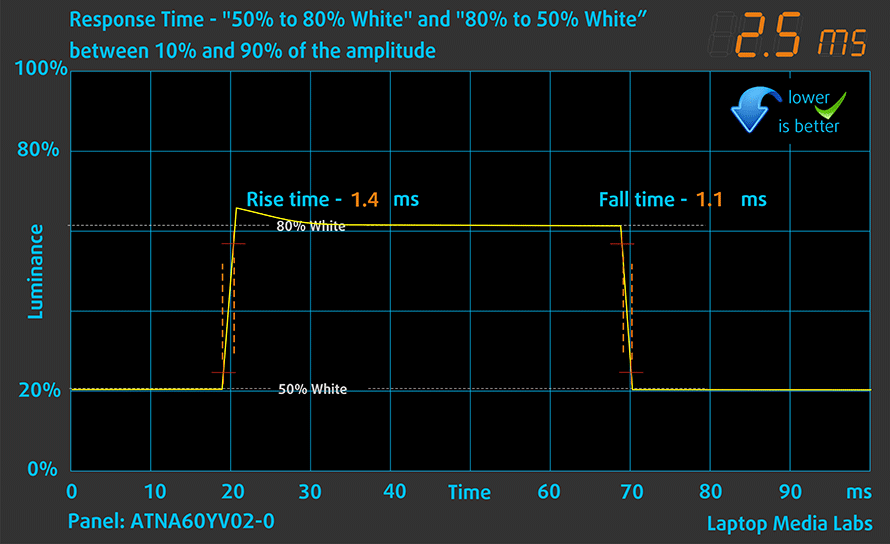
Health Impact: PWM (Screen flickering)
Pulse-width modulation (PWM) is an easy way to control monitor brightness. When you lower the brightness, the light intensity of the display is not lowered, but instead turned off and on by the electronics with a frequency indistinguishable to the human eye. In these light impulses, the light/no-light time ratio varies, while brightness remains unchanged, which is harmful to your eyes. You can read more about that in our dedicated article on PWM.
ASUS Zenbook Pro 16X OLED (UX7602)’s display uses PWM with low frequency up until 94 nits (the “Flicker-Free Dimming” function eliminates the issue). Above that, we see slightly weaker pulsations.
Health Impact: Blue light emissions
Installing our Health-Guard profile not only eliminates PWM but also reduces the harmful Blue Light emissions while keeping the colors of the screen perceptually accurate. If you’re not familiar with the Blue light, the TL;DR version is – emissions that negatively affect your eyes, skin, and your whole body. You can find more information about that in our dedicated article on Blue Light.
Health Impact: Gloss-level measurement
Glossy-coated displays are sometimes inconvenient in high ambient light conditions. We show the level of reflection on the screen for the respective laptop when the display is turned off and the measurement angle is 60° (in this case, the result is 149 GU).

Sound
ASUS Zenbook Pro 16X OLED (UX7602)’s Harman Kardon speakers produce a sound of very good quality. You can pick through a bunch of audio presets through “MyASUS”, make your own preset, or let the tech do its own thing. Furthermore, its low, mid, and high tones have no deviations from clarity.

Buy our profiles
Since our profiles are tailored for each individual display model, this article and its respective profile package are meant for ASUS Zenbook Pro 16X OLED (UX7602) configurations with 16.0″ Samsung ATNA60YV02-0 (SDC415D) (3840 x 2400) OLED.
*Should you have problems with downloading the purchased file, try using a different browser to open the link you’ll receive via e-mail. If the download target is a .php file instead of an archive, change the file extension to .zip or contact us at [email protected].
Read more about the profiles HERE.
In addition to receiving efficient and health-friendly profiles, by buying LaptopMedia's products you also support the development of our labs, where we test devices in order to produce the most objective reviews possible.

Office Work
Office Work should be used mostly by users who spend most of the time looking at pieces of text, tables or just surfing. This profile aims to deliver better distinctness and clarity by keeping a flat gamma curve (2.20), native color temperature and perceptually accurate colors.

Design and Gaming
This profile is aimed at designers who work with colors professionally, and for games and movies as well. Design and Gaming takes display panels to their limits, making them as accurate as possible in the sRGB IEC61966-2-1 standard for Web and HDTV, at white point D65.

Health-Guard
Health-Guard eliminates the harmful Pulse-Width Modulation (PWM) and reduces the negative Blue Light which affects our eyes and body. Since it’s custom tailored for every panel, it manages to keep the colors perceptually accurate. Health-Guard simulates paper so the pressure on the eyes is greatly reduced.
Get all 3 profiles with 33% discount
Performance: CPU, GPU, Gaming Tests
CPU options
As of the time of writing this review, the laptop can be found with either the Core i7-12700H or the Core i9-12900H.
Results are from the Cinebench R23 CPU test (the higher the score, the better)
Results are from our Photoshop benchmark test (the lower the score, the better)
GPU options
Graphics-wise, the only available option is the RTX 3060 with a 95W TGP.
Results are from the 3DMark: Time Spy (Graphics) benchmark (higher the score, the better)
Results are from the 3DMark: Fire Strike (Graphics) benchmark (higher the score, the better)
Results are from the 3DMark: Wild Life benchmark (higher the score, the better)
Results are from the Unigine Superposition benchmark (higher the score, the better)
Gaming tests
| Metro Exodus | Full HD, Low (Check settings) | Full HD, High (Check settings) | Full HD, Extreme (Check settings) |
|---|---|---|---|
| Average FPS | 139 fps | 70 fps | 33 fps |
| Borderlands 3 | Full HD, Medium (Check settings) | Full HD, High (Check settings) | Full HD, Badass (Check settings) |
|---|---|---|---|
| Average fps | 118 fps | 89 fps | 70 fps |
| Tom Clancy’s Ghost Recon Wildlands | Full HD, High (Check settings) | Full HD, Very High (Check settings) | Full HD, Ultra (Check settings) |
|---|---|---|---|
| Average | 101 fps | 89 fps | 57 fps |

| Shadow of the Tomb Raider (2018) | Full HD, Medium (Check settings) | Full HD, High (Check settings) | Full HD, Highest (Check settings) |
|---|---|---|---|
| Average | 109 fps | 104 fps | 71 fps |
[eBook Guide + Tools] How to MAX OUT your Laptop
Your laptop can be Faster. LaptopMedia has tested thousands of models in the last 15 years, and we're yet to see a notebook that couldn't be made more powerful through modifications. And have you seen the most popular search on Google related to "how to make my ..."? No? OK, here it is:

As you see, having a faster laptop is more important than having more hair.
Well, the main issue here is that there are thousands of advices on the Web. Some work, some don't. Some are easy, some are complicated. Some are safe, and some are risky. If only there could be an Easy-to-Follow, Step-by-Step, and Laboratory-Tested guide by a proven organization, right?
That's what we've done. We have hundreds of laptops scattered in our office, and we've spent a whole year testing different optimizations. We've chosen the ones that really make a difference, that are easy to implement without expert skills, and that are safe for your laptop in the long term.
🚀 What's the performance boost I could expect?
There's no general answer but we've reached more than 30% GPU Performance boost on some models, while typically it's between 10% and 20%. You could always go beyond but we want to be sure that our advice will keep your laptop on the safe side in the long term. But you want to get the absolute maximum? We'll show you how, and then it's up to you.
We even set several World Records on 3DMark, one being our first Max Out for a specific laptop model - MSI Katana B13V.
We'd be happy to compete with YOU on the 3DMark rank lists, and see what YOUR laptop can do using our guide!

📦 What's included?
📖 Our eBook includes All the tools you need, along with an Easy-to-follow guide for hassle-free:
⚡ GPU Performance boost by vBIOS replacement, Overclocking, and Undervolting
⚙️ Checking the hardware components and finding if you could get a significant boost by upgrading some of them
💾 Installing a clean Windows OS, with all the base settings you need
📋 Software optimization steps that really give a performance boost
⏩ Building a RAID Storage configuration for doubling sequential read/write speeds or protecting your data
🎯 Display Profiles bundle for a panel of your choice, enhancing the display for accurate colors, better experience, and protection of your eyes
🎁 To receive the Display Profiles bundle as a gift, simply email us your panel model through our "Contact Us" form.
💵 What is the price?
R&D on laptops isn't easy nor cheap, especially when you're not using cherry-picked review samples but real units instead. Our idea is to reinvest the profits from the sales back in our laboratory. However, we also want to make it a killer deal for everyone who is planning or has already spent on a gaming laptop, as this product would significantly boost the performance per dollar they get.

🛠️ GPU Modifications: vBIOS, Overclocking, Undervolting
⚙️ Building Fast/Reliable RAID configuration
💻 Hardware upgrade tips for best results
🖼 Display enhancing
💾 OS Optimization for best performance
✖ But if these optimizations are easy, why don't manufacturers do them?
There are a lot of reasons for the manufacturers to put boundaries on your machine, locking part of its performance:
📊 Market Segmentation: To create different product tiers, manufacturers often limit performance. This allows them to target various market segments and price points, encouraging consumers to pay more for higher-performing models.
❓Unknown Potential: Each unit's performance varies. Checking each one individually isn't feasible.
🏢 Regulatory Compliance: Certain regions have regulations regarding energy consumption, and manufacturers often place some boundaries to fit all standards.
🏭 Supply Chain Constraints: Limitations are imposed due to the current availability of components.
🫰 Cost-effective solutions: Often, less popular but important details are overlooked. For example, better RAM types can boost performance by up to 30%, but many users ignore this, and many online stores don't even provide that info.
🔒 Security concerns: Many protections impact performance while being negligible for regular users. However, manufacturers don't know if their laptops will be purchased by individuals or large corporations, so they can't disable these features by default.
Not a bad performance bump in terms of Storage Speeds:

What are the default apps that impact performance the most?
What to do when RAID drives don't show up?
How to optimize Windows further for maximum FPS gain in games?

Temperatures and comfort, Battery Life
Max CPU load
In this test we use 100% on the CPU cores, monitoring their frequencies and chip temperature. The first column shows a computer’s reaction to a short load (2-10 seconds), the second column simulates a serious task (between 15 and 30 seconds), and the third column is a good indicator of how good the laptop is for long loads such as video rendering.
Average P-core frequency; Average E-core frequency; CPU temp.; Package Power
| Intel Core i9-12900H (45W TDP) | 0:02 – 0:10 sec | 0:15 – 0:30 sec | 10:00 – 15:00 min |
|---|---|---|---|
| ASUS Zenbook Pro 16X OLED (UX7602) | 3.43 GHz @ 2.70 GHz @ 90°C @ 99W | 3.32 GHz @ 2.61 GHz @ 90°C @ 85W | 3.46 GHz @ 2.68 GHz @ 89°C @ 94W |
| ASUS Zenbook Pro 14 Duo OLED (UX8402) | 3.10 GHz @ 2.50 GHz @ 88°C @ 74W | 2.92 GHz @ 2.40 GHz @ 88°C @ 65W | 2.74 GHz @ 2.27 GHz @ 82°C @ 56W |
| Dell Precision 15 3571 | 2.95 GHz @ 2.37 GHz @ 74°C @ 80W | 3.00 GHz @ 2.37 GHz @ 80°C @ 80W | 2.37 GHz @ 1.88 GHz @ 71°C @ 52W |
| ASUS ROG Strix SCAR 15 G533 (2022) | 4.00 GHz @ 3.06 GHz @ 77°C @ 126W | 3.97 GHz @ 3.04 GHz @ 85°C @ 125W | 3.93 GHz @ 2.96 GHz @ 86°C @ 121W |
| ASUS ROG Flow Z13 (GZ301) | 3.54 GHz @ 2.68 GHz @ 64°C @ 95W | 3.04 GHz @ 2.48 GHz @ 70°C @ 83W | 2.45 GHz @ 2.07 GHz @ 67°C @ 50W |
We are positively surprised by Zenbook Pro 16X OLED (UX7602)’s vapor chamber cooling solution. It not only runs at high clocks on both its P-cores and E-cores, but it also manages to sustain these frequencies throughout the entire test.
Real-life gaming
| NVIDIA GeForce RTX 3060 | GPU frequency/ Core temp (after 2 min) | GPU frequency/ Core temp (after 30 min) | Max Fans |
|---|---|---|---|
| ASUS Zenbook Pro 16X OLED (UX7602) | 1698 MHz @ 69°C @ 95W | 1696 MHz @ 70°C @ 94W | – |
| HP Envy 16 (16-h0000) | 1565 MHz @ 77°C @ 94W | 1573 MHz @ 78°C @ 95W | – |
| HP Omen 16 (16-k0000) | 1833 MHz @ 79°C @ 140W | 1825 MHz @ 82°C @ 139W | – |
| Lenovo Legion 5i Pro (16″, 2022) | 1941 MHz @ 83°C @ 139W | 1920 MHz @ 86°C @ 138W | – |
| Lenovo Legion 5 (15″, 2022) | 1875 MHz @ 80°C @ 130W | 1863 MHz @ 82°C @ 130W | – |
| MSI Pulse GL76 (12Ux) | 1620 MHz @ 77°C @ 105W | 1608 MHz @ 81°C @ 105W | 1650 MHz @ 70°C @ 105W |
| ASUS ROG Strix G17 G713R (2022) | 1827 MHz @ 83°C @ 139W | 1825 MHz @ 85°C @ 139W | – |
| ASUS ROG Strix G15 G513R (2022) | 1844 MHz @ 81°C @ 139W | 1723 MHz @ 74°C @ 118W | – |
| ASUS TUF Gaming F17 (FX706, 2021) | 1548 MHz @ 80°C @ 95W | 1540 MHz @ 81°C @ 95W | – |
| HP Omen 17 (2021, 17-ck0000) | 1861 MHz @ 72°C @ 129W | 1857 MHz @ 73°C @ 130W | – |
| Lenovo ThinkBook 16p Gen 2 | 1535 MHz @ 69°C @ 75W | 1517 MHz @ 76°C @ 75W | – |
| Lenovo Legion 5i (17″ Intel, 2021) | 1886 MHz @ 75°C @ 127W | 1879 MHz @ 76°C @ 127W | – |
| Lenovo Legion 7 (16″, 2021) | 1867 MHz @ 70°C @ 126W | 1858 MHz @ 74°C @ 127W | – |
| Lenovo Legion 5 (15″ AMD, 2021) | 1831 MHz @ 75°C @ 129W | 1815 MHz @ 80°C @ 129W | – |
| Lenovo Legion 5 Pro (16″) | 1803 MHz @ 76°C @ 129W | 1787 MHz @ 81°C @ 129W | – |
| MSI GP66 Leopard | 1863 MHz @ 72°C @ 124W | 1852 MHz @ 75°C @ 125W | 1849 MHz @ 69°C @ 127W |
| MSI GP76 Leopard | 1860 MHz @ 71°C @ 129W | 1857 MHz @ 73°C @ 128W | 1869 MHz @ 67°C @ 128W |
When put side by side with one of its main competitors – the HP Envy 16 (16-h0000), the Zenbook Pro 16X OLED doesn’t even hesitate. It chews up and spits out its opponent with clock speeds more than 100MHz higher, and temperatures about 10°C lower. Long live the vapor chamber.
Comfort during full load
You should prepare yourself for some noise. With that said, the laptop is not nearly as loud as some of its direct competitors. And the lifted keyboard has one major advantage in terms of temperature – it doesn’t heat up whatsoever.
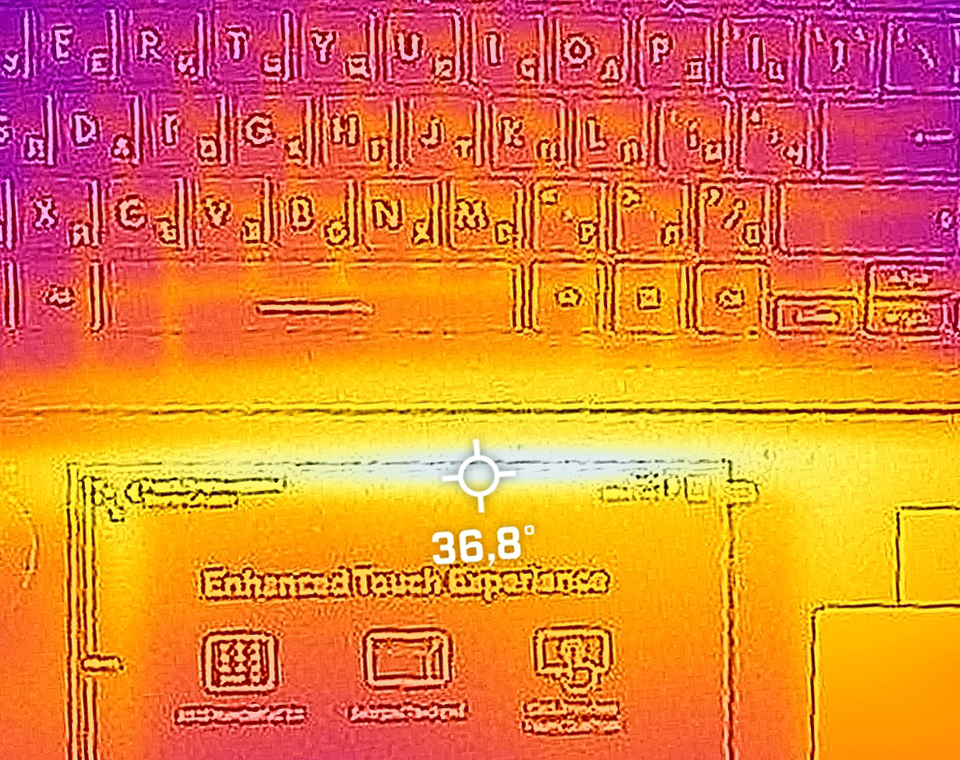
Battery
Now, we conduct the battery tests with the Windows Better performance setting turned on, screen brightness adjusted to 120 nits and all other programs turned off except for the one we are testing the notebook with. To fit it accordingly, this beast is fitted with a huge 96Wh battery pack. It lasts for 11 hours and 11 minutes of Web browsing, or 8 hours and 20 minutes of video playback.
In order to simulate real-life conditions, we used our own script for automatic web browsing through over 70 websites.





For every test like this, we use the same video in HD.





Disassembly, Upgrade options, and Maintenance
There are 10 Torx-head screws keeping this notebook’s bottom panel in place. After you undo them, pry the panel with a plastic tool, and remove it from the chassis.
Inside, we find a 96Wh battery pack. To remove it, unplug the connector from the motherboard, and undo the six Phillips-head screws holding it in place.
This notebook’s memory is soldered to the motherboard. The maximum available configuration comes with 32GB of LPDDR5 RAM. Storage-wise, there is one M.2 PCIe x4 slot, which supports Gen 4 SSDs.
Here, the cooling comprises a vapor chamber, a couple of heat sinks, two fans, and a heat pipe managing the heat of the graphics memory and the VRMs.
Verdict
 ASUS has once again created a no-compromise laptop. It won’t come cheap, but it can do everything it’s meant to – if not even more. The SD card slot makes it extremely easy for photographers to step into work right in, while the display is an absolute beauty.
ASUS has once again created a no-compromise laptop. It won’t come cheap, but it can do everything it’s meant to – if not even more. The SD card slot makes it extremely easy for photographers to step into work right in, while the display is an absolute beauty.
ASUS Zenbook Pro 16X OLED (UX7602)’s 4K OLED panel has comfortable viewing angles, super quick pixel response times, and a practically infinite contrast ratio. This leads to true blacks, which really make the image pop. What also helps, in this case, is the full sRGB and DCI-P3 coverage.
Its default settings produce a really accurate image in terms of the aforementioned color standards. Not only that, but the “MyASUS” app offers a ton of control over your display, which is nice.
Our configuration was equipped with the Core i9-12900H, and an RTX 3060 with 95W of TGP. It is amazing in terms of performance. However, we have to mention that Intel’s 13th Gen CPUs, and NVIDIA’s RTX 4000 GPUs are right around the corner. And ASUS confirms that it will sell this very laptop with both of the newcomers in the near future.
From the benchmarks we have got ourselves, we can tell you, without a doubt, that waiting for the next-gen is definitely worth it. This cooling solution is made with the current hardware in mind, but we doubt that it is going to find dealing with the new hardware super difficult. Plus, ASUS may have something up its sleeve.
Speaking of having stuff in your sleeve, you will get an ASUS Pen inside this laptop’s packaging. Yes, this naturally means the display is touch-enabled. To be honest, we find the keyboard far more interesting, due to its tilted nature, which not only lets more air to the fans but also results in a far more comfortable typing experience.
While we are there, we have to give an honorable mention of the haptics on the huge NumberPad (this is what ASUS calls its fancy touchpad). And right next to it (or left next to it), you will find the ASUS Dial. It is a super neat little trick to accelerate your workflow and make your job at least a bit easier.
 Unfortunately, there is one thing that prevents this machine from getting a perfect score – the memory. It is soldered to the motherboard, meaning you can’t upgrade it in the future. On the bright side, you can pick the 32GB version, and just forget about it.
Unfortunately, there is one thing that prevents this machine from getting a perfect score – the memory. It is soldered to the motherboard, meaning you can’t upgrade it in the future. On the bright side, you can pick the 32GB version, and just forget about it.
To make my editor’s job even harder, I would like to tell you about the miscellaneous functions of the device. A privacy shutter? Sure, it is operated via the “F10” key. IR face recognition? Sure, it is placed right next to the Full HD Web camera.
Now, this is where it becomes interesting. Thanks to the magical blend of sensors located above the dazzling display, you have control over your background. You can fade it, and make your eyes look constantly in the camera without the need of a tiny archer sitting on your desk, threatening to put a pick in your eyeball if you look elsewhere.
The cream of the crop, in our opinion, is the function that lets you go to the restroom, without fearing your colleagues will ruin your Fantasy Football squad. Just tell your Zenbook Pro 16X OLED (UX7602), at what distance, and with what timeout to turn off its display and log you out. You can even adjust the distance of detection, so you can be automatically logged in when you sit in front of your machine.
At the end of the day, we have one thing to say. More accurately – to reaffirm – ASUS is the world’s innovation leader when it comes to laptops. Some of the aforementioned tech is not entirely, but what matters is that the company has the balls to go all out on some selected notebooks. And boy do they make everything out of them.
You can check the prices and configurations in our Specs System: https://laptopmedia.com/series/asus-zenbook-pro-16x-oled-ux7602/
Pros
- Comfortable keyboard
- Super rigid structure
- 100% sRGB and DCI-P3 coverage + HDR support
- High resolution and 16:10 aspect ratio + fast pixel response times
- True and virtually infinite contrast ratio
- ASUS Dial + touchpad with haptics
- IR face recognition + fingerprint reader
- Plethora of sensors
- 2x Thunderbolt 4 + SD card slot
- Capable vapor chamber cooling
Cons
- Soldered memory