Dell Latitude 15 5520 review – paving the way to sustainability
 Thanks to the Tiger Lake processor lineup of Intel, the business notebooks all around the brands were basically supercharged compared to their predecessors. One of these laptops is undoubtedly the Dell Latitude 15 5520.
Thanks to the Tiger Lake processor lineup of Intel, the business notebooks all around the brands were basically supercharged compared to their predecessors. One of these laptops is undoubtedly the Dell Latitude 15 5520.
In addition to the new chipset, you get a mild redesign, with nature being in the middle of the build materials. This year, Dell utilizes up to 21% of bioplastics, derived from a papermaking byproduct, for its entire Latitude 5000 series. Regardless of the quality of the device, we will always encourage and compliment companies that are making an effort to preserve the planet.
Nevertheless, since this is a review and not an environmental-conscious TED talk, let’s focus on the Latitude 15 5520 as a business notebook. Although most of the configurations that will be shipped will have 1080p IPS panels, Dell has still managed to sneak a 768p TN unit.
On the other hand, you get a lot of great features, including the security software, as well as Wi-Fi 6, and optional Bluetooth 5.2 and LTE support. Also, Dell boasts about their AI-enhanced Optimizer app, which should increase your performance in some frequently-used programs, but we personally found it to be a bit gimmicky.
You can check the prices and configurations in our Specs System: https://laptopmedia.com/series/dell-latitude-15-5520/
Contents
Specs Sheet
- HDD/SSD
- up to 8000GB SSD
- M.2 Slot
- 1x M.2 PCIe 4.0 x4 + 1x M.2 PCIe 3.0 x4 See photo
- RAM
- up to 64GB
- OS
- Windows 10 Pro, Windows 10 Home, Windows 11 Pro
- Battery
- 63Wh, 4-cell, 63Wh, 4-cell , 63Wh, 4-cell
- Body material
- Plastic / Polycarbonate
- Dimensions
- 357.8 x 236.2 x 19.9 mm (14.09" x 9.30" x 0.78")
- Weight
- 1.59 kg (3.5 lbs)
- Ports and connectivity
- 2x USB Type-A
- 3.2 Gen 1 (5 Gbps)
- 2x USB Type-C
- Thunderbolt 4, Power Delivery (PD), DisplayPort
- HDMI
- 2.0
- Card reader
- MicroSD
- Ethernet LAN
- 10, 100, 1000 Mbit/s
- Wi-Fi
- 802.11ax
- Bluetooth
- 5.1
- Audio jack
- 3.5mm Combo Jack
- Features
- Fingerprint reader
- optional
- Web camera
- HD + FHD
- Backlit keyboard
- optional
- Microphone
- Digital Array Microphones
- Speakers
- 2x 2W, Stereo Speakers
- Optical drive
- Security Lock slot
- Wedge Lock Slot
All Dell Latitude 15 5520 configurations
What’s in the box?
Inside the package, we found some paper manuals, as well as a 65W USB Type-C power adapter.
Design and construction
When we look at the dimensions figures, we can tell that Dell has done a tremendous job in reducing the weight of the Latitude 15 5520. It now stops the scales at 1.59 kg, which is about 230 grams lighter than last year. In addition to that, the profile has gone down to 19.9mm – more than 1mm thinner than the Latitude 15 5510. Thankfully, both the chassis and the lid seem pretty durable, which is great, considering the fact that the lid has 21% of bioplastics in use.
And while you won’t be able to open the lid of this notebook with a single hand, you will meet narrow side and bottom bezels around the matte display, with the top bezel housing an HD camera (that has a privacy shutter), and an optional IR face recognition sensor.
Moving to the keyboard we see a full-sized setup, including a NumberPad, and a fingerprint reader embedded into the power button. Also, there is a backlight, and the general experience from the keyboard is comfortable. It has decent key travel and semi-clicky feedback. The only setback here is the tiny Arrow keys. By the way, we observed some deck flex from the keyboard deck.
As for the touchpad, we see a larger footprint than last year, but unfortunately for many people, Dell has dropped the double set of dedicated buttons and the signature Nipple. However, there is an optional NFC coil to the right of the touchpad.
So, if you turn the laptop upside down, you will see the ventilation grill underneath the fan. Also, you will find the speaker grills, while the hot air escapes the chassis from the left side of the device.
Ports
On the left side of the notebook, there are two Thunderbolt 4 connectors, either of which can be used for charging. And on the right, there is a security wedge lock, followed by an RJ-45 connector, an HDMI 2.0 connector, two USB Type-A 3.2 (Gen. 1) ports, an audio jack, and a MicroSD card slot. Also, there is an optional SIM card slot, on the back of the device.
Disassembly, upgrade options, and maintenance
Accessing this laptop’s internals is extremely easy. You just need to undo 8 captive Phillips-head screws, and then pry the bottom panel with a plastic tool.
After you get inside, you will see the battery pack. Our unit has a 63Wh capacity, while some configurations will include a smaller 42Wh battery.
In terms of memory, there are two SODIMM slots, which support up to 64GB of dual-channel RAM in total. Storage-wise, you get two M.2 PCIe x4 slots, with that one labeled with number 2 supporting PCIe Gen 4 drives.
As for the cooling, there are two rather long heat pipes, connected to a side-mounted heat spreader. The tough job of getting the heat dissipated is done by the fan, which is not that big in diameter but has a pretty thick profile.
Display quality
Dell Latitude 15 5520 is equipped with an IPS panel, model number AUO 5NG4M-B156HAN (AUO3892). Its diagonal is 15.6″ (39.62 cm), and the resolution 1920 х 1080 pixels. The screen ratio is 16:9, and we are looking at a pixel density of – 142 ppi, and a pitch of 0.18 х 0.18 mm. The screen turns into Retina when viewed at distance equal to or greater than 60cm (24″) (from this distance one’s eye stops differentiating the separate pixels, and it is normal for looking at a laptop).
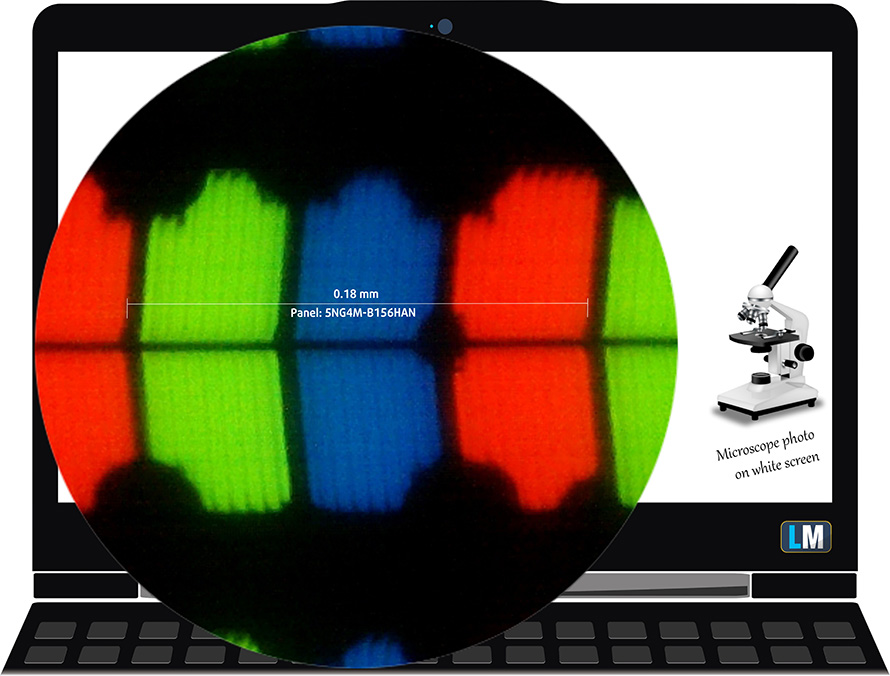
Viewing angles are excellent. We offer images at 45° to evaluate image quality.

The measured maximum brightness of 275 nits in the middle of the screen and 276 nits as an average for the whole area, with a maximum deviation of 6%. The Correlated Color Temperature on a white screen is 6550K – basically matching the optimal for the sRGB standard of 6500K.
In the illustration below you can see how the display performs from a uniformity perspective. In other words, the leakage of light from the light source.
Values of dE2000 over 4.0 should not occur, and this parameter is one of the first you should check if you intend to use the laptop for color-sensitive work. The contrast ratio is good – 1420:1.
To make sure we are on the same page, we would like to give you a little introduction to the sRGB color gamut and the Adobe RGB. To start, there’s the CIE 1976 Uniform Chromaticity Diagram that represents the visible specter of colors by the human eye, giving you a better perception of the color gamut coverage and the color accuracy.
Inside the black triangle, you will see the standard color gamut (sRGB) that is being used by millions of people on HDTV and on the web. As for the Adobe RGB, this is used in professional cameras, monitors, etc for printing. Colors inside the black triangle are used by everyone and this is the essential part of the color quality and color accuracy of a mainstream notebook.
Still, we’ve included other color spaces like the famous DCI-P3 standard used by movie studios, as well as the digital UHD Rec.2020 standard. Rec.2020, however, is still a thing of the future and it’s difficult for today’s displays to cover that well. We’ve also included the so-called Michael Pointer gamut, or Pointer’s gamut, which represents the colors that naturally occur around us every day.
The yellow dotted line shows Dell Latitude 15 5520’s color gamut coverage.
Its display covers only 53% of the sRGB/ITU-R BT.709 (web/HDTV standard) in CIE1976.

Our “Design and Gaming” profile delivers optimal color temperature (6500K) at 140 cd/m2 luminance and sRGB gamma mode.
We tested the accuracy of the display with 24 commonly used colors like light and dark human skin, blue sky, green grass, orange, etc. You can check out the results at factory condition and also, with the “Design and Gaming” profile.
Below you can compare the scores of Dell Laitude 15 5520 with the default settings (left), and with the “Gaming and Web design” profile (right).
The next figure shows how well the display is able to reproduce really dark parts of an image, which is essential when watching movies or playing games in low ambient light.
The left side of the image represents the display with stock settings, while the right one is with the “Gaming and Web Design” profile activated. On the horizontal axis, you will find the grayscale, and on the vertical axis – the luminance of the display. On the two graphs below you can easily check for yourself how your display handles the darkest nuances but keep in mind that this also depends on the settings of your current display, the calibration, the viewing angle, and the surrounding light conditions.
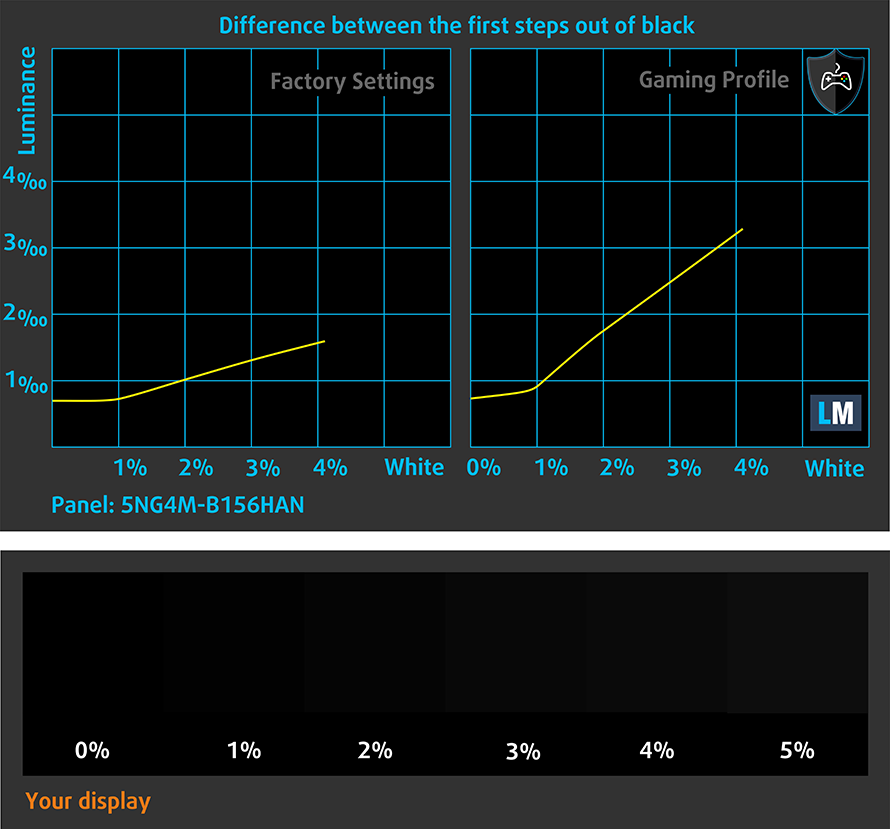
Response time (Gaming capabilities)
We test the reaction time of the pixels with the usual “black-to-white” and “white-to-black” method from 10% to 90% and vice versa.
We recorded Fall Time + Rise Time = 27 ms.
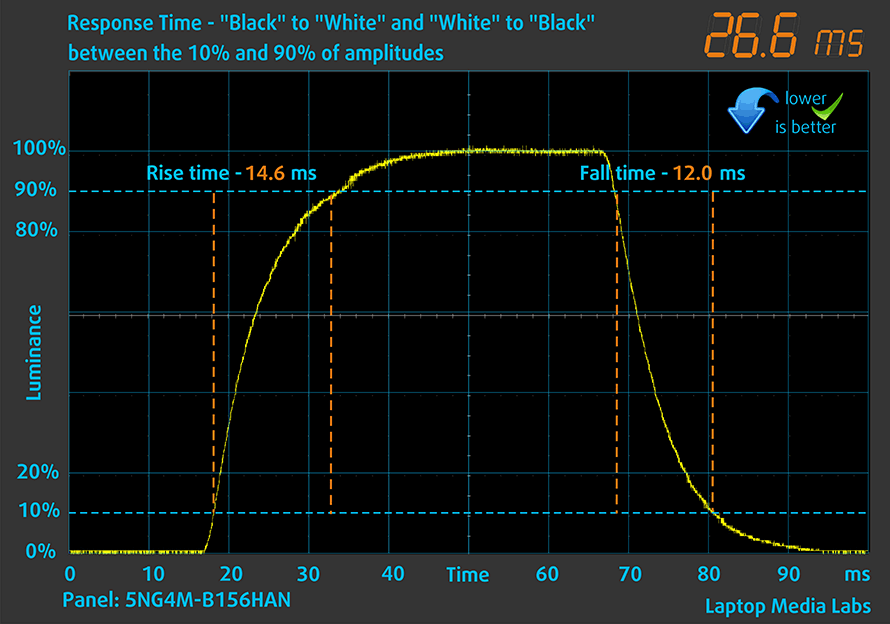
After that, we test the reaction time of the pixels with the usual “Gray-to-Gray” method from 50% White to 80% White and vice versa between 10% and 90% of the amplitude.

Health impact – PWM / Blue Light
PWM (Screen flickering)
Pulse-width modulation (PWM) is an easy way to control monitor brightness. When you lower the brightness, the light intensity of the backlight is not lowered, but instead turned off and on by the electronics with a frequency indistinguishable to the human eye. In these light impulses, the light/no-light time ratio varies, while brightness remains unchanged, which is harmful to your eyes. You can read more about that in our dedicated article on PWM.
Dell Latitude 15 5520’s display doesn’t use PWM to adjust its brightness levels at any point. This makes it comfortable for long work periods, without harming your eyes in this aspect.
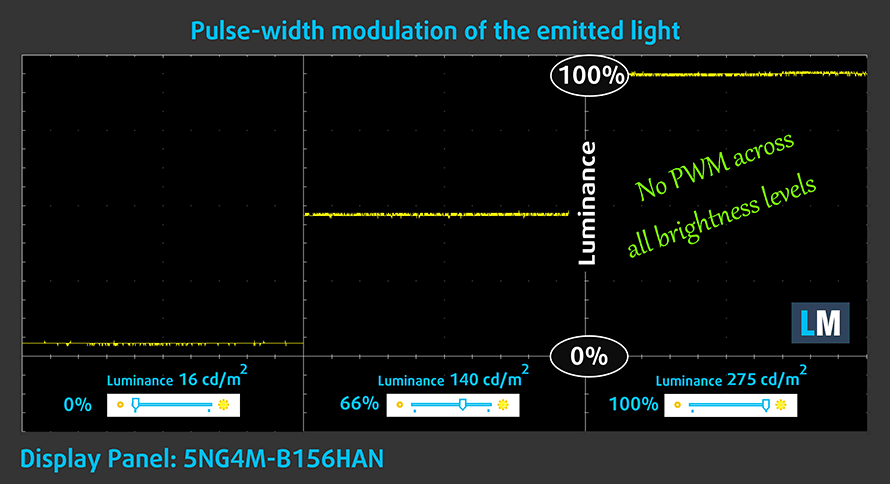
Blue light emissions
Installing our Health-Guard profile not only eliminates PWM but also reduces the harmful Blue Light emissions while keeping the colors of the screen perceptually accurate. If you’re not familiar with the Blue light, the TL;DR version is – emissions that negatively affect your eyes, skin, and your whole body. You can find more information about that in our dedicated article on Blue Light.
Conclusion
Dell Latitude 15 5520’s IPS panel has a Full HD resolution, comfortable viewing angles, and a good contrast ratio. Thankfully, it doesn’t flicker at any brightness level, but unfortunately, it covers only 53% of the sRGB color gamut – typical for a budget IPS panel.
Buy our profiles
Since our profiles are tailored for each individual display model, this article and its respective profile package are meant for Dell Latitude 15 5520 configurations with 15.6″ FHD IPS AUO 5NG4M-B156HAN (AUO3892).
*Should you have problems with downloading the purchased file, try using a different browser to open the link you’ll receive via e-mail. If the download target is a .php file instead of an archive, change the file extension to .zip or contact us at [email protected].
Read more about the profiles HERE.
In addition to receiving efficient and health-friendly profiles, by buying LaptopMedia's products you also support the development of our labs, where we test devices in order to produce the most objective reviews possible.

Office Work
Office Work should be used mostly by users who spend most of the time looking at pieces of text, tables or just surfing. This profile aims to deliver better distinctness and clarity by keeping a flat gamma curve (2.20), native color temperature and perceptually accurate colors.

Design and Gaming
This profile is aimed at designers who work with colors professionally, and for games and movies as well. Design and Gaming takes display panels to their limits, making them as accurate as possible in the sRGB IEC61966-2-1 standard for Web and HDTV, at white point D65.

Health-Guard
Health-Guard eliminates the harmful Pulse-Width Modulation (PWM) and reduces the negative Blue Light which affects our eyes and body. Since it’s custom tailored for every panel, it manages to keep the colors perceptually accurate. Health-Guard simulates paper so the pressure on the eyes is greatly reduced.
Get all 3 profiles with 33% discount
Sound
Dell Latitude 15 5520’s speakers produce a sound with decent quality. However, there are some deviations across the entire frequency spectrum.
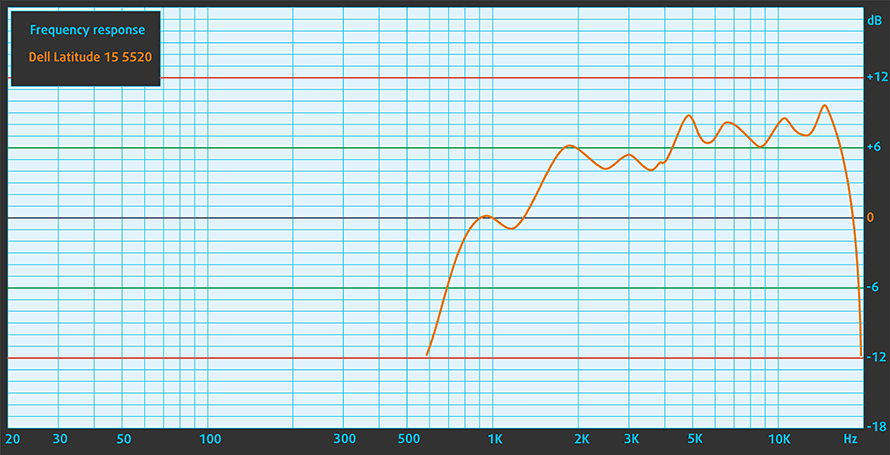
Drivers
All of the drivers and utilities for this notebook can be downloaded from here: https://www.dell.com/support/home/en-us/product-support/product/latitude-15-5520-laptop/drivers
Battery
Now, we conduct the battery tests with Windows Better performance setting turned on, screen brightness adjusted to 120 nits, and all other programs turned off except for the one we are testing the notebook with. The bigger 63Wh battery pack delivers 14 hours and 43 minutes of Web browsing, and 10 hours and 38 minutes of video playback.
In order to simulate real-life conditions, we used our own script for automatic web browsing through over 70 websites.


For every test like this, we use the same video in HD.


CPU options
This notebook comes with a quite big variety of quad-core processors, starting with the Core i3-1125G4, and going through the Core i5-1135G7, Core i5-1145G7, and maxing out with the Core i7-1185G7.
Results are from the Cinebench 20 CPU test (the higher the score, the better)
Results are from our Photoshop benchmark test (the lower the score, the better)
Dell Latitude 15 5520 CPU variants
Here you can see an approximate comparison between the CPUs that can be found in the Dell Latitude 15 5520 models on the market. This way you can decide for yourself which Dell Latitude 15 5520 model is the best bang for your buck.
Note: The chart shows the cheapest different CPU configurations so you should check what the other specifications of these laptops are by clicking on the laptop’s name / CPU.
Results are from the Cinebench R23 CPU test (the higher the score, the better)
Results are from our Photoshop benchmark test (the lower the score, the better)
GPU options
You can configure this notebook with a dedicated NVIDIA GeForce MX450 (2GB, GDDR6), but if you don’t need it, you get the appropriate iGPU, depending on the processor you pick – the Intel UHD Graphics, Iris Xe Graphics G7 (80EU), or the Iris Xe Graphics G7 (96EU).
Results are from the 3DMark: Time Spy (Graphics) benchmark (higher the score, the better)
Results are from the 3DMark: Fire Strike (Graphics) benchmark (higher the score, the better)
Results are from the Unigine Superposition benchmark (higher the score, the better)
Dell Latitude 15 5520 GPU variants
Here you can see an approximate comparison between the GPUs that can be found in the Dell Latitude 15 5520 models on the market. This way you can decide for yourself which Dell Latitude 15 5520 model is the best bang for your buck.
Note: The chart shows the cheapest different GPU configurations so you should check what the other specifications of these laptops are by clicking on the laptop’s name / GPU.
Results are from the 3DMark: Time Spy (Graphics) benchmark (higher the score, the better)
Results are from the 3DMark: Fire Strike (Graphics) benchmark (higher the score, the better)
Results are from the 3DMark: Wild Life (Graphics) benchmark (higher the score, the better)
Results are from the Unigine Superposition benchmark (higher the score, the better)
Gaming tests

| CS:GO | HD 1080p, Low (Check settings) | HD 1080p, Medium (Check settings) | HD 1080p, MAX (Check settings) |
|---|---|---|---|
| Average FPS | 51 fps | 38 fps | 15 fps |

| DOTA 2 | HD 1080p, Low (Check settings) | HD 1080p, Normal (Check settings) | HD 1080p, High (Check settings) |
|---|---|---|---|
| Average FPS | 64 fps | 38 fps | 22 fps |
Temperatures and comfort
Max CPU load
In this test we use 100% on the CPU cores, monitoring their frequencies and chip temperature. The first column shows a computer’s reaction to a short load (2-10 seconds), the second column simulates a serious task (between 15 and 30 seconds), and the third column is a good indicator of how good the laptop is for long loads such as video rendering.
Average core frequency (base frequency + X); CPU temp.
| Intel Core i5-1135G7 (15W TDP) | 0:02 – 0:10 sec | 0:15 – 0:30 sec | 10:00 – 15:00 min |
|---|---|---|---|
| Dell Latitude 15 5520 | 3.62 GHz (B+51%) @ 98°C @ 46W | 3.17 GHz (B+32%) @ 97°C @ 34W | 2.27 GHz @ 77°C @ 17W |
| Lenovo ThinkBook 14 Gen 2 | 3.79 GHz (B+58%) @ 90°C @ 47W | 3.47 GHz (B+45%) @ 90°C @ 39W | 3.05 GHz (B+27%) @ 79°C @ 28W |
| Dell XPS 13 9310 | 3.15 GHz (B+31%) @ 100°C @ 40W | 2.73 GHz (B+14%) @ 100°C @ 30W | 1.65 GHz @ 73°C @ 15W |
| Dell Vostro 14 5402 | 3.02 GHz (B+26%) @ 99°C @ 29W | 2.61 GHz (B+9%) @ 99°C @ 25W | 2.00 GHz @ 76°C @ 15W |
| MSI Modern 15 (A11X) | 3.59 GHz (B+50%) @ 94°C @ 44W | 3.45 GHz (B+44%) @ 95°C @ 40W | 3.18 GHz (B+33%) @ 91°C @ 34W |
| Lenovo ThinkBook 14s Yoga | 3.52 GHz (B+47%) @ 94°C | 3.24 GHz (B+35%) @ 94°C | 2.63 GHz (B+10%) @ 75°C |
| Lenovo Yoga 7 (14) | 3.34 GHz (B+39%) @ 94°C | 2.97 GHz (B+24%) @ 94°C | 2.39 GHz @ 75°C |
| Acer Aspire 5 (A514-54) | 3.54 GHz (B+48%) @ 87°C | 2.01 GHz @ 66°C | 2.03 GHz @ 67°C |
Well, compared to the 14-inch ThinkBook 14 Gen 2, the Latitude 15 5520 maintains higher temperatures and lower clock speeds.
Comfort during full load
The hottest spot on the outside measures a bit over 42°C. And while the fan can be clearly heard when you are doing productivity tasks, browsing the Web is generally a silent experience.

Verdict
To sum up, what we’ve got today, we want to start with the environmental aspect of this notebook. From having the plastics inside of their XPS packages made out of ocean-derived recycled materials to using bioplastics from byproducts of paper production, Dell is perhaps the biggest environmentalist from all mainstream laptop makers. And yes, we believe that similarly to the electric vehicle boom in the last couple of years, good nature-conscious laptop manufacturing habits should be vocalized, and popularized.
And in this case, Dell is not only doing a decent job at protecting the world around us, but it has also created a pretty good business notebook. Generally, we found it comfortable to use, as it is snappy and pretty powerful at the same time. However, we feel that some people might not like the lack of the Nipple tracker, as well as the dedicated touchpad buttons, which are now gone for good.
Dell Latitude 15 5520’s IPS panel (AUO 5NG4M-B156HAN (AUO3892)) has a Full HD resolution, comfortable viewing angles, and a good contrast ratio. Thankfully, it doesn’t flicker at any brightness level, but unfortunately, it covers only 53% of the sRGB color gamut – typical for a budget IPS panel.
Thankfully, the battery life here is on point with up to 14 hours and 43 minutes of Web browsing, and 10 hours and 38 minutes of video playback. Keep in mind that our unit was equipped with a 63Wh battery pack, while other configurations may come with the smaller 42Wh unit.
As for the connectivity, you get pretty much all that you need, thanks to two Thunderbolt 4 connectors, a couple of USB Type-As, an HDMI and RJ-45 connectors, and even a MicroSD card slot, and an optional SIM card tray.
Not only that, but there are some privacy and security features like the privacy shutter on the camera, and the dual-biometric authentication, thanks to the optional fingerprint reader and IR face recognition system.
At the end of the day, this is a pretty versatile 15-inch business notebook, that offers a good amount of performance (although not the best in the class), and if you can forget the lack of dedicated mouse buttons, it can be a decent choice. Especially if you consider the fact, that you get two M.2 PCIe x4 slots (one with PCIe Gen 4 support), and two SODIMM slots for memory upgrades of up to 64GB in dual-channel mode.
Pros
- Wide I/O, which includes a MicroSD card reader
- Two M.2 storage slots, one of which runs at 4.0 speeds + 2x RAM SODIMM slots
- Fingerprint reader embedded in the power button + optional IR face recognition
- Wi-Fi 6, PCIe x4, Thunderbolt 4
- Doesn’t use PWM for brightness adjustment (AUO 5NG4M-B156HAN)
- Comfortable keyboard with a backlight
- Good battery life
Cons
- Covers only 53% of sRGB (AUO 5NG4M-B156HAN)
- Drops the dedicated touchpad buttons and the trackpoint
You can check the prices and configurations in our Specs System: https://laptopmedia.com/series/dell-latitude-15-5520/























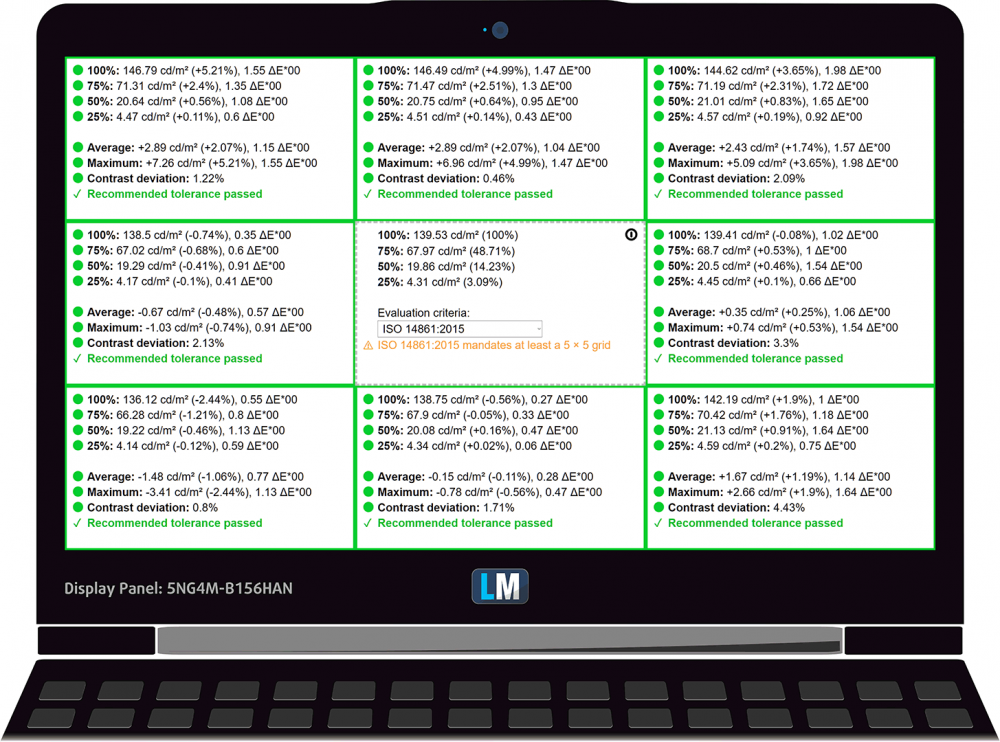







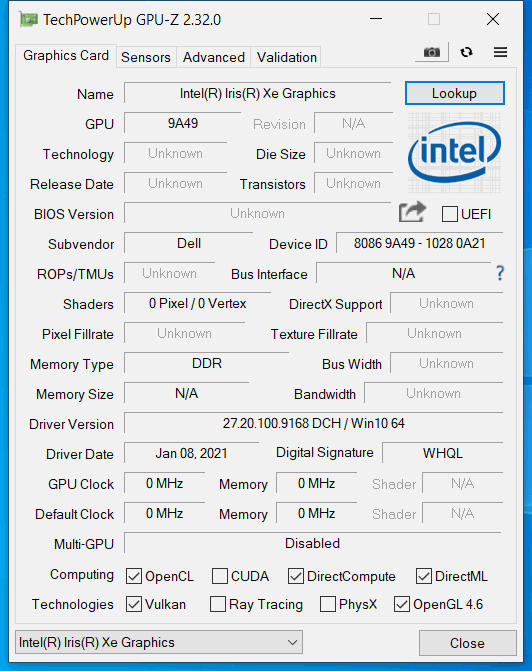








Hi, in the datasheets for the Latitude 5520, Dell is presenting 2 FHD panel options: 15.6” FHD (1920×1080) Anti-Glare, 16×9, Non-touch, IPS, 250nits, 45% NTSC and 15.6” FHD (1920×1080) Anti-Glare,16×9, Non-touch, WVA, Super Low Power, ComfortView Plus Low Blue Light, 400nits, sRGB 100%. I assume the one you have tested is the former one, right?
Hello there. Is there someone who knows how to boot from USB. I have a bootable UEFI 64GB stick ( tested ). When I want to boot ( ACRONIS for example ) the screen appears but firther there is no action. There is something wrong in the BIOS
As far as I am aware, if you want to boot from the USB, you need to remove the secure boot option from the bios.As this is a security feature I would put it back on when finished doing what you need to do.
My Dell Latitude 5520 (model 5520-0501) does has PWM flickering. It seems turns below 40% of lighting. It is IPS panel 1920×1080 (seems that is not ComfortView). AIDA64 showed panel model VNCT2_156DL02 (NCP0057). I recorded video of it’s flickering https://www.youtube.com/watch?v=JypUz7t1uEs
You still need to look for a more idiotic layout inside – the power plug SHOULD be done at the back of the laptop or with an angular round connector on the edge on the right or left, so that it does not stick out perpendicular to the case, on the left, the usb-c power plug and this plug could not be easily broken out by right-handed people, reclining on the couch with a laptop. There is a version with a 4k panel, so it should have been evaluated in the review, and not this miserable garbage with fhd. This… Read more »
if the engineers moved the cooler upwards, it would be easy to insert a 95Wh battery or a 2.5″ SSD/HDD at the bottom. I have not seen a more terrible design.
Hi, I do not agree to the battery life. Before I had a E5570 from 2016 which took the whole business day easily. The 5520 changes to powersaving after 4 hours. It´s done by 6 h.
Also the brightness of the 5520 must be at least 90% to have pleasant view. 90% on the E5570 burn your eyes.