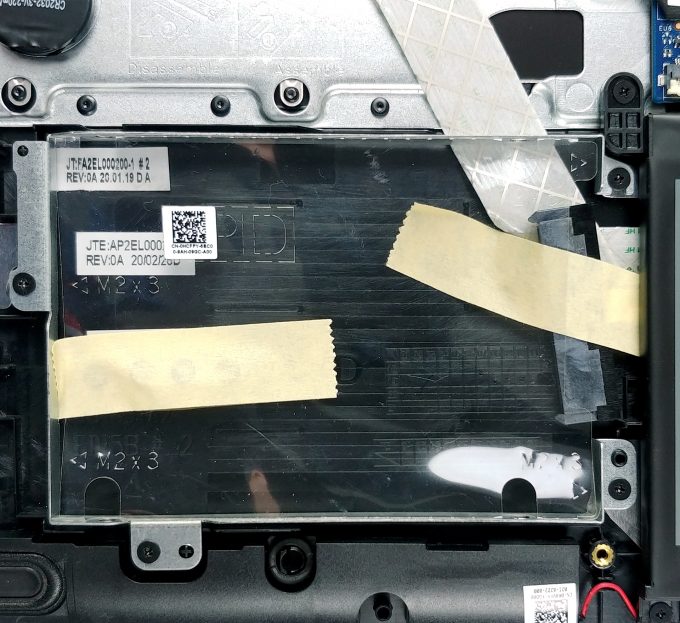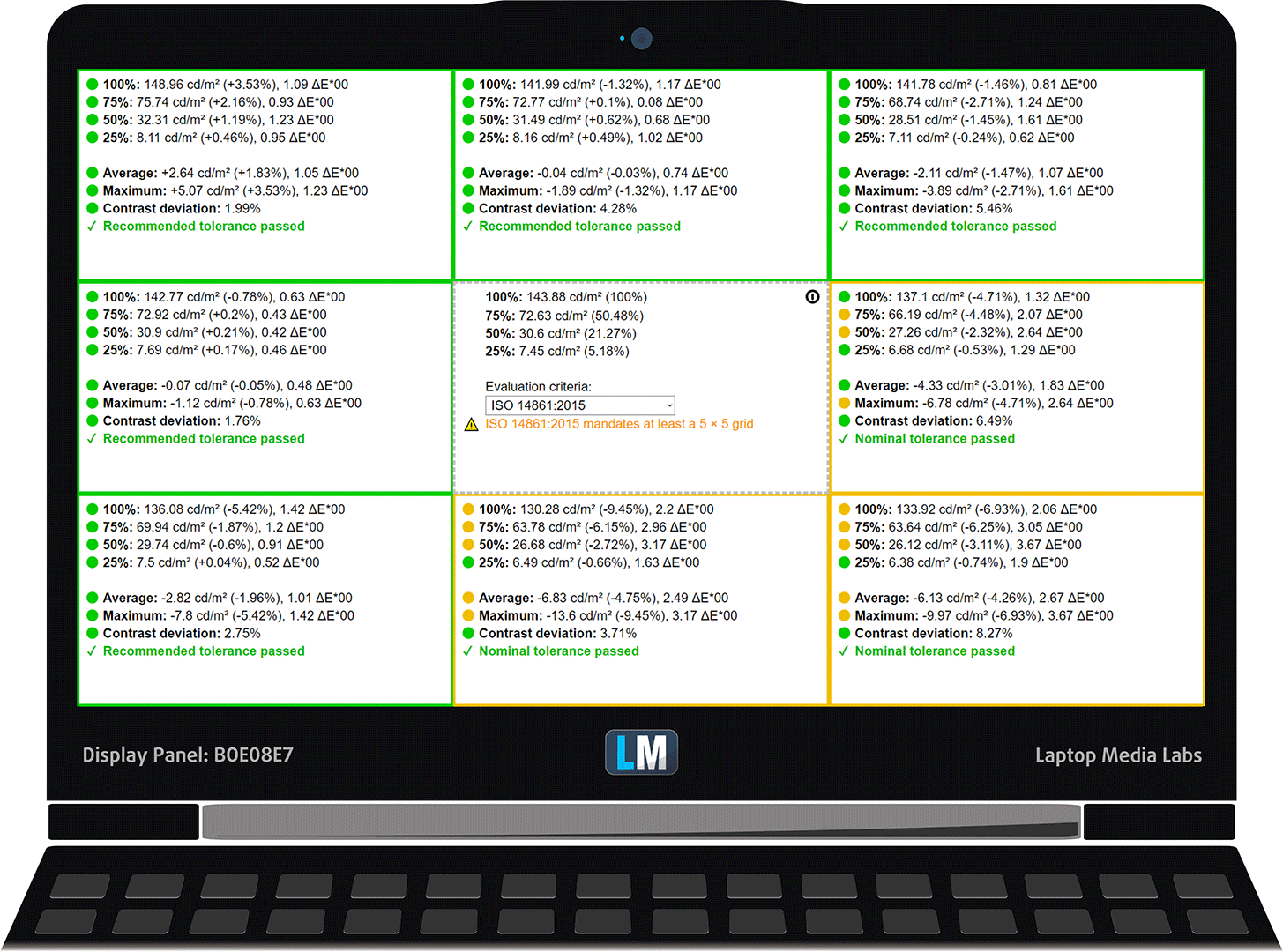Dell Vostro 3591 review – a budget business solution with an Ice Lake processor inside
 Forget about XPS 15 and its sky-high price tag. If you need a business machine, and you are on a strict budget, the Vostro 15 3591 might just be the right device for you. Indeed, you have to give up on some stuff, like an IPS display, a Thunderbolt connector, and of course – powerful hardware.
Forget about XPS 15 and its sky-high price tag. If you need a business machine, and you are on a strict budget, the Vostro 15 3591 might just be the right device for you. Indeed, you have to give up on some stuff, like an IPS display, a Thunderbolt connector, and of course – powerful hardware.
However, despite the budget-friendly price tag, this notebook comes with some decent processors. Yes, they are 15W ones, but they are also part of the Ice Lake 10nm processor family of Intel, so we expect good battery life, low temperatures, and quite the power (for 15W chips, of course). Additionally, you have the option to configure the machine with a GeForce MX230 dedicated GPU with 2GB of GDDR5 memory. Again – a low power solution that gives you some CUDA cores, should you work with light 3D workload or even – video editing.
You can check the prices and configurations in our Specs System: https://laptopmedia.com/series/dell-vostro-15-3591/
Contents
Specs Sheet
- HDD/SSD
- up to 1000GB SSD + up to 2000GB HDD
- RAM
- up to 16GB
- OS
- Windows 10 Pro, Windows 10 Home, No OS
- Battery
- 42Wh, 3-cell, 42Wh
- Dimensions
- 380 x 258 x 22.70 mm (14.96" x 10.16" x 0.89")
- Weight
- 2.15 kg (4.7 lbs)
- Ports and connectivity
- 1x USB Type-A
- 2.0
- 2x USB Type-A
- 3.2 Gen 1 (5 Gbps)
- HDMI
- Card reader
- SD
- Ethernet LAN
- 10, 100, 1000 Mbit/s
- Wi-Fi
- 802.11ac
- Bluetooth
- 5.0
- Audio jack
- 3.5 mm combo
- Features
- Fingerprint reader
- Web camera
- HD
- Backlit keyboard
- Microphone
- Speakers
- 2x 2W
- Optical drive
- optional
- Security Lock slot
All Dell Vostro 15 3591 configurations
What’s in the box?
As a typical budget offering, Dell supplies the notebook inside of a pretty modest packaging. It offers only a 65W power adapter and some paper manuals.
Design and construction
It is not a surprise to anyone that this device uses a dated design. Its large footprint makes it a bit more difficult to fit it in any bag of your choice, but at least you get a decent weight and profile – 2.15 kg and 22.7mm, respectively. Now, the Vostro 15 3591 has an entirely plastic body, which is not a champion in terms of strength. This results in a chassis that twists and bends when you give it some pressure.
This can be said for the lid, as well. Moreover, you won’t be able to open it with a single hand, which is petty. Here, we can see the major reason for the large footprint – its bezels. Sadly, they are huge all around the display, which makes the laptop size go near 17-inch device territory.
When we move to the base, we see an interesting finish on the plastic. In fact, it is more likely the entire sheet was molded that way – a diamond pattern is running all across the surface. While this is not the best material, it is good to know that it does a good job of keeping fingerprints away – or at least better than what a glossy surface would.
Keyboard-wise we have a non-backlit full-size keyboard with spill-resistance. Its key travel is decent, while we observed unevenness in the feedback – some keys provide a nice click, while others feel mushy. Overal – a cheap unit. In terms of the touchpad – it has a generous size for a Windows machine, and its clicking mechanism doesn’t require an awful lot of force to press, which is good. Additionally, it supports Windows gestures and can be described as reasonably accurate.
How about the ventilation? There is a single intake grill, roughly where the fan is supposed to be. The exhaust, on the other hand, happens from in between the lid and the base. Additionally, you’ll see two speaker grills on the bottom plate, as well.
Ports
On the left side of the device, you’ll find the charging plug, an RJ-45 connector, an HDMI connector, as well as two USB Type-A 3.1 (Gen. 1) ports and a headphone jack. Then, on the right, you can see a USB Type-A 2.0 port and an SD card reader.
Disassembly, upgrade options and maintenance
Getting inside of this laptop is fairly easy. It requires a Phillips screwdriver, as well as a plastic pry tool. First, you need to unscrew all 10 of the screws, holding the bottom plate onto the chassis. Then, turn the laptop around and open the lid. Here, you would like to start the prying process around the touchpad area. Then slowly make your way around the device. After that, just turn it upside down and lift the bottom plate away.
In terms of cooling, there is a single, yet thick heat pipe, which drives the heat away from both the processor and the graphics card. It is a common solution but honestly, it is not a great idea to connect your two main heat sources, especially when there is only one heat spreader.
On the other side, upgradability looks great – there are two storage options. An M.2 PCIe x4 slot and a 2.5″ SATA drive bay, flanking the battery. As of the memory – you get two RAM SODIMM slots that support up to 16GB of DDR4 memory, working at 2666 MHz. By the way, Dell’s official specs sheet shows support of 3200 MHz RAM as well.
Finally, there is a 42Wh battery pack powering the notebook, when you don’t have it connected to the wall.
Display quality
Dell Vostro 15 3591 is equipped with a Full HD TN panel with a model number BOE F5KW1-NT15N41 (BOE08E7). Its diagonal is 15.6″ (39.62 cm), and the resolution 1920 х 1080 pixels. The screen ratio is 16:9, and we are looking at a pixel density of – 142 ppi, and a pitch of 0.18 х 0.18 mm. The screen turns into Retina when viewed at distance equal to or greater than 60cm (24″) (from this distance one’s eye stops differentiating the separate pixels, and it is normal for looking at a laptop).
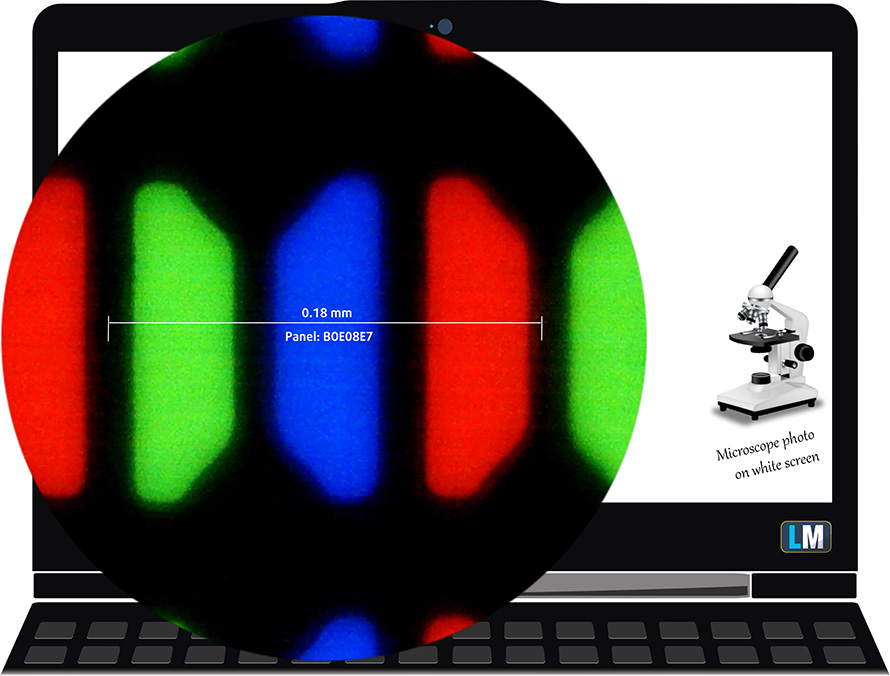
As expected from a TN panel – the viewing angles are terrible. We offer images at 45° to evaluate image quality.

The measured maximum brightness of 225 nits in the middle of the screen and 218 nits as an average for the whole area, with a maximum deviation of only 2%. The Correlated Color Temperature on a white screen is 6570K – almost matching the optimal for the sRGB standard of 6500K.
In the illustration below you can see how the display performs from a uniformity perspective. In other words, the leakage of light from the light source.
Values of dE2000 over 4.0 should not occur, and this parameter is one of the first you should check if you intend to use the laptop for color-sensitive work. The contrast ratio is mediocre – 300:1.
To make sure we are on the same page, we would like to give you a little introduction to the sRGB color gamut and the Adobe RGB. To start, there’s the CIE 1976 Uniform Chromaticity Diagram that represents the visible specter of colors by the human eye, giving you a better perception of the color gamut coverage and the color accuracy.
Inside the black triangle, you will see the standard color gamut (sRGB) that is being used by millions of people in HDTV and on the web. As for the Adobe RGB, this is used in professional cameras, monitors, etc for printing. Basically, colors inside the black triangle are used by everyone and this is the essential part of the color quality and color accuracy of a mainstream notebook.
Still, we’ve included other color spaces like the famous DCI-P3 standard used by movie studios, as well as the digital UHD Rec.2020 standard. Rec.2020, however, is still a thing of the future and it’s difficult for today’s displays to cover that well. We’ve also included the so-called Michael Pointer gamut, or Pointer’s gamut, which represents the colors that naturally occur around us every day.
The yellow dotted line shows Dell Vostro 15 3591’s color gamut coverage.
Its display covers only 49% of the sRGB/ITU-R BT.709 (web/HDTV standard) in CIE1976.
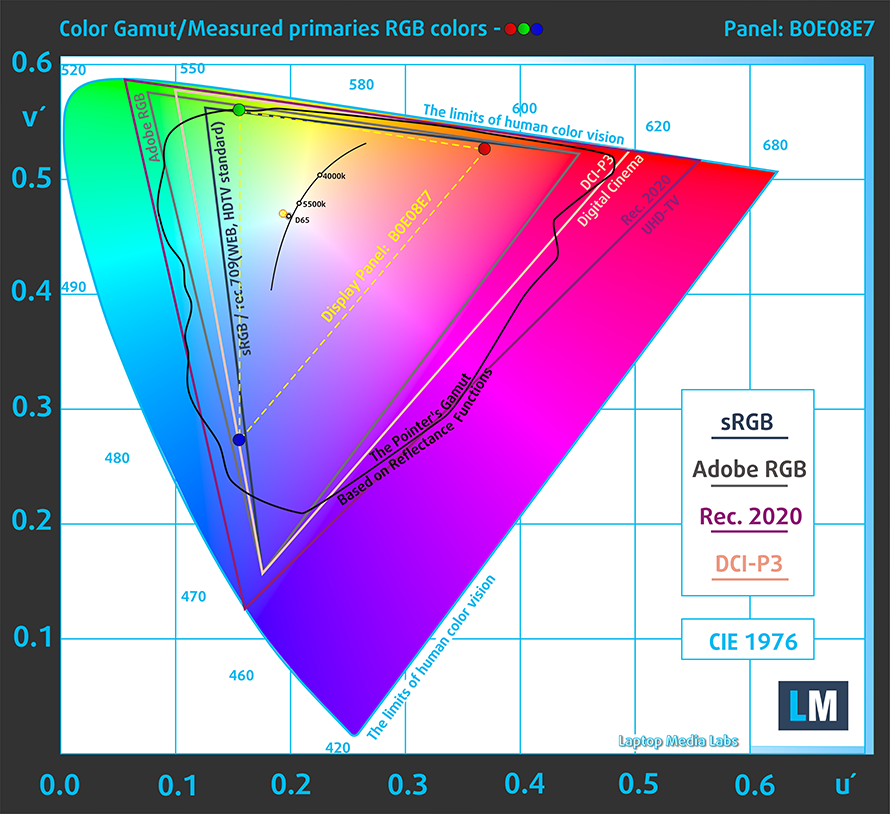
Our “Design and Gaming” profile delivers optimal color temperature (6500K) at 140 cd/m2 luminance and sRGB gamma mode.
We tested the accuracy of the display with 24 commonly used colors like light and dark human skin, blue sky, green grass, orange, etc. You can check out the results at factory condition and also, with the “Design and Gaming” profile.
Below you can compare the scores of Dell Vostro 15 3591 with the default settings (left), and with the “Gaming and Web design” profile (right).
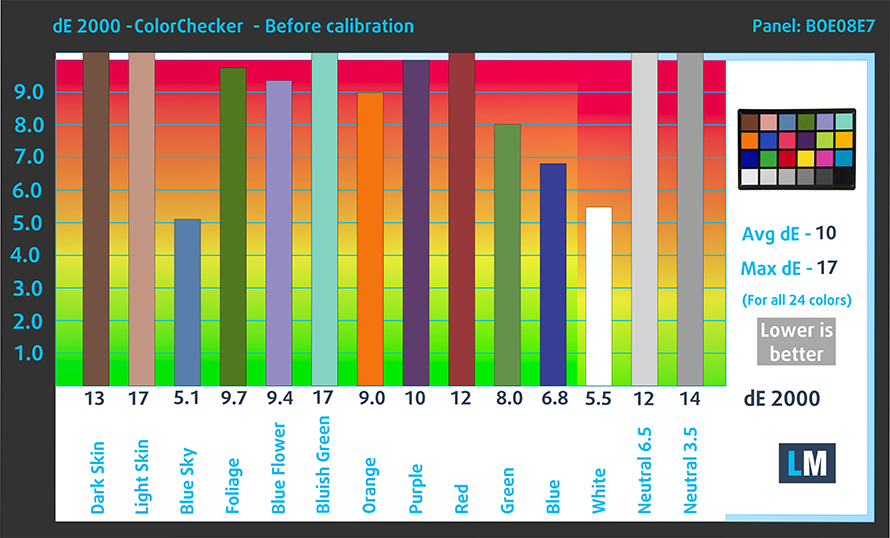
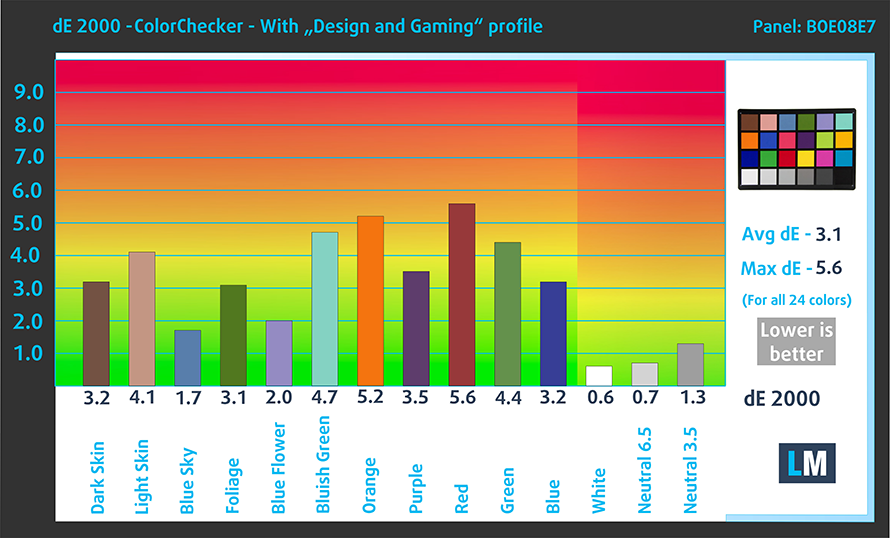
The next figure shows how well the display is able to reproduce really dark parts of an image, which is essential when watching movies or playing games in low ambient light.
The left side of the image represents the display with stock settings, while the right one is with the “Gaming and Web Design” profile activated. On the horizontal axis, you will find the grayscale and on the vertical axis – the luminance of the display. On the two graphs below you can easily check for yourself how your display handles the darkest nuances but keep in mind that this also depends on the settings of your current display, the calibration, the viewing angle, and the surrounding light conditions.
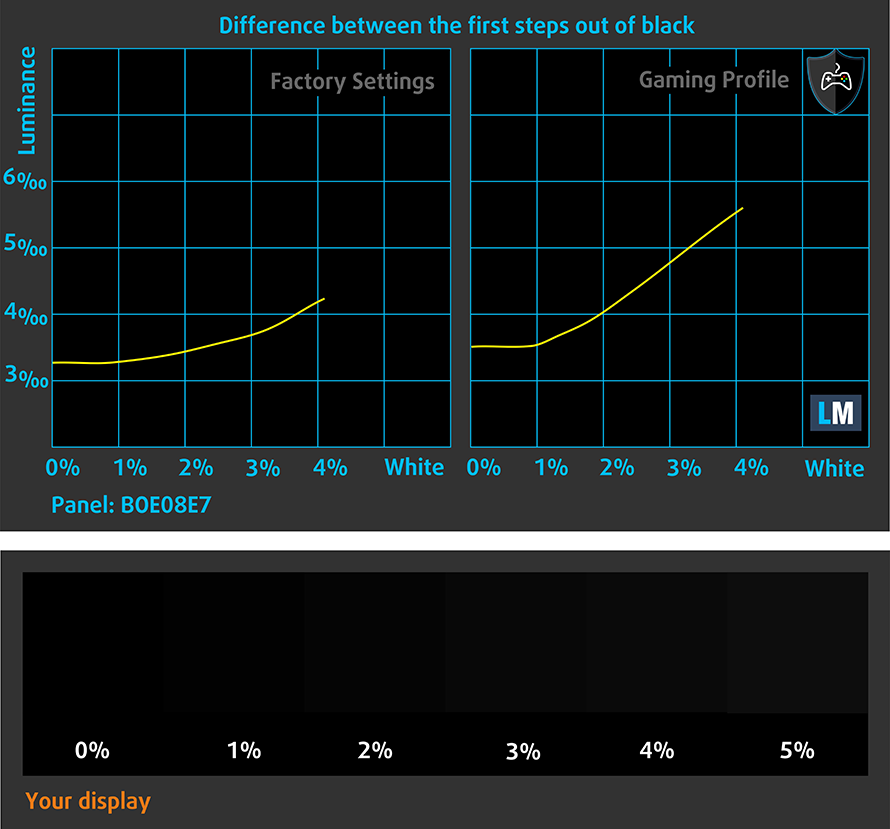
Response time (Gaming capabilities)
We test the reaction time of the pixels with the usual “black-to-white” and “white-to-black” method from 10% to 90% and vice versa.
We recorded Fall Time + Rise Time = 10 ms.
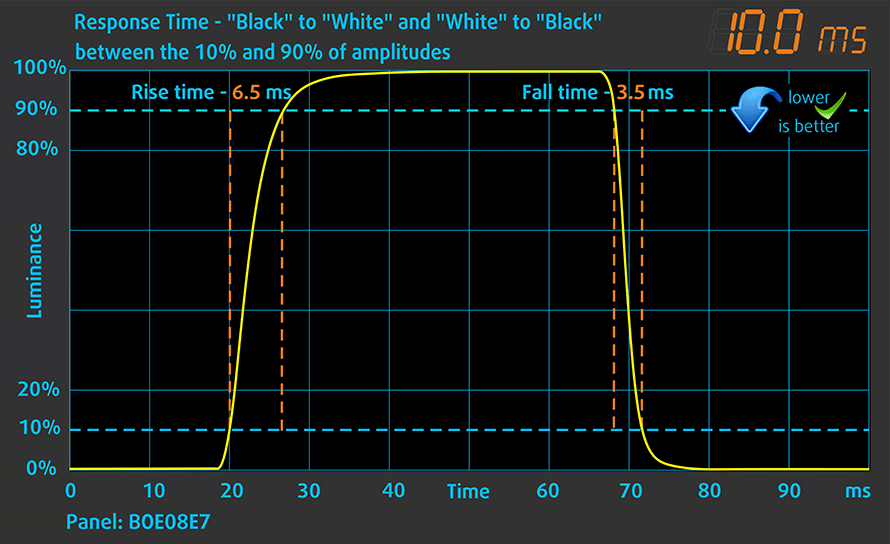
PWM (Screen flickering)
Pulse-width modulation (PWM) is an easy way to control monitor brightness. When you lower the brightness, the light intensity of the backlight is not lowered, but instead turned off and on by the electronics with a frequency indistinguishable to the human eye. In these light impulses, the light/no-light time ratio varies, while brightness remains unchanged, which is harmful to your eyes. You can read more about that in our dedicated article on PWM.
Dell Vostro 15 3591’s display backlight doesn’t flicker only at maximum brightness. However, the frequency of the pulsations is high-enough (7 kHz) to reduce the negative impact.
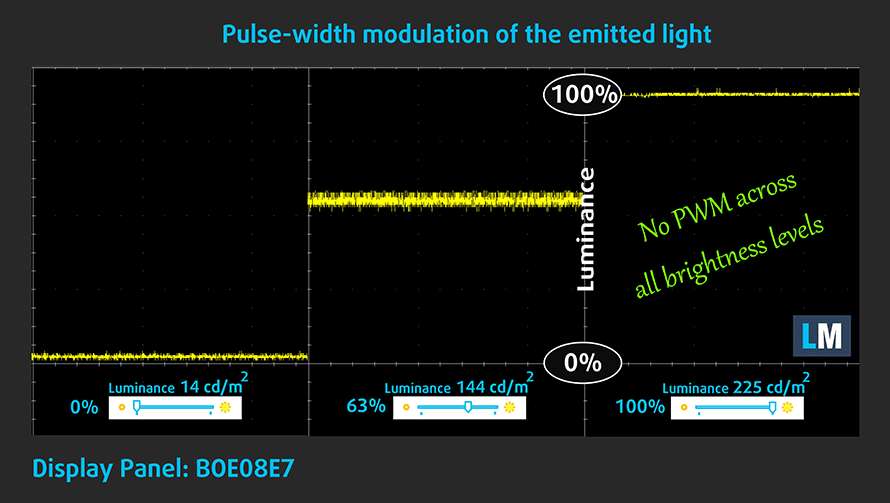
Blue light emissions
Installing our Health-Guard profile not only eliminates PWM but also reduces the harmful Blue Light emissions while keeping the colors of the screen perceptually accurate. If you’re not familiar with the Blue light, the TL;DR version is – emissions that negatively affect your eyes, skin, and your whole body. You can find more information about that in our dedicated article on Blue Light.
Conclusion
Dell Vostro 15 3591’s display in this specification has a Full HD TN panel. Its response times are quick and its backlight is comfortable in terms of PWM usage. However, this cannot be said about the viewing angles, as well as the poor contrast ratio and very modest color coverage.
Buy our profiles
Since our profiles are tailored for each individual display model, this article and its respective profile package are meant for Dell Vostro 15 3591 configurations with 15.6″ FHD TN BOE F5KW1-NT15N41 (BOE069C).
*Should you have problems with downloading the purchased file, try using a different browser to open the link you’ll receive via e-mail. If the download target is a .php file instead of an archive, change the file extension to .zip or contact us at [email protected].
Read more about the profiles HERE.
In addition to receiving efficient and health-friendly profiles, by buying LaptopMedia's products you also support the development of our labs, where we test devices in order to produce the most objective reviews possible.

Office Work
Office Work should be used mostly by users who spend most of the time looking at pieces of text, tables or just surfing. This profile aims to deliver better distinctness and clarity by keeping a flat gamma curve (2.20), native color temperature and perceptually accurate colors.

Design and Gaming
This profile is aimed at designers who work with colors professionally, and for games and movies as well. Design and Gaming takes display panels to their limits, making them as accurate as possible in the sRGB IEC61966-2-1 standard for Web and HDTV, at white point D65.

Health-Guard
Health-Guard eliminates the harmful Pulse-Width Modulation (PWM) and reduces the negative Blue Light which affects our eyes and body. Since it’s custom tailored for every panel, it manages to keep the colors perceptually accurate. Health-Guard simulates paper so the pressure on the eyes is greatly reduced.
Get all 3 profiles with 33% discount
Sound
Dell Vostro 15 3591’s speakers produce a loud clear sound. Although it lacks some punch, the low, mid and high tones are clear of deviations.

Drivers
You can download all of the drivers and utilities for this notebook from here: https://www.dell.com/support/home/uk/en/ukbsdt1/product-support/product/vostro-15-3591-laptop/drivers
Battery
Now, we conduct the battery tests with Windows Better performance setting turned on, screen brightness adjusted to 120 nits, and all other programs turned off except for the one we are testing the notebook with. Interestingly, the 42Wh battery wasn’t able to last long with the 10nm processors.
We got 6 hours and 20 minutes of Web browsing and 5 hours and a half of video playback. Additionally, you can try playing games on battery, but you’ll get a minute over an hour before you run out of juice.
In order to simulate real-life conditions, we used our own script for automatic web browsing through over 70 websites.




For every test like this, we use the same video in HD.




We use F1 2017’s built-in benchmark on loop in order to simulate real-life gaming.




CPU options
As far as we know, the only processor options you can choose from are the Core i5-1035G1 and the Core i7-1065G7. Both of them are part of the 10nm Ice Lake processor family
Results are from the Cinebench 20 CPU test (the higher the score, the better)
Results are from our Photoshop benchmark test (the lower the score, the better)
GPU options
Interesting choices you have to make here. Either you get the more expensive Core i7-1065 G7 with its integrated Iris Plus G7 GPU, which is pretty capable. Otherwise, you get the UHD Graphics 620, or the dedicated GeForce MX230 with 2GB of GDDR5 memory – probably the strongest advocate to get the discrete GPU.
Results are from the 3DMark: Fire Strike (Graphics) benchmark (higher the score, the better)
Results are from the Unigine Superposition benchmark (higher the score, the better)
Gaming tests

| CS:GO | Full HD 1080p, Low (Check settings) | Full HD 1080p, Medium (Check settings) | Full HD 1080p, MAX (Check settings) |
|---|---|---|---|
| NVIDIA GeForce MX230 | 73 fps | 51 fps | 42 fps |

| DOTA 2 | Full HD 1080p, Low (Check settings) | Full HD 1080p, Normal (Check settings) | Full HD 1080p, High (Check settings) |
|---|---|---|---|
| NVIDIA GeForce MX230 | 92 fps | 66 fps | 37 fps |
Temperatures and comfort
Max CPU load
In this test we use 100% on the CPU cores, monitoring their frequencies and chip temperature. The first column shows a computer’s reaction to a short load (2-10 seconds), the second column simulates a serious task (between 15 and 30 seconds), and the third column is a good indicator of how good the laptop is for long loads such as video rendering.
Average core frequency (base frequency + X); CPU temp.
| Intel Core i5-1035G1 (15W TDP) | 0:02 – 0:10 sec | 0:15 – 0:30 sec | 10:00 – 15:00 min |
|---|---|---|---|
| Dell Vostro 15 3591 | 2.09 GHz (B+109%) @ 75°C | 2.09 GHz (B+109%) @ 84°C | 1.77 GHz (B+77%) @ 85°C |
| Acer Aspire 5 (A515-55) | 1.98 GHz (B+98%) @ 79°C | 1.68 GHz (B+68%) @ 79°C | 1.52 GHz (B+52%) @ 79°C |
| Acer Swift 5 Pro (SF514-54GT) | 2.88 GHz (B+188%) @ 80°C | 1.62 GHz (B+62%) @ 64°C | 1.65 GHz (B+65%) @ 67°C |
| HP 340S G7 | 2.71 GHz (B+171%) @ 92°C | 2.42 GHz (B+142%) @ 93°C | 1.77 GHz (B+77%) @ 72°C |
| Dell Inspiron 5593 | 2.53 GHz (B+153%) @ 99°C | 2.14 GHz (B+114%) @ 94°C | 1.88 GHz (B+88%) @ 87°C |
| Dell Inspiron 17 3793 | 2.75 GHz (B+175%) @ 98°C | 1.97 GHz (B+97%) @ 91°C | 1.79 GHz (B+79%) @ 89°C |
| Intel Core i5-1035G4 (15W TDP) | 0:02 – 0:10 sec | 0:15 – 0:30 sec | 10:00 – 15:00 min |
| Lenovo Yoga S740 (14) | 2.64 GHz (B+140%) @ 100°C | 1.89 GHz (B+72%) @ 83°C | 1.66 GHz (B+51%) @ 69°C |
Quite honestly, the new Ice Lake processors, prove to be pretty difficult to cool down. This can be clearly seen in our table above. The Vostro 15 3591 is no exclusion from this pattern, and despite the low frequencies, we get a pretty warm chip.
Real-life gaming
| NVIDIA GeForce MX230 | GPU frequency/ Core temp (after 2 min) | GPU frequency/ Core temp (after 30 min) |
|---|---|---|
| Dell Vostro 15 3591 | 1516 MHz @ 74°C | 1404 MHz @ 74°C |
| Dell Inspiron 5593 | 1318 MHz @ 74°C | 1251 MHz @ 74°C |
| Acer Aspire 3 (A315-55G) | 1692 MHz @ 74°C | 1612 MHz @ 74°C |
| Lenovo Ideapad L340 (15″) | 1632 MHz @ 69°C | 1532 MHz @ 69°C |
| Lenovo Ideapad C340 (15″) | 1658 MHz @ 74°C | 1300 MHz @ 64°C |
Yep, we can confirm the 74C limit on the GeForce MX230. As far as the frequencies go, however, we’ve got some mixed results over our different test units.
Comfort during full load
Although the highest temperature of the keyboard is a little high at 45.6C, what we feel is more uncomfortable is the noise. This fan is giving its best to cool down the components, which results in a vacuum cleaner-like scenario.


Verdict
 As you can see, the entire execution of the Vostro 15 3591 could have been better. Yes, they used an older design that drives the price a lot lower, than it could have been, given the processor choice. Speaking of which, while we are reasonably happy with the performance of the processor and the GeForce MX230, we don’t think that the battery life would make its users happy. Just 6 hours and 20 minutes, when only a single tab of Chrome is opened. That’s not cool. Give it a bit more load and you’ll definitely need a charger probably 4 hours into a working session.
As you can see, the entire execution of the Vostro 15 3591 could have been better. Yes, they used an older design that drives the price a lot lower, than it could have been, given the processor choice. Speaking of which, while we are reasonably happy with the performance of the processor and the GeForce MX230, we don’t think that the battery life would make its users happy. Just 6 hours and 20 minutes, when only a single tab of Chrome is opened. That’s not cool. Give it a bit more load and you’ll definitely need a charger probably 4 hours into a working session.
On the bright side, you can install up to 16GB of RAM, you have the option of a PCIe x4 M.2 drive, and you can also stick a 2.5″ SATA drive for storage. Additionally, there is an SD card reader for the photographers, although we doubt you’re going to edit photos on this screen. By the way, there is no USB Type-C port, which is unacceptable in 2020.
Dell Vostro 15 3591’s display in this specification has a Full HD TN panel (BOE F5KW1-NT15N41 (BOE08E7)). Its response times are quick and its backlight is comfortable in terms of PWM usage. However, this cannot be said about the viewing angles, as well as the poor contrast ratio and very modest color coverage.
While you would definitely want to connect this machine to an external monitor, you might also want to get a dedicated keyboard, as well. The one you get with the laptop, is a bit inconsistent, as some of the keys give different feedback – some are clicky, others are soft.
At the end of the day, there are better options for business computing – the HP ProBook 450 G6 is a good example as is the Lenovo ThinkBook 15.
Pros
- Budget-friendly price tag
- SD card, PCIe x4 M.2 drives and two RAM SODIMM slots
- Ice Lake processors onboard
- Lacks PWM for brightness adjustment (BOE F5KW1-NT15N41)
Cons
- Dated plastic body
- Covers only 49% of sRGB (BOE F5KW1-NT15N41)
- Poor viewing angles and low contrast ratio (BOE F5KW1-NT15N41)
- Inconsistend key feedback
- Lacks a USB Type-C port
- Unremarkable battery life
You can check the prices and configurations in our Specs System: https://laptopmedia.com/series/dell-vostro-15-3591/