MSI Modern 15 A11X review – portable design with an immense amount of power
 According to MSI, their Modern 15 (A11X) laptop is the ultimate daily driver for people that live a dynamic and hectic life. It not only bears the new logo of the company on its back, but it also comes in three color iterations – Urban Silver and Carbon Gray.
According to MSI, their Modern 15 (A11X) laptop is the ultimate daily driver for people that live a dynamic and hectic life. It not only bears the new logo of the company on its back, but it also comes in three color iterations – Urban Silver and Carbon Gray.
Perhaps the biggest improvement year on year is in the processor, as the Modern 15 now comes equipped with Intel’s Tiger Lake processors. This enables it to support the Thunderbolt 4 connection, which MSI opted to use, thankfully.
As you probably know the integrated Xe Graphics inside of the Tiger Lake CPUs is actually quite capable, and will provide you with great efficiency and even some light gaming capabilities. However, you can choose the option that comes with NVIDIA’s GeForce MX450.
Additionally, you get the likes of Wi-Fi 6, for faster connection to supported routers. We hope that it will deliver on its promises, because it looks really good, and with this price, it will definitely be a bargain for students.
You can check the prices and configurations in our Specs System: https://laptopmedia.com/series/msi-modern-15-a11sx-a11mx/
Contents
Specs Sheet
- HDD/SSD
- up to 16000GB SSD
- M.2 Slot
- 1x M.2 PCIe 4.0 x4 + 1x M.2 PCIe 3.0 x4
- RAM
- up to 64GB
- OS
- Windows 10 Home, Windows 10 Pro, Windows 11 Home, No OS, Windows 11 Pro
- Battery
- 52Wh, 3-cell, 51Wh, 3-cell
- Body material
- Aluminum
- Dimensions
- 356.8 x 233.7 x 16.9 mm (14.05" x 9.20" x 0.67")
- Weight
- 1.60 kg (3.5 lbs)
- Ports and connectivity
- 1x USB Type-A
- 3.2 Gen 1 (5 Gbps)
- 2x USB Type-A
- 3.2 Gen 2 (10 Gbps)
- 1x USB Type-C
- Thunderbolt 4, Power Delivery (PD), DisplayPort
- HDMI
- Card reader
- MicroSD
- Wi-Fi
- 802.11ax
- Bluetooth
- 5.1
- Audio jack
- 3.5 Combo Jack
- Features
- Fingerprint reader
- Web camera
- HD
- Backlit keyboard
- optional
- Speakers
- 2x 2W, Nahimic 3
- Optical drive
- Security Lock slot
All MSI Modern 15 (A11SBx / A11Mx) configurations
What’s in the box?
Inside the package, we found a 65W power brick and some paper manuals. By the way, the units that have a dedicated GPU will feature a 90W charging adapter.
Design and construction
As we mentioned, this device comes in two color options. Our unit came in the Carbon Gray variant, and it looks quite good to our taste. Its aluminum chassis weighs only 1.60 kg and has a 16.9mm profile, which is very portable for a 15-inch notebook. Unfortunately, because of the thin chassis, it suffers from flex when you twist it. The flex is so severe, in fact, that it registers touchpad clicks every time you change the direction of the twist.
On the bright side, the lid is a bit less flexy, and it almost opens fully with a single hand. We say almost because, at about 80°, the base lifts up. Otherwise, the setup looks clean and sleek, with a narrow top and side bezels around the matte display. By the way, there is an HD camera, residing in the top one.
Further down below we see the base, which offers a NumberPad-less keyboard. However, the extraction of the aforementioned feature resulted in more space for the rest of the keys, which enabled MSI to make them larger. Also, there is a backlight with three stages of luminance. Here, we see a somewhat decent key travel and feedback that offers some tactility but is generally on the soft side. On the bright side, the Arrow keys here are humongous. Interestingly, deck flex is almost nonexistent on this one. But one quirky feature is that not only the Function key is placed on the right, instead of the left side of the Space bar, but it also shares a space with the right “Control” key. With that said, the “MSI Center for Business and Productivity” lets you toggle the Windows key, and use it as a Function one.
Speaking of the which, you can quickly access it via the F7 button, and with it, you can choose between a bunch of performance presets, including a Super Battery mode, a Silent mode, a Balanced one, and the most fun of them all – the High Performance preset.
Let’s take a little step back here, and talk about the touchpad. It is a button-less unit, which offers great gliding, and a decent tracking experience. What is cool about it, is that you can click pretty much anywhere you want, and it will register that input. Our biggest concern here is obviously the size, as more and more manufacturers bring Applesque touchpads that take the majority of the palm-rest area. Even MSI does it with its GS66 Stealth laptop.
So, if you turn the laptop upside down, you will notice the speaker cutouts, as well as the relatively large ventilation grill. Also, you can see the stupid Factory Seal sticker, that will probably void your warranty, should you remove it. Interestingly, there are two vents on the back for heat exhaust, indicating the presence of two heat spreaders and two fans.
Ports
On the left side, there is the charging plug, an HDMI connector, a Thunderbolt 4 connector, that can also be used for charging. Then, there is a USB Type-A 3.2 (Gen. 2) port, and an audio jack. Then, on the right, you will see a USB Type-A 3.2 (Gen. 1) port, and USB Type-A 3.2 (Gen. 2) port, as well as a MicroSD card slot.
Display quality
MSI Modern 15 (A11X) in our configuration is equipped with a Full HD IPS panel with a model number AUO B156HAN02.1 (AUO2E8D). Its diagonal is 15.6″ (39.62 cm), and the resolution 1920 х 1080 pixels. The screen ratio is 16:9, and we are looking at a pixel density of – 142 ppi, and a pitch of 0.18 х 0.18 mm. The screen turns into Retina when viewed at distance equal to or greater than 60cm (24″) (from this distance one’s eye stops differentiating the separate pixels, and it is normal for looking at a laptop).
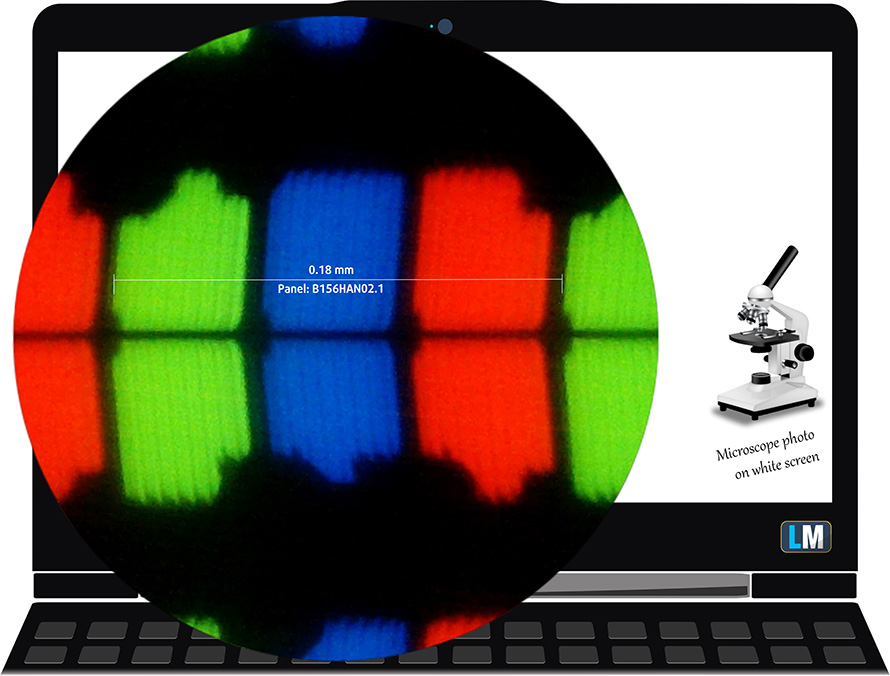
Viewing angles are excellent. We offer images at 45° to evaluate image quality.

The measured maximum brightness of 250 nits in the middle of the screen and 247 nits as an average for the whole area, with a maximum deviation of 12%. The Correlated Color Temperature on a white screen is 6700K – slightly colder than the sRGB standard of 6500K.
In the illustration below you can see how the display performs from a uniformity perspective. In other words, the leakage of light from the light source.
Values of dE2000 over 4.0 should not occur, and this parameter is one of the first you should check if you intend to use the laptop for color-sensitive work. The contrast ratio is very good – 1460:1.
To make sure we are on the same page, we would like to give you a little introduction to the sRGB color gamut and the Adobe RGB. To start, there’s the CIE 1976 Uniform Chromaticity Diagram that represents the visible specter of colors by the human eye, giving you a better perception of the color gamut coverage and the color accuracy.
Inside the black triangle, you will see the standard color gamut (sRGB) that is being used by millions of people on HDTV and the web. As for the Adobe RGB, this is used in professional cameras, monitors, etc for printing. Basically, colors inside the black triangle are used by everyone and this is the essential part of the color quality and color accuracy of a mainstream notebook.
Still, we’ve included other color spaces like the famous DCI-P3 standard used by movie studios, as well as the digital UHD Rec.2020 standard. Rec.2020, however, is still a thing of the future and it’s difficult for today’s displays to cover that well. We’ve also included the so-called Michael Pointer gamut, or Pointer’s gamut, which represents the colors that naturally occur around us every day.
The yellow dotted line shows MSI Modern 15 (A11X)’s color gamut coverage.
Its display covers 51% of the sRGB/ITU-R BT.709 (web/HDTV standard) in CIE1976.
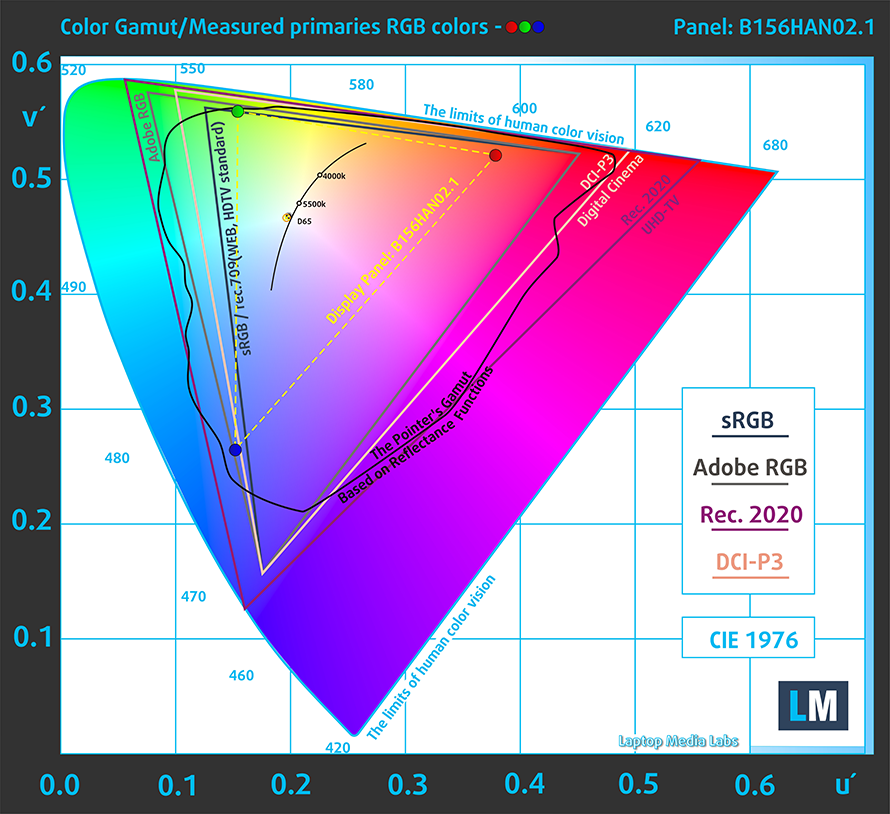
Our “Design and Gaming” profile delivers optimal color temperature (6500K) at 140 cd/m2 luminance and sRGB gamma mode.
We tested the accuracy of the display with 24 commonly used colors like light and dark human skin, blue sky, green grass, orange, etc. You can check out the results at factory condition and also, with the “Design and Gaming” profile.
Below you can compare the scores of MSI Modern 15 (A11X) with the default settings (left), and with the “Gaming and Web design” profile (right).
The next figure shows how well the display is able to reproduce really dark parts of an image, which is essential when watching movies or playing games in low ambient light.
The left side of the image represents the display with stock settings, while the right one is with the “Gaming and Web Design” profile activated. On the horizontal axis, you will find the grayscale, and on the vertical axis – the luminance of the display. On the two graphs below you can easily check for yourself how your display handles the darkest nuances but keep in mind that this also depends on the settings of your current display, the calibration, the viewing angle, and the surrounding light conditions.
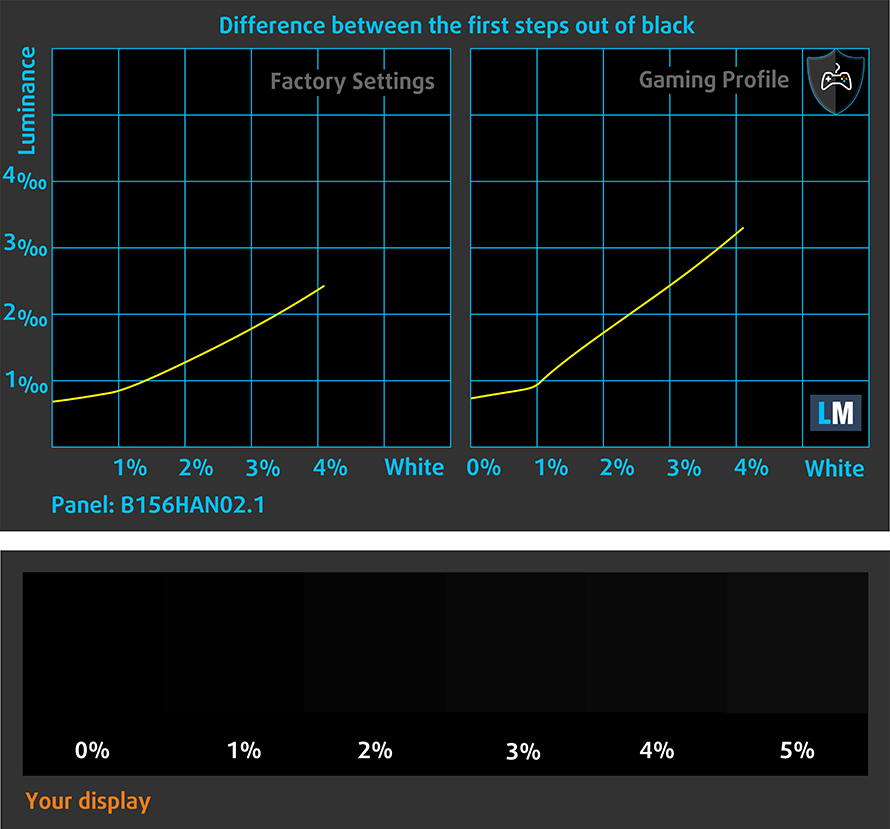
Response time (Gaming capabilities)
We test the reaction time of the pixels with the usual “black-to-white” and “white-to-black” method from 10% to 90% and vice versa.
We recorded Fall Time + Rise Time = 27 ms.
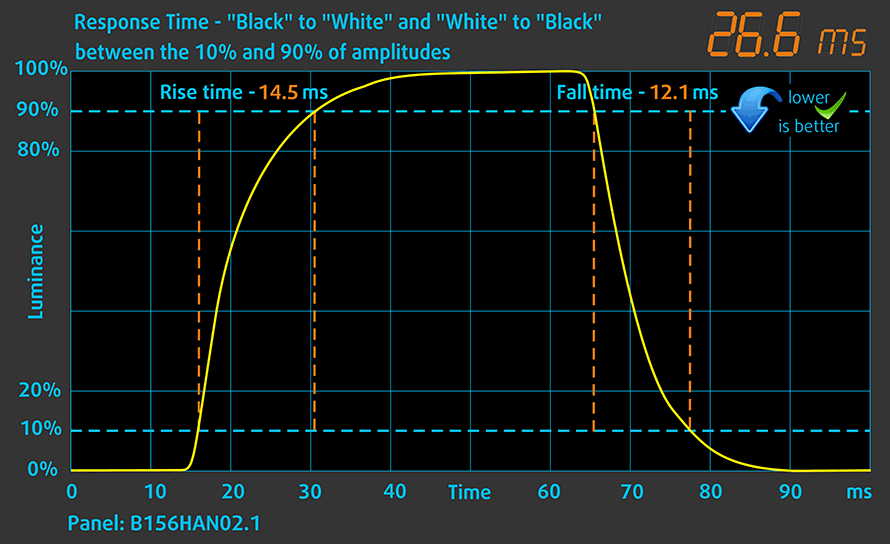
After that, we test the reaction time of the pixels with the usual “Gray-to-Gray” method from 50% White to 80% White and vice versa between 10% and 90% of the amplitude.
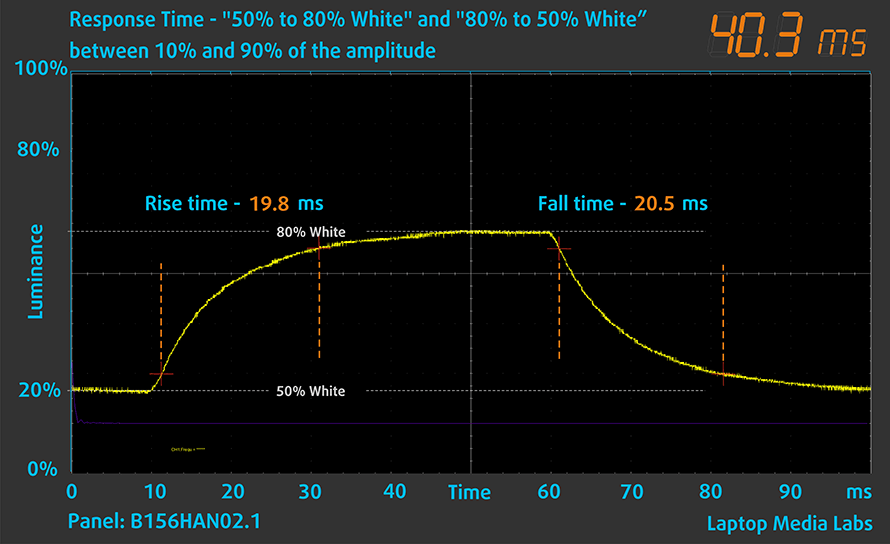
PWM (Screen flickering)
Pulse-width modulation (PWM) is an easy way to control monitor brightness. When you lower the brightness, the light intensity of the backlight is not lowered, but instead turned off and on by the electronics with a frequency indistinguishable to the human eye. In these light impulses, the light/no-light time ratio varies, while brightness remains unchanged, which is harmful to your eyes. You can read more about that in our dedicated article on PWM.
MSI Modern 15 (A11X)’s display doesn’t use PWM to adjust its brightness levels at any point. This makes it comfortable for use during long work periods, without harming your eyes in this aspect.
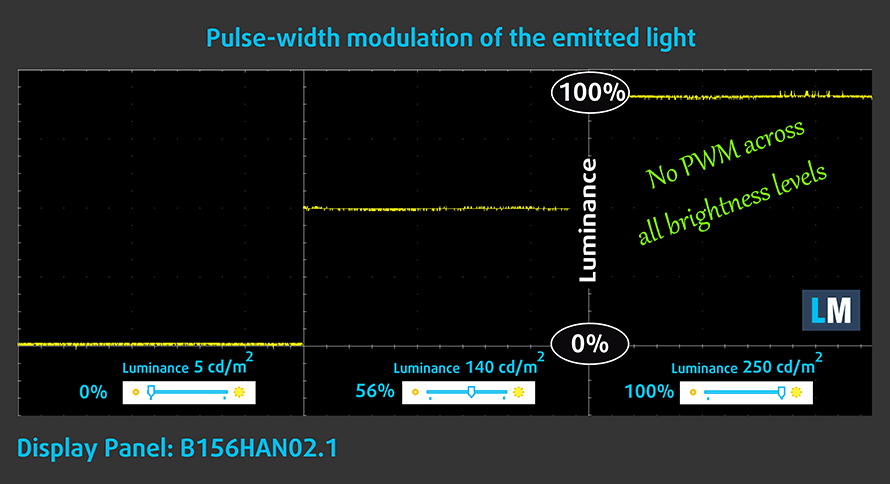
Blue light emissions
Installing our Health-Guard profile not only eliminates PWM but also reduces the harmful Blue Light emissions while keeping the colors of the screen perceptually accurate. If you’re not familiar with the Blue light, the TL;DR version is – emissions that negatively affect your eyes, skin, and your whole body. You can find more information about that in our dedicated article on Blue Light.
Conclusion
MSI Modern 15 (A11X)’s IPS panel has a Full HD resolution, comfortable viewing angles, a good contrast ratio, and a non-flickering backlight. On the downside, it covers only half of the colors found on the Internet.
Buy our profiles
Since our profiles are tailored for each display model, this article and its respective profile package are meant for MSI Modern 15 (A11X) configurations with 15.6″ FHD IPS AUO B156HAN02.1 (AUO2E8D).
*Should you have problems with downloading the purchased file, try using a different browser to open the link you’ll receive via e-mail. If the download target is a .php file instead of an archive, change the file extension to .zip or contact us at [email protected].
Read more about the profiles HERE.
In addition to receiving efficient and health-friendly profiles, by buying LaptopMedia's products you also support the development of our labs, where we test devices in order to produce the most objective reviews possible.

Office Work
Office Work should be used mostly by users who spend most of the time looking at pieces of text, tables or just surfing. This profile aims to deliver better distinctness and clarity by keeping a flat gamma curve (2.20), native color temperature and perceptually accurate colors.

Design and Gaming
This profile is aimed at designers who work with colors professionally, and for games and movies as well. Design and Gaming takes display panels to their limits, making them as accurate as possible in the sRGB IEC61966-2-1 standard for Web and HDTV, at white point D65.

Health-Guard
Health-Guard eliminates the harmful Pulse-Width Modulation (PWM) and reduces the negative Blue Light which affects our eyes and body. Since it’s custom tailored for every panel, it manages to keep the colors perceptually accurate. Health-Guard simulates paper so the pressure on the eyes is greatly reduced.
Get all 3 profiles with 33% discount
Sound
MSI Modern 15 (A11X) has a sound with relatively good quality but with very low volume. Also, there are deviations in the entire frequency spectrum, which is not ideal.
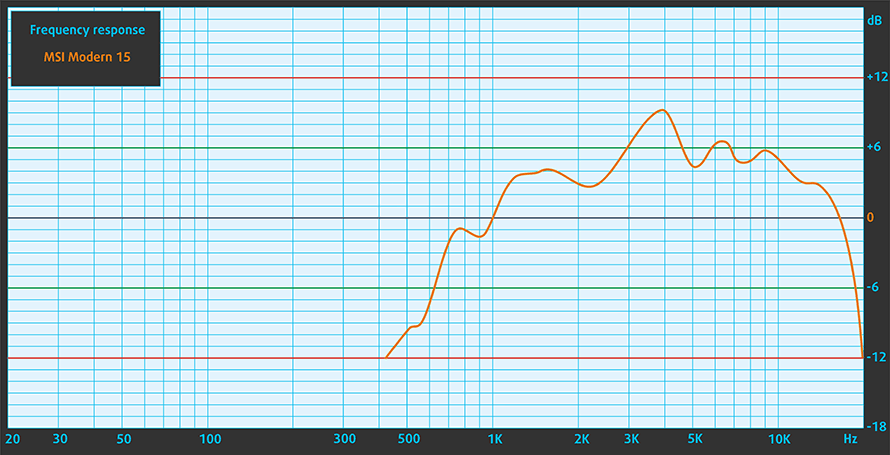
Drivers
All of the drivers and utilities for this notebook can be found here: https://www.msi.com/Business-Productivity/support/Modern-15-A11X
Battery
Now, we conduct the battery tests with Windows Better performance setting turned on, screen brightness adjusted to 120 nits, and all other programs turned off except for the one we are testing the notebook with. This notebook’s 52Wh battery pack delivers 5 hours and 58 minutes of Web browsing and 5 hours of video playback.
In order to simulate real-life conditions, we used our own script for automatic web browsing through over 70 websites.





For every test like this, we use the same video in HD.





CPU options
When it comes to the CPU choices, you can get this laptop with the Core i5-1135G7, or the Core i7-1165G7.
Results are from the Cinebench 20 CPU test (the higher the score, the better)
Results are from our Photoshop benchmark test (the lower the score, the better)
MSI Modern 15 (A11SBx / A11Mx) CPU variants
Here you can see an approximate comparison between the CPUs that can be found in the MSI Modern 15 (A11SBx / A11Mx) models on the market. This way you can decide for yourself which MSI Modern 15 (A11SBx / A11Mx) model is the best bang for your buck.
Note: The chart shows the cheapest different CPU configurations so you should check what the other specifications of these laptops are by clicking on the laptop’s name / CPU.
Results are from the Cinebench R23 CPU test (the higher the score, the better)
Results are from our Photoshop benchmark test (the lower the score, the better)
GPU options
As for the graphics, there are the integrated Iris Xe Graphics G7 (80EU and 96EU versions), and the GeForce MX450.
Results are from the 3DMark: Time Spy (Graphics) benchmark (higher the score, the better)
Results are from the 3DMark: Fire Strike (Graphics) benchmark (higher the score, the better)
Results are from the Unigine Superposition benchmark (higher the score, the better)
MSI Modern 15 (A11SBx / A11Mx) GPU variants
Here you can see an approximate comparison between the GPUs that can be found in the MSI Modern 15 (A11SBx / A11Mx) models on the market. This way you can decide for yourself which MSI Modern 15 (A11SBx / A11Mx) model is the best bang for your buck.
Note: The chart shows the cheapest different GPU configurations so you should check what the other specifications of these laptops are by clicking on the laptop’s name / GPU.
Results are from the 3DMark: Time Spy (Graphics) benchmark (higher the score, the better)
Results are from the 3DMark: Fire Strike (Graphics) benchmark (higher the score, the better)
Results are from the 3DMark: Wild Life (Graphics) benchmark (higher the score, the better)
Results are from the Unigine Superposition benchmark (higher the score, the better)
Gaming tests

| CS:GO | HD 1080p, Low (Check settings) | HD 1080p, Medium (Check settings) | HD 1080p, MAX (Check settings) |
|---|---|---|---|
| Average FPS | 78 fps | 66 fps | 29 fps |

| DOTA 2 | HD 1080p, Low (Check settings) | HD 1080p, Normal (Check settings) | HD 1080p, High (Check settings) |
|---|---|---|---|
| Average FPS | 89 fps | 54 fps | 31 fps |
Temperatures and comfort
Max CPU load
In this test we use 100% on the CPU cores, monitoring their frequencies and chip temperature. The first column shows a computer’s reaction to a short load (2-10 seconds), the second column simulates a serious task (between 15 and 30 seconds), and the third column is a good indicator of how good the laptop is for long loads such as video rendering.
Average core frequency (base frequency + X); CPU temp.
| Intel Core i5-1135G7 (15W TDP) | 0:02 – 0:10 sec | 0:15 – 0:30 sec | 10:00 – 15:00 min |
|---|---|---|---|
| MSI Modern 15 (A11X) | 3.59 GHz (B+50%) @ 94°C @ 44W | 3.45 GHz (B+44%) @ 95°C @ 40W | 3.18 GHz (B+33%) @ 91°C @ 34W |
| Lenovo ThinkBook 14s Yoga | 3.52 GHz (B+47%) @ 94°C | 3.24 GHz (B+35%) @ 94°C | 2.63 GHz (B+10%) @ 75°C |
| Lenovo ThinkPad E15 Gen 2 | 3.35 GHz (B+40%) @ 90°C | 3.14 GHz (B+31%) @ 71°C | 2.57 GHz (B+7%) @ 64°C |
| HP ProBook 450 G8 | 3.73 GHz (B+55%) @ 90°C | 2.44 GHz (B+2%) @ 71°C | 2.09 GHz @ 64°C |
| Lenovo Yoga 7 (14) | 3.34 GHz (B+39%) @ 94°C | 2.97 GHz (B+24%) @ 94°C | 2.39 GHz @ 75°C |
| HP ProBook 650 G8 | 3.58 GHz (B+49%) @ 92°C | 2.44 GHz (B+2%) @ 75°C | 2.09 GHz @ 62°C |
| Acer Aspire 5 (A515-56G) | 3.68 GHz (B+53%) @ 83°C | 2.25 GHz @ 63°C | 2.15 GHz @ 62°C |
| Acer Aspire 5 (A514-54) | 3.54 GHz (B+48%) @ 87°C | 2.01 GHz @ 66°C | 2.03 GHz @ 67°C |
The MSI Modern 15 (A11X) here absolutely destroys everything we’ve ever tested with the Core i5-1135G7 processor. This is thanks to the significantly higher power limit, unlocked with the “High Performance” preset, as well as the arguably better cooling system. Although, as we can see here, the temperatures are quite high, throughout the entire test. What you can’t see in the table above, but is something we will talk about is the Core temperature. Interestingly cores 0 and 2 were running at temps between 60°C and 70°C, while cores 1 and 3 were always above 90°C. This can be because of architecture limitations by Intel, or (and more probably) because of poor mounting from MSI. We are pretty positive that if you try to reapply the thermal compound and make sure you get even pressure, the temperatures will drop. Tell us in the comments if you’d like to see such an experiment from our end.
Comfort during full load
Here, we saw a maximum temperature in the top part of the keyboard of about 39°C. This is pretty good, considering the fact that the rest of the board was not that warm, and the palm-rest area remained cool. By the way, even the bottom panel didn’t heat up, which is great, as well. And the noise levels on our machine, which lacked the dedicated GPU, were in check too.

Verdict
There is no doubt that the MSI Modern 15 (A11X) is one of these laptops that you want as soon as you see them. And although the bigger picture is a lot more blurry than this, we can say for sure that this device delivers a ton of performance with its Tiger Lake processors. Even the Core i5-1135G7 is casually beating the hell out of the Core i5-10300H, which is a full-blown 45W TDP mobile chip.
Another big win here is the upgradeability, as it offers two RAM SODIMM slots for up to 64GB of DDR4 memory in dual-channel, as well as two M.2 PCIe x4 storage slots. On the downside, though, there is MSI’s favorite Factory Seal sticker, that might or might not act as a warranty void sticker in some regions.
MSI Modern 15 (A11X)’s IPS panel (AUO B156HAN02.1 (AUO2E8D)) has a Full HD resolution, comfortable viewing angles, a good contrast ratio, and a non-flickering backlight. On the downside, it covers only half of the colors found on the Internet.
As you know, not every laptop is perfect, and this is not an exclusion. Unfortunately, our unit was only able of about 6 hours of Web browsing and 5 hours of video playback. Interestingly, the 52Wh battery is not too small in our opinion, but there is something terribly wrong with the optimization here.
Also, despite the aluminum chassis here, the body was so flexy, that the touchpad registers clicks when you twist the entire laptop. Perhaps this is what you give away when you use thin materials in order to get a 16.9mm profile and a weight of 1.60 kg on a 15-inch notebook.
On a more positive note, yes, this laptop has an HD camera and offers Thunderbolt 4 connectivity, as well as three USB Type-A ports (two 3.2 (Gen. 2) and one 3.2 (Gen. 1)). Also, there is an HDMI connector and a MicroSD card slot for them creators.
So, if you are a student, that needs (or wants) a sleek 15-inch laptop for your classes, the Modern 15 (A11X) is a good alternative. Especially considering the relatively low price for the iGPU only versions. However, keep in mind that the body is not very strong, and you won’t want something sitting against your laptop in your backpack, and also – you will most probably need to carry your charger everywhere you go.
Pros
- Thunderbolt 4, Wi-Fi 6 connection, and a MicroSD card reader on board
- There are two M.2 PCIe slots, two RAM-SODIMM slots (up to 64GB of RAM in total) + it supports Wi-Fi 6 (beware of the Factory Seal sticker)
- Thin and light body
- PWM-free display (AUO B156HAN02.1)
- Supreme performance
Cons
- Subpar battery life
- Covers only 51% of the sRGB color gamut (AUO B156HAN02.1)
- Its chassis is too flexy
You can check the prices and configurations in our Specs System: https://laptopmedia.com/series/msi-modern-15-a11sx-a11mx/






















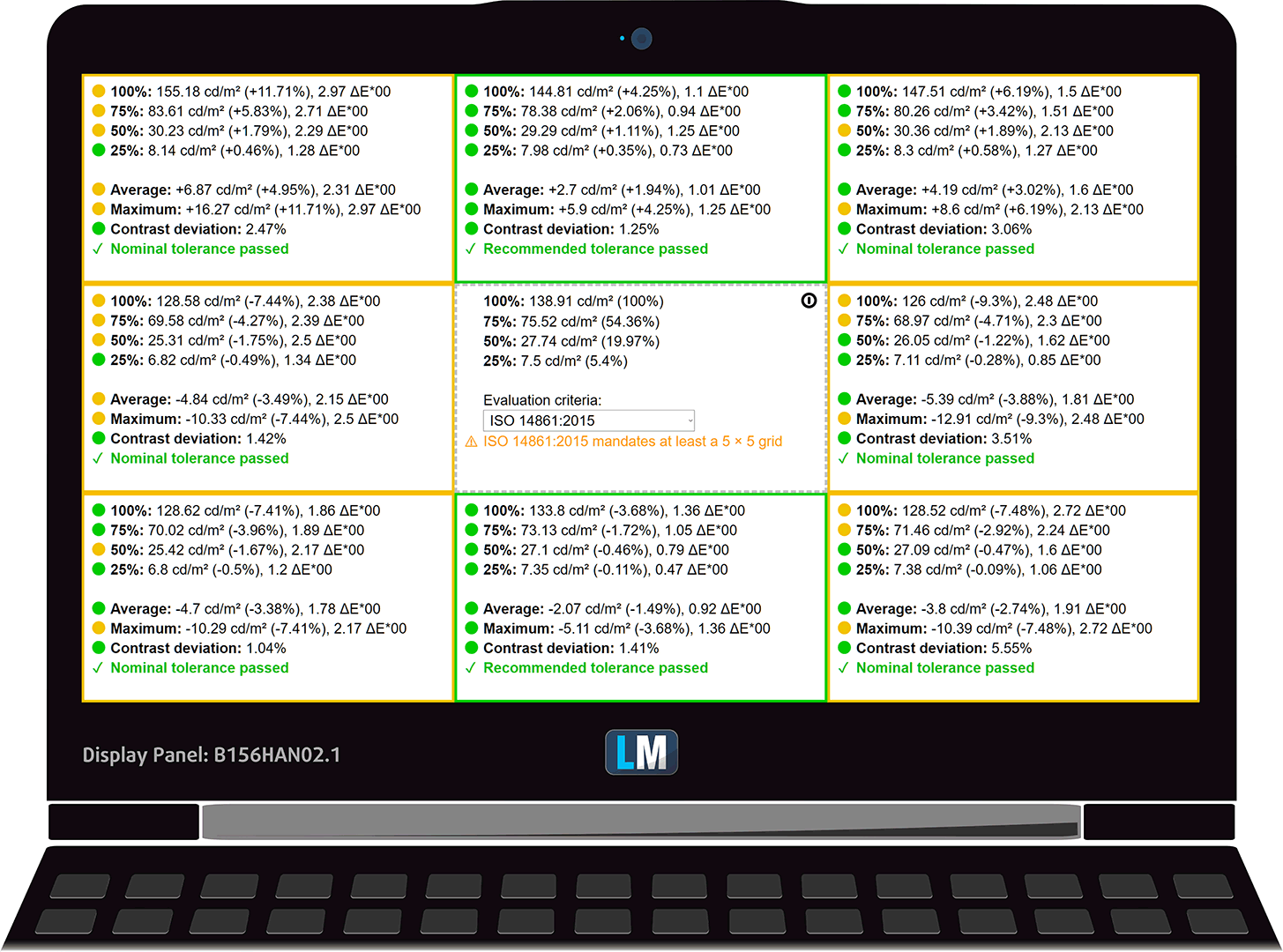
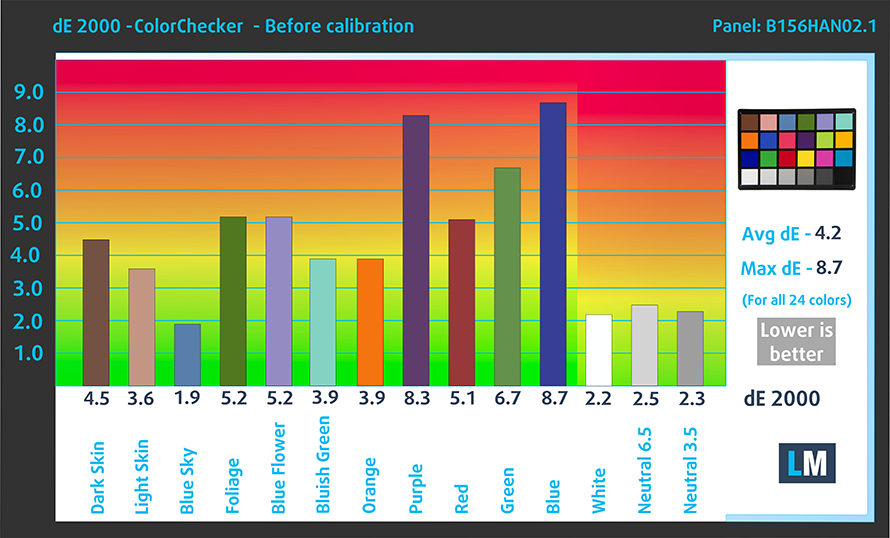
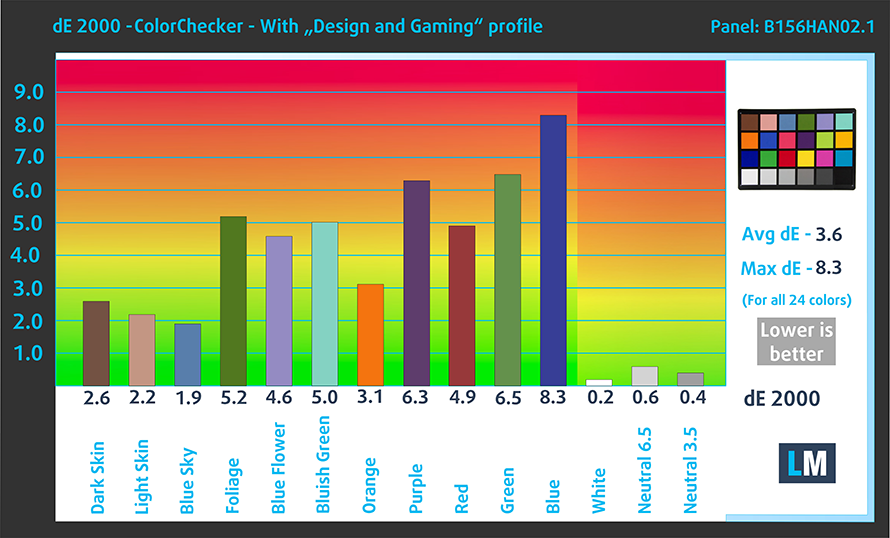


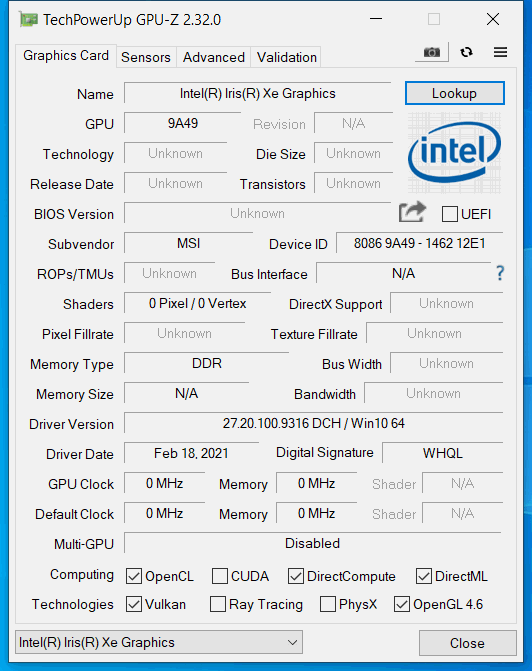








is the a11sb (without x) srgb 100?
msi say to me that the for the italian market a11sb has a panel with coverage of srgb close to 100%
Why does the specs table still say 1 x M.2 while the article says 2 x M.2?Update your articles properly.
Yep, thanks for that one, we updated the specs sheet 🙂
Does the A11M model use the same display by AUO?
I am thinking of purchasing Modern A11M-007NE with AUO B156HAN02.1 display. In this review, you indicate the brightness for the A11X ~ 250nit. At the same time, on your site in the MSI Modern 15 A11M specs with the same display, the brightness is 290nits.
Could you please check the information? 250nit is not enough for me, but 290nit is not so bad. Sorry for my English level 🙂