ASUS TUF FX505 review – how does the Ryzen 7 3750H perform in a budget laptop?

Not a while ago we introduced you to the new TUF Gaming laptops line up of ASUS with the TUF FX504. If you remember we weren’t the biggest fans of the device since it seemed unfinished to us. It had problems with the touchpad as well as some firmware issues. We believe this was resolved with future BIOS updates and some firmware ones. However, today we are looking at the update of this device – the slimmer “bezel-less” ASUS TUF FX505.
Like the old one, the newcomer gets the Coffee Lake 45W chips and our unit has the Core i5-8300H in particular. In the GPU department, we have the NVIDIA GTX 1050 Ti. Basically the set up is what the average gamer is looking for. Stay with us to see whether the FX505 fills the gaps left by its predecessor or it flops once again.
That’s not everything, however, with the latest release of AMD Ryzen laptop CPUs, ASUS was one of the first in the line to embody a Ryzen 7 3750H and Ryzen 5 3550H in a laptop. And the honor falls on the TUF series. Additionally, NVIDIA’s new Turing family is here as well.
You can check the prices and configurations in our Specs System: https://laptopmedia.com/series/asus-tuf-gaming-fx505/
Contents
- Specs Sheet
- What’s in the box?
- Design and construction
- Disassembly, upgrade options, and maintenance
- Display quality
- Health impact – PWM / Blue Light
- Buy our profiles
- Sound
- Drivers
- Battery
- CPU options
- GPU options
- Gaming tests – AMD Ryzen 7 3750H + GeForce GTX 1650
- Gaming tests – Intel Core i7-8750H + GeForce GTX 1050 Ti
- Temperatures and comfort – AMD Ryzen 7 3750H + GeForce GTX 1650
- Temperatures and comfort – Intel Core i7-8750H + GeForce GTX 1050 Ti
- Verdict
Specs Sheet
ASUS TUF Gaming FX505DT-BQ018 technical specifications table
What’s in the box?
In addition to the ASUS TUF FX505 in the box, there are some manuals and guides as well as the 120W power brick. Interestingly, the manufacturer has put a CD with all of the drivers and utilities which is usually a good thing… if you had a DVD player. But the TUF FX505 doesn’t.
Design and construction
On the outside, ASUS TUF FX505 looks pretty much the same as it’s predecessor – colors, shapes, and holes. Even the building material is the same – all plastic. With further inspection, however, you can see that the new body is quite different. It’s a whopping 24 mm narrower and 100 grams lighter. However, it is 0.7 mm thicker. You can’t really see the difference unless you put the devices side by side or…
you open the lid. Here is where all of the change lies. As you can see, the TUF FX505 has a more modern look thanks to its narrow bezels. This is reflected in the base as well – the keyboard runs almost to the ends of the laptop.
Speaking of the keyboard, it has a decent travel but it feels a little soft to our likings. Nevertheless, it should be sufficient enough for gaming. In addition to that, the keyboard boasts a full layout, although the arrow keys placement is a little weird. We mistakingly pressed it instead of the “0” pretty often.
This is not a big issue, however, because we’ve experienced the same issue as with the previous model. Once again we couldn’t get the touchpad to work. However, we managed to bring it to life, thanks to one of the suggestions by you guys in the comments. What you need to do is to follow a certain order in installing the drivers on a fresh system. You have to make sure that you install the chipset drivers first and then the Windows Precision ones. This fix is originally meant for the previous generation TUF – FX504 but works on the new model as well.
ASUS TUF FX505 breathes air from a vent above the keyboard as well as a couple of vents on the bottom of the device. The exhausted hot air comes out from the back of the laptop, while the speakers are located on the sides.
| Width | Length | Height | Weight | |
|---|---|---|---|---|
| ASUS TUF FX505 | 360 mm (14.17″) | 262 mm (10.31″) | 25.8 mm (1.02″) | 2.20 kg (4.9 lbs) |
| ASUS TUF FX504 | 384 mm (15.12″) | 262 mm (10.31″) | 25.1 mm (0.99″) (-3%) | 2.30 kg (5.1 lbs) (+5%) |
| Lenovo Legion Y530 | 360 mm (14.17″) | 267 mm (10.51″) | 24.9 mm (0.98″) (-3%) | 2.30 kg (5.1 lbs) (+5%) |
Ports
ASUS TUF FX505 is heavily loaded with ports on its left side (sorry, left-handed people). There you can see the power plug, as well as, RJ45 and HDMI connectors, three USB Type-A’s of which one is 2.0 and the others are 3.0 and at the end – a combo audio jack. Sadly, no Thunderbolt connection here, neither a Type-C port at all in contrast with the competition.
Disassembly, upgrade options, and maintenance
In order to disassemble the ASUS TUF FX505 you only need to remove a handful of Phillips head screws. The bottom plate is easily pryable with a flat plastic tool. After you remove the plate you can see a neatly organized interior. Despite the narrower body, the configuration of the internals looks the same as in TUF FX504.
The cooling solution used in the system has evolved just slightly – by moving the smaller heat pipe below the large one. In our opinion, this won’t provide any obvious benefits.
From our inspection of the device, we noticed only one actual difference – the location of the M.2 slot. It is moved to just on top of the WiFi card slot, while previously it was housed right next to the SATA port.
Here is a photo of the SATA slot and where the M.2 port used to be. Currently, the SATA connector is occupied by a 1TB Seagate SSHD.
In the lower left corner of the device, you can see the relatively small battery unit with a capacity of just 48Wh. You can see how it fared against its competitors in the battery life segment of this review.
Display quality
ASUS TUF Gaming FX505 comes with a Full HD IPS panel, model number LG LP156WFC-SPD1 (LGD0563). Its diagonal is 15.6″ (39.62 cm), and the resolution – 1920 х 1080p. Additionally, the screen ratio is 16:9, the pixel density – 142 ppi, their pitch – 0.18 x 0.18 mm. The screen can be considered Retina when viewed from at least 60 cm (from this distance, the average human eye can’t see the individual pixels).
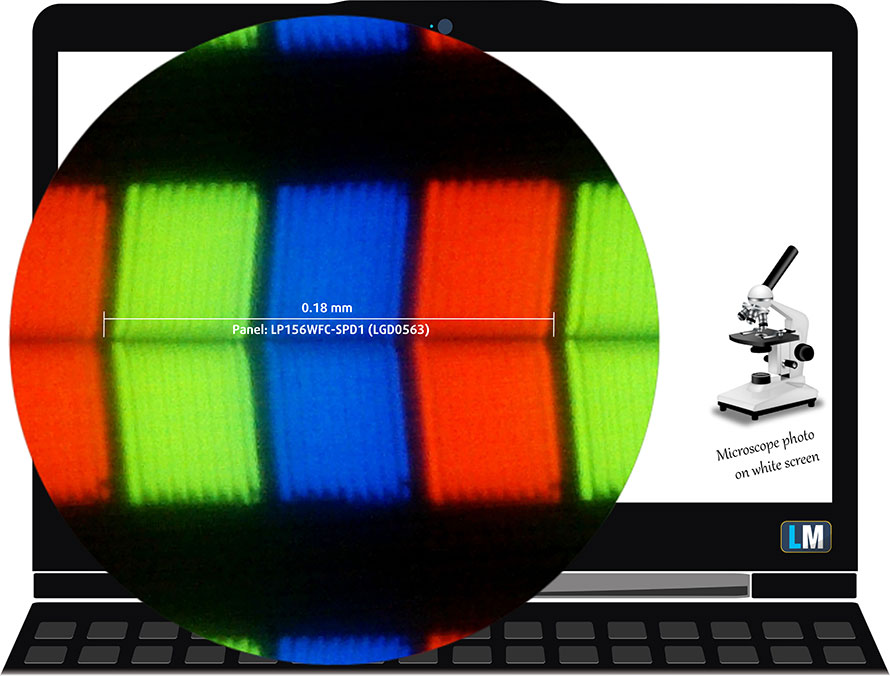
Viewing angles are good. We offer images at different angles to evaluate the quality.

The maximum measured brightness is 223 nits (cd/m2) in the middle of the screen and 222 nits (cd/m2) average across the surface with a maximum deviation of 14%. The Correlated Color Temperature on a white screen and at maximum brightness is 7080K (average) – colder(a little bluish) than the 6500K optimum for sRGB. The average color temperature through the grey scale before profiling is 7100K.
In the illustration below you can see how the display performs from uniformity perspective. The illustration below shows how matters are for operational brightness levels (approximately 140 nits) – in this particular case at 62% Brightness (White level = 144 cd/m2, Black level = 0.113 cd/m2).
Values of dE2000 over 4.0 should not occur, and this parameter is one of the first you should check if you intend to use the laptop for color sensitive work (a maximum tolerance of 2.0 ). The contrast ratio is excellent – 1200:1.
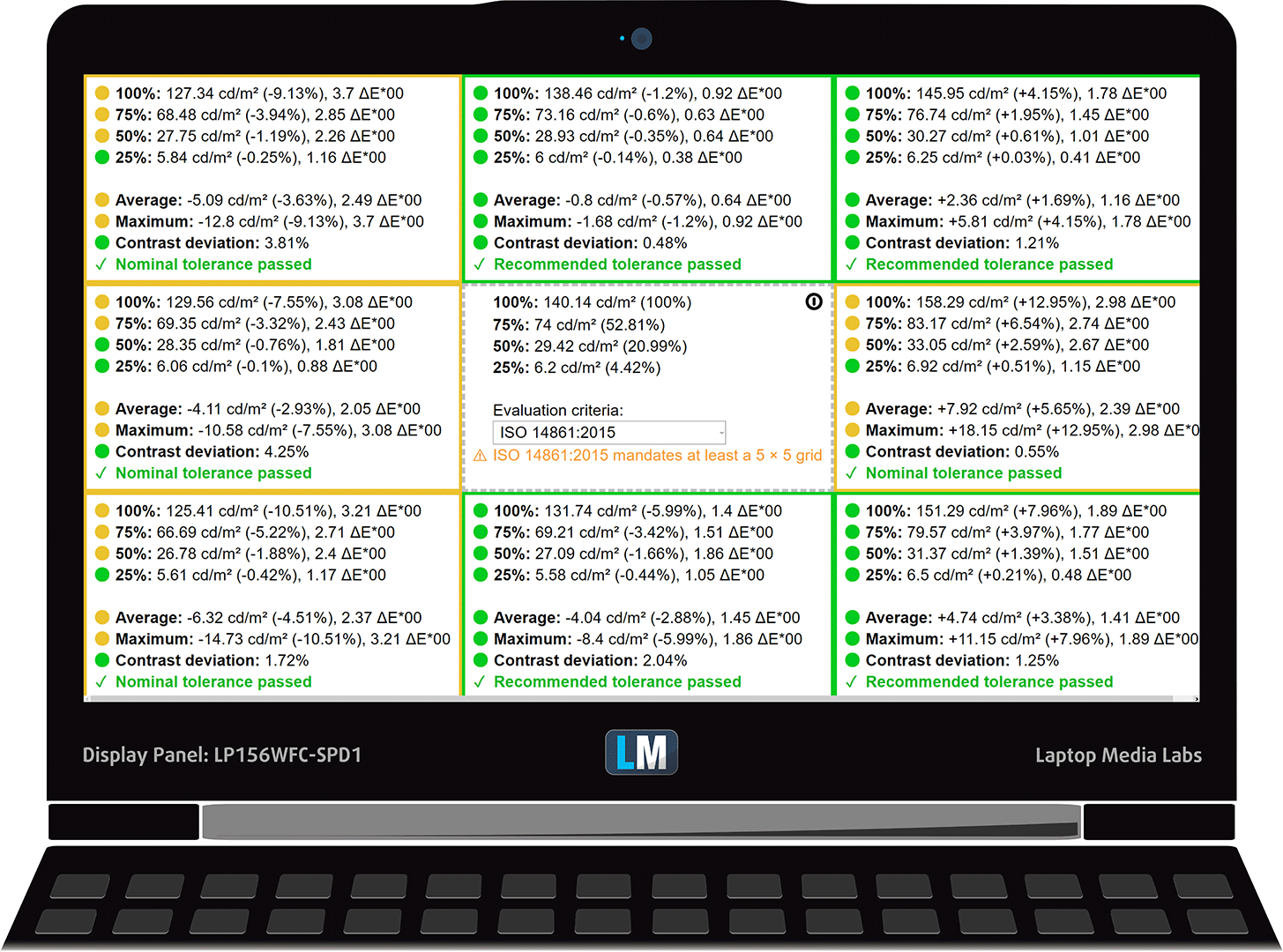
To make sure we are on the same page, we would like to give you a little introduction to the sRGB color gamut and the Adobe RGB. To start, there’s the CIE 1976 Uniform Chromaticity Diagram that represents the visible specter of colors by the human eye, giving you a better perception of the color gamut coverage and the color accuracy.
Inside the black triangle, you will see the standard color gamut (sRGB) that is being used by millions of people in HDTV and on the web. As for the Adobe RGB, this is used in professional cameras, monitors, etc for printing. Basically, colors inside the black triangle are used by everyone and this is the essential part of the color quality and color accuracy of a mainstream notebook.
Still, we’ve included other color spaces like the famous DCI-P3 standard used by movie studios, as well as the digital UHD Rec.2020 standard. Rec.2020, however, is still a thing of the future and it’s difficult for today’s displays to cover that well. We’ve also included the so-called Michael Pointer gamut, or Pointer’s gamut, which represents the colors that naturally occur around us every day.
The yellow dotted line shows ASUS TUF Gaming FX505’s color gamut coverage.
Its display is limited just to 54% of the sRGB/ITU-R BT.709 (web/HDTV standard) in CIE1976.
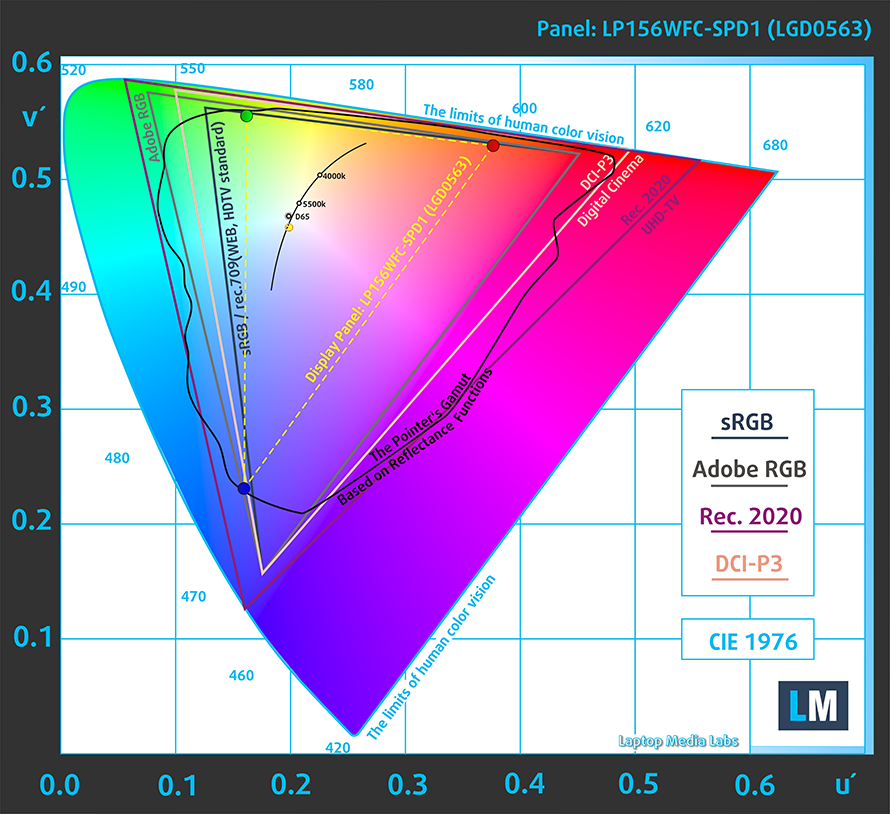
Our “Design and Gaming” profile delivers optimal color temperature (6500K) at 140 cd/m2 luminance and sRGB gamma mode.
We tested the accuracy of the display with 24 commonly used colors like light and dark human skin, blue sky, green grass, orange, etc. You can check out the results at factory condition and also, with the “Design and Gaming” profile.
Below you can compare the scores of ASUS TUF Gaming FX505 with the default settings (left), and with the “Gaming and Web design” profile (right).

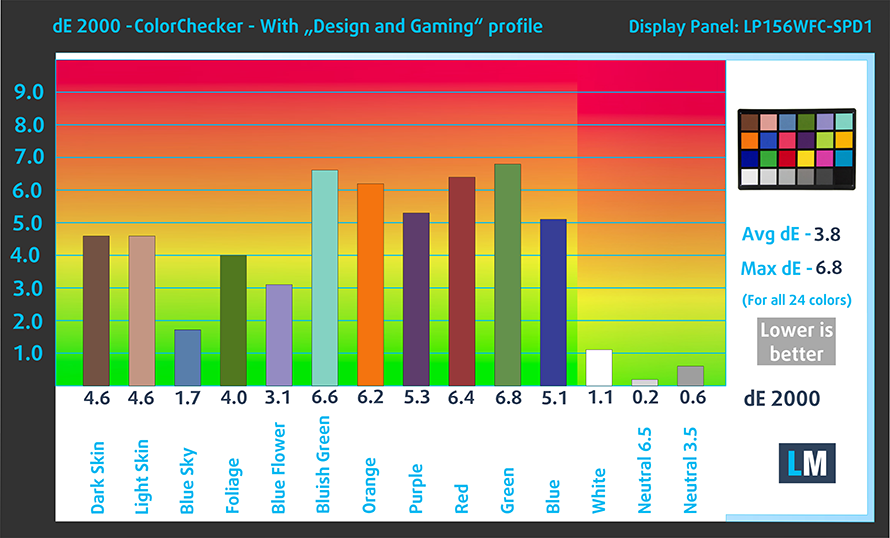
The next figure shows how well the display is able to reproduce really dark parts of an image, which is essential when watching movies or playing games in low ambient light.
The left side of the image represents the display with stock settings, while the right one is with the “Gaming and Web Design” profile activated. On the horizontal axis, you will find the grayscale and on the vertical axis – the luminance of the display. On the two graphs below you can easily check for yourself how your display handles the darkest nuances but keep in mind that this also depends on the settings of your current display, the calibration, the viewing angle, and the surrounding light conditions.
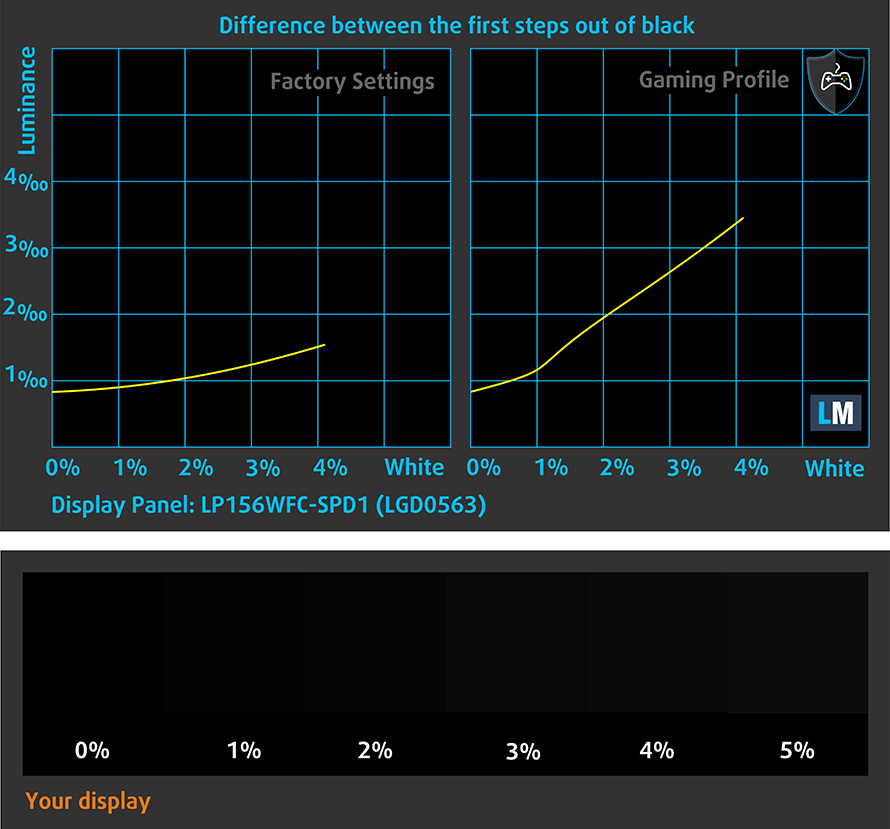
Response time (Gaming capabilities)
We test the reaction time of the pixels with the usual “black-to-white” and “white-to-black” method from 10% to 90% and vice versa.
We recorded Fall Time + Rise Time = 24 ms.
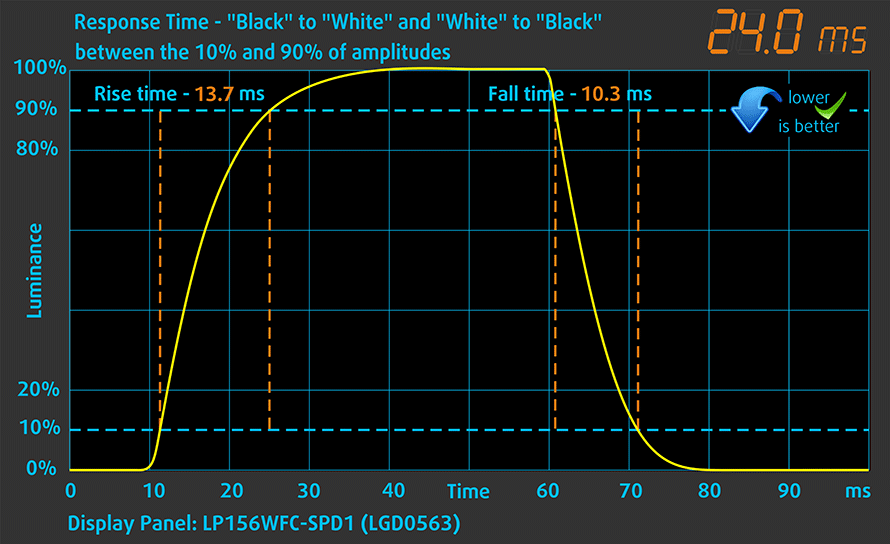
Health impact – PWM / Blue Light
PWM (Screen flickering)
Pulse-width modulation (PWM) is an easy way to control monitor brightness. When you lower the brightness, the light intensity of the backlight is not lowered, but instead turned off and on by the electronics with a frequency indistinguishable to the human eye. In these light impulses, the light/no-light time ratio varies, while brightness remains unchanged, which is harmful to your eyes. You can read more about that in our dedicated article on PWM.
ASUS TUF Gaming FX505’s screen light is free from flickering at every brightness level. This ensures comfortable work without excessive eye strain.
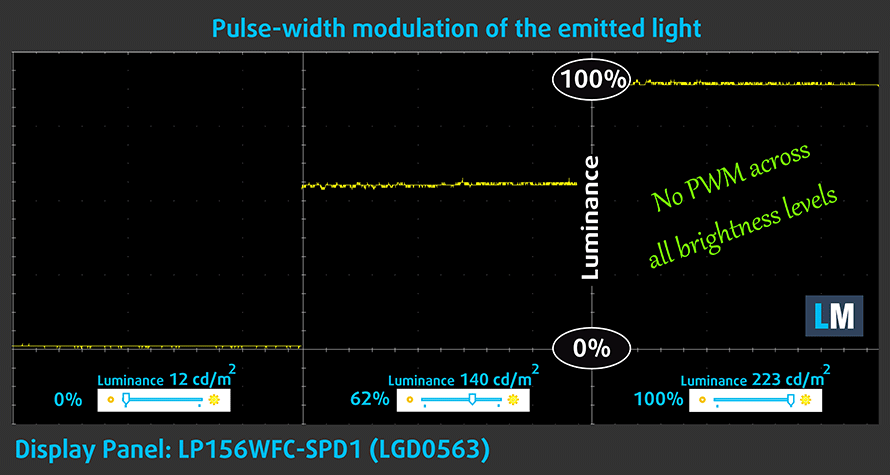
Blue light emissions
Installing our Health-Guard profile not only eliminates PWM but also reduces the harmful Blue Light emissions while keeping the colors of the screen perceptually accurate. If you’re not familiar with the Blue light, the TL;DR version is – emissions that negatively affect your eyes, skin and your whole body. You can find more information about that in our dedicated article on Blue Light.
You can see the levels of emitted blue light on the spectral power distribution (SPD) graph.
Conclusions
All in all, ASUS TUF Gaming FX505 has a good 60Hz display for gaming. It doesn’t flicker at any brightness level and has comfortable viewing angles. In addition to that, the contrast ratio is pretty high. The only disadvantage of this panel is its modest color coverage.
Buy our profiles
Since our profiles are tailored for each individual display model, this article and its respective profile package are meant for ASUS TUF Gaming FX505 configurations with 15.6″ LG LP156WFC-SPD1 (LGD0563) (FHD, 1920 × 1080) IPS.
*Should you have problems with downloading the purchased file, try using a different browser to open the link you’ll receive via e-mail. If the download target is a .php file instead of an archive, change the file extension to .zip or contact us at [email protected].
Read more about the profiles HERE.
In addition to receiving efficient and health-friendly profiles, by buying LaptopMedia's products you also support the development of our labs, where we test devices in order to produce the most objective reviews possible.

Office Work
Office Work should be used mostly by users who spend most of the time looking at pieces of text, tables or just surfing. This profile aims to deliver better distinctness and clarity by keeping a flat gamma curve (2.20), native color temperature and perceptually accurate colors.

Design and Gaming
This profile is aimed at designers who work with colors professionally, and for games and movies as well. Design and Gaming takes display panels to their limits, making them as accurate as possible in the sRGB IEC61966-2-1 standard for Web and HDTV, at white point D65.

Health-Guard
Health-Guard eliminates the harmful Pulse-Width Modulation (PWM) and reduces the negative Blue Light which affects our eyes and body. Since it’s custom tailored for every panel, it manages to keep the colors perceptually accurate. Health-Guard simulates paper so the pressure on the eyes is greatly reduced.
Get all 3 profiles with 33% discount
Sound
ASUS TUF Gaming FX505 produces relatively good quality sound from its speakers. However, low, mid and high frequencies come with some deviations.
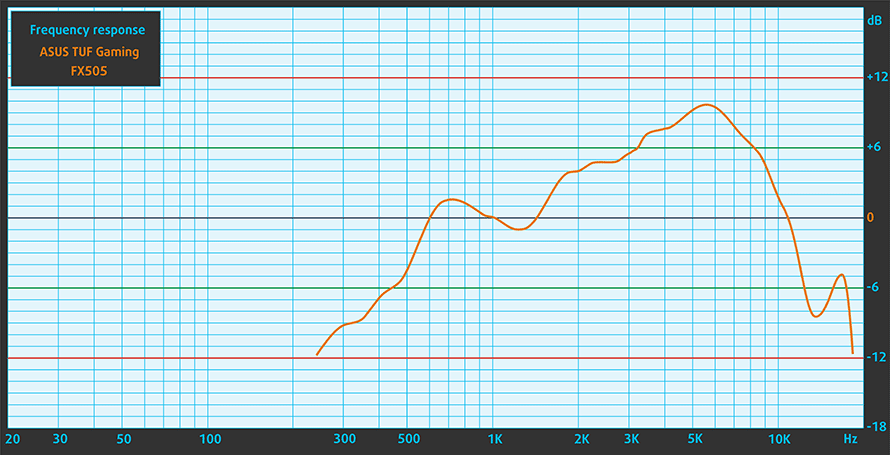
Drivers
We received our unit without the Operating system installed on it. We found it a little frustrating until we got to the moment of actually testing the device since ASUS have provided just a DVD with the drivers. That is usually good but the TUF FX505 lacks a DVD player. In addition to that, you need a cable to be connected to the system, since you don’t have drivers installed for the WiFi adapter. Not to mention that at the moment of writing this review, some of the drivers on the official web page of ASUS are not compatible with our system. However, you can find them here: https://www.asus.com/us/Laptops/ASUS-TUF-Gaming-FX505/HelpDesk_Download/
Battery
Now, we conduct the battery tests with Windows Better performance setting turned on, screen brightness adjusted to 120 nits and all other programs turned off except for the one we are testing the notebook with. As most of the gaming laptops out there, ASUS TUF Gaming FX505 has average battery life. Web browsing and video playback times don’t differ much and settle at around 4 hours and a half. If you opt to play solely on battery power you’ll get an hour and a half.
In order to simulate real-life conditions, we used our own script for automatic web browsing through over 70 websites.




For every test like this, we use the same video in HD.




We use F1 2017’s built-in benchmark on loop in order to simulate real-life gaming.




CPU options
CPU-wise there is a choice from Intel’s 8th and 9th generation Core i5-8300H/Core i5-9300H and Core i7-8750H/Core i7-9750H, respectively. On the other side, if you are a fan of the Red company – you can pick from AMD Ryzen 5 3550H and Ryzen 7 3750H.
Results are from the Cinebench 20 CPU test (the higher the score, the better)
Results are from our Photoshop benchmark test (the lower the score, the better)
ASUS TUF Gaming FX505 CPU variants
Here you can see an approximate comparison between the CPUs that can be found in the ASUS TUF Gaming FX505 models on the market. This way you can decide for yourself which ASUS TUF Gaming FX505 model is the best bang for your buck.
Note: The chart shows the cheapest different CPU configurations so you should check what the other specifications of these laptops are by clicking on the laptop’s name / CPU.
Results are from the Cinebench 20 CPU test (the higher the score, the better)
Results are from our Photoshop benchmark test (the lower the score, the better)
GPU options
TUF FX505 is available with a wide variety of graphics cards. From the NVIDIA Pascal family, you can pick of GeForce GTX 1050, GTX 1050 Ti and GTX 1060. Then there is the Turing series with the GTX 1650 and the RTX 2060, while on the AMD side, there is the option for Radeon RX560.
Results are from the 3DMark: Time Spy (Graphics) benchmark (higher the score, the better)
Results are from the 3DMark: Fire Strike (Graphics) benchmark (higher the score, the better)
Results are from the Unigine Superposition benchmark (higher the score, the better)
ASUS TUF Gaming FX505 GPU variants
Here you can see an approximate comparison between the GPUs that can be found in the ASUS TUF Gaming FX505 models on the market. This way you can decide for yourself which ASUS TUF Gaming FX505 model is the best bang for your buck.
Note: The chart shows the cheapest different GPU configurations so you should check what the other specifications of these laptops are by clicking on the laptop’s name / GPU.
Results are from the 3DMark: Time Spy (Graphics) benchmark (higher the score, the better)
Results are from the 3DMark: Fire Strike (Graphics) benchmark (higher the score, the better)
Results are from the Unigine Superposition benchmark (higher the score, the better)
Gaming tests – AMD Ryzen 7 3750H + GeForce GTX 1650
Our first encounter with the Ryzen 7 3750H didn’t go very well. Combined with the GTX 1650 it posted a below average framerates.

| Grand Theft Auto V (GTA 5) | Full HD, Normal (Check settings) | Full HD, High (Check settings) | Full HD, Very High (Check settings) |
|---|---|---|---|
| NVIDIA GeForce GTX 1650 | 99 fps | 72 fps | 41 fps |

| Far Cry 5 | Full HD, Normal (Check settings) | Full HD, High (Check settings) | Full HD, Ultra (Check settings) |
|---|---|---|---|
| NVIDIA GeForce GTX 1650 | 57 fps | 54 fps | 50 fps |

| Rise of the Tomb Raider (2016) | Full HD, Lowest (Check settings) | Full HD, Medium (Check settings) | Full HD, Very High (Check settings) |
|---|---|---|---|
| NVIDIA GeForce GTX 1650 | 97 fps | 74 fps | 37 fps |

| Shadow of the Tomb Raider (2018) | Full HD, Lowest (Check settings) | Full HD, Medium (Check settings) | Full HD, High (Check settings) |
|---|---|---|---|
| NVIDIA GeForce GTX 1650 | 61 fps | 47 fps | 44 fps |

| Tom Clancy’s Ghost Recon Wildlands | Full HD, Medium (Check settings) | Full HD, High (Check settings) | Full HD, Very High (Check settings) |
|---|---|---|---|
| NVIDIA GeForce GTX 1650 | 51 fps | 47 fps | 42 fps |
Gaming tests – Intel Core i7-8750H + GeForce GTX 1050 Ti
NVIDIA GeForce GTX 1050 Ti is performing normally within the ASUS TUF Gaming FX505.

| Grand Theft Auto V (GTA 5) | Full HD, Normal (Check settings) | Full HD, High (Check settings) | Full HD, Very High (Check settings) |
|---|---|---|---|
| ASUS TUF Gaming FX505 | 131 fps | 77 fps | 41 fps |
| MSI GP63 Leopard 8RD | 128 fps | 76 fps | 40 fps |

| Far Cry Primal | Full HD, Normal (Check settings) | Full HD, High (Check settings) | Full HD, Very High (Check settings) |
|---|---|---|---|
| ASUS TUF Gaming FX505 | 57 fps | 51 fps | 42 fps |
| MSI GP63 Leopard 8RD | 60 fps | 54 fps | 44 fps |

| Far Cry 5 | Full HD, Normal (Check settings) | Full HD, High (Check settings) | Full HD, Ultra (Check settings) |
|---|---|---|---|
| ASUS TUF Gaming FX505 | 49 fps | 46 fps | 42 fps |
| MSI GP63 Leopard 8RD | 48 fps | 45 fps | 41 fps |

| Rise of the Tomb Raider (2016) | Full HD, Lowest (Check settings) | Full HD, Medium (Check settings) | Full HD, Very High (Check settings) |
|---|---|---|---|
| ASUS TUF Gaming FX505 | 93 fps | 63 fps | 29 fps |
| MSI GP63 Leopard 8RD | 95 fps | 65 fps | 31 fps |

| TC Rainbow Six Siege | Full HD, Medium (Check settings) | Full HD, High (Check settings) | Full HD, Very High (Check settings) |
|---|---|---|---|
| Average | 110 fps | 92 fps | 85 fps |

| Tom Clancy’s Ghost Recon Wildlands | Full HD, Medium (Check settings) | Full HD, High (Check settings) | Full HD, Very High (Check settings) |
|---|---|---|---|
| ASUS TUF Gaming FX505 | 44 fps | 41 fps | 36 fps |
| MSI GP63 Leopard 8RD | 47 fps | 43 fps | 31 fps |
Temperatures and comfort – AMD Ryzen 7 3750H + GeForce GTX 1650
Max CPU load
In this test we use 100% on the CPU cores, monitoring their frequencies and chip temperature. The first column shows a computer’s reaction to a short load (2-10 seconds), the second column simulates a serious task (between 15 and 30 seconds), and the third column is a good indicator of how good the laptop is for long loads such as video rendering.
Average core temperature (base frequency + X); CPU temp.
| AMD Ryzen 7 3750H (35W TDP) | 0:02 – 0:10 sec | 0:15 – 0:30 sec | 10:00 – 15:00 min |
|---|---|---|---|
| ASUS TUF FX505 | 3.67 GHz (B+60%) @ 71°C | 3.58 GHz (B+56%) @ 70°C | 3.38 GHz (B+47%) @ 67°C |
| ASUS TUF FX705 | 3.72 GHz (B+62%) @ 74°C | 3.62 GHz (B+57%) @ 73°C | 3.43 GHz (B+49%) @ 70°C |
AMD has clearly done a great job in optimizing this processor. Not only it is able to reach a high enough frequency – way above 3.00 GHz but it can also work at a very manageable temperature. Interestingly, the TUF FX505 was able to cool it better than its 17-inch brother.
Real gameplay
| NVIDIA GeForce GTX 1650 | GPU frequency/ Core temp (after 2 min) | GPU frequency/ Core temp (after 30 min) |
|---|---|---|
| ASUS TUF FX505 | 1521 MHz @ 67°C | 1491 MHz @ 70°C |
| ASUS TUF FX705 | 1566 MHz @ 74°C | 1568 MHz @ 74°C |
| Acer Nitro 7 (AN715-51) | 1633 MHz @ 61°C | 1599 MHz @ 67°C |
In a similar fashion, the GPU maintains a lower temperature with the TUF FX505 than with the bigger TUF FX705. However, it also works at a slightly lower clock speed. Moreover, it is still away from the Nitro 7 (AN715-51)‘s effectiveness, although significantly quieter.
Gaming comfort
Contrary to people’s believes the AMD-equipped configuration worked both cooler and quieter than the Intel-shod device. We measured a maximum temperature of 44.4C just above the “P” key.


Temperatures and comfort – Intel Core i7-8750H + GeForce GTX 1050 Ti
Max CPU load
In this test we use 100% on the CPU cores, monitoring their frequencies and chip temperature. The first column shows a computer’s reaction to a short load (2-10 seconds), the second column simulates a serious task (between 15 and 30 seconds), and the third column is a good indicator of how good the laptop is for long loads such as video rendering.

Average core temperature (base frequency + X); CPU temp.
| Intel Core i5-8300H (45W TDP) | 0:02 – 0:10 sec | 0:15 – 0:30 sec | 10:00 – 15:00 min |
|---|---|---|---|
| ASUS TUF Gaming FX505 | 3.25GHz (B+41%) @92°C | 3.13GHz (B+36%) @92°C | 2.98GHz (B+30%) @92°C |
| Dell G3 17 3779 | 3.44GHz (B+50%) @98°C | 3.29GHz (B+43%) @98°C | 3.11GHz (B+35%) @91°C |
The tests showed us that ASUS TUF FX505 is able to push the Core i5-8300H pretty hard. This results in a high temperature (92°C) which was maintained during the whole period of the test. As you can see from the comparison, the clock speeds were a little lower than the ones on the 17-inch Dell G3 17 3779. This, however, is to be expected given the larger volume of the Dell.
Real gameplay
| NVIDIA GeForce GTX 1050 Ti | GPU frequency/ Core temp (after 2 min) | GPU frequency/ Core temp (after 30 min) |
|---|---|---|
| ASUS TUF Gaming FX505 | 1696 MHz @ 79°C | 1683 MHz @ 84°C |
| Dell G3 17 3779 | 1683 MHz @ 77°C | 1670 MHz @ 88°C |
| MSI GP63 Leopard 8RD | 1696 MHz @ 67°C | 1696 MHz @ 66°C |
In the gaming tests, we saw the TUF FX505 maintain good temperature levels while exploiting the GTX 1050 Ti well above its maximum frequency. In addition to that, it fared better than the G3 17 3779. At the same time, it falls well behind the MSI GP63 Leopard 8RD and its monstrous cooling.
Gaming comfort
From the images below you can see that thermals are spread pretty unevenly with this one. While the palm rest area remains cool at all times, there is a spot which can become too hot. It is located right under the “P” key and is quite uncomfortably hot. However, the rest of the device didn’t accumulate any excessive heat and it remained just slightly warm throughout the test.


Verdict
 ASUS TUF Gaming FX505 is a good all-around gaming device. To be honest, it doesn’t offer anything special against the competition which in this class is pretty severe. This device’s main advantage is its price. However, this has hit the build quality of the product since they are some squeaks when compressing the body with your hands. In this aspect, the MSI GP63 Leopard 8RD feels better, even though it doesn’t have the best build quality either.
ASUS TUF Gaming FX505 is a good all-around gaming device. To be honest, it doesn’t offer anything special against the competition which in this class is pretty severe. This device’s main advantage is its price. However, this has hit the build quality of the product since they are some squeaks when compressing the body with your hands. In this aspect, the MSI GP63 Leopard 8RD feels better, even though it doesn’t have the best build quality either.
Sadly, ASUS TUF FX505 is not very well polished software-wise as well. Our recommendation is to get the notebook with preinstalled Windows 10. This is because there are some issues with the drivers of this device and since it doesn’t have a DVD player you need a second device or an Ethernet connection to do the magic. At least it offers you an RGB backlight option.
In addition to that, the screen is a little too dim and has a very shallow color gamut. However, it doesn’t use PWM-adjustment of the brightness and has all of the advantages of an IPS panel.
On the bright side, the hardware performs just as expected from a Core i5-8300H and a GTX 1050 Ti. Additionally, the Ryzen 7 3750H is utilized pretty well as well and offers similar performance to its Intel counterpart, however, the GTX 1650 is better in gaming than the older Pascal graphics card.
Not only that but we really like the narrower body and bezels of the device. It really gives it a fresh and modern look, compared to the FX504. However, it still loses the edge out to the Legion Y530. Yes, just by a little bit, but in every aspect, you can think of.
Pros
- Doesn’t use PWM to adjust screen brightness (LG LP156WFC-SPD1)
- Relatively low price
- NVMe support
- The right side of the device is completely free of ports
- Super thin bezels
- Optional RGB backlight
Cons
- Subpar built quality
- Shallow color coverage (LG LP156WFC-SPD1)
- Average battery life
You can check the prices and configurations in our Specs System: https://laptopmedia.com/series/asus-tuf-gaming-fx505/


























How about the fan noise? The fx 504 series are so loud
Hey, not sure if you still need the answer but I’ve got fx505 with i7-8750 and 1060. There is 3 default fan modes:silent, balanced and overboost. ”Silent” mode is not completely silent, you can still hear fans spinning, however it is, in my opinion, very bearable. On the other hand, you have overboost mode. I use it during gaming, and oh boy do I need to turn up the volume of the headset to not hear the fans. It’s probably around 55-60db, but it gets the job done, laptop doesn’t overheat at least.
I bought the TUF505DU-EB74 variant, Ryzen 3750h, 16GB DDR4, 240GB NVMe SSD, 1TB HDD, Geforce GTX 1660 Ti, just recently for just over $1000. Very satisfied with the purchase. The laptop is very rigid in terms of build quality. The SSD gave Crystaldiskmarks of about 950 MB/s read and 550 MB/s write. Keyboard is great. The graphics card is more than up to my modest gaming requirements, ENB Skyrim, World of Warships, Saints Row, Middle Earth: Shadow of Mordor/War etc all at Ultra. Only quibble is the delete key is not above the backspace key, but I guess I’ll get… Read more »
How is the battery when it is unplugged?
To be honest I don’t really know. I always run it from the psu.
The competition between AMD and Intel has begun. Who will win?
Is there an sad upgrade possibility in fx 505dt al059t?
Of course, you can upgrade it. There is no need to be sad, though 😉
can i have the link abt the order of installing the drivers?
Any idea why gaming performance was so bad with the GeForce 1650? That should be better than the GeForce 1050, not worse,right?
hello everyone, i have FX505GT with i7 9750h, GTX 1650.
it came with Hynix 8GB of ram, and i’m planning to upgrade with another DDR4 2666 16 GB of ram.
now, what is the compatibility limitations, what RAM vendors can i trust to use with this laptop.
also, since having 2 different memory sizes mixed(8 and 16), will i still be able to benefit dual memory channel ( or flex ) at least on the matched 16 GB or ram ?