ASUS VivoBook 15 F515 review – corners were cut
 Today we have a hot-out-of-the-oven multimedia laptop that may take over the world with its budget price and somewhat capable internals. It is a part of the VivoBook lineup and is built on a chassis, very similar to that of the S15 S530.
Today we have a hot-out-of-the-oven multimedia laptop that may take over the world with its budget price and somewhat capable internals. It is a part of the VivoBook lineup and is built on a chassis, very similar to that of the S15 S530.
The laptop we’re talking about today is the VivoBook 15 F515, and it comes with a choice of some Ice Lake processors (and one Gemini Lake CPU), as well as the MX130 and MX330 when it comes to the graphics power. Let’s pause here. So, the laptop features an older chassis, and comes with an optional MX130… which by itself is a rebranded GeForce 940MX – a graphics card that was released in roughly 5 years!?
It’s useless to say that Intel and AMD’s current platforms deliver a reasonably better gaming experience with their integrated solutions than the aforementioned dedicated GPU, but let’s not get carried away. Other important things make a laptop what it is. Such items are the display, the battery life, and the I/O. And not in the last place – typing experience and structural integrity. So without further ado, let’s check what is actually going on here.
You can check the prices and configurations in our Specs System: https://laptopmedia.com/series/asus-vivobook-15-f515/
Contents
Specs Sheet
- HDD/SSD
- up to 1000GB SSD
- M.2 Slot
- 1x 2280 PCIe NVMe 3.0 x2 See photo
- RAM
- up to 20GB
- OS
- Windows 10 Home, Windows 11 Home, Windows 11 Pro, Windows 10 S, Windows 10 Pro
- Battery
- 37Wh, 2-cell
- Body material
- Plastic / Polycarbonate
- Dimensions
- 360.2 x 234.9 x 19.9 mm (14.18" x 9.25" x 0.78")
- Weight
- 1.80 kg (4 lbs)
- Ports and connectivity
- 2x USB Type-A
- 2.0
- 1x USB Type-A
- 3.2 Gen 1 (5 Gbps)
- 1x USB Type-C
- 3.2 Gen 1 (5 Gbps)
- HDMI
- Card reader
- Multi-format card reader
- Wi-Fi
- 802.11ac
- Bluetooth
- 5.0
- Audio jack
- 3.5mm Combo Jack
- Features
- Fingerprint reader
- optional
- Web camera
- VGA
- Backlit keyboard
- optional
- Microphone
- Analog Microphone
- Speakers
- 2x 2W, ASUS SonicMaster Technology
- Optical drive
All ASUS VivoBook 15 F515 (X515 / S515 / M515 / D515, P1512) configurations
What’s in the box?
Inside the package, there’s only a 65W power brick (or a 45W one, depending on the configuration), some paper manuals, and the laptop, itself.
Design and construction
In terms of portability, the laptop looks very promising. It offers a 19.9mm profile and weighs only 1.80 kg – a pleasant sight in the budget laptop world. However, the positive feedback about the construction pretty much ends up here. Its made entirely out of plastic, and the material is soft – both on the lid and on the base, which results in a very flexible machine. We have to note that the lid cover and the base are glossy, while the rest of the device is matte and has a rough finish. The former means that scratches are inevitable.
Opening the lid is impossible with a single hand. And although the laptop seems to feature the ErgoLift hinge mechanism, the base doesn’t lift even after you’ve stretched the lid to its maximum. Nevertheless, it packs relatively slim side bezels, while the top one features a disappointing VGA Webcam. On the bright side, the panel has a matte finish, which should offer decent usability outdoors.
Moving to the base, we see a noticeable keyboard deck flex. Other than that, we are happy to see that the keyboard, itself, features a NumberPad segment, although the keys there are slightly smaller than the rest. When it comes to the experience, we have to say that the feedback is a bit mushy, and one can hear the metallic sound of a not very well attached keycaps. And although the key travel is decent, we can’t say we were having the time of our lives typing on this unit. Also, sadly, our device lacked a backlight, although we heard that this is an option.
Another option we didn’t have, is the fingerprint reader. Should you have one it would be embedded into the touchpad. Speaking of which… this is one of the worst touchpads we’ve seen in ages. Its tracking is inadequate and the latency seems to be a bit high.
Now, let’s take a look at the bottom side of the laptop. Apart from the two speaker grills on the bottom panel, there is only one ventilation cutout. Its location is an indication of the weird cooling setup you’re about to witness, and as you can see, the exhaust grills are placed on the other side of the machine.
Ports
The I/O here is decent, but not great. On the left side, you get the charging plug, a USB Type-C 3.2 (Gen. 1) port, an HDMI connector, and one USB Type-A 3.2 (Gen. 1) port. Then, on the right, you’ll find a wedge lock, two USB Type-A 3.2 (Gen. 1) ports from Queen Elizabeth’s childhood, an Audio jack, and a MicroSD card reader.
Disassembly, upgrade options, and maintenance
To get inside of the laptop, you need to undo 10 Phillips head screws. Then, pop the bottom panel, starting the prying process from the front edges.
After you lift the panel away, you will see an extraordinary cooling solution. Interestingly, it still features a heat pipe, that cools both the CPU and the GPU, and ends up at a heat sink on the side of the device. However, instead of the conventional fan location, just behind the heat sink, it is located far away from it. There are two plastic walls on the bottom panel, which channel the air towards the heat sink. On the bright side, it takes some heat away directly from the heat pipe, the chips the video memory, and the VRMs. Sadly, though, this means that air that is no longer cool reaches the heat sink and the thermal efficiency of the entire setup is compromised.
As far as the memory goes, there are 4GB of DDR4 RAM soldered to the motherboard. Additionally, you have the option to upgrade it via the single SODIMM slot, which fits up to 16GB of DDR4 memory. Storage-wise, you have one M.2 slot, allegedly supporting PCIe x2 drives, and one 2.5-inch drive bay.
Lastly, the laptop relies on a modest 37Wh battery pack, when it’s not plugged into the wall.
Display quality
ASUS VivoBook 15 F515 in our configuration is equipped with a Full HD IPS panel with a model number AUO B156HAN02.1 (AUO21ED). Its diagonal is 15.6″ (39.62 cm), and the resolution 1920 х 1080 pixels. The screen ratio is 16:9, and we are looking at a pixel density of – 142 ppi, and a pitch of 0.18 х 0.18 mm. The screen turns into Retina when viewed at distance equal to or greater than 60cm (24″) (from this distance one’s eye stops differentiating the separate pixels, and it is normal for looking at a laptop).
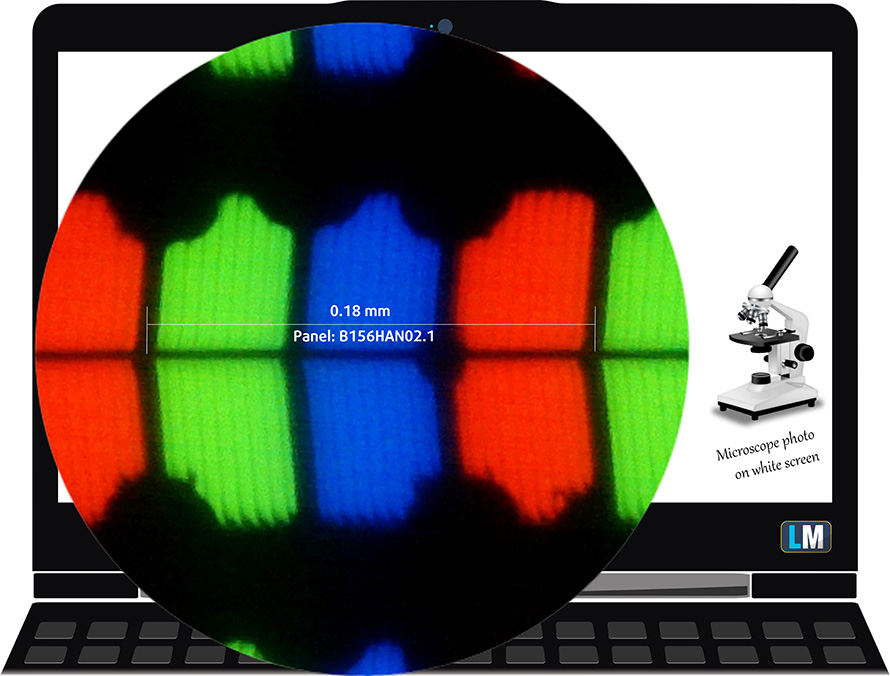
Viewing angles are excellent. We offer images at 45° to evaluate image quality.

The measured maximum brightness of 266 nits in the middle of the screen and 256 nits as an average for the whole area, with a maximum deviation of 8%. The Correlated Color Temperature on a white screen is 6750K – slightly colder than the sRGB standard of 6500K.
In the illustration below you can see how the display performs from a uniformity perspective. In other words, the leakage of light from the light source.
Values of dE2000 over 4.0 should not occur, and this parameter is one of the first you should check if you intend to use the laptop for color-sensitive work. The contrast ratio is very good – 1510:1.
To make sure we are on the same page, we would like to give you a little introduction to the sRGB color gamut and the Adobe RGB. To start, there’s the CIE 1976 Uniform Chromaticity Diagram that represents the visible specter of colors by the human eye, giving you a better perception of the color gamut coverage and the color accuracy.
Inside the black triangle, you will see the standard color gamut (sRGB) that is being used by millions of people on HDTV and the web. As for the Adobe RGB, this is used in professional cameras, monitors, etc for printing. Basically, colors inside the black triangle are used by everyone and this is the essential part of the color quality and color accuracy of a mainstream notebook.
Still, we’ve included other color spaces like the famous DCI-P3 standard used by movie studios, as well as the digital UHD Rec.2020 standard. Rec.2020, however, is still a thing of the future and it’s difficult for today’s displays to cover that well. We’ve also included the so-called Michael Pointer gamut, or Pointer’s gamut, which represents the colors that naturally occur around us every day.
The yellow dotted line shows ASUS VivoBook 15 F515’s color gamut coverage.
Its display covers 53% of the sRGB/ITU-R BT.709 (web/HDTV standard) in CIE1976.
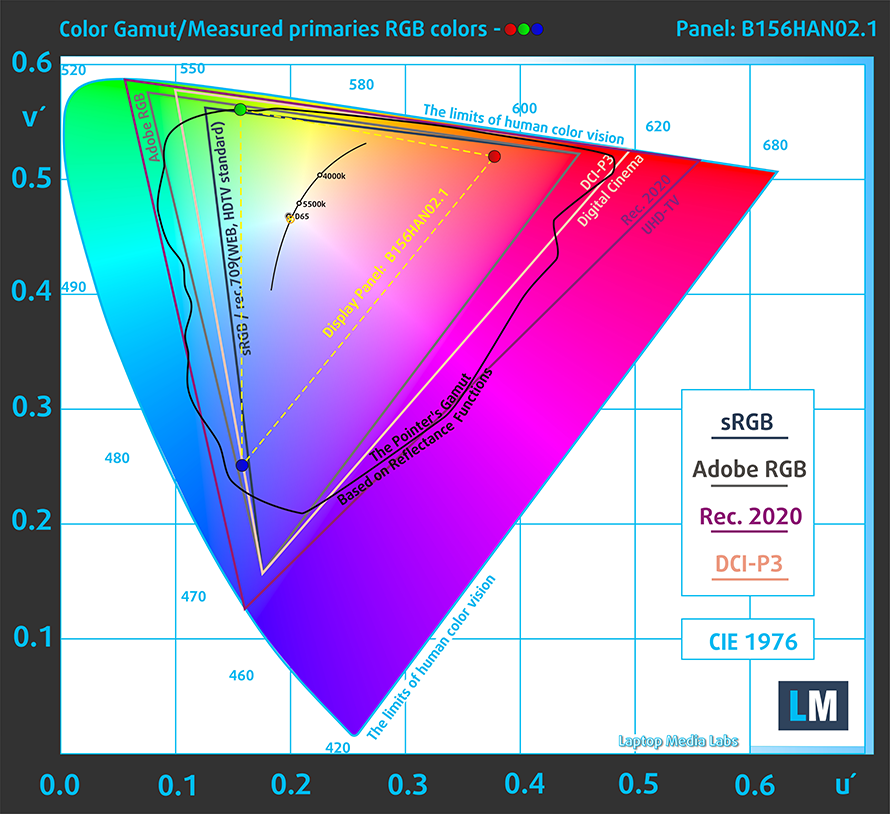
Our “Design and Gaming” profile delivers optimal color temperature (6500K) at 140 cd/m2 luminance and sRGB gamma mode.
We tested the accuracy of the display with 24 commonly used colors like light and dark human skin, blue sky, green grass, orange, etc. You can check out the results at factory condition and also, with the “Design and Gaming” profile.
Below you can compare the scores of ASUS VivoBook 15 F515 with the default settings (left), and with the “Gaming and Web design” profile (right).
The next figure shows how well the display is able to reproduce really dark parts of an image, which is essential when watching movies or playing games in low ambient light.
The left side of the image represents the display with stock settings, while the right one is with the “Gaming and Web Design” profile activated. On the horizontal axis, you will find the grayscale, and on the vertical axis – the luminance of the display. On the two graphs below you can easily check for yourself how your display handles the darkest nuances but keep in mind that this also depends on the settings of your current display, the calibration, the viewing angle, and the surrounding light conditions.

Response time (Gaming capabilities)
We test the reaction time of the pixels with the usual “black-to-white” and “white-to-black” method from 10% to 90% and vice versa.
We recorded Fall Time + Rise Time = 34 ms.
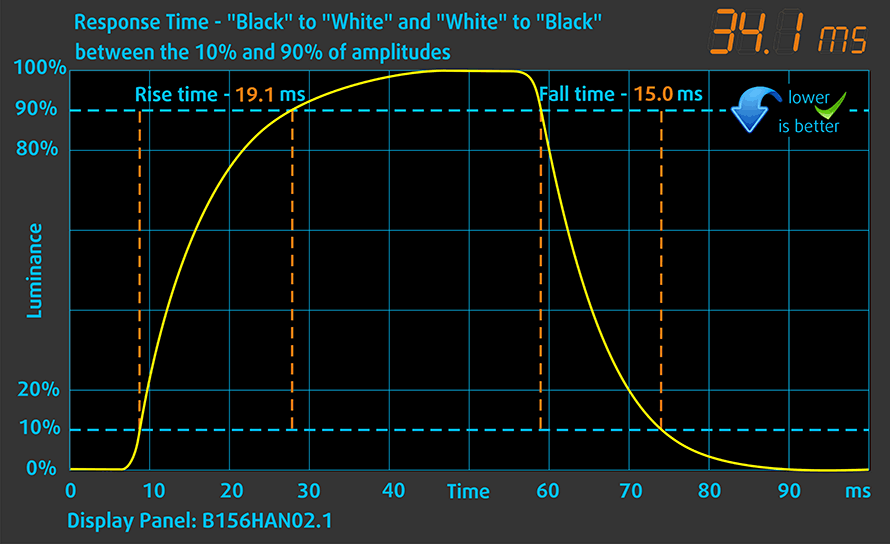
PWM (Screen flickering)
Pulse-width modulation (PWM) is an easy way to control monitor brightness. When you lower the brightness, the light intensity of the backlight is not lowered, but instead turned off and on by the electronics with a frequency indistinguishable to the human eye. In these light impulses, the light/no-light time ratio varies, while brightness remains unchanged, which is harmful to your eyes. You can read more about that in our dedicated article on PWM.
ASUS VivoBook 15 F515’s display doesn’t use PWM to adjust its brightness levels at any point. This makes it comfortable for use during long work periods, without harming your eyes in this aspect.
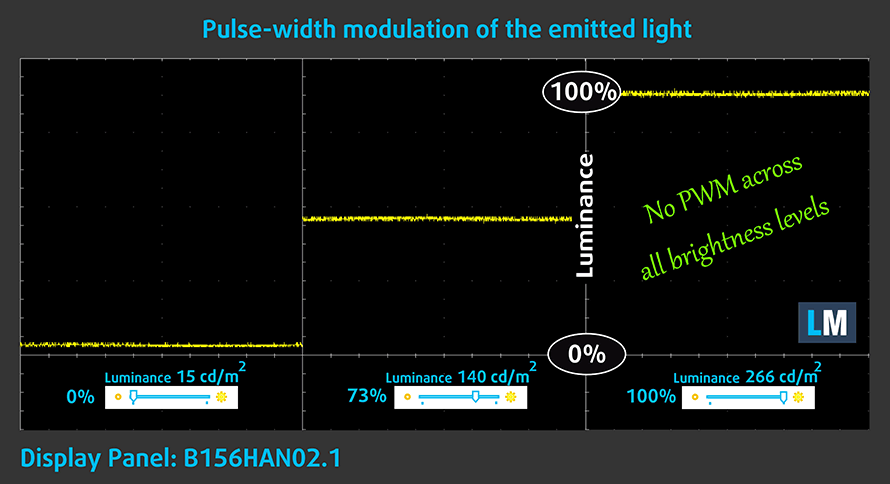
Blue light emissions
Installing our Health-Guard profile not only eliminates PWM but also reduces the harmful Blue Light emissions while keeping the colors of the screen perceptually accurate. If you’re not familiar with the Blue light, the TL;DR version is – emissions that negatively affect your eyes, skin, and your whole body. You can find more information about that in our dedicated article on Blue Light.
Conclusion
ASUS VivoBook 15 F515’s IPS panel has a Full HD resolution, comfortable viewing angles, good contrast ratio, and a non-flickering backlight. Its only disadvantage is the modest color coverage, which is something common for a budget IPS display.
Buy our profiles
Since our profiles are tailored for each display model, this article and its respective profile package are meant for ASUS VivoBook 15 F515 configurations with 15.6″ FHD IPS AUO B156HAN02.1 (AUO21ED).
*Should you have problems with downloading the purchased file, try using a different browser to open the link you’ll receive via e-mail. If the download target is a .php file instead of an archive, change the file extension to .zip or contact us at [email protected].
Read more about the profiles HERE.
In addition to receiving efficient and health-friendly profiles, by buying LaptopMedia's products you also support the development of our labs, where we test devices in order to produce the most objective reviews possible.

Office Work
Office Work should be used mostly by users who spend most of the time looking at pieces of text, tables or just surfing. This profile aims to deliver better distinctness and clarity by keeping a flat gamma curve (2.20), native color temperature and perceptually accurate colors.

Design and Gaming
This profile is aimed at designers who work with colors professionally, and for games and movies as well. Design and Gaming takes display panels to their limits, making them as accurate as possible in the sRGB IEC61966-2-1 standard for Web and HDTV, at white point D65.

Health-Guard
Health-Guard eliminates the harmful Pulse-Width Modulation (PWM) and reduces the negative Blue Light which affects our eyes and body. Since it’s custom tailored for every panel, it manages to keep the colors perceptually accurate. Health-Guard simulates paper so the pressure on the eyes is greatly reduced.
Get all 3 profiles with 33% discount
Sound
ASUS VivoBook 15 F515’s speakers produce a sound with average quality. Its low, mid, and high tones have some deviations from clarity.
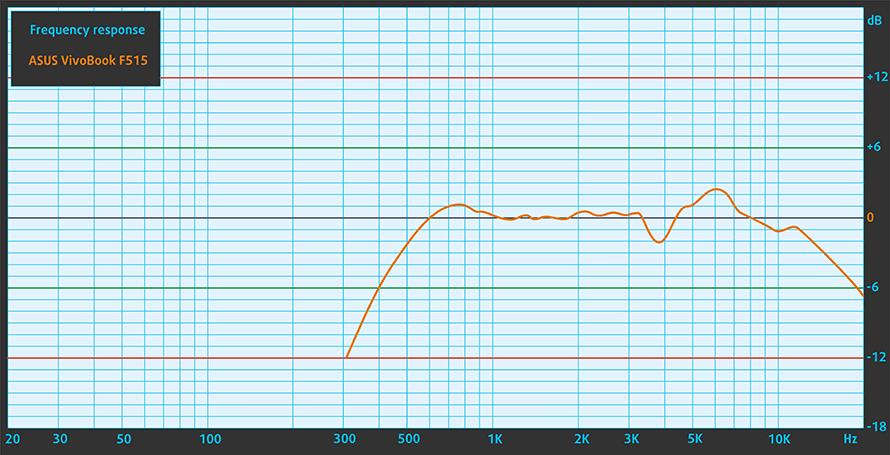
Drivers
All of the drivers and utilities for this notebook can be found here: https://www.asus.com/us/Laptops/ASUS-VivoBook-F515JA/HelpDesk_Download/
Battery
Now, we conduct the battery tests with Windows Better performance setting turned on, screen brightness adjusted to 120 nits, and all other programs turned off except for the one we are testing the notebook with. This notebook comes with a battery with a capacity of merely 37Wh. It ables to go through 7 hours and 44 minutes of Web browsing and 6 hours and 40 minutes of video playback.
In order to simulate real-life conditions, we used our own script for automatic web browsing through over 70 websites.



For every test like this, we use the same video in HD.



CPU options
This laptop is a bit of a stretch. You can settle for the modest Celeron N4020, go for the slightly better performing Core i3-1005G1, or choose the most powerful option we found – the Core i5-1035G1.
Results are from the Cinebench 20 CPU test (the higher the score, the better)
Results are from our Photoshop benchmark test (the lower the score, the better)
ASUS VivoBook 15 F515 (X515 / S515 / M515 / D515, P1512) CPU variants
Here you can see an approximate comparison between the CPUs that can be found in the ASUS VivoBook 15 F515 (X515 / S515 / M515 / D515, P1512) models on the market. This way you can decide for yourself which ASUS VivoBook 15 F515 (X515 / S515 / M515 / D515, P1512) model is the best bang for your buck.
Note: The chart shows the cheapest different CPU configurations so you should check what the other specifications of these laptops are by clicking on the laptop’s name / CPU.
Results are from the Cinebench R23 CPU test (the higher the score, the better)
Results are from our Photoshop benchmark test (the lower the score, the better)
GPU options
Looking at the graphics reveals a similar story. If you opt for a non-dedicated GPU option, you are left with the unpretentious UHD Graphics 600, and the UHD Graphics G1. However, ASUS is offering the notebook with the GeForce MX130 and the GeForce MX330.
Results are from the 3DMark: Time Spy (Graphics) benchmark (higher the score, the better)
Results are from the 3DMark: Fire Strike (Graphics) benchmark (higher the score, the better)
Results are from the Unigine Superposition benchmark (higher the score, the better)
ASUS VivoBook 15 F515 (X515 / S515 / M515 / D515, P1512) GPU variants
Here you can see an approximate comparison between the GPUs that can be found in the ASUS VivoBook 15 F515 (X515 / S515 / M515 / D515, P1512) models on the market. This way you can decide for yourself which ASUS VivoBook 15 F515 (X515 / S515 / M515 / D515, P1512) model is the best bang for your buck.
Note: The chart shows the cheapest different GPU configurations so you should check what the other specifications of these laptops are by clicking on the laptop’s name / GPU.
Results are from the 3DMark: Time Spy (Graphics) benchmark (higher the score, the better)
Results are from the 3DMark: Fire Strike (Graphics) benchmark (higher the score, the better)
Results are from the 3DMark: Wild Life (Graphics) benchmark (higher the score, the better)
Results are from the Unigine Superposition benchmark (higher the score, the better)
Gaming tests

| CS:GO | HD 1080p, Low (Check settings) | HD 1080p, Medium (Check settings) | HD 1080p, MAX (Check settings) |
|---|---|---|---|
| Average FPS | 127 fps | 76 fps | 60 fps |

| DOTA 2 | HD 1080p, Low (Check settings) | HD 1080p, Normal (Check settings) | HD 1080p, High (Check settings) |
|---|---|---|---|
| Average FPS | 106 fps | 82 fps | 40 fps |
Temperatures and comfort
Max CPU load
In this test we use 100% on the CPU cores, monitoring their frequencies and chip temperature. The first column shows a computer’s reaction to a short load (2-10 seconds), the second column simulates a serious task (between 15 and 30 seconds), and the third column is a good indicator of how good the laptop is for long loads such as video rendering.
Average core frequency (base frequency + X); CPU temp.
| Intel Core i5-1035G1 (15W TDP) | 0:02 – 0:10 sec | 0:15 – 0:30 sec | 10:00 – 15:00 min |
|---|---|---|---|
| ASUS VivoBook 15 F515 | 2.88 GHz (B+188%) @ 91°C | 1.63 GHz (B+63%) @ 72°C | 1.68 GHz (B+68%) @ 70°C |
| Microsoft Surface Laptop Go | 1.90 GHz (B+90%) @ 77°C | 1.89 GHz (B+89%) @ 89°C | 1.49 GHz (B+49%) @ 72°C |
| Dell Vostro 15 5501 | 2.37 GHz (B+137%) @ 99°C | 2.12 GHz (B+112%) @ 99°C | 1.65 GHz (B+65%) @ 78°C |
| Dell Inspiron 15 5501 | 2.47 GHz (B+147%) @ 99°C | 2.17 GHz (B+117%) @ 99°C | 1.62 GHz (B+62%) @ 74°C |
| ASUS ZenBook 13 UX325 | 2.35 GHz (B+135%) @ 97°C | 1.98 GHz (B+98%) @ 97°C | 1.37 GHz (B+37%) @ 68°C |
| Lenovo Ideapad 5 (15) | 2.46 GHz (B+146%) @ 84°C | 1.95 GHz (B+95%) @ 76°C | 2.06 GHz (B+106%) @ 74°C |
| Dell Vostro 15 3591 | 2.09 GHz (B+109%) @ 75°C | 2.09 GHz (B+109%) @ 84°C | 1.77 GHz (B+77%) @ 85°C |
| Acer Aspire 5 (A515-55) | 1.98 GHz (B+98%) @ 79°C | 1.68 GHz (B+68%) @ 79°C | 1.52 GHz (B+52%) @ 79°C |
| Dell Inspiron 5593 | 2.53 GHz (B+153%) @ 99°C | 2.14 GHz (B+114%) @ 94°C | 1.88 GHz (B+88%) @ 87°C |
The cooling here is not bad, compared to some of the competition, however, the noise, coming from the fan was very loud. We were particularly impressed by the initial frequency of the CPU, although it quickly dropped to the 1.60 GHz range.
Real-life gaming
| NVIDIA GeForce MX130 | GPU frequency/ Core temp (after 2 min) | GPU frequency/ Core temp (after 30 min) |
|---|---|---|
| ASUS VivoBook 15 F515 | 1017 MHz @ 75°C | 1020 MHz @ 75°C |
| HP Pavilion 14 (14-ce3000) | 1176 MHz @ 85°C | 1150 MHz @ 90°C |
| ASUS X507 | 1006 MHz @ 81°C | 980 MHz @ 81°C |
| Dell Inspiron 14 5482 2-in-1 | 993 MHz @ 69°C | 901 MHz @ 69°C |
Interestingly, even after one minute of gameplay, the temperature of the MX130 rose up to 90°C. However, in our two checkpoints, we monitored a 75°C maximum, but the frequency dropped by about 150 MHz.
Comfort during full load
Interestingly, the left part of the notebook is pretty warm, while the right is very cool. In terms of noise, the laptop became really loud after no more than 5 minutes of combined load (gaming).


Verdict
Well, one thing is clear – the budget nature of this notebook has taken its toll all around the device. First – the build quality. It is not terrible, but the soft plastic used here bends and twists like crazy, and definitely doesn’t feel particularly premium.
Then, there is the battery. The manufacturer has put only a 37Wh battery pack. If we have to be honest, ASUS has done a great job, optimizing the machine, as we got about 7 hours and 40 minutes of Web browsing and roughly one hour less of video playback. Sadly, though, more intensive loads will diminish the battery very quickly.
ASUS VivoBook 15 F515’s IPS panel (AUO B156HAN02.1 (AUO21ED)) has a Full HD resolution, comfortable viewing angles, good contrast ratio, and a non-flickering backlight. Its only disadvantage is the modest color coverage, which is something common for a budget IPS display.
Not only we were happy to see an IPS panel, but the performance of the GeForce MX130 was decent. Playing light games like CS:GO and DOTA2 won’t be a hassle even on high settings. However, there is one particular issue – cooling. During gameplay, the fan-produced quite a loud noise, because of its distance from the heat sink. This distance means it isn’t able to produce the same static pressure, as when it is directly attached to the latter.
In addition to that, we weren’t extremely satisfied with the input devices, as the keyboard was a bit mushy, while the touchpad was inaccurate and the tracking had some latency. Also, the I/O features rather slow USB Type-A ports and lacks an Ethernet connector. A slight consolation is the MicroSD card reader plus the optional fingerprint reader.
Besides the display, the other thing we were generally happy about was the upgradeability. The notebook can hold up to 24GB of DDR4 memory (4GB or 8GB soldered to the motherboard and up to 16GB via the single SODIMM slot). Also, you can put an M.2 PCIe x2 drive, or a 2.5-inch SATA device.
Sadly, we won’t recommend this laptop, unless there is nothing else to go for. If you manage to get a good price on the older HP Pavilion 15 (15-cs2000), it will be a significantly better option in pretty much every way possible.
Pros
- Decent upgradeability
- GeForce MX250 and an IPS display at a great price
- Comfortable viewing angles and good contrast ratio (AUO B156HAN02.1)
- It doesn’t use harmful PWM to adjust brightness levels (AUO B156HAN02.1)
Cons
- Unsatisfactory build quality
- Covers only 53% of the sRGB color gamut (AUO B156HAN02.1)
- Weird and inefficient cooling solution
- Mediocre input devices
- Very small battery (although light loads will drain the battery surprisingly slowly)
You can check the prices and configurations in our Specs System: https://laptopmedia.com/series/asus-vivobook-15-f515/

























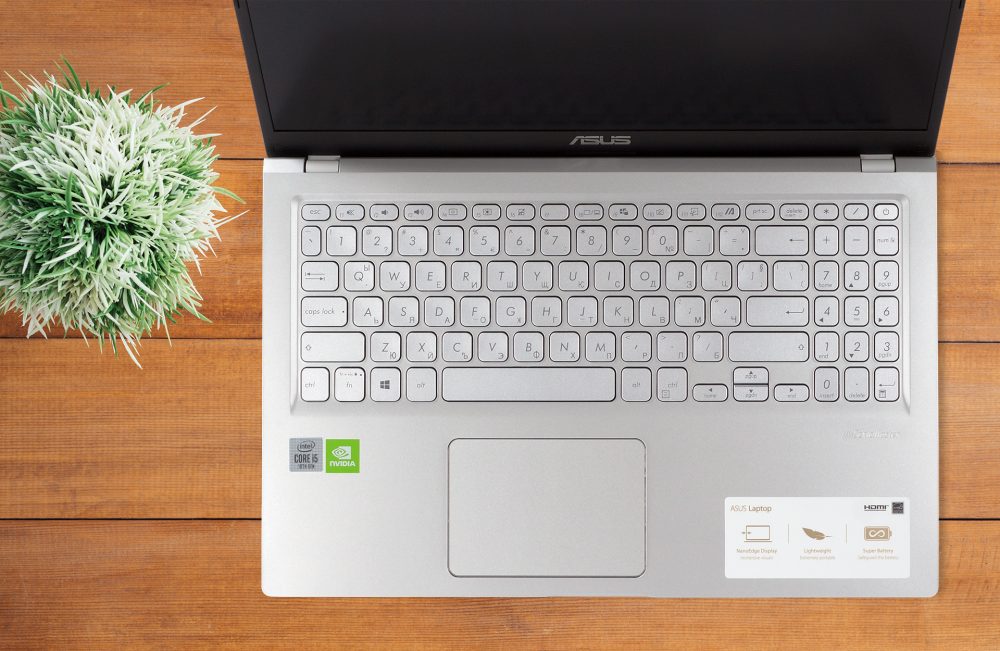









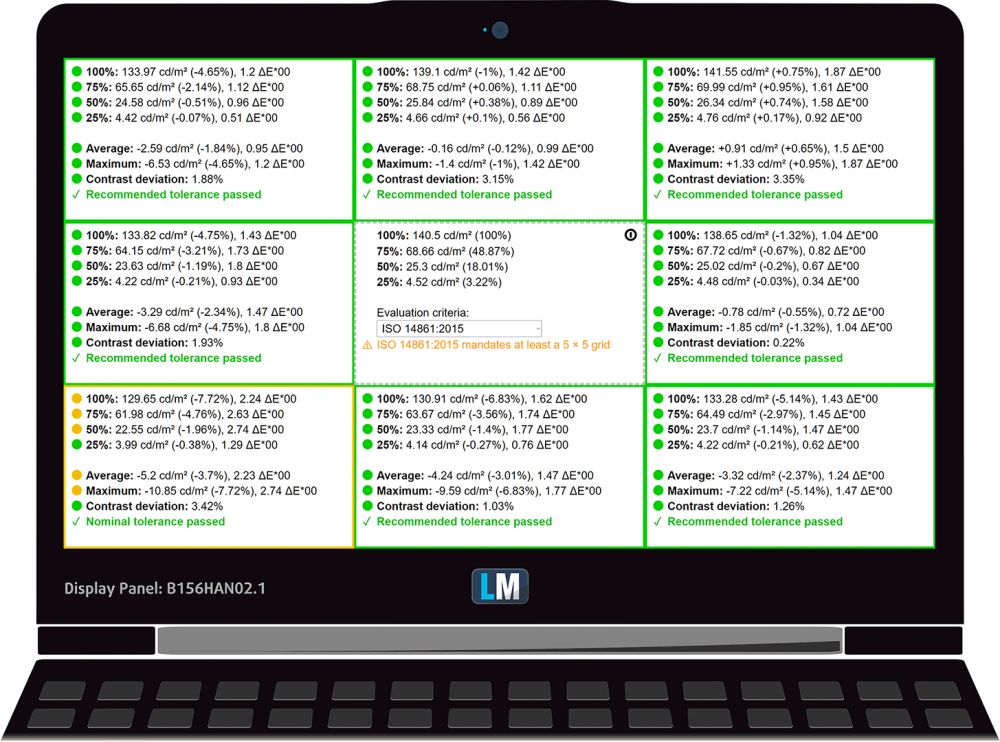
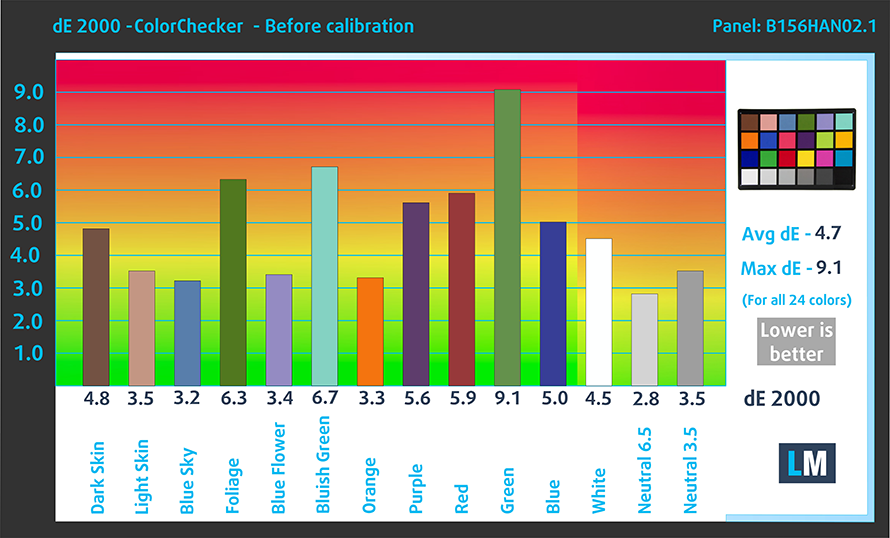
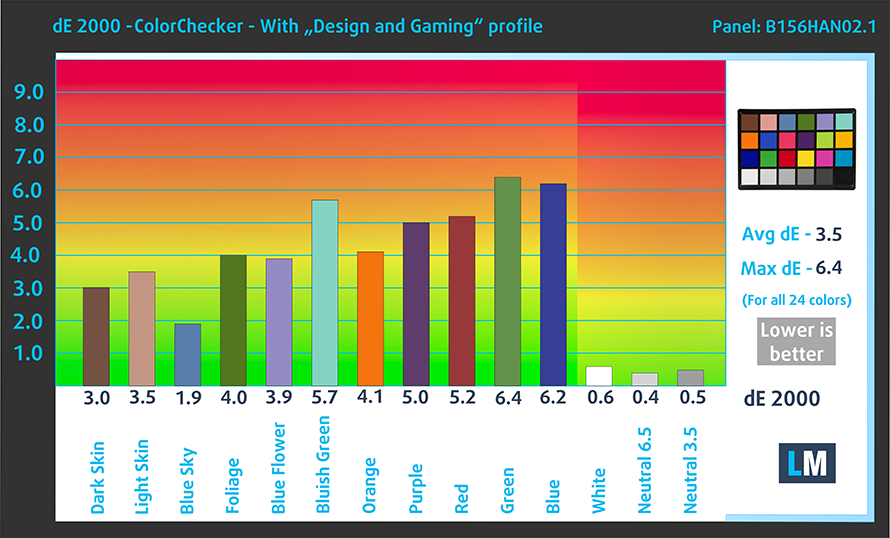





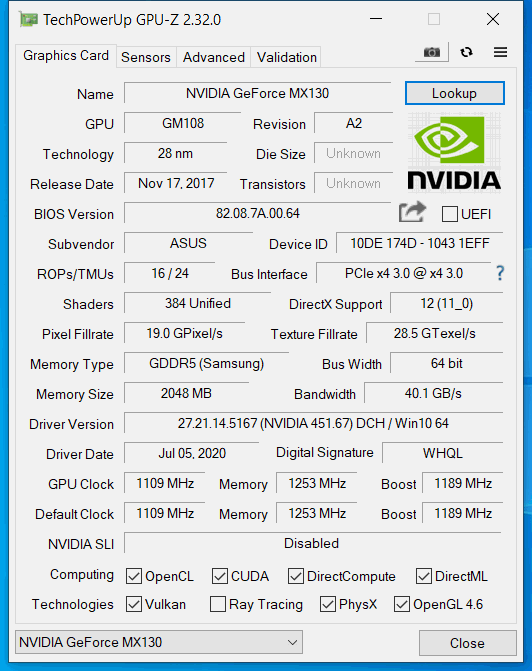








One problem that ASUS tells me to take in for service as “It seems the machine is faulty” Aherm just purchased laptop. Is upon closing of the lid no matter what all power-saving settings are set to the machine hibernates and shuts down after 10-15m haven’t actually timed it. This proves annoying when wanting to leave things running that are CPU intensive and clearly meant to keep running but just wishing to close the lid. I encourage readers to conduct further bench tests in stores as I will be. My next test will be to see if it does this… Read more »