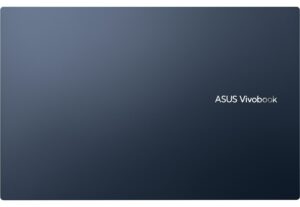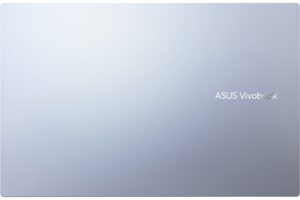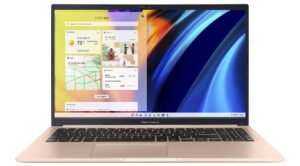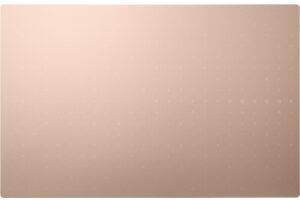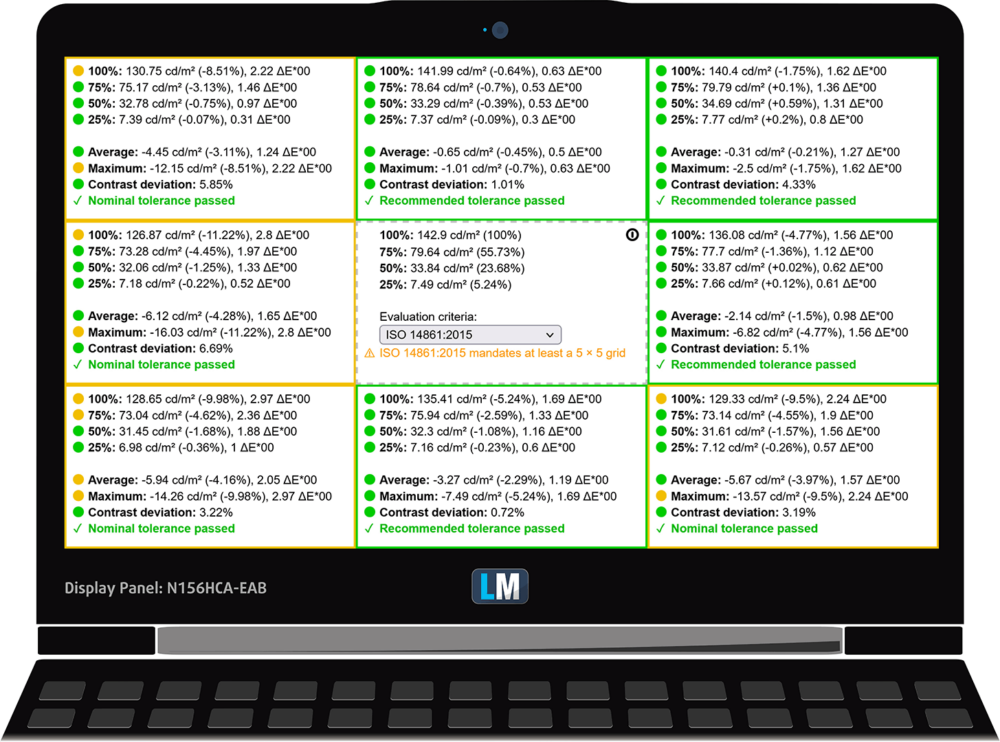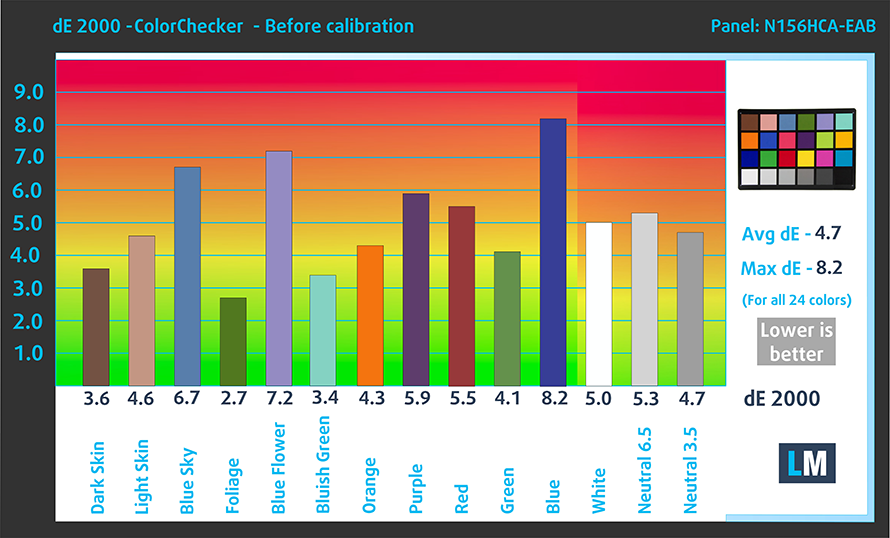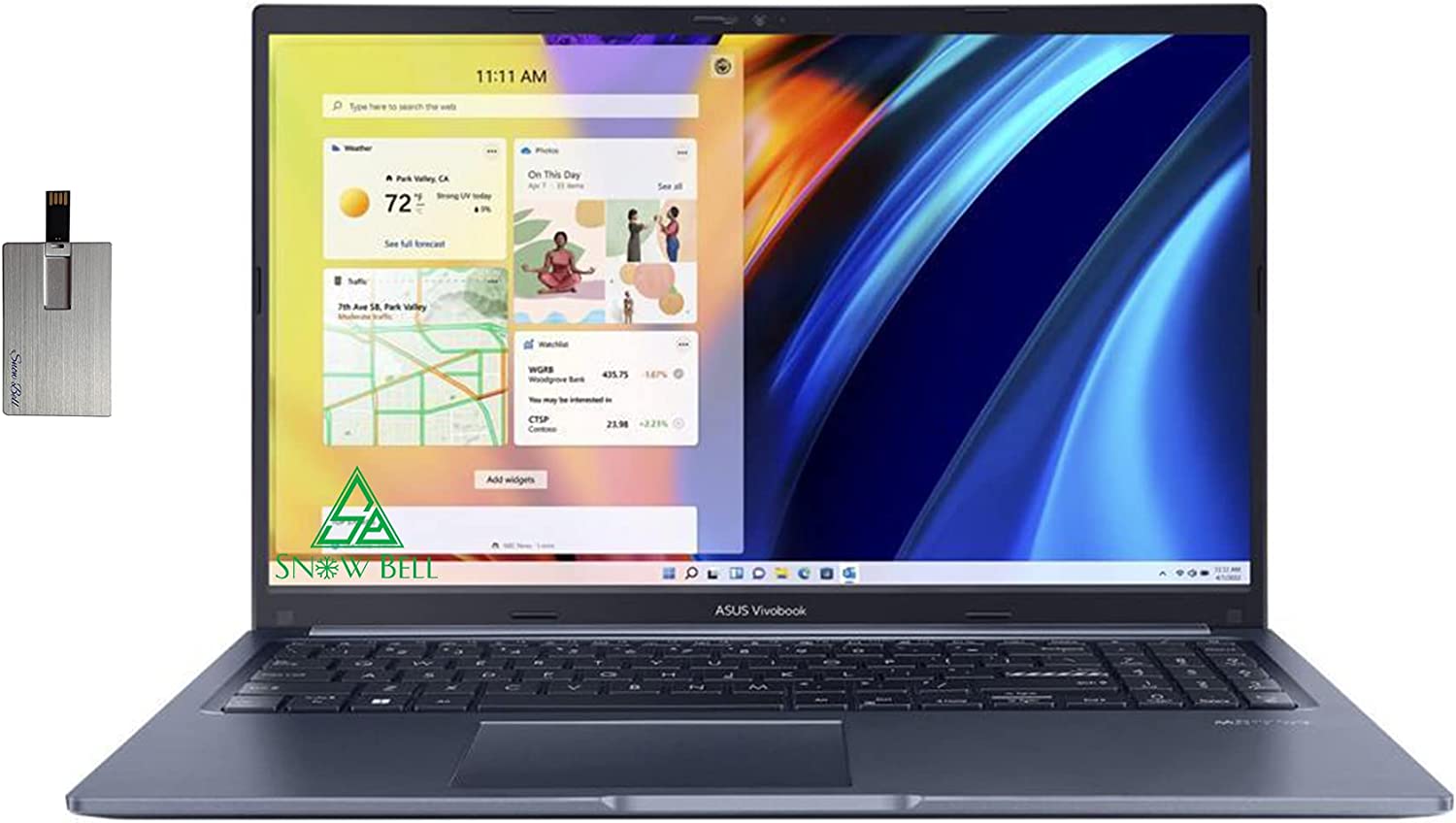ASUS Vivobook 15 (X1502) review – the low price tag shouldn’t deceive you
 Today, the visitor in our office is being pretty light on your budget. Nevertheless, the Vivobook 15 (X1502) aims to strike you with its bold hardware choices, as well as its high-performance potential.
Today, the visitor in our office is being pretty light on your budget. Nevertheless, the Vivobook 15 (X1502) aims to strike you with its bold hardware choices, as well as its high-performance potential.
One would imagine that ASUS will want to cut some costs when it comes to hardware. Well, that’s definitely not the case. This machine is supplied with an Alder Lake CPU. There are options with 15W TDPs, and others with 28W power limits.
And here comes the trick up ASUS’s sleeve – it’s the “My ASUS” app. Through it, you can change between three performance presets. The most potent one has historically been super effective, which may be a game changer for an affordable laptop as the Vivobook 15.
In addition to that, this app is your best friend when it comes to conference calls. It provides control over the Noise canceling functions of the device. Of course, there is more to that notebook than its control app – you get to choose between two Full HD displays.
There is a TN option, as well as an IPS one. Naturally, you would want to go for the second, as it is significantly better in almost every aspect.
You can check the prices and configurations in our Specs System: https://laptopmedia.com/series/asus-vivobook-15-x1502-m1502/
Contents
Specs Sheet
- HDD/SSD
- up to 2000GB SSD
- M.2 Slot
- 1x 2280 PCIe NVMe 4.0 x4 See photo
- RAM
- up to 40GB
- OS
- Windows 11 Home, Windows 10 Home, Windows 11 Pro, Windows 10 Pro
- Battery
- 42Wh, 3-cell, 42Wh, 3-cell
- Body material
- Plastic / Polycarbonate
- Dimensions
- 359.7 x 232.5 x 19.9 mm (14.16" x 9.15" x 0.78")
- Weight
- 1.70 kg (3.7 lbs)
- Ports and connectivity
- 1x USB Type-A
- 2.0
- 2x USB Type-A
- 3.2 Gen 1 (5 Gbps)
- 1x USB Type-C
- 3.2 Gen 1 (5 Gbps)
- HDMI
- 1.4
- Card reader
- Ethernet LAN
- Wi-Fi
- 802.11ax
- Bluetooth
- 5.0
- Audio jack
- 3.5mm Combo Jack
- Features
- Fingerprint reader
- optional
- Web camera
- HD with privacy shutter
- Backlit keyboard
- optional
- Microphone
- Microphone with Cortana and Alexa voice-recognition support
- Speakers
- Speaker with SonicMaster
- Optical drive
- Security Lock slot
All ASUS Vivobook 15 (X1502 / M1502 / F1502 / P1502) configurations
What’s in the box?
Inside the package, you will find the mandatory paperwork, as well as a 45W power adapter for the Alder Lake U-series, and a 65W charger for the models equipped with an Alder Lake P CPU.
Design and construction
First of all, the Vivobook 15 (X1502) features a no-nonsense design, with clean lines, and no overwhelming clutter. It is made entirely out of plastic, but the chassis structure is supported by an aluminum frame. This makes the base pretty resistant to flex, while the lid is definitely a bit bendy.
Dimensions-wise, we are talking about 19.9mm of thickness, and a weight of 1.70 kg. This is pretty standard. What is not standard, however, is the Antibacterial Guard treatment, which covers the entire laptop. It inhibits the growth of bacteria, reducing it by 99%.
In addition to that, the Vivobook 15 (X1502) has passed a series of MIL-STD-810H durability tests. On the other hand, the lid can’t be opened with a single hand. What it can do though, is to lay all the way down flat. And its bezels are pretty thin too, making it look quite good.
We also have to mention the HD Web camera, which comes with its own privacy shutter. As a typical youngster magnet, this machine can be found in one of three colors – Blue, Silver, and Gold.
Now, the base houses a pretty good keyboard. It sports a NumberPad but sadly lacks a backlight. On the bright side, the key travel is long, feedback is clicky, while the white print on the buttons makes them easier to be seen at night.
Here, the touchpad is not super big. It has a smooth texture, and accurate tracking, which makes it a good unit. Some devices will also get a fingerprint reader embedded in them.
If you turn the laptop upside down, you will be able to see the speaker cutouts, as well as the ventilation grill. Hot air, respectively, is being exhausted through a vent on the left side of the machine.
Ports
On the left side, there is a single USB Type-A 2.0 port. Then, on the right, you get the charging plug, an HDMI 1.4 connector, two USB Type-A 3.2 (Gen. 1) ports, a USB Type-C 3.2 (Gen. 1) port, and an Audio jack.
Disassembly, upgrade options, and maintenance
To open this notebook, you need to undo all 10 Phillips-head screws that keep the bottom panel attached to the chassis. Then, pry the panel with a plastic tool.
The Vivobook 15 features a 42Wh battery pack. It lasts for 9 hours of Web browsing, or 6 hours of video playback. Before you remove it, you need to unplug the battery connector and undo the 5 Phillips-head screws that keep it in place.
Memory-wise, you get either 4 or 8GB of memory soldered to the motherboard. In addition, you can use the single SODIMM slot to expand it with DDR4 RAM. For storage, there is one M.2 PCIe x4 slot, which supports Gen 4 SSDs.
Interestingly, the cooling comprises one heat pipe but two heat sinks. This means that the single fan needs to push air in two directions.
Display quality
ASUS Vivobook 15 (X1502) is equipped with a Full HD IPS panel, model number Innolux N156HCA-EAB (CMN15E7). Its diagonal is 15.6″ (39.62 cm), and the resolution is 1920 х 1080 pixels. The screen ratio is 16:9, and we are looking at a pixel density of – 142 ppi, and a pitch of 0.18 х 0.18 mm. The screen turns into Retina when viewed at a distance equal to or greater than 60cm (24″) (from this distance one’s eye stops differentiating the separate pixels, and it is normal for looking at a laptop).
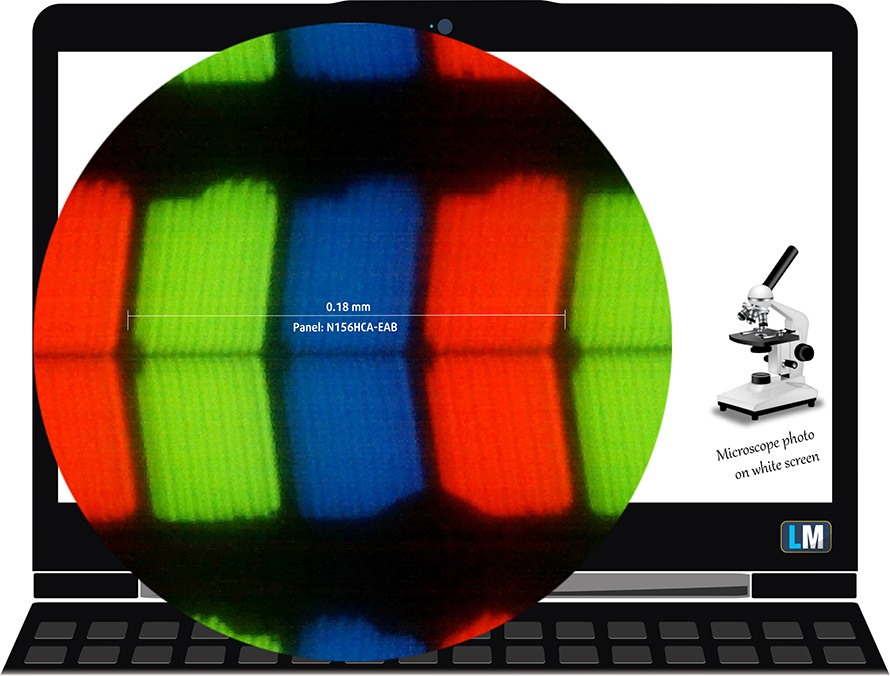
It has comfortable viewing angles. We offer images at 45° to evaluate image quality.

Also, a video with locked focus and exposure.
The measured maximum brightness of 264 nits in the middle of the screen and 249 nits as an average for the whole area, with a maximum deviation of 11%. The Correlated Color Temperature on a white screen is 6520K – pretty much matching the optimal for the sRGB standard of 6500K.
In the illustration below you can see how the display performs from a uniformity perspective. In other words, the leakage of light from the light source.
Values of dE2000 over 4.0 should not occur, and this parameter is one of the first you should check if you intend to use the laptop for color-sensitive work. The contrast ratio is good – 1270:1.
To make sure we are on the same page, we would like to give you a little introduction to the sRGB color gamut and the Adobe RGB. To start, there’s the CIE 1976 Uniform Chromaticity Diagram that represents the visible specter of colors by the human eye, giving you a better perception of the color gamut coverage and the color accuracy.
Inside the black triangle, you will see the standard color gamut (sRGB) that is being used by millions of people on HDTV and on the web. As for the Adobe RGB, this is used in professional cameras, monitors, etc for printing. Basically, colors inside the black triangle are used by everyone and this is the essential part of the color quality and color accuracy of a mainstream notebook.
Still, we’ve included other color spaces like the famous DCI-P3 standard used by movie studios, as well as the digital UHD Rec.2020 standard. Rec.2020, however, is still a thing of the future and it’s difficult for today’s displays to cover that well. We’ve also included the so-called Michael Pointer gamut, or Pointer’s gamut, which represents the colors that naturally occur around us every day.
The yellow dotted line shows ASUS Vivobook 15 (X1502)’s color gamut coverage.
Its display covers only 56% of the sRGB/ITU-R BT.709 (web/HDTV standard) in CIE1976.
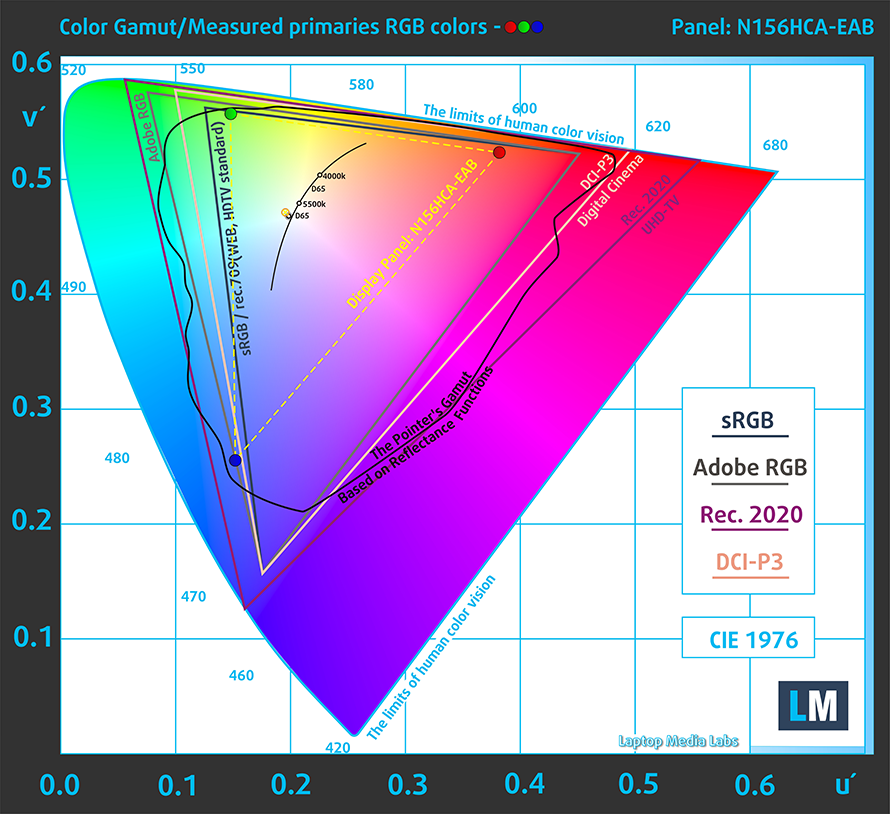
Our “Design and Gaming” profile delivers optimal color temperature (6500K) at 140 cd/m2 luminance and sRGB gamma mode.
We tested the accuracy of the display with 24 commonly used colors like light and dark human skin, blue sky, green grass, orange, etc. You can check out the results at factory condition and also, with the “Design and Gaming” profile.
Below you can compare the scores of ASUS Vivobook 15 (X1502) with the default settings (left), and with the “Gaming and Web design” profile (right).
The next figure shows how well the display is able to reproduce really dark parts of an image, which is essential when watching movies or playing games in low ambient light.
The left side of the image represents the display with stock settings, while the right one is with the “Gaming and Web Design” profile activated. On the horizontal axis, you will find the grayscale, and on the vertical axis – the luminance of the display. On the two graphs below you can easily check for yourself how your display handles the darkest nuances but keep in mind that this also depends on the settings of your current display, the calibration, the viewing angle, and the surrounding light conditions.
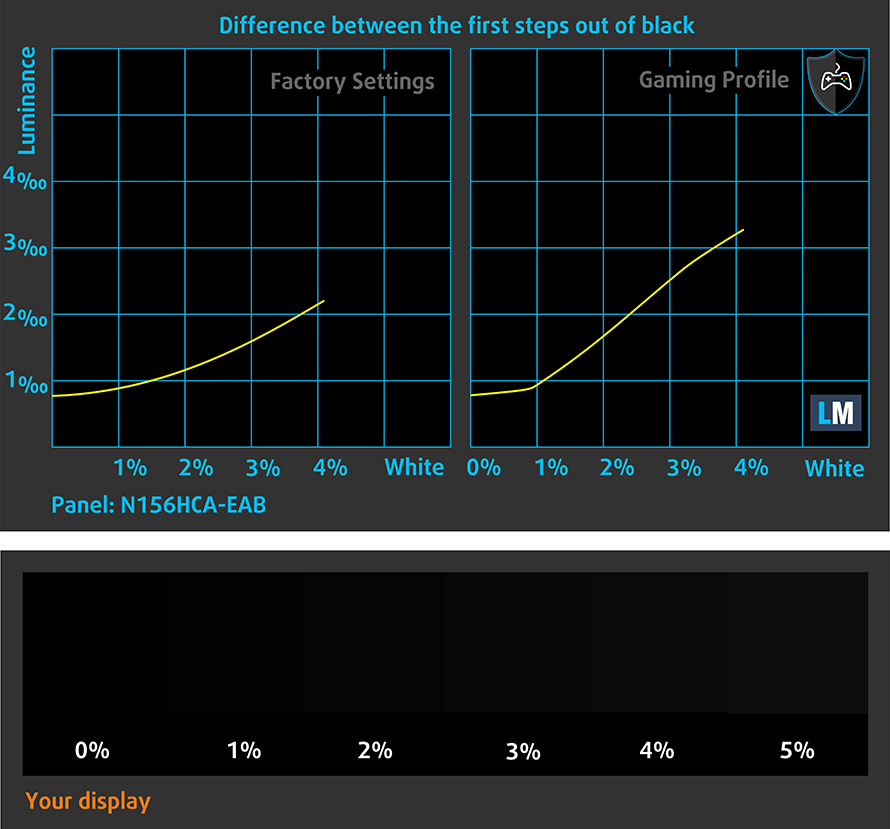
Response time (Gaming capabilities)
We test the reaction time of the pixels with the usual “black-to-white” and “white-to-black” method from 10% to 90% and vice versa.
We recorded Fall Time + Rise Time = 26 ms.

After that, we test the reaction time of the pixels with the usual “Gray-to-Gray” method from 50% White to 80% White and vice versa between 10% and 90% of the amplitude.
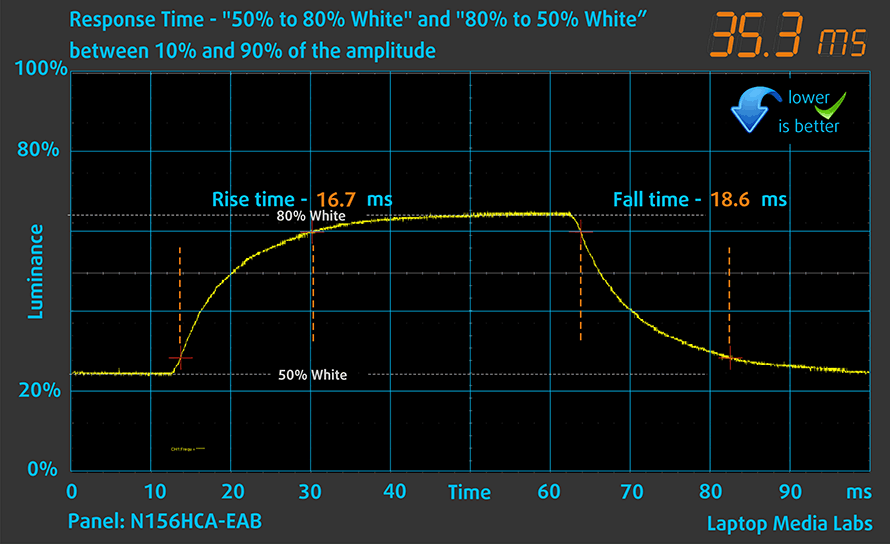
PWM (Screen flickering)
Pulse-width modulation (PWM) is an easy way to control monitor brightness. When you lower the brightness, the light intensity of the backlight is not lowered, but instead turned off and on by the electronics with a frequency indistinguishable to the human eye. In these light impulses, the light/no-light time ratio varies, while brightness remains unchanged, which is harmful to your eyes. You can read more about that in our dedicated article on PWM.
ASUS Vivobook 15 (X1502)’s backlight doesn’t flicker at any brightness level. This makes it comfortable for long work periods, without introducing any additional eyestrain in this aspect.
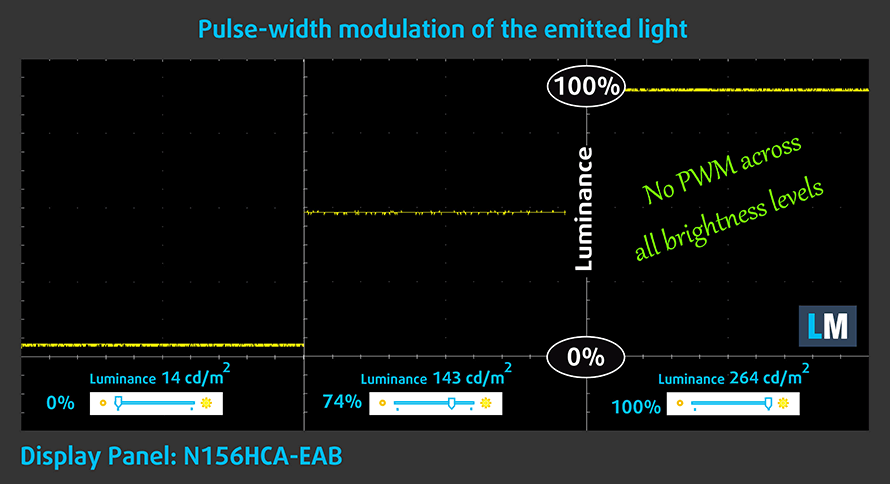
Blue light emissions
Installing our Health-Guard profile not only eliminates PWM but also reduces the harmful Blue Light emissions while keeping the colors of the screen perceptually accurate. If you’re not familiar with Blue light, the TL;DR version is – light emissions that negatively affect your eyes, skin, and your whole body. You can find more information about that in our dedicated article on Blue Light.
Gloss level measurement
Glossy-coated displays are sometimes inconvenient in high ambient light conditions. We show the level of reflection on the screen for the respective laptop when the display is turned off and the measurement angle is 60° (in this case, the result is 51.6 GU, which is not too glossy).

Buy our profiles
Since our profiles are tailored for each individual display model, this article and its respective profile package are meant for ASUS Vivobook 15 (X1502) configurations with 15.6″ FHD IPS Innolux N156HCA-EAB (CMN15E7).
*Should you have problems with downloading the purchased file, try using a different browser to open the link you’ll receive via e-mail. If the download target is a .php file instead of an archive, change the file extension to .zip or contact us at [email protected].
Read more about the profiles HERE.
In addition to receiving efficient and health-friendly profiles, by buying LaptopMedia's products you also support the development of our labs, where we test devices in order to produce the most objective reviews possible.

Office Work
Office Work should be used mostly by users who spend most of the time looking at pieces of text, tables or just surfing. This profile aims to deliver better distinctness and clarity by keeping a flat gamma curve (2.20), native color temperature and perceptually accurate colors.

Design and Gaming
This profile is aimed at designers who work with colors professionally, and for games and movies as well. Design and Gaming takes display panels to their limits, making them as accurate as possible in the sRGB IEC61966-2-1 standard for Web and HDTV, at white point D65.

Health-Guard
Health-Guard eliminates the harmful Pulse-Width Modulation (PWM) and reduces the negative Blue Light which affects our eyes and body. Since it’s custom tailored for every panel, it manages to keep the colors perceptually accurate. Health-Guard simulates paper so the pressure on the eyes is greatly reduced.
Get all 3 profiles with 33% discount
Sound
ASUS Vivobook 15 (X1502)’s speakers produce a sound of pretty decent quality. Its low, mid, and high tones are clear of deviations.
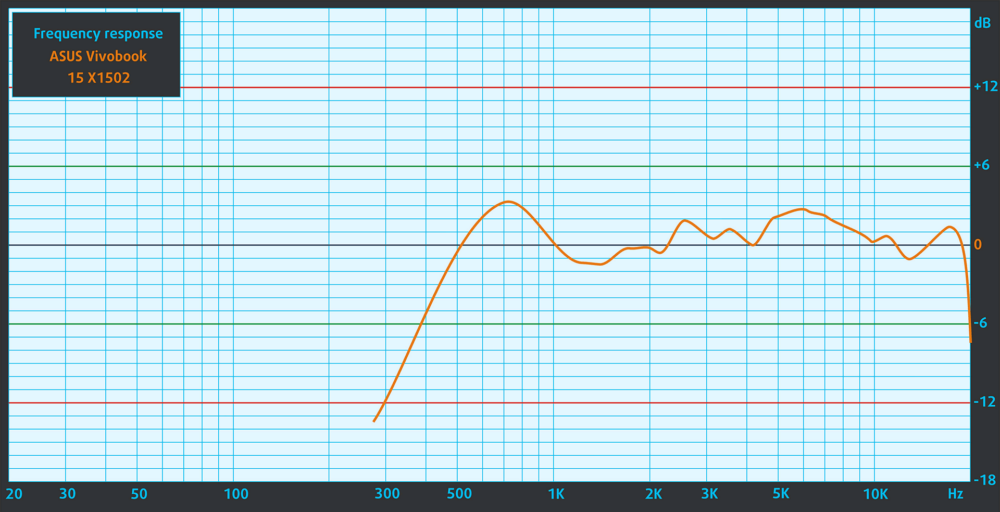
Drivers
All drivers and utilities for this notebook can be found here: https://www.asus.com/laptops/for-home/vivobook/vivobook-15-x1502/helpdesk_download/
Battery
Now, we conduct the battery tests with the Windows Better performance setting turned on, screen brightness adjusted to 120 nits, and all other programs turned off except for the one we are testing the notebook with. Here, we got a 42Wh battery pack. It lasts for 8 hours and 40 minutes of Web browsing, or 6 hours and 5 minutes of video playback.
In order to simulate real-life conditions, we used our own script for automatic web browsing through over 70 websites.
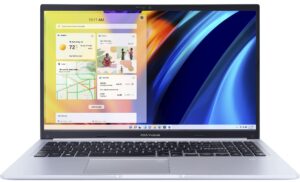



For every test like this, we use the same video in HD.
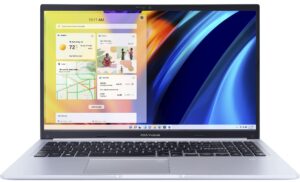



CPU options
You can get this laptop with an Alder Lake U, or an Alder Lake P CPU. The former family is represented by the Core i3-1215U, Core i5-1235U, and Core i7-1255U. On the other hand, the 28W chips are the Core i3-1220P, Core i5-1240P, and Core i7-1260P.
Results are from the Cinebench R23 CPU test (the higher the score, the better)
Results are from our Photoshop benchmark test (the lower the score, the better)
ASUS Vivobook 15 (X1502 / M1502 / F1502 / P1502) CPU variants
Here you can see an approximate comparison between the CPUs that can be found in the ASUS Vivobook 15 (X1502 / M1502 / F1502 / P1502) models on the market. This way you can decide for yourself which ASUS Vivobook 15 (X1502 / M1502 / F1502 / P1502) model is the best bang for your buck.
Note: The chart shows the cheapest different CPU configurations so you should check what the other specifications of these laptops are by clicking on the laptop’s name / CPU.
Results are from the Cinebench R23 CPU test (the higher the score, the better)
Results are from our Photoshop benchmark test (the lower the score, the better)
GPU options
There are no dedicated GPU options, so you are “left” with the integrated Intel UHD Graphics or Iris Xe Graphics.
Results are from the 3DMark: Time Spy (Graphics) benchmark (higher the score, the better)
Results are from the 3DMark: Fire Strike (Graphics) benchmark (higher the score, the better)
Results are from the 3DMark: Wild Life benchmark (higher the score, the better)
Results are from the Unigine Superposition benchmark (higher the score, the better)
ASUS Vivobook 15 (X1502 / M1502 / F1502 / P1502) GPU variants
Here you can see an approximate comparison between the GPUs that can be found in the ASUS Vivobook 15 (X1502 / M1502 / F1502 / P1502) models on the market. This way you can decide for yourself which ASUS Vivobook 15 (X1502 / M1502 / F1502 / P1502) model is the best bang for your buck.
Note: The chart shows the cheapest different GPU configurations so you should check what the other specifications of these laptops are by clicking on the laptop’s name / GPU.
Results are from the 3DMark: Time Spy (Graphics) benchmark (higher the score, the better)
Results are from the 3DMark: Fire Strike (Graphics) benchmark (higher the score, the better)
Results are from the 3DMark: Wild Life (Graphics) benchmark (higher the score, the better)
Results are from the Unigine Superposition benchmark (higher the score, the better)
Gaming tests


| CS:GO | HD 1080p, Low (Check settings) | HD 1080p, Medium (Check settings) | HD 1080p, MAX (Check settings) |
|---|---|---|---|
| Average FPS | 93 fps | 71 fps | 40 fps |

| DOTA 2 | HD 1080p, Low (Check settings) | HD 1080p, Normal (Check settings) | HD 1080p, High (Check settings) |
|---|---|---|---|
| Average FPS | 96 fps | 64 fps | 37 fps |
Temperatures and comfort
Max CPU load
In this test we use 100% on the CPU cores, monitoring their frequencies and chip temperature. The first column shows a computer’s reaction to a short load (2-10 seconds), the second column simulates a serious task (between 15 and 30 seconds), and the third column is a good indicator of how good the laptop is for long loads such as video rendering.
Average P-core frequency; Average E-core frequency; CPU temp.; Package Power
| Intel Core i5-1235U (15W TDP) | 0:02 – 0:10 sec | 0:15 – 0:30 sec | 10:00 – 15:00 min |
|---|---|---|---|
| ASUS Vivobook 15 (X1502) | 2.91 GHz @ 2.49 GHz @ 78°C @ 39W | 2.62 GHz @ 2.37 GHz @ 81°C @ 33W | 2.30 GHz @ 2.19 GHz @ 68°C @ 27W |
| Acer TravelMate P2 (TMP215-54) | 3.67 GHz @ 3.09 GHz @ 90°C @ 55W | 2.83 GHz @ 2.55 GHz @ 85°C @ 33W | 2.59 GHz @ 2.44 GHz @ 84°C @ 28W |
| HP EliteBook 650 G9 | 3.26 GHz @ 2.80 GHz @ 89°C @ 45W | 2.63 GHz @ 2.39 GHz @ 91°C @ 32W | 2.25 GHz @ 2.15 GHz @ 79°C @ 24W |
| Dell Latitude 15 3530 | 2.97 GHz @ 2.60 GHz @ 87°C @ 34W | 2.64 GHz @ 2.43 GHz @ 88°C @ 30W | 2.37 GHz @ 2.29 GHz @ 80°C @ 25W |
| HP 470 G9 | 1.43 GHz @ 1.39 GHz @ 54°C @ 15W | 1.43 GHz @ 1.39 GHz @ 57°C @ 15W | 1.44 GHz @ 1.39 GHz @ 64°C @ 15W |
| HP EliteBook 640 G9 | 3.27 GHz @ 2.77 GHz @ 90°C @ 45W | 2.53 GHz @ 2.32 GHz @ 90°C @ 30W | 2.32 GHz @ 2.17 GHz @ 74°C @ 24W |
| HP EliteBook 840 G9 | 3.09 GHz @ 2.75 GHz @ 83°C @ 46W | 2.73 GHz @ 2.46 GHz @ 89°C @ 37W | 1.58 GHz @ 1.67 GHz @ 61°C @ 17W |
| Lenovo ThinkPad E14 Gen 4 | 3.28 GHz @ 2.77 GHz @ 84°C @ 44W | 3.18 GHz @ 2.77 GHz @ 90°C @ 44W | 2.49 GHz @ 2.28 GHz @ 77°C @ 28W |
| HP Pavilion Plus 14 (14-eh0000) | 2.85 GHz @ 2.43 GHz @ 77°C @ 39W | 2.34 GHz @ 2.10 GHz @ 75°C @ 29W | 1.84 GHz @ 1.79 GHz @ 65°C @ 20W |
| Lenovo IdeaPad 5 (15″, 2022) | 3.60 GHz @ 3.08 GHz @ 73°C @ 55W | 3.44 GHz @ 2.95 GHz @ 88°C @ 51W | 2.80 GHz @ 2.49 GHz @ 69°C @ 35W |
| Lenovo ThinkPad L14 Gen 3 | 3.20 GHz @ 2.77 GHz @ 83°C @ 44W | 3.10 GHz @ 2.71 GHz @ 94°C @ 43W | 1.89 GHz @ 1.95 GHz @ 72°C @ 20W |
| Acer Aspire Vero (AV14-51) | 3.63 GHz @ 2.87 GHz @ 84°C @ 55W | 2.73 GHz @ 2.36 GHz @ 81°C @ 33W | 2.49 GHz @ 2.23 GHz @ 79°C @ 28W |
| MSI Modern 14 (C12M) | 3.17 GHz @ 2.69 GHz @ 77°C @ 45W | 3.10 GHz @ 2.61 GHz @ 81°C @ 45W | 2.69 GHz @ 2.45 GHz @ 78°C @ 35W |
| Dell Latitude 15 5530 | 3.57 GHz @ 3.02 GHz @ 94°C @ 52W | 2.03 GHz @ 2.09 GHz @ 76°C @ 21W | 2.24 GHz @ 2.19 GHz @ 64°C @ 23W |
The Vivobook 15 (X1502) performs pretty well both in short and long loads. Its temperatures remain pretty low throughout the test, which is courtesy of the two-heat-sink-cooling design.
Comfort during full load
The noise levels are not too high, and the external temperatures don’t get warmer than your body temperature.

Verdict
 Affordable notebooks are getting more and more powerful, providing less incentive to invest in a gaming machine. The Vivobook 15 (X1502) has all it takes to be your daily driver, workhorse, and even gaming companion. Of course, the last statement is valid if you lower your expectations.
Affordable notebooks are getting more and more powerful, providing less incentive to invest in a gaming machine. The Vivobook 15 (X1502) has all it takes to be your daily driver, workhorse, and even gaming companion. Of course, the last statement is valid if you lower your expectations.
Light titles like CS:GO and DOTA2 are easily playable at Medium settings and 1080p resolution. Speaking of which, this device has a more than decent display for your everyday tasks.
ASUS Vivobook 15 (X1502)’s IPS panel has a Full HD resolution, comfortable viewing angles, and a good contrast ratio. Besides that, it doesn’t use PWM for brightness adjustment, making the laptop comfortable for long periods of use. On the downside, this display covers only 56% of the sRGB colors.
As a result, the image looks a bit dull. Nevertheless, this is perfectly fine for a notebook at this price point. Keep in mind that ASUS sells the device with a 1080p TN panel too, so make sure you get clear information from your retailer that the display in your device is an IPS unit.
In addition to that, you can expect an okay battery life. You get 9 hours of Web browsing or 6 hours of video playback. Considering the 42Wh battery pack, this is a good efficiency demonstrated by the Vivobook 15.
This is a good place to mention the Noise Cancellation, provided by the “My ASUS” app. It can be activated for incoming and outcoming audio. However, it takes a slight toll on the battery life.
Here, the port selection consists of three USB Type-A ports, an HDMI connector, an Audio jack, and a single USB Type-C port. The caveat here is that one of the Type-As is running at 2.0 speeds, while the Type-C connector is limited to data transfer only.
On the inside, you will find two more slots – one for memory, and one for storage. Naturally, when we see only one SODIMM slot, this means that there is some RAM soldered to the motherboard. In this case, it is either 4 or 8GB, depending on the configuration.
Thankfully, the M.2 PCIe x4 slot supports Gen 4 SSDs. This is one of the reasons for this laptop’s super fast operation. It is responsive, has a fantastic keyboard, and has a surprisingly good touchpad, considering its small size. Of course, there is a slight setback with the keyboard, as it lacks a backlight.
At the end of the day, this is a very affordable offering. In our view, it is worth investing in it. You should manage your expectations accordingly, but in general, you won’t be disappointed.
You can check the prices and configurations in our Specs System: https://laptopmedia.com/series/asus-vivobook-15-x1502-m1502/
Pros
- 1x SODIMM + 1x M.2 PCIe x4 Gen 4
- Comfortable keyboard
- No PWM (Innolux N156HCA-EAB (CMN15E7))
- Optional fingerprint reader
- Decent performance
- Antibacterial coating
Cons
- Covers only 56% of sRGB (Innolux N156HCA-EAB (CMN15E7))
- USB Type-C port is data-transfer only
- No keyboard backlight
- Lacks an SD card reader